D-Link DSS-100E-9P 9-Port 10/100 PoE Unmanaged Surveillance Switch
Before You Begin
This Quick Installation Guide gives you step-by-step instructions for setting up your DSS-100E-9P 9-port 10/100 PoE Surveillance Switch. The model you have purchased may appear slightly different from the one shown in the illustrations.
Package Contents
This DSS-100E-9P package should include the following items:
- 1 x DSS-100E-9P
- 1 x Power cord
- 1 x Power adaptor
- 1 x Quick Installation GuideIf any of the above items are damaged or missing, please contact your local D-Link reseller.
Hardware Overview
| # | LED | Status | Description |
|
1 |
Power |
Solid green | The switch is powered on. |
| Off | The switch is turned off. | ||
|
2 |
Link/ ACT/
Speed (Left Led) |
Solid green | There is an active link negotiated on this port. |
| Blinking green | There is traffic on the port. | ||
| Off | There is no active link on this port. | ||
|
3 |
PoE (Right Led) |
Solid green | The port is providing power to the connected PoE-powered device. |
| Blinking green | Indicates a PoE-powered device is connected to this PoE port, but the switch has insufficient remaining power budget to power the device. | ||
| Off | There is no PoE-powered device connected to this port. |
Front Panel Connectors
| # | Interface | Description |
|
1 |
Ports 1 – 8 |
10/100 Mbps PoE-capable ports, used for connecting Ethernet devices and PoE-powered devices. |
|
2 |
Ports 9 |
10/100/1000 Mbps Ethernet port for uplink connections to NVR, storage or core switch. |
Rear Panel Connectors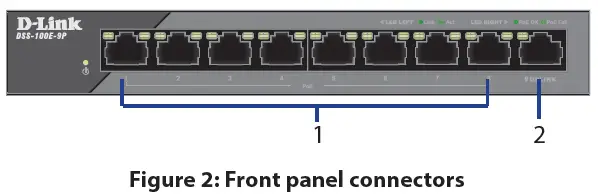
| # | Connector | Description |
| 1 | DC Power Input | Input jack for the power adapter. |
| 2 | SWITCH GND | Screw used to secure a grounding wire to connect the switch to ground. |
Extended ModeThe DSS-100E-9P can automatically detect the long reach requirement and activate Extended without manual configuration. P.S. The actual transmission distance will be affected by cable quality or connected IP Camera design. The device can support up to 250m application with Cat5e above ethernet cable, but the transmission may drop to 10Mbps speed or below.
Hardware Installation
Installation PrecautionsFor safe switch installation and operation, it is recommended to:
- Visually inspect the DC power jack and make sure that it is fully secured to the power adapter.
- Make sure that there is proper heat dissipation and adequate ventilation around the switch.
- Install the switch in a site free from strong electromagnetic sources, vibration, dust, and direct sunlight.
- Not place heavy objects on the switch.
Grounding the SwitchThe following steps explain the procedure for connecting the switch to a protective ground:
- Verify that the system is powered off.
- Remove the ground screw and place the #8 terminal lug ring at one end of the ground cable on top of the ground screw opening.
- Insert the ground screw back into the ground screw opening.
- Using a screwdriver, tighten the ground screw to secure the ground cable to the switch.
- Attach the terminal lug ring at the other end of the grounding cable to an appropriate grounding source.
- Verify that the connections from the ground connector on the switch to the grounding source are securely attached.
Powering On the Switch
After connecting the switch to the network using a compatible category 5/6/7 UTP network cable, simply connect the switch to a power outlet to power the device.
References
[xyz-ips snippet=”download-snippet”]

