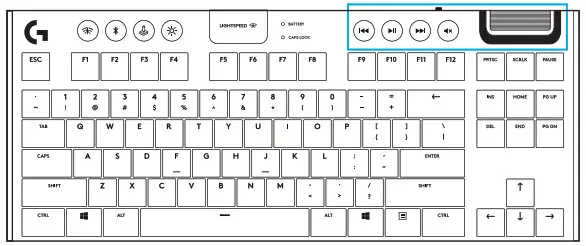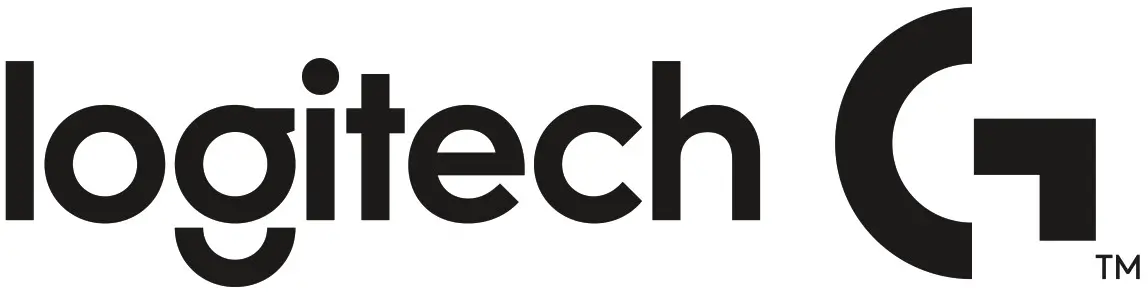 G915 TKLLIGHTSPEED Wireless RGB Mechanical Gaming Keyboard
G915 TKLLIGHTSPEED Wireless RGB Mechanical Gaming Keyboard
LIGHTSPEED CONNECTION


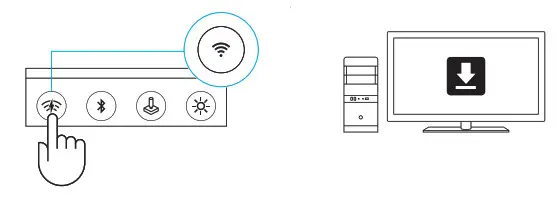 logitechG.com/support/G915-tkl
logitechG.com/support/G915-tkl
BLUETOOTH ® CONNECTION
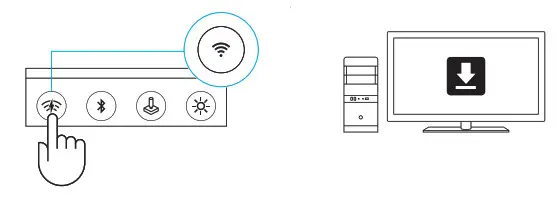
CHARGING
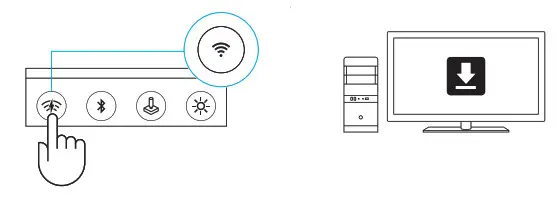
KEYBOARD FEATURES
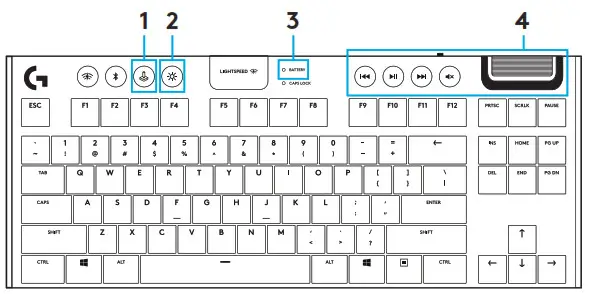
- Game Mode
- Brightness
- Battery Indicator
- Media Controls
KEYBOARD FEATURES — LIGHTING FUNCTIONS
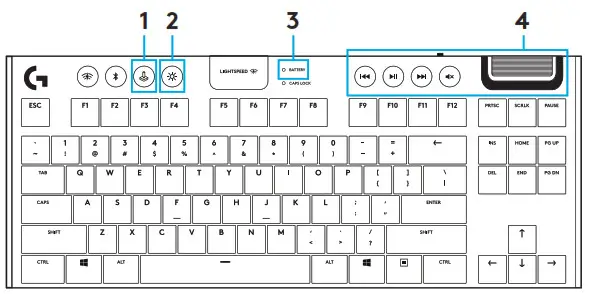 In addition to the lighting features available through G HUB software, G915 TKL has onboard lighting effects To select these effects, press and hold the Brightness button while pressing the keyboard number keys to select an effect:
In addition to the lighting features available through G HUB software, G915 TKL has onboard lighting effects To select these effects, press and hold the Brightness button while pressing the keyboard number keys to select an effect:
| • Brightness + key 1: Colorwave (left to right)• Brightness + key 2: Colorwave (right to left)• Brightness + key 3: Colorwave (center out)• Brightness + key 4: Colorwave (bottom-up)• Brightness + key 5: Color cycle• Brightness + key 6: Ripple | • Brightness + key 7: Breathing• Brightness + key 8: User-stored lighting• Brightness + key 9: User-stored lighting• Brightness + key 0: Cyan blue• Brightness + key -: Decreases effect speed• Brightness + key +: Increased effect speed |
User-stored effects are saved to the keyboard by G HUB software
GAME MODE BUTTON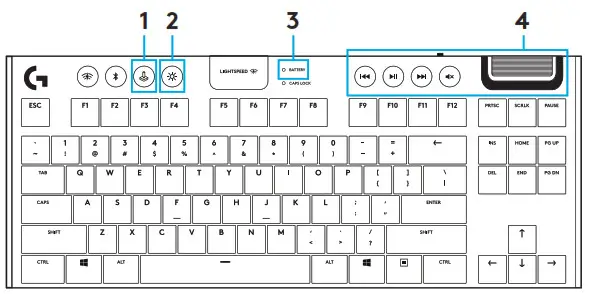
This button disables the standard Windows key and Menu key to prevent the Windows Start menu from activating during a game, which might disrupt play The game mode LED is lit during game mode
KEYBOARD BACKLIGHTING
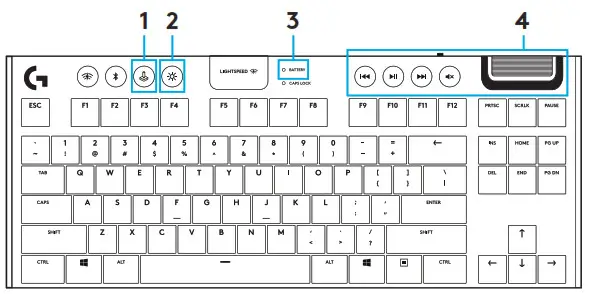
Adjust keyboard brightness by cycling the keyboard brightness buttonONBOARD MEMORY
M1 M2 M3
Three onboard profiles can be saved to G915 TKL The profiles are downloaded into the G915 TKL through G HUB software and are accessed by selecting M1, M2, or M3 when the keyboard is in Onboard mode (selected from G HUB software, or when G HUB software is off or not installed)
KEYBOARD FEATURES — MEDIA CONTROLS
G915 TKL has media controls, located in the upper right corner of the keyboard
- Volume roller — controls the volume of the active audio on your PC
- Skip back — goes to the beginning of a track, or to a previous track, depending on the application
- Play/Pause — starts or stops the audio or video source playback
- Skip forward — goes to the end of the track or to the next track, depending on the application
- Mute — stop audio output
KEYBOARD FEATURES — BATTERY INDICATOR
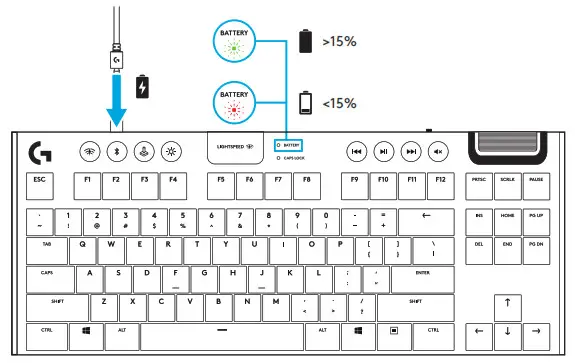
- Pulses green when charging
- Shows green momentarily when started when the battery is above 15%
- Shows red when keyboard needs charging
KEYBOARD FEATURES — WIRELESS CONTROLS
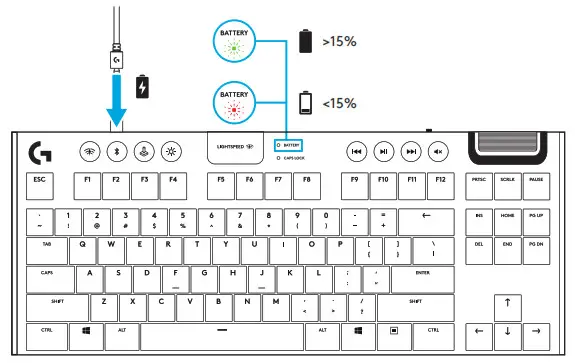
- LIGHTSPEED button selects LIGHTSPEED wireless connection, which connects to the PC or Mac using the included receiver dongle It shows white when connected, blue when a wired connection
KEYBOARD FEATURES — BLUETOOTH ®
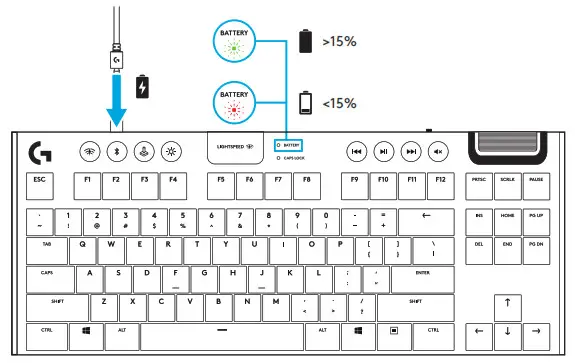 • Bluetooth button connects to devices via a Bluetooth connection It shows blue when connected
• Bluetooth button connects to devices via a Bluetooth connection It shows blue when connected
KEY CAP REMOVAL + REPLACEMENT
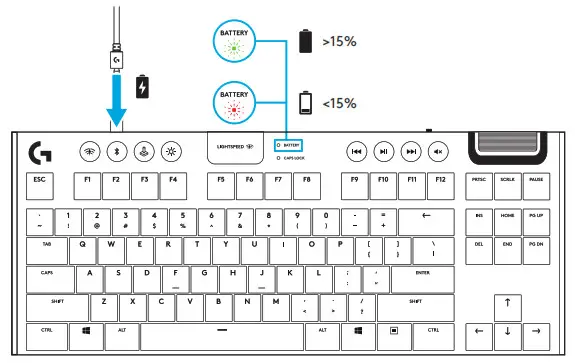
CARE AND CLEANING
To clean the keyboard, use a soft, lint-free, or microfiber cloth A damp cloth can be usedDo not use harsh cleaning solutionsDo not immerse the keyboard or expose it to liquids
[xyz-ips snippet=”download-snippet”]