USER MANUALMUSIC ENJOYMENT FOR EVERYONE
BTC2 BLUETOOTH® WIRELESS ADAPTER CABLE FOR MEE AUDIO IN-EAR MONITORSDESIGNED FOR MEE AUDIO IN-EAR MONITORSMXPRO SERIESM6-PROpro.MEEaudio.com/BTC2
POWERED BY![]()
![]()
![]()
![]()
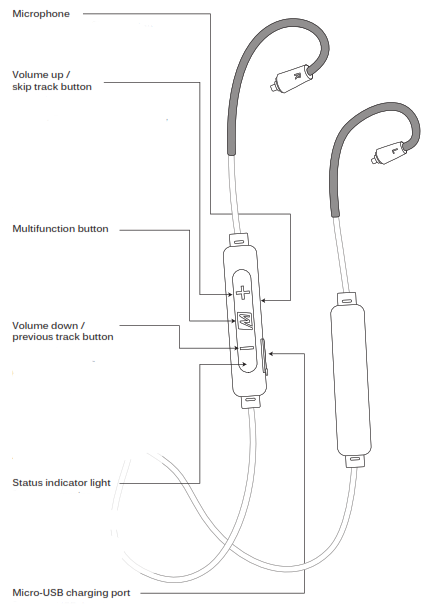
BTC2 PRODUCT OVERVIEW
STEP 1 – CHARGING
Connect the Micro-USB charging cable to any powered USB port and to the charging port of the BTC2. The status indicator light will turn blue once the BTC2 is charged and ready for use. Close the USB port cover completely after charging for maximum sweat resistance.
STEP 2: INSTALLING EARPIECES
Make sure to attach the cable connector marked “R” to the right earpiece and the connector marked “L” to the left earpiece.


Line up the notches on the connectors with the grooves in the earpieces as shown. Push connectors in until they fit securely.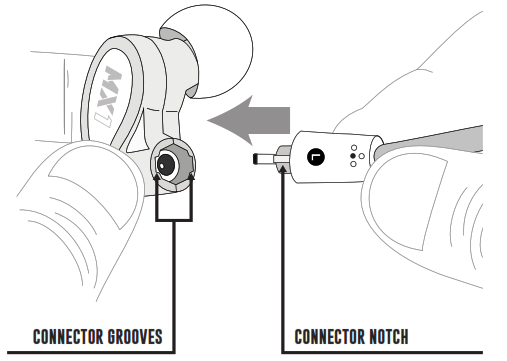
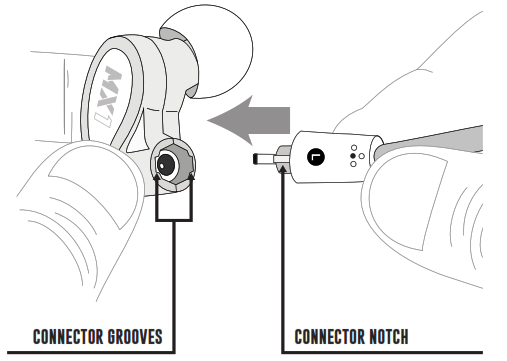
To detach the cable, grasp the earpiece and cable connector firmly, and pull straight apart without twisting.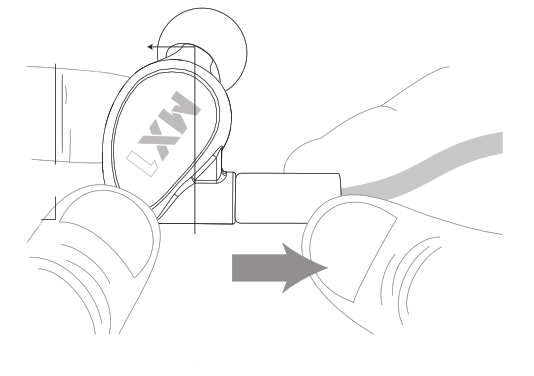
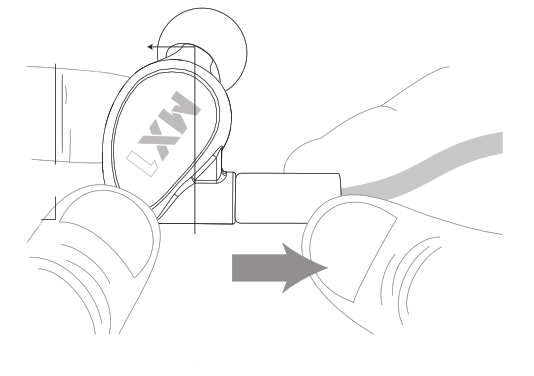
STEP 3: PAIRING
Press and hold the Multifunction button for about 4 seconds until you hear the headset say “Pairing” and the light flashes red and blue.
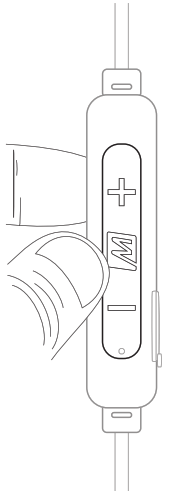
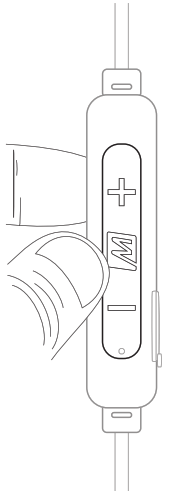
Open the Bluetooth menu on the device you wish to pair (usually located in Settings > Bluetooth). If needed, select “search for devices”, “add new device”, or “refresh”.
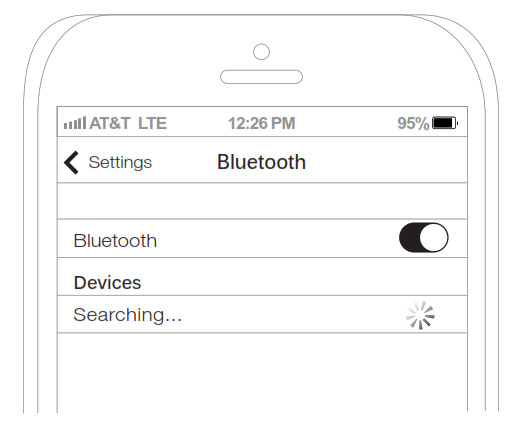
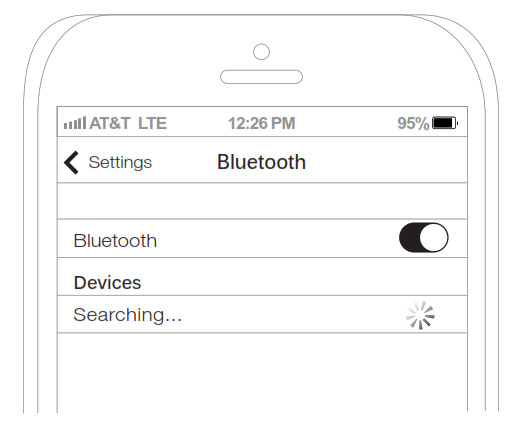
Select “MEE audio BTC2” and allow pairing to complete. Use “0000” if a pin is required. Visit the Bluetooth Support Page at MEEaudio.com/Bluetooth for additional Bluetooth pairing and setup information.
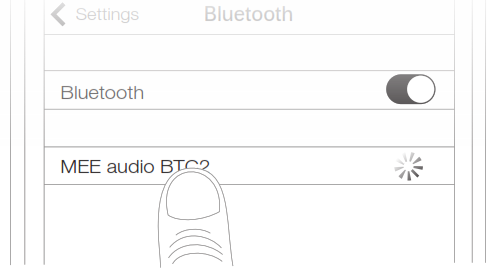
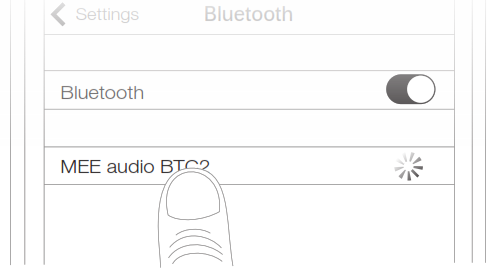
STEP 4: WEARING THE BTC2

Identify the right and left earpieces. Place the cable behind your neck and route the ear hooks over your ears.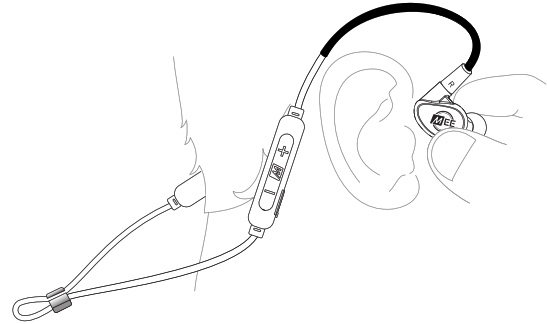
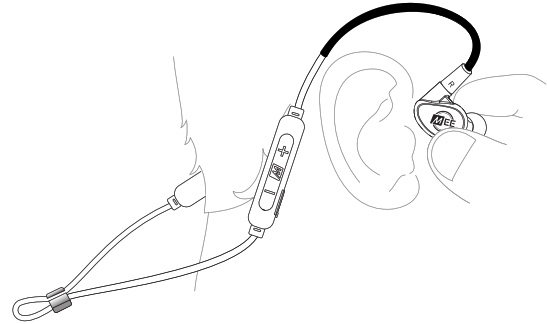
Place the earpieces in your ears. Adjust each earpiece until it fits flush in your ear and the ear tip seals the ear canal.
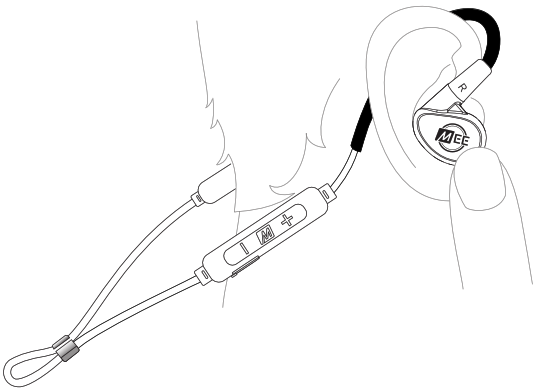
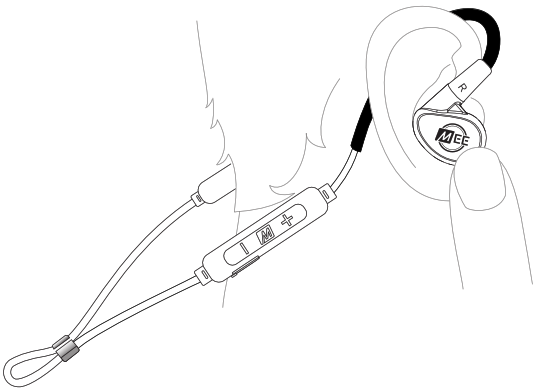
Tighten the sliding cable cinch for the most secure fit.
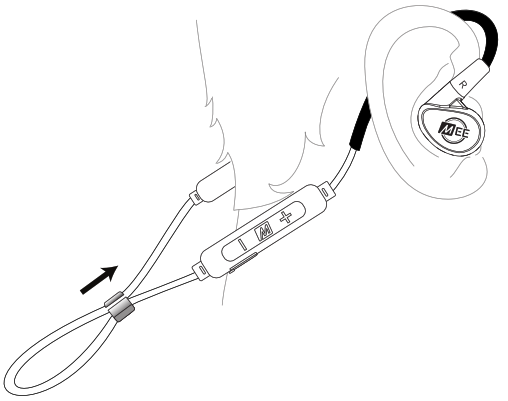
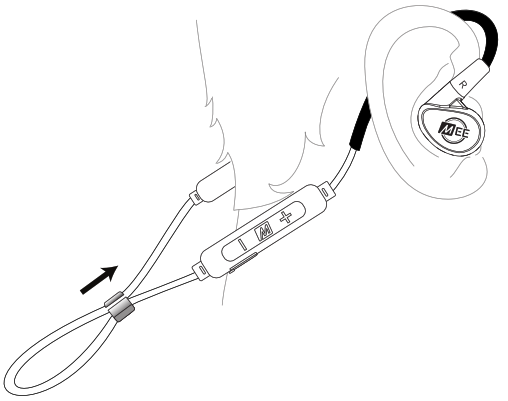
BASIC FUNCTIONALITY AND CONTROLS
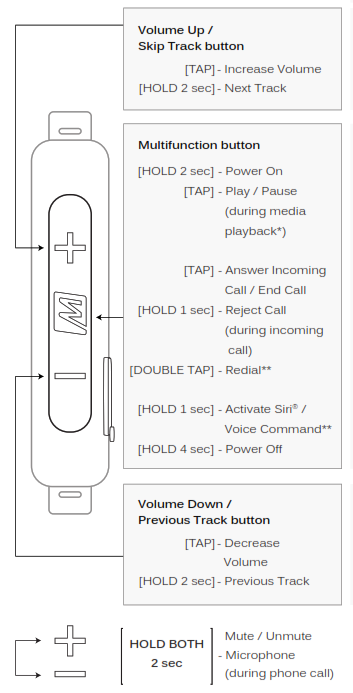
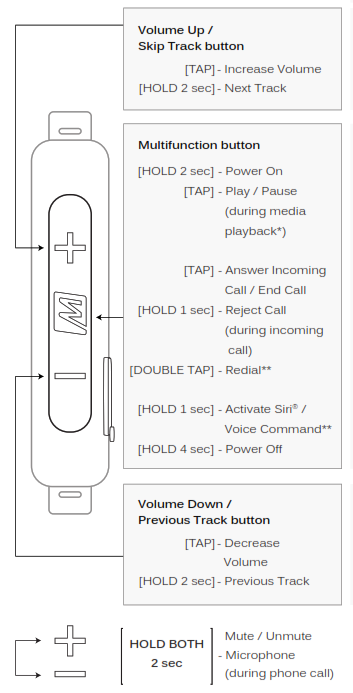
DYNAMIC AUDIO ENHANCEMENT
The BTC2 features on-the-fly audio adjustment with three audio modes:
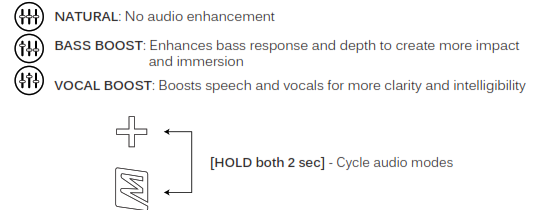
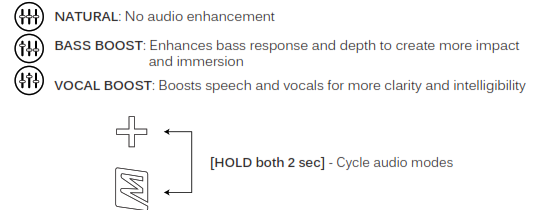
FACTORY RESET
To perform a full reset, first put the BTC2 in standby mode (headset is powered on but not connected to any devices). Make sure to turn off Bluetooth or delete the “MEE audio BTC2” pairing from any nearby devices that have previously been paired with the BTC2. Once in standby mode, press and hold the Multifunction and volume up buttons simultaneously until you hear the headset say “Factory Reset Complete”. All previously paired devices will be cleared from memory and a new pairing will need to be created before the BTC2 can be used.
WARNING
Using headphones at high to moderate volumes for extended periods of time will result in permanent hearing damage. It is advised you keep volume levels moderate to low at all times for your safety. Do not use while driving a car, cycling, operating machinery, or performing other activities that require hearing surrounding sounds. Keep the device and packaging out of reach of children.
ADDITIONAL INFORMATION
FOR ADDITIONAL SUPPORT• Contact us at
WARRANTY
MEE audio products purchased from authorized resellers are covered by a 1-year manufacturer warranty. For more information, visit MEEaudio.com/Support.


Have a question?Email ![]()
![]()
![]()
![]()
![]()
![]()
MEE audio and its logo are registered trademarks of S2E, Inc.MEE Professional and its logo are trademarks of S2E, Inc. All rights reserved.Siri® is a registered trademark of Apple Inc. The Bluetooth® word mark and logos are registered trademarks owned by Bluetooth SIG, Inc. and any use of such marks by MEE audio is under license. Other trademarks and trade names are those of their respective owners.Qualcomm aptX is a product of Qualcomm Technologies, Inc. and/or its subsidiaries.Qualcomm is a trademark of Qualcomm Incorporated, registered in the United States and other countries. aptX is a trademark of Qualcomm Technologies International, Ltd., registered in the United States and other countries.
MEE audio BTC2 Bluetooth Wireless Adapter Cable For In-Ear Monitors User Manual – MEE audio BTC2 Bluetooth Wireless Adapter Cable For In-Ear Monitors User Manual –
[xyz-ips snippet=”download-snippet”]

