
Custom Plate Artwork GuidelinesFOR MEE PROFESSIONAL IN-EAR MONITORS
// ARTWORK GUIDELINES
The artwork guidelines below are designed to help you get the best results with our custom engraving technology. We reserve the right to ask you to modify and resubmit artwork that does not meet these guidelines.
- All submitted artwork should be in the highest resolution format possible (the higher, the better). We recommend having a resolution of 300dpi or above. Lower resolution images (e.g. 72dpi) could potentially result in low-quality engravings.

- All submitted artwork will be PRINTED in BLACK and WHITE.
 Submitted files must contain only 2 colors, preferably black and white. If artwork is submitted with a color other than black (e.g. red and white, blue and white, etc…), the non-white color will be converted into the black for engraving.Files containing multiple colors, color gradients, shading, drop shadows, etc. will NOT be accepted.
Submitted files must contain only 2 colors, preferably black and white. If artwork is submitted with a color other than black (e.g. red and white, blue and white, etc…), the non-white color will be converted into the black for engraving.Files containing multiple colors, color gradients, shading, drop shadows, etc. will NOT be accepted.
- Fine details are acceptable, but keep in mind the size of the plates. Each faceplate is roughly 1.5 cm x 1 cm in size and extremely small details may become very hard to see at that scale.
 If you wish to check how your design will look at the correct scale, download the corresponding PNG file from the template files provided below, place your artwork within the faceplate guidelines, and print. This will give you a better idea of how it will look on the earphones, compared to how it looks on your screen. Simple, filled-in logos with minimal detail and no background generally look the best.
If you wish to check how your design will look at the correct scale, download the corresponding PNG file from the template files provided below, place your artwork within the faceplate guidelines, and print. This will give you a better idea of how it will look on the earphones, compared to how it looks on your screen. Simple, filled-in logos with minimal detail and no background generally look the best. - All artwork submitted to us must be 100% your own design, or a design to which you own the rights. Copyrighted or trademarked images/logos will not be accepted, and proof of design ownership/license may be requested prior to engraving. For example, submission of the NFL Patriots logo would automatically be rejected, unless you have written permission from the NFL.

// ARTWORK SUBMISSION
There are two ways to submit your artwork.
- Upload your artwork using our one of our online customizers. Simply select “Custom Artwork” when designing the faceplates and use the “Artwork Upload” box to upload your artwork file. Use the onscreen grab handles to rotate and position your artwork the way you would like to see it on the final product. This should be done once for each ear. Accepted Formats: .PNG, .JPEG, .GIF
- Submit by email. This process can be used if you prefer to have more control over the look of your design. As with the artwork upload process, select the “Custom Artwork” option when designing your faceplates, but then proceed to checkout without uploading any artwork. Once you complete your order, email us at with your order number in the title and your artwork file attached. To guarantee that your artwork will look how you want, please use the template files provided below to position and scale it.
Accepted Formats: .AI (Adobe Illustrator) , .PDF (Adobe Acrobat)All other formats will not be accepted. Downloadable templates are provided in the Templates section below.
// TEMPLATES
AI templates are available for download (see links below).
- Two template styles are available: POSITIVE and NEGATIVE.When using the positive template, keep in mind the BLACK (your artwork) will be engraved while the WHITE (surrounding area) will remain your chosen faceplate’s finish. When using the negative template, the artwork will be in your chosen faceplate’s finish and the surrounding area will be engraved black.

FOR MX PRO FACEPLATES
MXPRO_Template_Illustrator.ai(Save the file to your computer by clicking the link. Once the PDF opens, go to File > Save)
To check how your design will look at the correct scale, download the “MXPRO_Template_Print.png” file below. Place your artwork within the faceplate guidelines and print. This will give you a better idea of how it will look on the earphones, compared to how it looks on your screen.
MXPRO_Template_Print.png(Save the file to your computer by clicking the link. Once the PDF opens, go to File > Save)
FOR M6 PRO FACEPLATES
M6PROG2_Template_Illustrator.ai(Save the file to your computer by clicking the link. Once the PDF opens, go to File > Save)
To check how your design will look at the correct scale, download the “M6PROG2_Template_Print.png” file below. Place your artwork within the faceplate guidelines and print. This will give you a better idea of how it will look on the earphones, compared to how it looks on your screen.
M6PROG2_Template_Print.png(Save the file to your computer by clicking the link. Once the PDF opens, go to File > Save)
MEE audio Custom Plate Artwork Guidelines For Mee Professional In-ear Monitors User Manual – MEE audio Custom Plate Artwork Guidelines For Mee Professional In-ear Monitors User Manual –
[xyz-ips snippet=”download-snippet”]


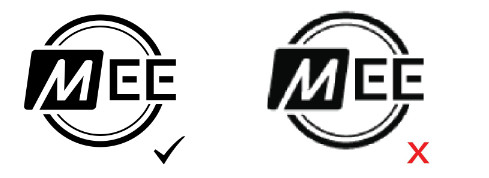
 Submitted files must contain only 2 colors, preferably black and white. If artwork is submitted with a color other than black (e.g. red and white, blue and white, etc…), the non-white color will be converted into the black for engraving.Files containing multiple colors, color gradients, shading, drop shadows, etc. will NOT be accepted.
Submitted files must contain only 2 colors, preferably black and white. If artwork is submitted with a color other than black (e.g. red and white, blue and white, etc…), the non-white color will be converted into the black for engraving.Files containing multiple colors, color gradients, shading, drop shadows, etc. will NOT be accepted.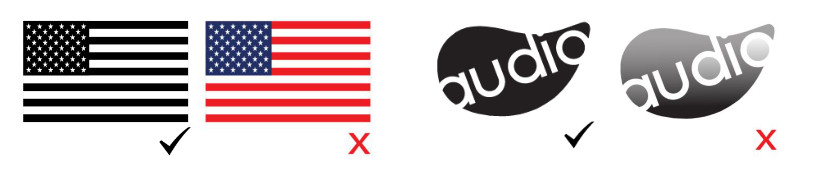
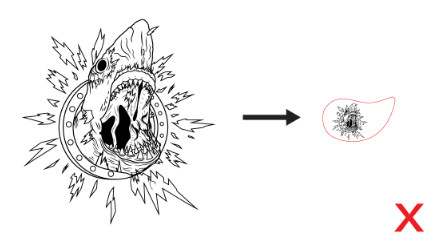 If you wish to check how your design will look at the correct scale, download the corresponding PNG file from the template files provided below, place your artwork within the faceplate guidelines, and print. This will give you a better idea of how it will look on the earphones, compared to how it looks on your screen. Simple, filled-in logos with minimal detail and no background generally look the best.
If you wish to check how your design will look at the correct scale, download the corresponding PNG file from the template files provided below, place your artwork within the faceplate guidelines, and print. This will give you a better idea of how it will look on the earphones, compared to how it looks on your screen. Simple, filled-in logos with minimal detail and no background generally look the best.