
USER MANUAL
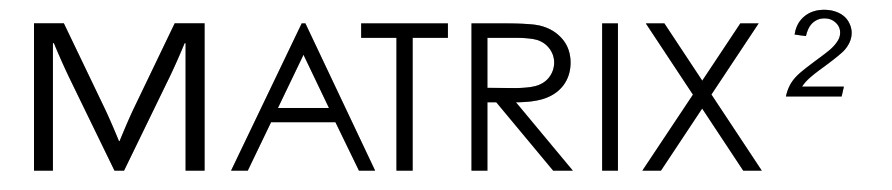
Stereo Wireless Bluetooth® HeadphonesModel: AF62
Package Contents
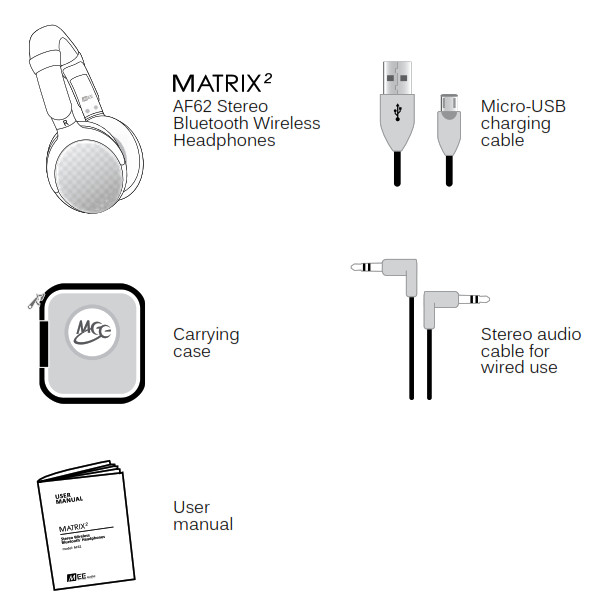
Mee audio and its logo are registered trademarks of S2E, Inc. All rights reserved.iPhone®, iPad®, iPod touch® is a registered trademark of Apple Inc.Android™ is a registered trademark of Google Inc.The Bluetooth® word mark and logos are registered trademarks owned by Bluetooth SIG, Inc. and any use of such marks by Mee audio is under license. Other trademarks and trade names are those of their respective owners.
PRODUCT OVERVIEW

CHARGING
*** You must completely charge the headset before the first use ***Connect the USB charging cable to any powered USB port and to the USB jack on the right ear cup. The red LED indicator will light solid while charging. Charge time is typically 3-6 hours for the first charge and 2-3 hours for subsequent charges. When the battery is fully charged the bright red LED indicator will turn off.Note: Bluetooth will function when the unit is charging, but leaving the Matrix2 on can increase charge time. The headphones can also be turned off and used with the included audio cable while charging. This will not affect charge time.When the battery is low, the red LED will turn on. The Matrix2 will also provide a low battery voice notification every minute.
POWERING ON AND OFF
a) To power on, press and hold the Power button for approximately 3 seconds. The Matrix2 will say “power on” and the blue indicator light will flash every second to show the power is on.b) To power off, press and hold the Power button for approximately 5 seconds.The Matrix2 will say “power off.”
PAIRING WITH BLUETOOTH® DEVICES
*** It is only necessary to pair your Matrix2 once with each device ***
a) Open the Bluetooth menu* on the device you wish to pair. Some devices require you to select “search for devices” or “add new devices” in order to create a Bluetooth pairing.b) Make sure the Matrix2 is off and within 1 meter of your device. Initiate pairing mode by pressing the Power button for 6 seconds, until you hear “ready to pair, turn on Bluetooth, the pin code is 0000”. The red and blue LEDs will flash in an alternating pattern while the Matrix2 is in pairing mode. (Note: The Matrix2 will enter standby mode if not paired within 5 minutes.)c) Wait until you see “MEE audio Matrix2” appear on your deviced) Select “MEE audio Matrix2” on your device and allow to pair. If your device asks for a pin, enter “0000”. Once pairing is complete and a connection is established, the blue LED on the Matrix2 will be on continuously
If pairing fails, please repeat steps a) through d) above
*locating the Bluetooth menu:iPhone, iPad, and iPod toucha) On your device, go to Settingsb) Select Bluetooth (Bluetooth is under the General menu in iOS 5.1.1 and older); if Bluetooth is not on, turn it on. The iPhone/iPad/iPod will automatically search for new devicesAndroid Phones and Tabletsa) On your device, go to Settings menub) Select Wireless & Networks Bluetooth and if Bluetooth is not on, turn it on. Select “Search for Devices” if your phone or tablet does not automatically search for new devicesComputers and LaptopsVisit the Bluetooth Support Page at www.Meeaudio.com for pairing, connecting, and setup information.
If pairing fails after several tries, please refer to your device’s user manual for further information. Visit www.Meeaudio.com/bluetooth for pairing videos, troubleshooting, and additional information.
PAIRING WITH BLUETOOTH DEVICES USING NFC
Note: When the volume reaches the minimum or maximum level there will be two short tones.A) Put the Matrix2 in pairing modeB) Place the NFC-compatible device against the left ear cup of the Matrix2 until pairing is complete.C) A dialog box should automatically appear; if the dialog box does not appear, re-position the device until it doesD) Follow the instructions on the screen to pair the device with the Matrix2
CONNECTING TO PAIRED DEVICES
*** The Matrix2 must have been previously paired with your device before you can connect ***
When the Matrix2 is turned on and not in pairing mode, it should connect to the last connected device automatically. If the last connected device discoverable, the Matrix2 will connect to other paired devices in the order of last connection.If the Matrix2 does not connect and remains in standby mode, a short press of the Play/Pause button will connect to the last connected device with Bluetooth on and within range.Note: On some PC and Mac computers you will need to manually enable Bluetooth audio every time you connect.
USING THE MATRIX2 HEADPHONES
Adjusting Volume
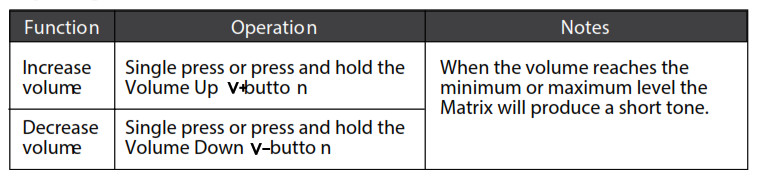 Note: In standby mode and while playing media with most devices, volume adjustments will only change the volume of the Matrix2. Adjust device volume as needed to further increase or decrease the volume. During a phone call the Matrix2 will control device volume. Some newer devices use AVRCP 1.3 Bluetooth Profile, which will allow the Matrix2 to change the device volume at all times.
Note: In standby mode and while playing media with most devices, volume adjustments will only change the volume of the Matrix2. Adjust device volume as needed to further increase or decrease the volume. During a phone call the Matrix2 will control device volume. Some newer devices use AVRCP 1.3 Bluetooth Profile, which will allow the Matrix2 to change the device volume at all times.
Controlling Phone Calls
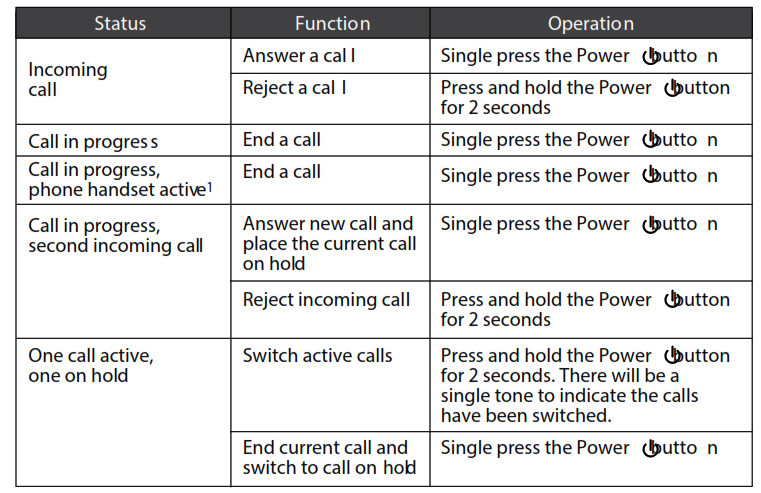
1If you answer a call from your phone instead of the headset, most phones will activate the phone handset, not the Matrix2.
Controlling Media Playback
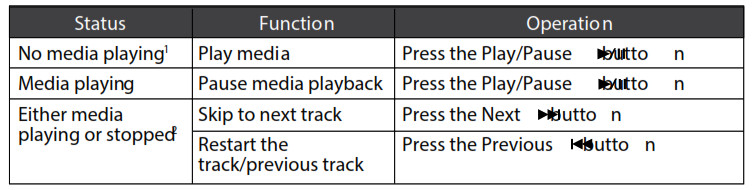
1You may need to focus on the media player application for initial playback to start.2Not all media players support this functionality.Note: If you answer or make a call while listening to media, the media will be paused until the call has ended.
Additional Functionality
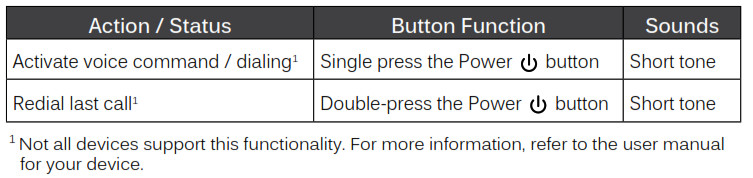
MULTIPOINT
Multipoint PairingMultipoint allows two Bluetooth devices to be connected to the Matrix2 simultaneously. Both devices will need to be paired before multipoint can be used.To use two Bluetooth devices with the Matrix2, first, pair them by following the pairing procedure described in the Pairing with Bluetooth devices section for each device and then turn off the headset.When turned on again, the Matrix2 will automatically attempt to connect to the 2 most recently-paired devices, as long as they have Bluetooth enabled and are within range. If a device that has already been paired does not connect automatically, select “MEE audio Matrix2” from the Bluetooth menu of the device.If you no longer wish to connect to multiple devices, disable Bluetooth on the device you do not want connected to the Matrix2 or remove the “MEE audio Matrix2” pairing from the Bluetooth menu of the device.
Multipoint Functionality
 *It may take up to 60 seconds for audio to switchNote: Incoming calls will always take precedence over media. If media is playing on one device and an incoming call is received on the other device, the Matrix2 will pause the media on the active device and activate the device with the incoming call. Once the call is ended, the Matrix2 will reactivate the original device and resume playback (with most media applications).For phone call controls, see the controlling Phone calls section.
*It may take up to 60 seconds for audio to switchNote: Incoming calls will always take precedence over media. If media is playing on one device and an incoming call is received on the other device, the Matrix2 will pause the media on the active device and activate the device with the incoming call. Once the call is ended, the Matrix2 will reactivate the original device and resume playback (with most media applications).For phone call controls, see the controlling Phone calls section.
USING AS A WIRED HEADPHONE
The Matrix2 comes with a 3.5mm audio jack on the left ear cup and an audio cable for wired use. This allows use with in-flight entertainment devices, devices that don’t have Bluetooth or aren’t paired, or when the battery is depleted.The Matrix2 can be used wired while still connected via Bluetooth to another device. Bluetooth audio takes precedence over wired audio; if a Bluetooth device is connected while listening to wired audio, wired audio will partially mute when audio is transmitted via Bluetooth. Wired audio will resume approximately 10 seconds after the Bluetooth transmission ends.
SAFETY AND CARE
a) When not in use, power the headphones off and store in the included protective pouch.b) Clean with a soft cloth, damp with diluted soap water solution if necessary. Never use chemical cleaners.c) There are no user-replaceable/reparable parts in the headset. Disassembling it will void your warranty.d) Do not expose the headphones to liquids. If submerged in water, do not turn the device on until completely dried.Note: liquid submersion voids the warranty.e) Battery performance will be severely decreased when stored in extreme temperatures: below -10°C/14°F or above 45°C/113°F.
SPECIFICATIONS
See the Matrix2 product page at www.Meeaudio.com for product specifications.
TROUBLESHOOTINGVisit Meeaudio.com for additional Bluetooth information and troubleshooting.
WARRANTYThe Matrix2 is covered by a 1-year manufacturer warranty.For more information, visit www.Meeaudio.com.

www.Meeaudio.comMEE audio MATRIX-2 Stereo Wireless Bluetooth Headphones AF62 User Manual – MEE audio MATRIX-2 Stereo Wireless Bluetooth Headphones AF62 User Manual –
[xyz-ips snippet=”download-snippet”]

