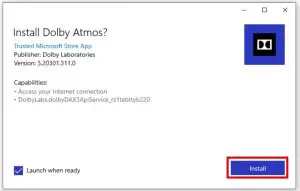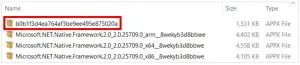RAZER Dolby Atmos App Version 3.20301.311.0 v1.0 Installation Guide
APPLICABLE MODEL NUMBERS
- RZ09-03009
DRIVER NAME AND VERSION
Dolby Atmos App Version 3.20301.311.0
INSTRUCTIONS
Note: This download is for the original driver that was installed on your Razer Laptop. Updates for this driver are available via standard Windows Updates. To ensure you have the latest driver installed on your Blade please make sure to apply all available updates from Windows.
Please follow the instructions below to download and install the original driver for your Blade. Following the installation, it is recommended to search for any available Windows Updates.
- Ensure that your Blade is plugged into a wall outlet and not running on battery alone before proceeding.
- Save any open documents on your computer and close all other programs before attempting this update.
- Ensure that you have downloaded and installed the Dolby Driver first before proceeding to the installation of the Dolby Atmos App. You can download the driver and the app through the links below:Dolby Driver: http://rzr.to/zTlEiDolby AtmosApp: http://rzr.to/OAxg9
- Once you have extracted the file, proceed to the installation steps below.
INSTALLATION PROCESS
- Right click on the “b0b1f3d4ea764af3be9ee495e875020a.appx” file and select “Open” from the menu to initiate the installation process.

- The User Account Control window may pop up to confirm changes that will be made by the application. Click “Yes” to allow the application to launch.
- On the confirmation window, ensure to tick “Launch when ready”, then click “Install” to proceed.

- You can then start configuring your preferred settings in the Dolby Atmos App once the installation is complete.

[xyz-ips snippet=”download-snippet”]