COLOP e-mark Create User Manual
QUICK SET UP GUIDE
For complete instructions visit: emarkcreate.colop.com/support




PRINTING AT A GLANCE

- In the app select New Imprint from the drop down menu.
- Choose Start Without Template or select a pre-made template from your preferred category.
- Arrange or edit your artwork on the canvas.
- Once your design is ready to go select the e-mark® create icon in the top right corner.
- The e-mark® create will beep & the app will indicate when your print has been received.
- Simply swipe e-mark® create to print your design.

- Print your design
- Connect your e-mark® create check battery & ink levels
- Choose a customizable template or design your own.
- View, edit or print a previous design.Updated preferences, clean print head, & more.
- Web instructions, order ink cartridges, & more
IMPRINT SETTINGS

- Choose between single line or multi-line canvas.
- Adjust the width of your canvas.
- Turn continual printing on or off.
MULTI-LINE PRINTING

- Choose either two or three line printing option.
- Once your design is ready to go select the e-mark® create icon in the top right corner.
- The e-mark® create will beep & the app will indicate when your print has been received.
- Follow the chart above to print each line. The e-mark® create will beep to indicate when you should change direction.
CONTINUAL PRINTING

- Make sure continual marking is turned on in imprint settings.
- Once your design is ready to go select the e-mark® create icon in the top right corner.
- The e-mark® create will beep & the app will indicate when your print has been received.
- Swipe e-mark® create to print your design. The e-mark® create will continue to print as long as it is in motion.
AUTOMATIC CLEANING CYCLE

The e-mark® create cleans its print head automatically whenever it is taken from the docking station. The intensity of cleaning increases the longer the e-mark®create is not used.
- Take e-mark® create from docking station.
- Hold briefly in the air (wait for ink to disperse).
- Put on Paper & print.
Do not point towards the eyes, face, or skin. Do not point towards docking station or towards the print surface during the cleaning cycle.
LIGHT GUIDE
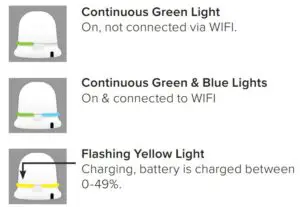
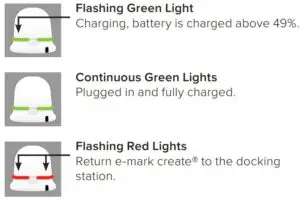
Read More About This User Manuals…
Questions about your Manual? Post in the comments!
[xyz-ips snippet=”download-snippet”]

