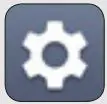LG G5 Phone User Guide Basics
About your phone
NOTE: Devices and software are constantly evolving—the screen images and icons you see here are for reference only.

Setting up your phone
Your phone already has a SIM card installed.
Charge your phoneBefore turning on your phone, charge it fully.

WARNING: Only use approved chargers with your device. Using incompatible chargers or tampering with the charger port could damage your device and void the warranty.
Optional: Insert the microSD card.
- Insert the ejection pin that came with your phone into the hole on the card tray to partially eject the tray from its slot. Carefully pull the card tray out (as shown below).
- Insert the microSD card with the gold contacts facing down and toward the phone (as shown).
- Carefully insert the card tray back into the slot and close it.

NOTE: The microSD card is sold separately.
Battery module
Your phone comes with the battery installed in the battery module.
Follow the instructions below if you need to replace the battery. You can also use these instructions to move the battery when you attach one of LG’s G5 accessories (sold separately).
- Turn off your phone and hold it with the screen facing you.

- Press the module release button to release the battery module and then pull it out to remove it from your phone.

- While holding the lower part of the battery module, pull it in an outward arc (as shown) to disconnect the battery terminals.

- With the arrows on both the battery and the battery module facing toward you, firmly connect the battery terminals to the module.

- With the battery aligned with the edge of the phone (as shown), carefully slide the battery and battery module into the phone until it’s securely closed.

Using your phone
Turning your phone on/offTo turn your phone on, press and hold the Power/
Lock button.Press and hold the Power/Lock button again, tap Power off, and then tap POWER OFF to turn it off.
Locking/unlocking the screen
- To turn on your screen, press the Power/Lock button.
- Then swipe up on the screen to unlock it.
- To turn off your screen and prevent accidental button presses, press the Power/Lock button.
Home screen mode
You can select one of the two modes: Home or
EasyHome. Instructions in this guide are written based on the Home mode.
Home mode is for users who are familiar with Android.
EasyHome mode is a simplified experience for the first-time smartphone user.
 From the Home screen, swipe left (if necessary); then tap Settings > Home screen > Select Home.
From the Home screen, swipe left (if necessary); then tap Settings > Home screen > Select Home.- Choose the mode you want to use.
Advanced CallingYou can make High-Definition Voice and Video Calls, and surf the web while you talk on the phone, when you add Advanced Calling to your line. Visit verizonwireless.com/AdvancedCalling to learn how.
Copying content from your old phoneFor help transferring contacts, photos and other content from your old phone, visit verizonwireless.com/cloud.
Learning more
![]()
Managing your account
![]()
Additional information
Your wireless device and third-party servicesVerizon Wireless is the mobile carrier associated with this wireless device, but many services and features offered through this device are provided by or in conjunction with third parties. Verizon Wireless is not responsible for your use of this device or any non-Verizon Wireless applications, services and products, including any personal information you choose to use, submit or share with others. Specific third-party terms and conditions, terms of use and privacy policies apply. Please review carefully all applicable terms, conditions and policies prior to using this wireless device and any associated application, product or service.
Hearing aid compatibility informationThis phone has been tested and rated for use with hearing aids for some of the wireless technologies that it uses. However, there may be some newer technologies that have not been tested yet for use with hearing aids. It is important to try the different features of this phone thoroughly and in different locations, using your hearing aid or cochlear implant, to determine if you hear any interfering noise. Ask your service provider or the manufacturer of this phone for information on hearing aid compatibility. If you have questions about return or exchange policies, ask your service provider or phone retailer.
MBM65407201 (1.0) HThis booklet is made from 100% post-consumer recycled paper.This booklet is printed with soy ink. Printed in Korea
© 2016 Verizon Wireless. All Rights Reserved.
Read More About This Manual & Download PDF:
LG G5 Phone User Guide Basics – LG G5 Phone User Guide Basics –
Questions about your Manual? Post in the comments!
[xyz-ips snippet=”download-snippet”]