MOD REXPolyrhythmic Modulator
Congratulations on your purchase of the Electro-Harmonix Mod Rex Polyrhythmic Modulator. The Mod Rex is a powerful modulation tool designed for multiple instruments and uses, and is equipped with many features, including:
- Up to 4 simultaneous modulation sections synced together in time
- MOD section offers a choice of Vibrato, Flanger, Chorus, or Phaser effect
- Standalone Tremolo, Modulated Panning, and Modulated Filter sections
- 9 tempo subdivision options for each modulation section
- 4 LFO shape options for each modulation section
- 100 storable presets
- Full stereo input and output
- Tap Tempo
- Tempo-Sync to an external device with MIDI Clock or an external pulse clock
- Full MIDI control of all parameters and recalling of presets
- External expression pedal input
- External foot controller input to bank up and down presets
- 9.6VDC/200mA power supply included
WARNING: Your Mod Rex comes equipped with an Electro-Harmonix 9.6VDC-200mA power supply. The Mod Rex requires 100mA at 9VDC with a center-negative plug and does not accept batteries. Using the wrong adapter may damage your unit and void the warranty. Please do not exceed 10.5VDC on the power plug.
Overview: What Is The Mod Rex?
The Mod Rex is a powerful modulation unit that gives you a massive toolbox of modulation options. At the core of the Mod Rex are its four modulation sections:MOD: A choice of a vibrato, Ranger, chorus, or phaser effectTREM: A tremolo effectPAN: A modulated panning effectFILTER: A choice of a modulated, low-pass, high-pass, or band-pass filter effect
Any of these sections can be on individually, and any combination of them can be on simultaneously. All four are linked to the same tempo in beats per minute (8 PM), but each one can independently have one of nine tempo subdivision options. Each modulation section has multiple parameters to fine-tune your sound, including four modulation LEO shape options: rising. sawtooth, triangle, falling. sawtooth, and square.You can have a vibrato effect going at exactly twice the rate as a simultaneous tremolo effect. Have a phaser on the whole note while simultaneously having a tremolo on the quarter note and a modulated low-pass filter on the eighth note. Create a poly. rhythmic effect with a quarter note tremolo and a dotted-quarter note modulated filter. These are merely a handful of examples of the nearly limitless possibilities with the Mod Rex.In addition to these rhythmic-combination effects, you can also use the Mod Rex as a more traditional modulation effect, just with several non-traditional options. Apply to fall. sawtooth ((anger blasts, or use a tap-tempo stereo phaser. MIDI sync external tracks and apply a rising.sawtooth tremolo for a side-chaining effect.The bottom left LED always blinks based on the quarter note. The tempo can be set manually with the tempo knob, via tap-tempo, or synced to an external device via MIDI Clock or an external pulse clock.The Mod Rex is designed to maximize your ability to precisely apply rhythmic effects to whatever you plug into it. Its tap•tempo allows you to continue to play while tapping, as all modulations (including any with uneven subdivisions) adjust fluidly to your tapped tempo without resetting upon each tap. Plug a drum machine, sequencer, or an audio interface from a laptop into the Mod Rex and sync the tempo with MIDI Clock to create perfectly.in.sync rhythmic effects.The Mod Rex can store and recall 100 presets to maximize your ability to create and use a variety of effects. It features a full stereo in and out. An external expression pedal or foot controller can be used to control the Mod Rex. The unit is fully MIDI controllable and integrates seamlessly into any modern MIDI setup. These options make the Mod Rex the ultimate rhythmic modulation machine.
- VOL, controls master volume of the effect (page 9)
- Digit Display and Display State LEDs (page 5)
- PRESET SELECT/STORE, used to store and recall presets (page 10)
- TEMPO, used to manually set the master modulation tempo/rate (page 7)
- LOCK, used to maintain current tempo upon recalling a preset (page 11)
- MOD Section, section with option of four different modulation effects (page 8)
- TREM Section, section controlling a tremolo effect (page 8)
- PAN Section, section controlling a modulated panning effect (page 9)
- FILTER Section, section controlling a modulated filter (page 9)
- Shape LEDs, display LFO shape for one of the four sections (page 7)
- Shape SELECT button, used to change LFO shape of a given section (page 7)
- BYPASS, switch between effect mode and buffered bypass mode (page 13)
- Status LED, shows if the pedal is in effect or bypass mode (page 13)
- TAP, tap in quarter notes to set master modulation tempo (page 13)
- Rate LED, shows speed of current master tempo/rate (page 13)
- MONO/L Input, input for mono signal or left channel of stereo signal (page 13)
- R Input, input for right channel of stereo signal (page 13)
- EXP, input for expression pedal (page 14)
- MONO/L Output, output for mono signal or left channel of stereo signal (page 13)
- R Output, output for right channel of stereo signal (page 13)
- CLK/FC, input for external pulse clock or foot controller (page 14)
- MIDI IN, input for MIDI signals (page 15)
- Power Jack, power input, 9V DC, center negative (page 13)
Top Panel Display Screen
At the center of Mod Rex’s user interface is the four-digit display screen at the top of the unit. This display screen has three main modes, each displaying different information. The three modes are DIVISIONS, TEMPO, and PRESET. One of the three labeled LEDs to the left of the display screen will be lit to show you which of these three modes you are in. Switching between these three modes is quick and intuitive.Note: There are a handful of situations where all three of these LEDs will be lit and the four-digit display is showing you something different, these situations will be discussed later in the manual.
DIVISIONS DISPLAY MODE
In DIVISIONS display mode, each digit independently represents the current tempo subdivision of one of the four modulation sections. From left to right, MOD, TREM, PAN, and FILTER. To switch into DIVISIONS display mode, simply begin turning or press and release one of the four DIVISION knobs. There are ten possible settings for each digit:
0 = Modulation section is off1 = Tempo subdivision is set to a whole note2 = Tempo subdivision is set to a half note3 = Tempo subdivision is set to a dotted quarter note4 = Tempo subdivision is set to a quarter note5 = Tempo subdivision is set to a quarter note triplet6 = Tempo subdivision is set to a dotted eighth note7 = Tempo subdivision is set to an eighth note8 = Tempo subdivision is set to an eighth note triplet9 = Tempo subdivision is set to a sixteenth note
Consider the below example:
In this example, the MOD section has a tempo subdivision of a whole note, the TREM section has a subdivision of a quarter note, the PAN section is off, and the FILTER section has a subdivision of an eight-note triplet.
The divisions are changed by turning that section’s DIVISION knob. As you increase or decrease the number, that digit will blink. To set the new division, once you get to the blinking number you want, press and release that DIVISION knob to set the new division. The digit will stop blinking and the new division is set.
TEMPO DISPLAY MODE
In TEMPO display mode, the display shows the current tempo in beats per minute (BPM). To switch to TEMPO display mode, simply start rotating or press and release the TEMPO knob. The tempo can be set manually by rotating the TEMPO knob. The tempo can also be set by tap tempo or an external device. In these cases, in TEMPO display mode the tempo shown is rounded to the nearest BPM with no decimal places, but the actual modulation will be perfectly in sync to the external source, even if it has a fractional component. The Mod Rex has a minimum tempo of 10 BPM and a maximum tempo of 500 BPM.Note: In some scenarios when syncing the tempo with MIDI Clock, the tempo displayed on the Mod Rex may be off by one BPM, or may jump between a couple of numbers. In these scenarios, the Mod Rex is still perfectly in sync with the external device.
PRESET DISPLAY MODE
In PRESET display mode, the current preset is displayed, from 1 to 100. To switch to PRESET display mode, simply start rotating or press and release the PRESET SELECT/STORE knob to the right of the display.Similar to changing a modulation section’s division, as you rotate the PRESET SELECT/STORE knob the display will blink. Once you get to the number you want, press and release (don’t hold down) the PRESET SELECT/STORE knob to load that preset. In PRESET display mode, you may see a dash in the first digit place. This indicates that the current preset number displayed does not actually have a preset saved to it yet.Also in PRESET display mode, the right-most decimal place may be lit. This indicates that since the displayed preset was loaded, some parameters have changed and the preset has not been resaved with the new parameters.For more information on recalling and saving presets, please see the Presets section on page 10.
Modulation Parameters
Each of the four modulation sections has its own set of parameters, neatly grouped into sections. The Tempo setting affects all four sections. While the four sections share one bank of yellow ISO shape LEDs, each section can independently be assigned one of the four shape options.
DIVISIONS
Each modulation section has a DIVISION knob to set its tempo division and to activate/deactivate the section in general (a division of 0 has the section inactive). Divisions are explained in depth in the DIVISIONS DISPLAY MODE section on page S.
TEMPO AND RATE KNOB MODE
The master tempo can be set manually by rotating the TEMPO knob in either direction. It can also be set via tap tempo or an external device. These situations are good for creating precise rhythmic-based effects. If you want to use the Mod Rex as a more traditional modulation pedal (less concerned with the exact modulation rate in BPM), you can switch the TEMPO knob into Rate Knob Mode. In Rate Knob Mode, the tempo increases/decreases much more quickly as you turn the knob in either direction. You have less precise control over the tempo but the feel of the knob much more closely resembles a traditional rate knob.
To switch into Rate Knob Mode, hold down the TEMPO knob until the yellow TEMPO LED to the left of the display starts to blink. Release the TEMPO knob and you are now in Rate Knob Mode. Hold the TEMPO knob again until the yellow LED is solid to go back to normal mode.
LFO SHAPES
All four modulation sections share one bank of four yellow ISO shape LEDs underneath the display. To see the current LFO shape of a specific section, hold down that section’s SHAPE button. One of those four yellow LEDs will light. To change a specific section’s LFO shape, while holding down that section’s SHAPE button, toggle the SELECT button by the bank of yellow LEDs. The four LEO shape options are:RISING SAWTOOTH: With this shape, over one modulation cycle (based on that section’s division) a modulation will slowly rise from its minimum point to its maximum point and immediately reset to its minimum point upon the next modulation cycle. This setting is good for creating effects similar to a side-chaining effect or a reverse effect.TRIANGLE: This is the most traditional LEO shape. In this setting over one modulation cycle, the modulation smoothly moves back and forth between its minimum and maximum point.FALLING SAWTOOTH: This shape is the opposite of the rising sawtooth. Over one modulation cycle a modulation slowly falls from its maximum point to its minimum point and immediately resets to its maximum upon the next modulation cycle. This setting is good for creating sharp rhythmic effects.SQUARE: With this shape over one modulation cycle the modulation alternates directly between its maximum point and its minimum point with no smooth transition between. This setting is good for creating very choppy effects.
MOD SECTION
The MOD section controls parameters for one of four possible effects, selectable via the TYPE button. The four MOD options are:Vibrato: A modulated pitch effectFlanger: A rich, resonant sweeping effectChorus: A lush, warbling, doubling effectPhaser: A modulated phase shifting effectPress the TYPE button to toggle through the four MOD section effects, VIB (Vibrato). FLN (Flanger), CHR (Chorus), and PHS (Phaser).DEPTH: The DEPTH knob sets the amount of the effect. In Vibrato mode, it sets the maximum amount of pitch shifting. In Flanger and Chorus mode, it sets the maximum depth of the effect. In Phaser mode, it sets the size of the LFO or the amount of phase modulation.FEEDBACK: The FEEDBACK knob only has an effect in Flanger and Phaser modes. It increases the amount of feedback, which emphasizes the resonance of the effect.R INV: The R INV button is used in stereo operation. With the button pressed in, it inverts the LEO in the right channel. This is great when using a mono-in/stereo-out set up to give a mono input a sterilized effect.
TREM SECTION
The TREM section controls parameters for a tremolo effect, modulating the volume of your signal.DEPTH: The DEPTH knob sets the depth of the tremolo effect. With maximum depth, the signal will modulate all the way to no volume (muted). With less depth, the effect won’t modulate as far and the tremolo effect will be more subtle.
PAN SECTION
The PAN section, when in stereo operation, modulates your signal between the left and right output. In mono operation, in effect the PAN section acts as another TREM section, but with the wave shapes all inverted.DEPTH: The depth control affects the spread of the modulation. At maximum, your signal will modulate from 100% in the left channel to 100% in the right channel. As you bring DEPTH down, the modulation spread is lessened, or in effect “pulled back” into the center of the stereo field.
FILTER SECTION
The FILTER section offers three modulated filters modes:Low Pass Filter (LPF): Frequencies above a modulated cutoff point are cutHigh Pass Filter (HPF): Frequencies below a modulated cutoff point are cutBand Pass Filter (BPF): Frequencies above and below a modulated center point are cutMODE: The MODE button toggles through the three filter modes.DEPTH: The DEPTH knob sets the high point of the cutoff modulationRES: The RESONANCE knob increases the emphasis on frequencies right at the cutoff point of the filter, emphasizing the sweeping effect. In BPF mode, increasing the resonance also shrinks the bandwidth of the filter, meaning more frequencies above and below the center point are cut.R INV: The R INV button is used in stereo operation. With the button pressed in, it inverts the LFO in the right channel. This is great when using a mono-in/stereo-out set up to give a mono input a sterilized effect.
VOLUME
The VOL knob in the top left corner controls the master output volume of the effect.This master volume setting is saved and recalled via presets.
SIGNAL PATH
When all four sections are active, the signal path is FILTER -> MOD -> TREM -> PAN.
Presets
The Mod Rex can store and recall up to 100 presets. Upon powering up, the Mod Rex will load the last used preset.
LOADING A PRESET
To load a preset, start rotating the PRESET SELECT/STORE knob. As you rotate through, the preset number shown in the display will blink. To select that preset, press and release (don’t hold down) the PRESET SELECT/STORE knob.
Upon loading a preset, all current parameters will be overwritten by those saved within that preset. For parameters such as Tempo. Divisions, LEO Shapes, MOD/FILTER type and R-INV, the digit display/LEDs will automatically display the new setting. For the seven parameters controlled by physical, fluid knobs (VOL, all four DEPTH controls, FEEDBACK, and RES), the setting recalled with the preset will overtake the physical position of the knob. After loading a preset, once you rotate any of those seven knobs that parameter will jump to the physical position of that knob.
After loading a preset, if any parameter is changed, in PRESET display mode the rightmost decimal place will be lit to signify a parameter is different than in the saved preset. Any changes made after loading the preset won’t be remembered upon reloading that preset (or powering the unit off and back on) unless that preset is re-saved with the new settings.
SAVING A PRESET
To save your current setting as a preset, while in PRESET display mode toggle to the preset number you want to save to. Hold down the PRESET SELECT/STORE knob until the blue PRESET LED to the left of the display begins to blink. Release the knob and the current settings are now stored as a preset in that number slot.As you rotate through preset numbers, the display blinks unless it is displaying the currently loaded preset number. If when saving a preset you are simply updating the currently loaded preset (as in, want to save it to the same preset number), while in PRESET display mode simply hold down the PRESET SELECT/STORE knob until the blue PRESET LED begins to blink. Release the knob and the preset is updated with your current settings. If the right-most decimal place was lit signaling a changed parameter, upon updating the preset it should go off.
NOTE: If while in PRESET display mode you press and release quickly the PRESET SELECT/STORE knob, that preset number will be re-loaded. and any changes you made since you last recalled that preset will be lost.
BLANK PRESETS
When scrolling through preset numbers, you may notice some preset numbers have a dash in front of them. This means that there is no preset stored in that location yet. If you load one of these “blank” presets, you will load an initialized state with the following settings:
Tempo =120EIPMAll Four Divisions = 0 (off)MI Four LFO Shapes = TriangleMod Type = VibratoFilter Type = LPFBoth R-IW = OffMI Knobs = The current physical position of the knobThis can be a useful tool to build a new effect from scratch. The dash also provides an easy way when saving a new preset to make sure you are not overwriting another preset you have previously saved.
Under the TEMPO knob, there is a button labeled LOCK. When this button is pressed in, upon loading a preset, the tempo saved within that preset will not be recalled, and the currently active tempo will stay the same. If that button is not pushed in when loading a preset, the tempo saved within the preset will be recalled and replace the currently active tempo. This button exists to allow you to toggle through presets while keeping the tempo consistent.When saving a preset, if you are saving the preset into the same number slot as the currently loaded preset (essentially updating the currently loaded preset), having the LOCK button pushed in when saving a preset will not overwrite the saved tempo within that preset with the currently active tempo. If you update a preset in this way and do not have the LOCK button pushed in, the saved tempo within that preset will be overwritten by the currently active tempo. If you save a preset to a different number slot, the currently active tempo will be saved regardless of the state of the LOCK button.
WHAT YOU SEE IS WHAT YOU GET MODE
When recalling a preset, all seven current fluid knob positions (VOL, all four DEPTH controls, FEEDBACK, and RES) are overwritten by the preset’s parameters. When a specific knob after a preset is loaded is rotated that parameter will snap to the knob’s position. If you want to have all fluid knob parameters snap to where the physical knob is currently set to at once, hold the TREM DNISION knob down until all three LEDs to the left of the display are lit and the display shows four dashes. Release the button and all knob parameters are now set to where the physical knob is. This is often referred to as “What You See Is What You Get” mode.
FACTORY RESET
The Mod Rex ships with 20 factories presets that you can overwrite. If at any time you want to erase all presets you have made and restore the factory presets shipped with the unit, you can perform a factory reset.To perform a factory reset, unplug the power from the Mod Rex. Hold down the BYPASS footswitch and MOD DIVISION knob while plugging the power back into the top power jack. The display will show two dashes. Continue to hold for three to four seconds until the display switches back to DIVISIONS display mode, and the factory reset is complete.NOTE: Performing a factory reset will erase all presets that you previously saved. There is no way to recover these presets after performing a factory reset.
Footswitches and Jacks
BYPASS: The BYPASS footswitch engages the effect. When the blue LED near the switch is lit, the effect is active. The Mod Rex features buffered bypass.TAP: You can use the TAP footswitch to set the modulation master tempo. Tap in quarter notes. The blue LED near the TAP footswitch always blinks based on the current quarter note.
All LFOs do not reset upon a tap but are synced/shifted to the nearest quarter note. This means you can tap along while playing and all modulations, including ones with divisions larger than a quarter note or uneven with a quarter note, will fluidly adjust to your tapped tempo without getting reset upon every single tap. This maximizes your ability to play along while tapping to keep the modulation in sync with your playing.You can hard reset the LFOs, as in sync them to the start of a measure/song, by holding down the TAP button for over a full second and releasing it. The LFOs are hard reset upon releasing the switch.
POWER
Plug the power adapter supplied with your Mod Rex into the jack on the top of the pedal. The Mod Rex expects between 9VDC and 10VDC on an enter-negative plug. The Mod Rex draws about 100mA. It does not accept batteries. Using the wrong power supply may cause damage to your Mod Rex and void its warranty. Upon powering up, the Mod Rex will load the last saved/loaded preset used before it last powered off.
INPUT AND OUTPUT
INPUT JACKS: The Mod Rex has two input jacks, labeled MONO / L and R. For simple, mono operation, or for mono in stereo out operation, plug your instrument/sound source into the MONO / L jack. For full stereo operation, plug your left input signal into the MONO / L jack and your right input signal into the R jack. If you plug something into only the MONO / L jack, that same signal will be imposed onto the right input, allowing for mono in stereo out the operation.OUTPUT JACKS: The Mod Rex has two similarly labeled output jacks, MONO / L and R. For mono operation plug a cable from the MONO / L output into an amp, mixer, interface, or another piece of gear coming after the Mod Rex if your signal path. For stereo operation, use the MONO / L jack to output your left signal and the R jack to output your right signal.
EXPRESSION PEDAL
The EXP jack expects a TRS plug for use with a traditional, passive expression pedal. This jack expects the control voltage on the tip of the TRS plug, and outputs the reference voltage on the ring of the TRS, the same as all Electro-Harmonix effects.The expression pedal controls the rate of the modulation. There are two expression modes. You can change the expression mode by holding down the FILTER DIVISION knob until all three LEDs to the left of the display light and “E – -” followed by a 1 or 2 is displayed. Turn the FILTER DIVISION knob to choose between the two Expression modes:E – – 1: In Expression mode 1, the master modulation tempo, set manually or via tap/MIDI clock/external pulse clock, is the speed of modulation with the expression pedal set to heel. As you bring the expression pedal to toe, the modulation speeds up.E – – 2: In Expression mode 2, the master modulation tempo, set manually or via tap/MIDI clock/external pulse clock, is the speed of modulation with the expression pedal set to toe. As you bring the expression pedal to heel, the modulation speed slows down.
EXTERNAL CLOCK AND FOOT CONTROLLER
The CLK/FC jack can be used in a few different ways. This jack can accept an external pulse clock, such as from an Electro-Harmonix Clockworks, or a standard foot controller/footswitch to toggle presets up and down. This jack can also accept an external tap switch.In order for this jack to work properly, you must set which mode you intend to use it in. Hold the MOD DIVISION knob until all three LEDs to the left of the display light and either “- FC -” or “CLOC” are displayed. Turn the MOD DIVISION knob to choose between these two modes:– FC -: In this mode, the CLK/FC expects a footswitch to bank presets up and down. In this mode, the jack expects a TRS cable, and a switch signal on the tip (see foot controller’s manufacturer’s specifications) banks the preset up while a switch signal on the ring banks the preset down.CLOC: In this mode, the CLK/FC expects either a pulse clock signal (such as from an Electro-Harmonix Clockworks) or an external tap signal. Each clock pulse (or tap) will represent a quarter note, and it will work similarly to how tap tempo works. To help illustrate these two modes, imagine you plug a standard foot controller into the CLK/FC jack. In -FC- mode, the footswitch that connects to the tip of the TRS cable (see manufacturer’s specifications) will toggle the preset up. Switch into CLOC mode, and that same footswitch will now act as a tap tempo switch.
MIDI and the Mod Rex
The Mod Rex accepts MIDI input from the standard 5-Pin MIDI IN jack on the top of the unit. MIDI can be used for three primary purposes, to tempo sync the modulation rate with an external device (via MIDI Real-Time messages), to recall presets (via MIDI Program Change messages), and to control any parameter on the Mod Rex (via Control Change messages). The Mod Rex does not transmit any MIDI output.
MIDI TEMPO SYNC
To sync the Mod Rex with an external device via MIDI, plug a cable into the MIDI IN jack on the Mod Rex from the MIDI Out jack/cable on an external device. It is up to the external device to create and send all MIDI Real-Time messages. Past connecting the devices properly, no extra steps on the Mod Rex are required for MIDI tempo syncing to work properly. Mod Rex’s MIDI channel does not affect MIDI Real-Time messages. The only MIDI Real-Time commands besides MIDI Clock that the Mod Rex reacts to are MIDI Start and MIDI Continue. Upon receiving either command, all LFOs are hard reset. This is done to line up the beginning of a measure with the start of a song.
MIDI PROGRAM AND CONTROL CHANGE MESSAGES
The Mod Rex can receive MIDI messages from an external device to select presets and control nearly every parameter. In order for these MIDI messages to be properly understood, the Mod Rex’s MIDI channel (from 1 to 16) must match the MIDI channel assignment in the outgoing messages from the external device.To set the Mod Rex’s MIDI channel, hold down the PAN DIVISION knob until all three LEDs to the left of the display light, and the screen reads a number from 1 to 16, with a dash on each side. Rotate the PAN DIVISION knob to set the MIDI channel. Program change messages can be sent to recall presets 1 through 100.
Refer to the chart on the following page to see how Control Change messages are mapped to the Mod Rex.MIDI control data values range from 0 to 127. In the case of the seven parameters that are controlled by fluid knobs on the Mod Rex, plus Expression control, MIDI levels 0 through 127 are mapped to the full range of the physical knob. In the case of parameters, such as a modulation’s division or shape/type that has set values/options, the first few MIDI data values correspond to that parameter’s options (so in the case of a division, 0-9, in the case of a shape, 0-3 represents the four shape options) and any MIDI data value greater than the maximum value will result in the highest option. So giving a modulation’s division a parameter of 58 will result in it being set to 9, etc.
MIDI CC Message Assignments
| 04 | Expression’ |
| 07 | Volume |
| 18 | MOD Type |
| 19 | FILTER Type |
| 20 | MOD Shape |
| 21 | TREM Shape |
| 22 | PAN Shape |
| 23 | FILTER Shape |
| 24 | MOD R-INV** |
| 25 | FILTER R-INV** |
| 26 | MOD Division |
| 27 | TREM Division |
| 28 | PAN Division |
| 29 | FILTER Division |
| 30 | MOD Feedback |
| 31 | FILTER Resonance |
| 92 | TREM Depth |
| 93 | MOD Depth |
| 94 | PAN Depth |
| 95 | FILTER Depth |
*Expression input via MIDI only works when nothing is plugged into the physical EXP jack on the Mod Rex**For MOD/FILTER R-INV, a 0 will result in it being off, any higher number will result in it being on.
Factory Presets’ Parameter List
A grayed-out parameter means that in the set configuration that parameter has no effect and is set to a default state.
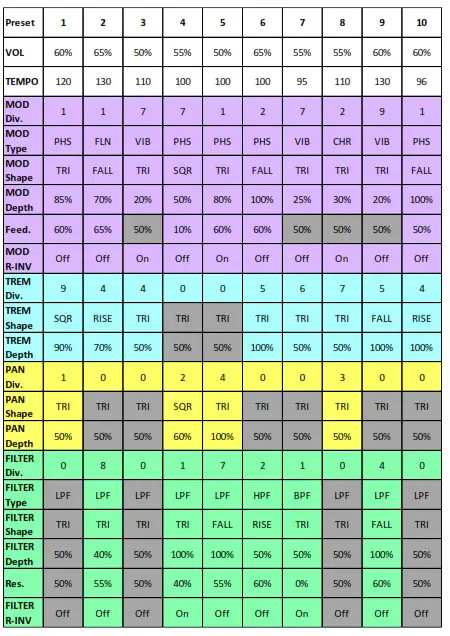
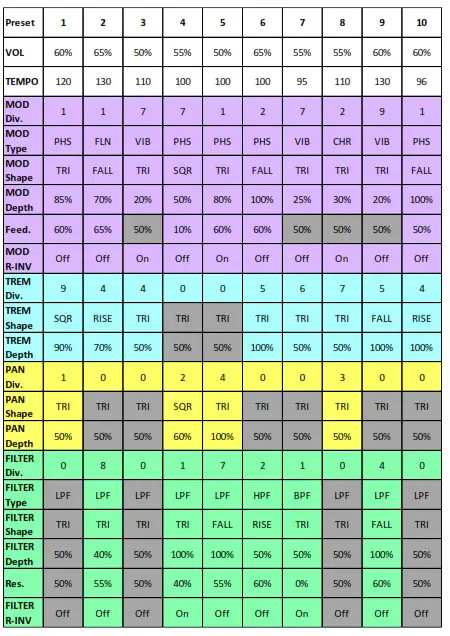
WARRANTY INFORMATION
Please register online at http://www.ehx.com/product-registration or complete and return the enclosed warranty card within 10 days of purchase. Electro-Harmonix will repair or replace, at its discretion, a product that fails to operate due to defects in materials or workmanship for a period of one year from date of purchase. This applies only to original purchasers who have bought their product from an authorized ElectroHarmonix retailer. Repaired or replaced units will then be warranted for the unexpired portion of the original warranty term. If you should need to return your unit for service within the warranty period, please contact EHX Customer Service at 718-937-8300 or [email protected] for a Return Authorization Number. Along with your pedal, please include a brief description of the problem as well as your name, address, telephone number, copy of your receipt, and a check or money order.
United States:ELECTRO-HARMONIXC/O NEW SENSOR CORP.47-50 33RD STREETLONG ISLAND CITY, NY 11101Attn: CUSTOMER SERVICE718-937-8300[email protected]Europe:JOHN WILLIAMSELECTRO-HARMONIX UK13 CWMDONKIN TERRACESWANSEA SA2 0RQUNITED KINGDOM+44 179-247-3258[email protected]
FCC COMPLIANCE
Note: This equipment has been tested and found to comply with the limits for a Class B digital device, pursuant to part 15 of the FCC Rules. These limits are designed to provide reasonable protection against harmful interference in a residential installation. This equipment generates, uses, and can radiate radio frequency energy and, if not installed and used in accordance with the instructions, may cause harmful interference to radio communications. However, there is no guarantee that interference will not occur in a particular installation. If this equipment does cause harmful interference to radio or television reception, which can be determined by turning the equipment off and on, the user is encouraged to try to correct the interference by one or more of the following measures:
- Reorient or relocate the receiving antenna.
- Increase the separation between the equipment and receiver.
- Connect the equipment into an outlet on a circuit different from that to which the receiver is connected.
- Consult the dealer or an experienced radio/TV technician for help.
Modifications not expressly approved by the manufacturer could void the user’s authority to operate the equipment under FCC rules.
References
[xyz-ips snippet=”download-snippet”]
