Single Pole and 3 Way with 3-Way Switch ApplicationWide View Motion Activated Light ControlCat. Nos. DOS05, DVS05 – INDOOR USE ONLYRatings: 120VAC, 60Hz 600 W Incandescent, 5 A Resistive, 300W LED and CFL, 400 VA ELV/MLV, 1/4 HP Motor
WARNINGS• TO AVOID FIRE, SHOCK, OR DEATH: TURN OFF POWER AT CIRCUIT BREAKER OR FUSE AND TEST THAT THE POWER IS OFF BEFORE WIRING!• TO AVOID PERSONAL INJURY OR PROPERTY DAMAGE, DO NOT install to control a receptacle or a load in excess of the specified rating.• To be installed and/or used in accordance with electrical codes and regulations.• If you are not sure about any part of these instructions, consult an electrician.
CAUTIONS• To clean use a damp cloth with mild soap. DO NOT use disinfecting products, including foggers, sprays, or other types of atomized cleaning agents.• no user-serviceable components. DO NOT attempt to service or repair.• Use this device WITH COPPER CLAD WIRE ONLY.
INSTALLATION
Features
- Cat. Nos. DOS05 and DVS05 have a sensing angle of 180° and a sensing area of coverage of 30 x 30 ft. See coverage diagram for details.
- Adjustable ambient light (DOS05 only), time delay, and area of coverage controls. See the adjustment setting section for details.
- Indicator light alerts the user of device status.
- Adjustable time delay setting for 1, 5, 10, and 20 minutes plus a test mode with 5 seconds on. A Temporary Bypass mode that disables the Auto-on feature is available only for DOS05.
Mounting Location
- The device responds to temperature changes and care should be taken when mounting the device.
- DO NOT mount directly above a heat source, in a location where hot or cold drafts will blow directly on the sensor, or where unintended motion (e.g., hallway traffic) will be within the sensor’s field of view.
You Will Need:
- Slotted/Phillips screwdriver
- Cutters
- Electrical tape
- Pliers
Installation
WARNING: TO AVOID FIRE, SHOCK OR DEATH, turn off power at circuit breaker or fuse, and test that the power is off before wiring.1. Identify your wires (most common): NOTE: Neutral wire (if present), or a ground wire is required for operation. If the wiring in the wall box does not resemble this configuration, consult an electrician.Single Pole
3-Way (Neutral NOT present)
3-Way (Neutral present)
NOTE: Sensor must be installed in the location where the load wire is.2a. Wire (when Neutral is NOT present).Working on one connection at a time, connect wires as shown.NOTE: This device is designed so the line and load wires can be wired interchangeably.Single Pole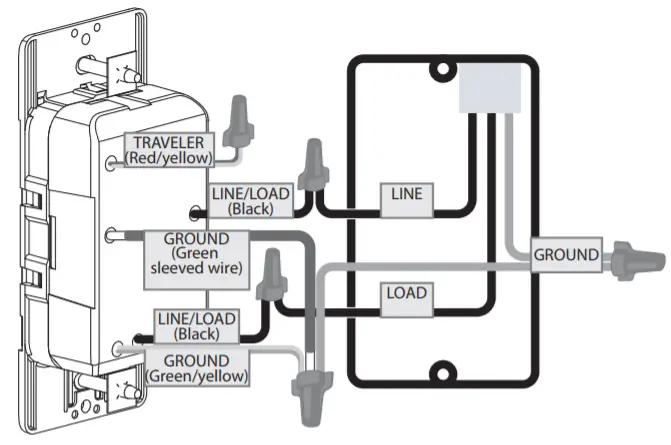
3-WayNOTE: To control the load from the 3-way switch, toggle once to turn the load ON and twice to turn the load OFF.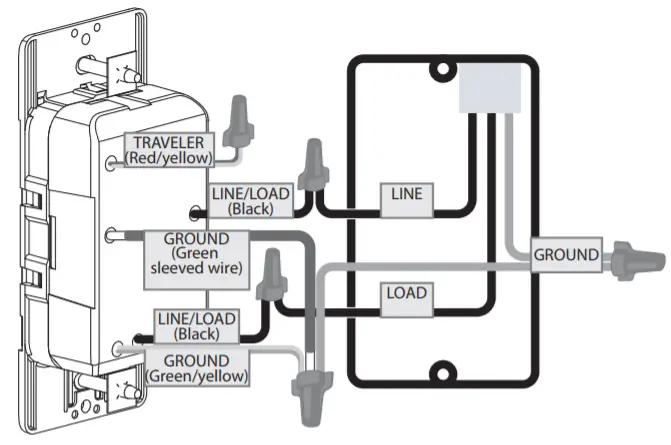
2b. Wire (when Neutral is present).Remove the GREEN sleeve from the white wire. Working on one connection at a time, connect wires as shown.NOTE: This device is designed so the line and load wires can be wired interchangeably.Single Pole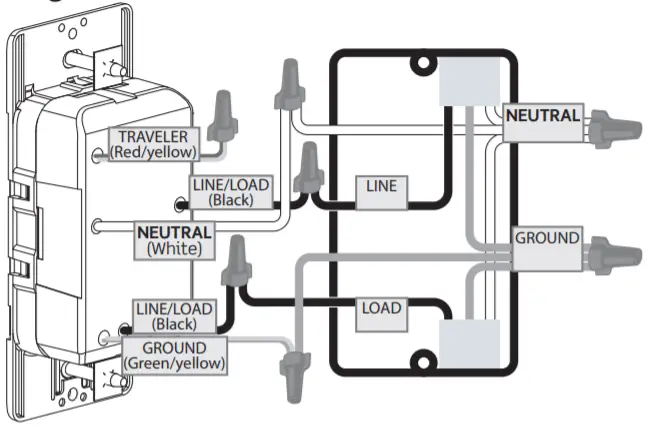
3-WayNOTE: To control the load from the 3-way switch, toggle once to turn the load ON and twice to turn the load OFF.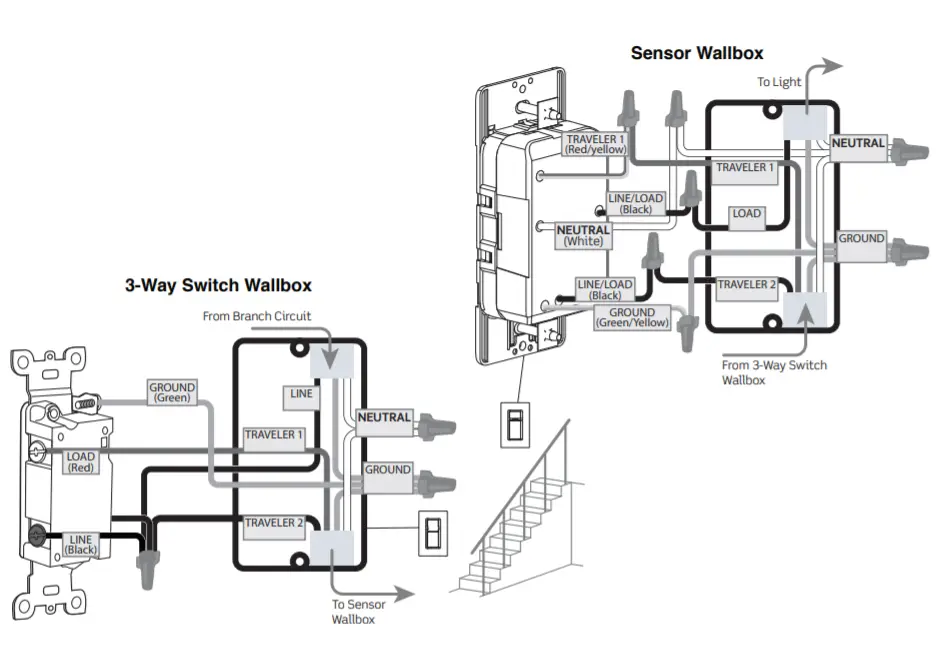
3. Test and mount.
- Restore power. Wait 10-20 seconds for the sensor to power up.
- DOS05: lights will automatically turn ON with the first motion seen after warm-up period, or press push pad.
- DVS05: press the push pad. Lights should turn ON.
NOTE: If lights do not turn ON, refer to the “What to do if…” section.Turn off power at the circuit breaker before completing the installation.
- Gently push wires into the wall box. Screw light control to the box.
- Install wallplate.
- Restore power.
Operation
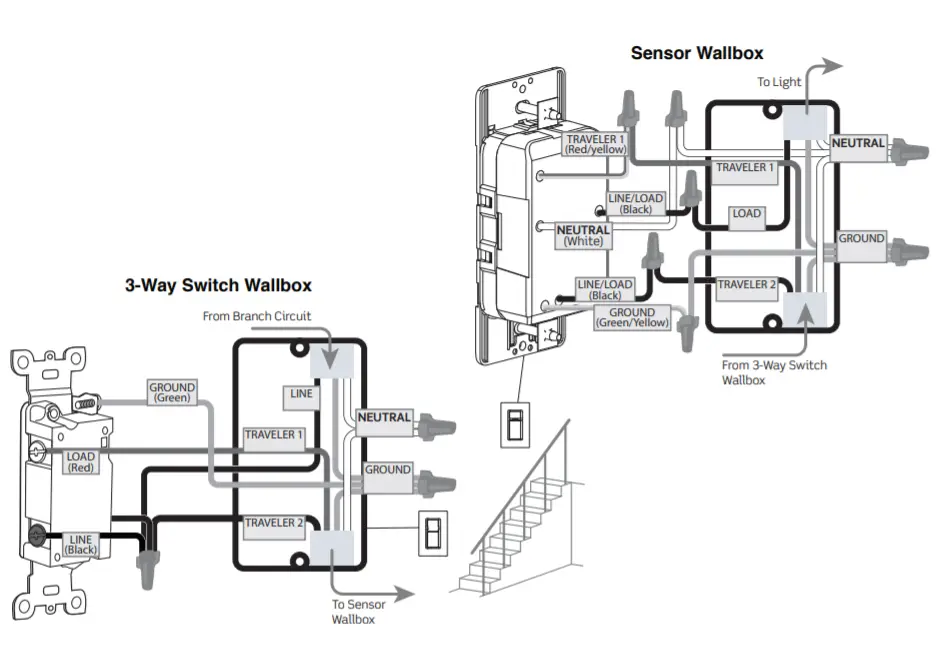
NOTE: Press either TOP or BOTTOM of a button to turn ON/OFF.
Programming
1. How to change the settings.
|
How to choose a setting and option |
||
|
In order to… |
Do this… |
Indicator light will.. |
| Enter programming mode | Hold TOP and BOTTOM button for 5 seconds |
The GREEN light will be solid ON for 5 seconds.NOTE: If nothing happens, the device is already in programming mode |
| Change settings (Timer,Sensitivity, Ambient Light) | Single press TOP button = advance to the next setting (see table below) | RED light will blink to indicate column selected (Timer ->Sensitivity -Ambient Light ->Timer) (Example: Column 1 = 1 blink/sec) |
| Change options within asetting | Single press BOTTOM button = advance to the next option (see table below) | The GREEN light will blink to indicate the option selectedExamples: Option 1 = 1 blink/sec Option 2 = 2 blinks/sec |
| Save and exit settings | Hold either TOP or BOTTOM buttonfor 5 seconds |
The GREEN light will be solid ON for 5 seconds |
NOTE: If there is no activity for 30 seconds, the device will automatically exit programming mode, and setting changes will not be saved. Multiple settings can be saved by entering the programming settings once, selecting desired settings, and then saving and exiting.
|
Setting Types and Options (defaults are in bold) |
|||
| Option Number | Column 1 | Column 2 | Column 3 |
| TIMER(Duration of time for which load is ON since last detected motion) | SENSITIVITY(Sensitivity to motion – adjusting the major and minor detection range.) | DOS05 ONLY – AMBIENT LIGHT(If the room is brighter than the setting selected, the load will not turn ON.) | |
| Option 1 | 1 minute | Low (50% Range) | Low Light level |
| Option 2 | 5 minutes | Medium | Medium Light level |
| Option 3 | 10 minutes | High | High/Brightest light level |
| Option 4 | 20 minutes | All settings to default | Disabled – turns ON for all light levels |
2. When to use occupancy or vacancy.
| Modes | When to use this setting | Time | Amount of Ambient Light Present | Turns light ON when… | The light turns OFF when… |
| Occupancy (DOS05 only) | When automatic ON/OFF lighting control is desired. | Any | 1. Low – Light will turn ON automatically if the room is darkest.2. Medium – Light will turn ON automatically if the room has more light.3. High – Light will turnON automatically if the room has the mostlight.4. Disabled – Light will turn ON always. | The user walks into the view of the sensor when the light is OFF and it is darker than the ambient light level set. OR TOP or BOTTOM of a button is pushed. | No motion is detected for the duration of the programmed time period. OR TOP or BOTTOM of a button is pushed. |
| Vacancy | 15 FT When Manual ON, Automatic OFF lighting control is desired. | Any | N/A | TOP or BOTTOM of a button is pushed. OR User moves around within 30 secs of the light turning OFF. | TOP or BOTTOM of a button is pushed. OR No motion is detected for the duration of the programmed time period.
|
Occupancy/Vacancy Switch (DOS05 only)Remove color kit and wallplate to access.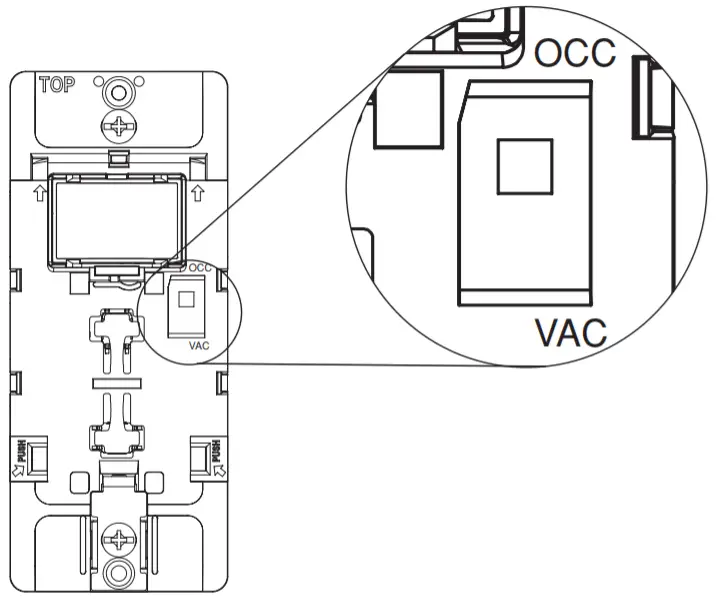
Changing your device color
| Remove | Replace |
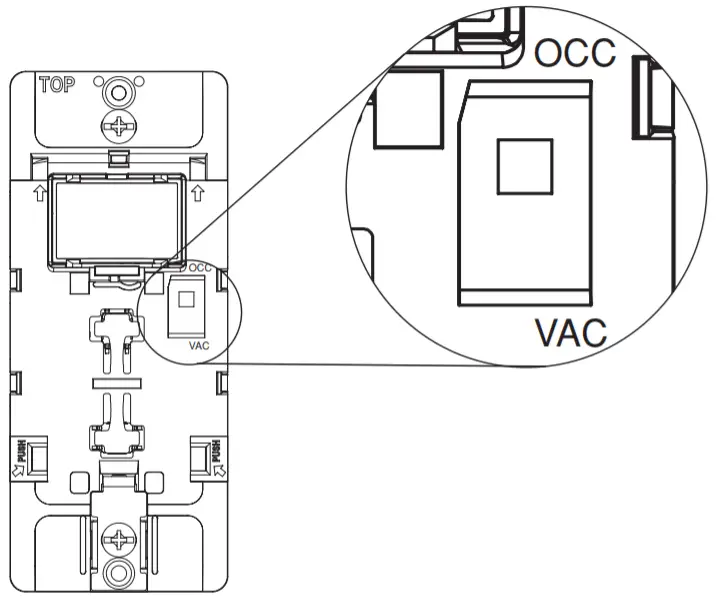 |
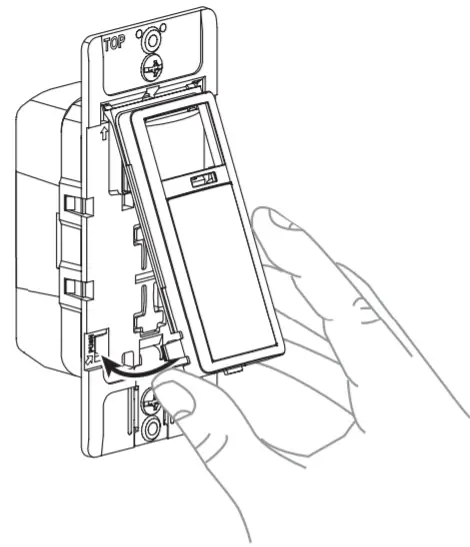 |
3. Using advanced modes.
|
Model name |
To enable this mode… |
The device will… |
| Test Mode | Press and hold TOP of a button for 5 seconds. To exit, press the TOP or BOTTOM button or it will automatically exit after 2 minutes. | Turn on the load for 5 seconds every time motion is detected. A RED light will blink lx/2 sec when in Test Mode. The locator LED function is disabled while the motion detection function is active. |
| Temporary BypassMode (Available foroccupancy sensors only) | Press and hold BOTTOM of a button for 5seconds. To exit, press TOP or BOTTOMof button. | Ignore motion keeping the light/load off.The GREEN light will double flash every 2 seconds. |
| Programming Mode(See Programmingdirections below) | Hold TOP and BOTTOM of a button for 5 seconds. | The GREEN light will be solid ON for 5 seconds. NOTE: If nothing happens, the device is already in programming mode. |
Sensing Area Coverage
- Horizontal field of view:

 Major motion coverage 900ft 2
Major motion coverage 900ft 2 Minor motion coverage 400ft2
Minor motion coverage 400ft2 - Vertical field of view:
|
What to do if… |
|
| Issue |
Make this adjustment |
| Lights do not operate with the push pad and the RED indicator does not blink when motion is present |
|
| Lights do not switch ON when motion is detected – DOS05 |
|
| Lights always stay ON |
|
| Lights do not turn ON – DVS05 |
|
FCC STATEMENT: This device complies with Part 15 of the FCC Rules. Operation is subject to the following two conditions: (1) this device may not cause harmful interference, and (2) this device must accept any interference received, including interference that may cause undesired operation of the device. This equipment has been tested and found to comply with the limits for a Class B Digital Device, pursuant to Part 15 of the FCC Rules. These limits are designed to provide reasonable protection against harmful interference in a residential installation. This equipment generates, uses, and can radiate radio frequency energy and, if not installed and used in accordance with the instructions, may cause harmful interference to radio communications. However, there is no guarantee that interference will not occur in a particular installation. If this equipment does cause harmful interference to radio or television reception, which can be determined by turning the equipment OFF and ON, the user is encouraged to try to correct the interference by one or more of the following measures:
- Reorient or relocate the receiving Antenna.
- Increase the separation between the equipment and the receiver.
- Connect the equipment into an outlet on a circuit different from that to which the receiver is connected.
- Consult the dealer or an experienced radio/tv technician for help.
FCC CAUTION: Any changes or modifications not expressly approved by Leviton Manufacturing Co., Inc., could void the user’s authority to operate the equipment.FOR CANADA ONLYFor warranty information and/or product returns, residents of Canada should contact Leviton in writing at Leviton Manufacturing of Canada Ltd to the attention of the Quality Assurance Department, 165 Hymus Blvd, Pointe-Claire (Quebec), Canada H9R 1E9 or by telephone at 1-800-405-5320.LIMITED 5 YEAR WARRANTY For Leviton’s limited product warranty, go to www.leviton.com. For a printed copy of the warranty, call 1-800-824-3005.
Patents covering this product, if any, can be found on www.leviton.com/patents.Leviton and Block and Design logo is a registered trademark and Decora is a trademark of Leviton Mfg. Co., Inc.For Technical Assistance Call: 1-800-824-3005 (USA Only)or 1-800-405-5320 (Canada Only) www.leviton.com© 2020 Leviton Mfg. Co., Inc.PK-A3346-10-00-2A-X4
ARTWORK PRINT SPECIFICATIONS
PART NUMBER——PK-A3346-10-00-2A-X4———REV———–DESCRIPTION————--Instruction SheetArtwork must be printed at 100% (1:1 scale)Material Specifications: North America Suppliers*Thickness: 0.0040/ 0.0038*Material: 20lb Bond / 50lb Offset Paper*Recycled Content: N/A*Exterior Brightness: 95/ 89-92*Finish: N/A/ Smooth or Vellum
Material Specifications: Asia Suppliers
*Thickness: 0.003/ 0.0027*Material: 55G / 60G Offset Paper*Recycled Content: N/A*Exterior Brightness: 90*Finish: N/A*For manuals – designates cover specificationsColor:No. of Color(s): -1—— over 1—–1: Black——–2: ————–![]() Spot3: ————–4:————
Spot3: ————–4:————![]() -CMYK
-CMYK
Fonts:1: ——– -Helvetica2: ————–3: ————–4:———–Die Line Key:
MANUAL INTERIORS / BINDERY / FOLD SCHEME :


Fonts:1:————–2:————–3:————–4:————–DIMENSIONS / FOLD SCHEME / BINDERY DIAGRAM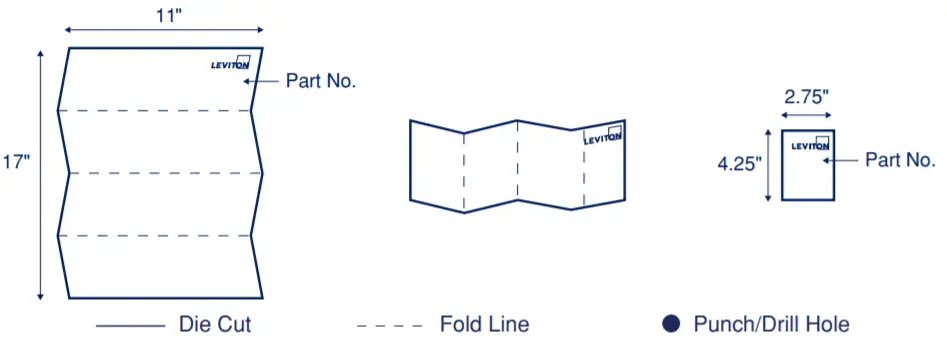
PROCESS :
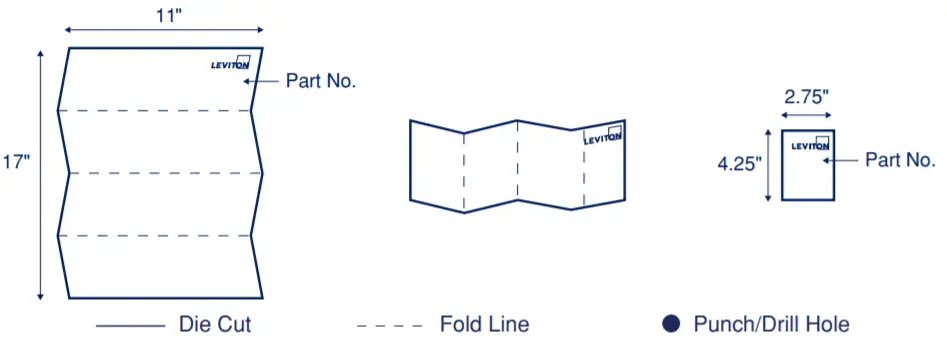
COMMENTS :——————————————————————————
The information in this document is the exclusive PROPRIETARY property of LEVITON MANUFACTURING COMPANY, INC. It is disclosed with the understanding that acceptance or review by the recipient constitutes an undertaking by the recipient. (1) to hold this information in strict confidence, and (2) not to disclose, duplicate, copy, modify or use the information for any purpose other than that for which disclosed.
FOR LEVITON USE ONLY
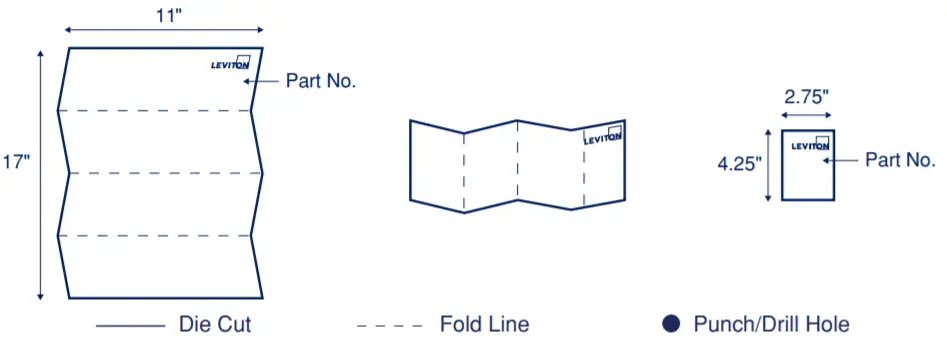

Artwork Print Specification Sheet Rev A13.ep
References
[xyz-ips snippet=”download-snippet”]

