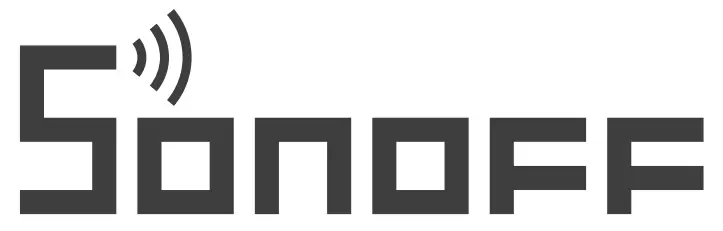
DIY MINIR2User manual V1.1
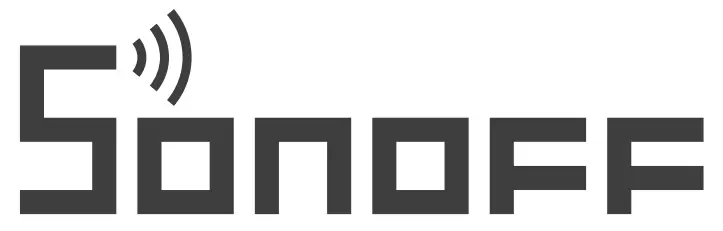
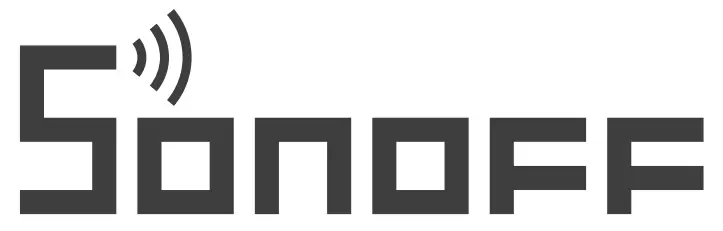
Wi-Fi Smart Switch with Diy Mode
Operating Instruction
1.Power off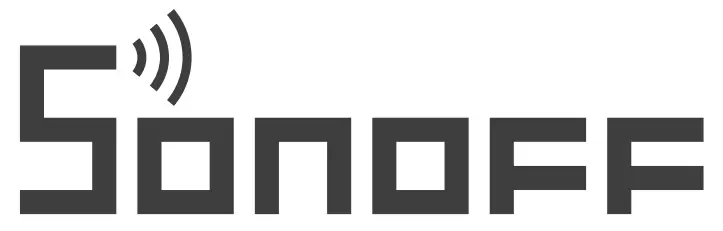
![]() To avoid electric shock. please consult the dealer Of a qualified professional for help when installing and repairing! Pleased° no-touch the switch during use.
To avoid electric shock. please consult the dealer Of a qualified professional for help when installing and repairing! Pleased° no-touch the switch during use.
2. Wiring Instruction![]()
![]() Make sure the neutral wire and INewlreconne lion is correct.
Make sure the neutral wire and INewlreconne lion is correct.![]() St/S2can connect with the rocker light switch r doesn’t connect. To ensure safety. donut connects the neutral wire and lives wire to it.
St/S2can connect with the rocker light switch r doesn’t connect. To ensure safety. donut connects the neutral wire and lives wire to it.
3. Download APP
![]() http://app.coolkit.cc/dl.htmlAndroid™ & ios
http://app.coolkit.cc/dl.htmlAndroid™ & ios
![]()
4. power on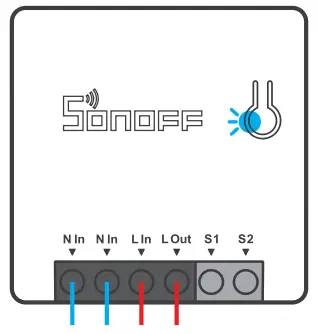 After powering on, the device will enter the quick pairing mode (Touch) during the first use. The Wi-Fi LED indicator changes in a cycle of two short and one long flash and release.
After powering on, the device will enter the quick pairing mode (Touch) during the first use. The Wi-Fi LED indicator changes in a cycle of two short and one long flash and release.![]() The device will exit the quick pairing mode (Touch) if not paired within 3mins. If you want to enter this mode, please long press the manual button for about 5s until the Wi-Fi LED indicator changes in a cycle of two short and one long flash and release.
The device will exit the quick pairing mode (Touch) if not paired within 3mins. If you want to enter this mode, please long press the manual button for about 5s until the Wi-Fi LED indicator changes in a cycle of two short and one long flash and release.
5. Add the device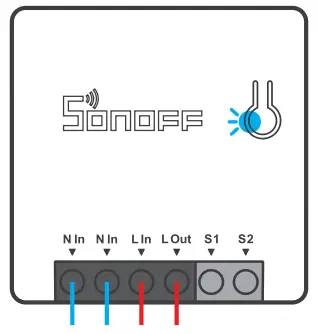 Tap “+” and select “Quick Pairing”, then operate following the prompt on the APR
Tap “+” and select “Quick Pairing”, then operate following the prompt on the APR
Compatible Pairing Mode
If you fail to enter Quick Pairing Mode (Touch), please try”Compatible Pairing Mode” to pair.
- Long press the Pairing button for 5s until the Wi-Fi LED indicator changes in a cycle of two short flashes and one long flash and release. Long press the Pairing button for 5s again until the Wi-Fi LED indicator flashes quickly. Then, the device enters Compatible Pairing Mode.
- Tap “+” and select” Compatible Pairing Mode “on APR Select Wi-Fi SSID with ITEAD-****** and enter the password 12345678, and then go back to eWeLink APP and tap “Next”. Be patient until pairing completes.
Specifications
| Model | MINIR2 |
| Input | 100-240V AC 50/60Hz 10A Max |
| Output | 100-240V AC 50/60Hz 10A Max |
| Operating systems | Android & iOS |
| Wi-Fi | IEEE 802.11 b/g/n 2.4GHz |
| Material | PC VO |
| Dimension | 42.6×42.6x2Omm |
Product Introduction
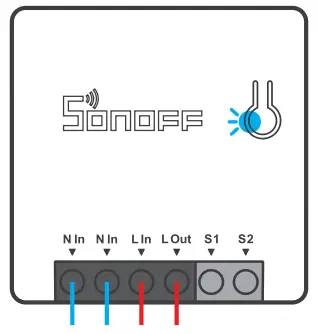
![]() The device’s weight is less than 1 kg. An installation height of less than 2 m is recommended.
The device’s weight is less than 1 kg. An installation height of less than 2 m is recommended.
Wi-Fi LED indicator status instruction
| Wi-Fi LED indicator status | Status instruction |
| Flashes (one long and two short) | Quick Pairing Mode |
| Keeps on | The device is connected successfully |
| Flashes quickly | Compatible Pairing Mode |
| Flashes quickly once | Unable to discover the router |
| Flashes quickly twice | Connect to the router but fail to connect to Wi-Fi |
| Flashes quickly three times | Upgrading |
Features
Turn on/off the device from anywhere, schedule power on/off, and share APP with your family to control.
| Remote Control | Sync Status | ||
| Sync Status | No Hub Required | ||
| Voice Control | Camera Linking | ||
| Share Control | Power-on State | ||
| Smart Scene |
|
LAN Control |
Switch Network
If you need to change the network, long-press the pairing button for Ss until the WI-Fi LED indicator changes in a cycle of two short and one long flash and release, then the device enters quick pairing mode and you can pair again.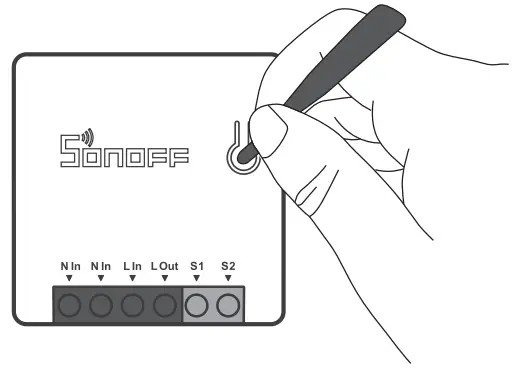
Factory Reset
Deleting the device on the link app indicates you restore it to the factory setting.
Common Problems
Q: Why does my device stay “Offline”?A: The newly added device needs 1 – 2mins to connect to Wi-Fi and network. If it stays offline for a long time, please judge these problems by the blue Wi-Fi indicator status:
- The blue Wi-Fi indicator quickly flashes once per second, which means that the switch failed to connect your Wi-Fi:1) Maybe you have entered the wrong Wi-Fi password.2) Maybe there’s too much distance between the switch your router or the environment causes interference, consider getting close to the router. If failed, please add it again.3) The SG Wi-Fi network is not supported and only supports the 2.4GHz wireless network.4) Maybe the MAC address filtering is open. Please turn it off.If none of the above methods solved the problem, you can open the mobile data network on your phone to create a Wi-Fi hotspot, then add the device again.
- Blue indicator quickly flashes twice per second, which means your device has connected to Wi-Fi but failed to connect to the server. Ensure a steady enough network. If double flash occurs frequently, which means you access an unsteady network, not a product problem. If the network is normal, try to turn off the power to restart the switch.
FCC Warning
Changes or modifications not expressly approved by the party responsible for compliance could avoid the user’s authority to operate the equipment. This device complies with part 15 of the FCC Rules. Operation Is subject to the following two conditions: (1) This device may not cause harmful interference, and (2) this device must accept any interference received, Including Interference that may cause undesired operation.
FCC Radiation Exposure Statement:
This equipment complies with FCC radiation exposure limits senora) for an uncontrolled environment. This equipment should be installed and operated with a minimum dIstance20cm between the radiator & your body. This transmitter must not be co-located or operating in conjunction with any other antenna or transmitter.
Note:
This equipment has been tested and found to comply with the limits for a Class digital device, pursuant to part 15 of the FCC Rules. These limits are designed to provide reasonable protection against harmful interference in a residential installation. This equipment generates, uses, and can radiate radio frequency energy and, if not installed and used in accordance with the instructions, may cause harmful interference to radio communications. However, there is no guarantee that interference will not occur in a particular installation. If this equipment does cause harmful interference to radio or television reception, which can be determined by turning the equipment off and on, the user is encouraged to try to correct the interference by one or more of the following measures:— Reorient or relocate the receiving antenna.— increase the separation between the equipment and receiver.— Connect the equipment into an outlet on a circuit different from that to which the receiver is connected.— Consult the dealer or an experienced radio/tv technician for help.
SONOFF TECHNOLOGIES CO., LTD.
Hereby, Shenzhen Sonoff Technologies Co., Ltd. declares that the radio equipment type MINIR2 Is In compliance with Directive 2014/53/EU. The full text of the EU declaration of conformity is available at the following internet address: https://sonoff.tech/usermanualsTX Frequency: WIFI: 2412-2472MHzRX Frequency: WiFi: 2412-2472MHzOutput Power: 9.86dBm(802.11b). 9.93d6m(802.11g), 9.92dern(802.11n20)
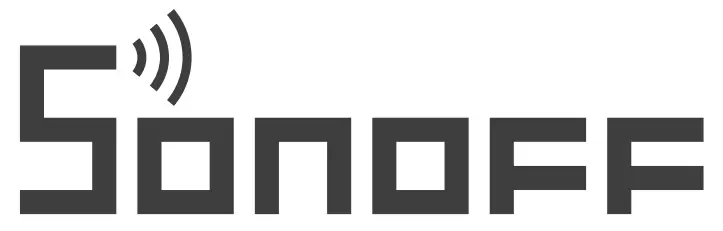
Shenzhen Sonoff Technologies Co., Ltd.1001, BLDG8, Lianhua Industrial Park, Shenzhen, GD, China ZIP code: 518000 Website: sonoff.techMADE IN CHINA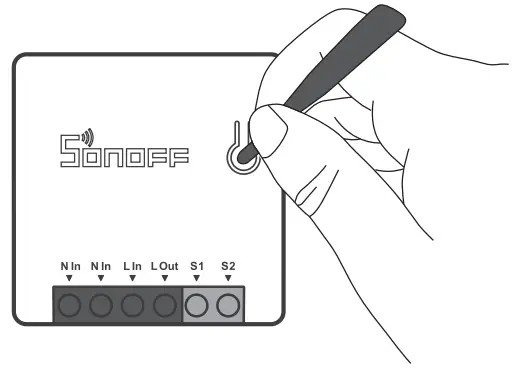
[xyz-ips snippet=”download-snippet”]

