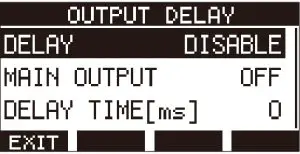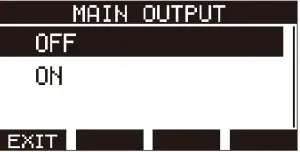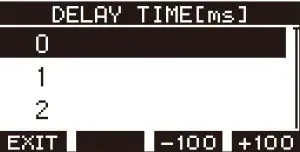TASCAM Model 12 Integrated Production Suite Mixer/Recorder/USB Interface Instructions
New function in version 1.20
The following new function has been added in firmware version 1.20.
- OUTPUT DELAY function added
OUTPUT DELAY function
During live Internet streaming, when capturing audio with a different device from the camera video, lags could occur between the streamed video and audio.If the video is behind the audio, an offset delay can be added intentionally to audio from the Model 12 USB output to correct the lag between the video and audio.
- When the recorder is stopped, select OUTPUT DELAY on the SYSTEM Screen, and open the OUTPUT DELAY Screen.For setting procedures, see “Menu operation procedures” in “2 – Names and Functions of Parts” of the Owner’s Manual.

- Select DELAY on the OUTPUT DELAY Screen, and open the DELAY Screen.

- Turn the MULTI JOG dial to enable/disable the OUTPUT DELAY function that applies delay to USB audio.
Option Meaning DISABLE (default) Do not use the OUTPUT DELAY function ENABLE Use the OUTPUT DELAY function - . Press the MULTI JOG dial to confirm the setting. The OUTPUT DELAY Screen reopens.
- Press the F1
 button to return to the SYSTEM Screen.
button to return to the SYSTEM Screen.
NOTEAn icon appears on the Home Screen when the OUTPUT DELAY function is on (set to ENABLE).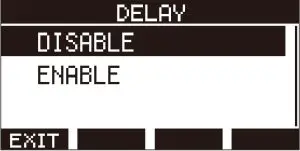
Using the OUTPUT DELAY function on signals output from the MAIN OUTPUT jacksBy selecting “ON” on the MAIN OUTPUT screen, the delay can be applied not only to the USB audio, but also to signals output from the MAIN OUTPUT jacks. This is useful when inputting audio for live streaming into a hardware encoder, video switcher or other external device. Furthermore, when the MAIN OUTPUT screen setting is “ON”, the delayed sound can also be monitored by headphones. This allows the lag between the video and audio to be adjusted while watching the video and listening in real time.
- When the recorder is stopped, select OUTPUT DELAY on the SYSTEM Screen, and open the OUTPUT DELAY Screen.
- Select MAIN OUTPUT on the OUTPUT DELAY Screen, and open the MAIN OUTPUT Screen.

- Turn the MULTI JOG dial to set whether or not delay is applied to signals output from the MAIN OUTPUT jacks.
Option
Meaning OFF (default) Do not use the OUTPUT DELAY function on signals output from the MAIN OUTPUT jacks
ON
Use the OUTPUT DELAY function on signals output from the MAIN OUTPUT jacks
ATTENTION
- Even if the MAIN OUTPUT screen setting is “ON”, if the DELAY screen setting is “DISABLE”, delay will not be applied to signals output from the MAIN OUTPUT jacks.
- Even if the DELAY screen setting is “ENABLE”, when the USB audio mode setting is “MULTI INPUT”, delay will not be applied to multichannel USB audio output (USB channels 1-10). However, delay will still be applied to signals output from the MAIN OUTPUT jacks if the MAIN OUTPUT screen setting is “ON”
- Press the MULTI JOG dial to confirm the setting.The OUTPUT DELAY Screen will reopen.
- Press the F1 button to return to the SYSTEM Screen.
Setting the delay time of the OUTPUT DELAY function
- When the recorder is stopped, select OUTPUT DELAY on the SYSTEM Screen, and open the OUTPUT DELAY Screen.
- Select DELAY TIME on the OUTPUT DELAY Screen, and open the DELAY TIME Screen.

- Turn the MULTI JOG dial to set the delay time.Setting range: 0 (default) – 2000 (in 1 ms steps)NOTEThe F3
 and F4
and F4  buttons change the delay time in 100mssteps rather than in 1ms steps. They do not decrease/increase the delaytime −100/+100 ms.
buttons change the delay time in 100mssteps rather than in 1ms steps. They do not decrease/increase the delaytime −100/+100 ms. - Press the MULTI JOG dial to confirm the setting.The OUTPUT DELAY Screen will reopen.
- Press the F1
 button to return to the SYSTEM Screen
button to return to the SYSTEM Screen
[xyz-ips snippet=”download-snippet”]