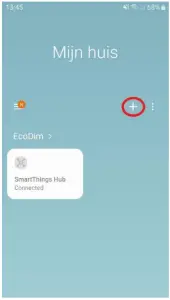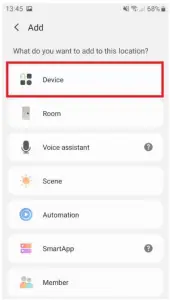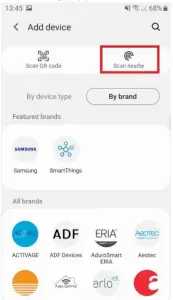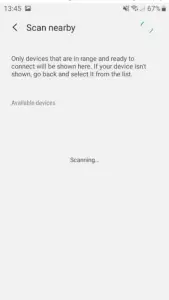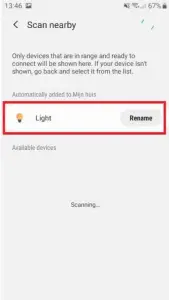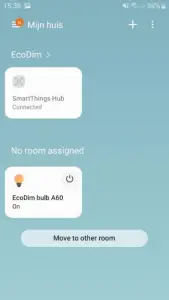ECO-DIM Zigbee LED Filament Bulb A60

How to connect the ECO-DIM Zigbee led filament bulb (A60) to a Samsung Smartthings HUB
- Make sure you have a Samsung smartthings hub and that you installed it correctly
- Make sure that the ECO-DIM Zigbee led filament bulb (A60) is built-in and connected as described in the installation manual (included in the box)
- Make sure the light is turned on
- If you have not yet installed the Samsung Smartthings app, do so. You can download it for free in the Google Play Store or in the Apple App Store
- Create an account and link it to your Samsung Smartthings Bridge.
- Open the Samsung Smartthings app and click on the “+” sign

- Then click on “Device”

- Put the ECO-DIM Zigbee led filament bulb (A60) in pairing mode (refer to the manual supplied with the ECO-DIM Zigbee led filament bulb (A60)) and then click in the Samsung Smartthings app on “Scan nearby”

- The Samsung Smartthings app will now search for nearby devices

- The light will be found as “Light”. You can now change the name of the dimmer by clicking “Change name”.

- You can now go back to the homepage of the Samsung Smartthings HUB. Here you can then add the light to a room of your choice

- You have now completed the installation of the ECO-DIM Zigbee led filament bulb (A60)!

[xyz-ips snippet=”download-snippet”]