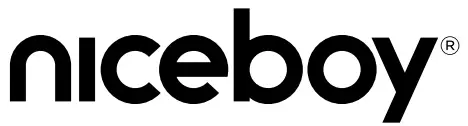 PILOT XSUser Manual / Dash Cam
PILOT XSUser Manual / Dash Cam
DESCRIPTION AND FUNCTION


- Magnetic camera mount – holds the camera with magnets.
- Micro SD slot – entry port for memory card insertion.
- Microphone – records sound.
- Mode change/Emergency recording – quick press while in standby mode (while the camera is powered on and not recording video) to switch between video recording mode, photo mode, and playback mode. You may start an emergency recording by pressing the button when the camera is recording video – this function prevents videos from accidentally being deleted even if the memory card is full.
- Charging connector – charges the camera while it is connected to the camera mount.
- LED diodes – signaling LED diodes. The blue diode means the camera is operational and video is recording, the red diode means the camera is charging.
- Display – 1.5” camera display.
- Menu – quick press while in the standby mode to get to the video/photo settings menu (settings vary according to the mode selected) and press again to enter the camera settings. By pressing the button while in playback mode, you will arrive at the option to delete or lock/unlock a recorded video.
- Up button – used to move through the menu list.
- Down button – used to move through the menu list.
- OK button – used to confirm the selected item in the menu. While in video mode, press here to start/finish recording video. While in photo mode, press here to take a photo.
- micro USB – charging port used to connect the magnetic camera mount to the vehicle.
- On and off button/screen saver button press and hold to power on the camera. Press again once the camera is one to turn on/off the display (the display is powered on or off does not affect video recording).
- mini USB – used for PC connection and charging the camera.
- Reset – you may restart the camera should the need arise.
- Adhesive back of the magnetic camera mount – used to permanently attach the mount to the glass of the vehicle.
- Lens – captures video and photos.
- Speaker – plays back sound.
LANGUAGE SETTINGS MENU FOR THE CAMERAPress the power-on button (13) to turn on the camera or connect the camera to a charging port. Once the camera has powered on, select the camera settings: press the Menu button (8) twice and use the down button (10) to move within the menu to the “Language” option and confirm by pressing the OK button (11). Here you may select your preferred language.
VIDEO MODE SETTINGS
Resolution: definition settings for recorded video.Video loop: set cyclical recording, or rather time segments, during which video will be recorded. When the memory card is filled, the camera will begin to delete the oldest recordings (videos recorded while in the emergency recording mode will not be deleted)WDR: turn on or off this function which allows for improved dynamic range (suitable for recording scenes with high contrast or for night recording).Exposition: exposition settings. The higher the positive value, the lighter the video, and the lower the negative value, the darker the video.Movement detection: when the camera detects movement, it will start recording (assuming this function is turned on), after the movement stops the recording will stop as well. Only use this function while the car is parked and with the video loop function turned off. Movement detection only works when the camera is powered on.Sound recording: turns on/off the microphone in the camera.Timestamp: turns on/off the option to have information regarding the date and time displayed on a video.G-Sensor: intensity settings for the G-Sensor. The G-Sensor records any movement that shakes the camera and starts an emergency recording when the video is recording.
CAMERA SETTINGS
Parking mode: when this mode is activated, the camera will power on and begin recording when the G-Sensor records any shaking movement (this requires the G-Sensor to be activated as well).Date/time: settings for date and time.Automatic power-off: set the time at which you would like the camera to automatically power off when not in use (the camera will not record video).Display screen saver: set the time when the display will turn off (does not affect the recording of video). The display can once again be activated by pressing the button (13).Audio signals: turn on/off button sounds.Language: language settings menu for the camera.Frequency: frequency settings.Identification: set the name of the driver, or rather the registration information for the vehicle that is to be recorded.ID: turns on/off the function for inserting the name of the driver, or rather the registration information for the vehicle that is to be recorded.Format: deletes all the data stored on the memory card.Default settings: return the camera to its factory settings.Version: information regarding the camera’s firmware.
PHOTO MODE SETTINGS
Resolution: definition settings for taking photos.Photo burst: turns on/off the function for taking several photos one after another.Quality: quality settings for taking photos.Sharpness: sharpness settings for taking photos.White balance: white balance settings for photographing a scene.ISO: ISO value settings.Exposure: exposition settings. The higher the positive value, the lighter the photo and the lower the negative value, the darker the photo.Stabilization: turns on/off digital stabilization when taking a photo.Timestamp: turns on/off the option to have information regarding date and time displayed on a photo.
MICRO SD CARDChoose a brand-name micro SD memory card of a type class 10 or faster. The maximum supported card capacity is 32GB. Before using a memory card for the first time, the card must be formatted in a PC to the file system FAT32 (by formatting the memory card you will delete all and any data stored on that card).Insert the memory card into the camera with the PINs facing the camera’s display.
Recommendation: regularly format your memory card in a PC in order to prevent problems from arising while you are recording video. If you use the camera every day, format the card at least once a month.
AUTOMATIC POWERING ON/OFF WHILE IN A VEHICLEAs soon as the camera detects a charge, it will automatically power on and begin recording.When the camera is then disconnected from the charge source, it will then stop recording video and power off.
CHARGING THE CAMERAThe camera may be connected to an energy source via the vehicle charging adaptor (included in the purchase), or by using a USB cable connected to a PC or a mobile phone charging adaptor. The camera may also be charged using a power bank.
USING THE CAMERA ON BATTERY POWER (NOT CHARGING)The camera has a reserve battery which is primarily intended for parking mode. The camera is intended for use while the camera is permanently connected to a charging source. Ensure that the camera battery is fully charged in the event that battery power must be used. The camera battery lasts about 15 minutes while not connected to a charging source.
CONNECTING THE CAMERA TO A PCConnect the camera to a PC using a USB cable. You will then be able to choose from the following modes:
- Repository: here the files that are stored on the memory card in the camera while on the PC can be managed.
- PC camera: it is possible to use the camera as a PC camera in programs that allow this action.
CONTENTS INCLUDED IN THE PURCHASED PACKAGE:Dashcam Nice boy PILOT XSWindshield mount with magnetic attachment USB charging car adaptor Manual
SPECIFICATIONS FOR THE NICEBOY PILOT XS
| Lens: | wide-angle, 140° |
| Video resolution | 1920 x 1080p 30fps, 1280 x 720p 30fps |
| Video format: | MOV |
| Max. photo resolution: | 12MPx |
| Display: | 1.5” |
| Battery: | built-in 200 mAh Li-Ion (the battery is Intended for parking mode only) |
| Memory card: | micro SD, class 10, FAT32 card format (memory card not included) |
| Operational temperature: | 10°C to +50°C |
| Charging car adapter: | voltage output 5V, voltage input 12-24V, output current 1.5A |
| Camera dimensions (w x h x d): | 43.8 x 54.9 (89.4 with mount) x 37.7 mm |
| Camera weight: | 44 g |
| Camera mount weight: | 14 g |
You can download an electronic copy of the manual at www.niceboy.cz.This product meets all basic requirements placed upon it by the EU.
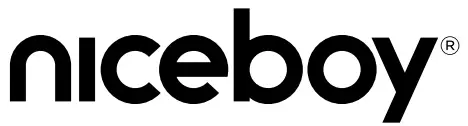
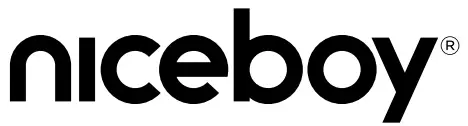
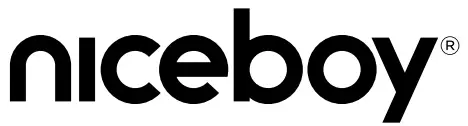
![]()
![]()
References
[xyz-ips snippet=”download-snippet”]


