Bluetooth 4.0 stereo audio receiver (Cara)Enjoy the stunning music experience
1.Product description
Now you can enjoy both of smart phone and tablet music through your home stereo or stand-alone speaker wirelessly via Avantree Cara. Cara is a simple to use Bluetooth 4.0 stereo audio receiver which incorporates new apt-X codec for high audio quality. Plug Cara directly into home stereo or stand-alone speaker and relax yourself in the music . You and your family member can share or take turns playing music from your Bluetooth devices due to Cara support 2 device pair and connect at the same time. Cara has a high sensitivity noise canceling microphone. You can also use Cara for a conference call.
2.Product overview
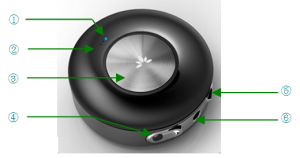
- LED indicator
- Microphone
- MFB button (Multi-Function Button)
- Power switch
- Micro USB charging socket
- 5mm audio output socket
What’s in the box:
- Avantree stereo Bluetooth 4.0 audio receiver (Cara)
- Magnetic base
- Aux 3.5mm audio cable
- Aux 3.5mm audio extension cable
- Aux 3.5mm RCA audio cable
- Micro USB charging cable
- User manual
- Warranty card
- Charging the Bluetooth 4.0 audio receiver(Cara)
1.First time, please charge Cara for around 3.5 hours to make sure it is fully charged and the battery reaches its full capacity:
-
- Charging in car: Charge the unit in car by using a car charger.
- Charging at home: Charge the unit by using a USB cable via PC.
2.Afterwards, each charge cycle may take up to 3 hours.3.LED will indicate red when charging and off when charging is complete.4.If you have not used the device for a few months, it may take 15-30 minutes before the LED turns red when charging.5.We suggest fully charging the item at least once every two months.Note: to prolong durability of battery, it is recommended to charge the unit whenever low battery is encountered (LED will flash red every 0.5 secs.).
- Setting up Bluetooth 4.0 audio receiver at home(Cara)
1) Plug the 3.5 mm audio cable end into Cara’s 3.5 mm audio socket, and plug other end ( or 2 x RCA ) into the audio input on of your home hifi stereo system. If the cable is too short, use the extension cable included in the package.2) Put Cara and your Bluetooth enabled phone within 10 meter.3) Turn on Cara and pair with your phone or tablet.4) Paired with Bluetooth phone / tablet / PC or other Bluetooth transmitter5) After successfully pairing and connect, you can enjoy music from your home stereo speaker.
5. Setting up Bluetooth 4.0 audio receiver as a handsfree car kit1. Place the Cara:Find a smooth and flat surface on the dashboard in front of you that is within easy reach but will not interfere with driving. For best voice pick-up, it should be as close to your mouth and as directly in front of you as possible. See below the image for some recommended areas:
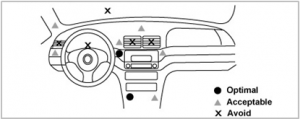
Make sure the surface is dry and free of dirt.
- Stick magnetic base to the dashboard.
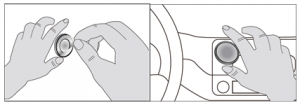
- Cara can be easily removed and stored when not in use
2. Insert the audio cable into Cara 3.5mm audio output socket and your car’s AUX port. If the cable is too short, use the extension cable included in the package.
3. Turn on your car stereo and set the input source to AUX.
4. Turn on Cara and pair with your phone. After that you can use the stereo car kit.
6. Setting up Bluetooth 4.0 audio receiver as USB sound card
- Insert the micro USB data cable into Cara’s micro USB
- Insert the USB data cable into the computer USB socket.
- Disconnect the Bluetooth pairing links
- Insert the earphone or home stereo 3.5mm audio cable jacket in Cara’s 3.5mm audio output socket and enjoy music
7. Turning the Bluetooth 4.0 stereo audio receiver On/Off
1.Power on:
- Slide the “Power” switch to “On” to turn on the Cara.
- It will enter pairing mode if it has not detected any connection within 30 secs.
- If the pairing can’t be completed within 2 minutes after the pairing mode is activated, the Cara will enter standby mode.
2.Power off:
- Simply slide the “Power” switch to “Off” to turn off the Cara.
8. Pairing/connecting (Tutorial online)It is important to pair Cara with your phone or tablet for first time use.
Pairing procedure:1. Get the Cara into pairing mode:
- Once turned on, Cara will automatically go into pairing mode if it has not detected any connection.
- Under standby mode, you can also go into pairing mode by pressing and holding the “MFB” button until the LED blinks alternatively blue and red.
2)Activate Bluetooth on your phone or tablet, and search for Bluetooth devices.3)Select “Avantree Cara” from the list of found devices.4)Enter the Bluetooth passkey “0000” to pair and connect the Cara to your phone or tablet.5)The Cara is now ready for use.Note:1)If the pairing can’t be completed within 2 minutes after pairing mode is activated, Cara will enter standby mode. Repeat steps above to pair Cara and phone or tablet again.2)If connection is lost, the Cara will automatically enter standby mode.3)Once paired and connected, the Cara will be automatically connected to the device whenever you turn the Cara on again, provided the device is in range.
9. Basic Operations
1)Answer a call:When receiving a phone call, press “MFB” button once to answer the call.2)End a call:During a call, press “MFB” button once to end the call.3)Reject a call:When you hear the ringing tone, press and hold the “MFB” button for 2 secs. To reject the call.4)Voice dial:If your mobile phone is voice dial-enabled, press the “MFB” button for 3 secs. during connection and say the voice tag after you hear a beep.Note: Make sure you record your voice tag onto the mobile phone before using voice dial function. Functionality varies depending on the mobile phone model. Please refer to your mobile phone user guide for details.5)Re-dialing:During connection, short press the “MFB” button twice for last number redials.6)Restore to default settings:
Important note: When the Bluetooth 4.0 audio receiver is reset to factory default settings, all the paired mobile phone information will be erased.
10.Advance featuresMultipoint feature:Multipoint means that you can connect with two Bluetooth devices(phone or tablet)at the same time. The default setting of Cara’s multipoint function is off.
Multipoint pairing procedure:
- First phone or tablet : pair and connect Cara with the first phone or tablet.
- Second phone or tablet: press and hold the “MFB” button for 6 seconds to enter pairing mode again. Then pair and connect Cara with the second phone or tablet.
Turn off multipoint function:Press and hold “MFB” button for 2 seconds . LED light turns blue when the immediate release. The multipoint feature is turned off.
3)Answer or reject a second call:During a call, when another call comes in:
- Answer a second incoming call: press “MFB” button twice.
- Reject a second incoming call: press and hold “MFB” for 1 sec.
- Answer a second call and release active call: press “MFB” button once.
4) Switch between two phone calls:
- Switch between two phone calls: press the “MFB” button twice.
- End the holding call and stay with the current call: press and hold “MFB” button for 1 sec.
- End the current call and stay with the other call: press the “MFB” button once.
5) Audio streaming feature:
- Play music: during connection, press the “MFB” button once – your phone will play whatever music was last playing. (NB: To change the music selection, use the controls on the phone.)
- Pause music: when playing, press the “MFB” button again to pause the music.
Note:• When connected with two mobile phones, the “MFB” button operates on the first linked phone. For playing music, the “MFB” button is operates on the last phone that sent music to Cara.• Cara can only output music from one mobile phone. If you want to play music from another phone, please pause current phone’s music first.
11. LED indication
| Status | LED Indication |
| Power on | Blue LED on 1 sec. |
| Power off | Red LED on 1 sec. |
| Standby mode |
Blue LED flashes twice every 7 secs.
|
| Standby (disconnects Bluetooth device) |
Red LED flashes twice every 7 secs.
|
| Pairing mode |
The red and blue LED flash alternately
|
| Play music |
Blue LED flashes once every 7 secs.
|
| Low voltage |
Red LED flashes every 0.5 secs.
|
| Charging in progress | Red LED stays on |
| Charging completed | Red LED off |
12. Product specification
- Bluetooth compliance specifications: V4.0
- Operating frequency band: 2.4GHz ~ 2.48GHz unlicensed ISM band
- Output power: Class 2, up to 10 meters
- Support profiles: HSP, HFP, A2DP and AVRCP
- Support decoder: apt-X, SBC, MP3 and ACC
- Supports multipoint A2DP connection to two phones.
- Stand-by time: up to 640 hours/ 27 days.
- Talk time: up to 10 hours
- Play music time: up to 8 hours
- Battery charging time: about 3 hours
- Charger voltage: DC5.0V, 500mA
- Battery: Li-poly
The talk and standby times may vary when used with different mobile phones or other compatible Bluetooth devices, usage settings, usage styles and environments. Playing different music formats may also affect this.
13. Safety Information
- To avoid any damage or malfunction of the device, do not drop it from high places.
- Keep device away form humidity, water and any other liquid. If the device is exposed to water, moisture or other liquid, do not operate it to avoid any electrical shock, explosion and damage to the device or yourself
- Do not place or keep this device near any heat source, such as direct sunlight, radiators, stoves or other apparatus which produces heat. It may cause explosion, degrade the performance and/or reduce battery life.
- Do not modify, repair or disassemble device (especially battery: it may cause an explosion). Doing this will void the warranty.
- Do not place heavy objects on the device.
- Use only supplied and approved charger.
- Replacement or service must be done by qualified service center or manufacturer.
- Unplug this device when unused for long periods of time or during lightning storms.
CAUTION: ELECTRIC SHOCK HAZARDThe battery used in this device may present a risk of fire or chemical burn if mistreated.
14. Declaration of Conformity
FCC StatementThis device complies with Part 15 of the FCC Rules. Operation is subject to the following two conditions:
- This device may not cause harmful interference.
- This device may receive interference, including interference that may cause undesired operation.
Note: This equipment has been tested and found to comply with the limits for a Class B digital device, pursuant to Part 15 of the FCC Rules. These limits are designed to provide reasonable protection against harmful interference in a residential installation. This equipment generates, uses and can radiate radiofrequency energy and, if not installed and used in accordance with the instructions, may cause harmful interference to radio communications.
However, there is no guarantee that interference will not occur in a particular installation.
If this equipment does cause harmful interference to radio or television reception, which can be determined by turning the equipment off and on, the user is encouraged to try to correct the interference by one or more of the following measures:
— Reorient or relocate the receiving antenna.
— Increase the distance between the equipment and receiver.
— Connect the equipment into an outlet on a circuit different from that to which the receiver is connected.
— Consult the dealer or an experienced radio/TV technician for help.
2. EUThis product is CE certified according to the provision of the R&TTE Directive (99/5/EC).Declare that this product is in compliance with the essential requirements and other relevant provisions of Directive 1999/5/EC.
3. Trademark StatementThe Bluetooth word mark and logos are owned by the Bluetooth SIG, Inc. Avantree is a trademark owned by Avantronics Limited.
15. WarrantyPlease refer to the warranty card included in the pack.
Technical support and product tutorialFor more information about this product and other Avantree Bluetooth Products, including video user guides, product tutorials and online technical support, please refer to www.avantree.com website.
Due to the nature of the products, there might be some software changes without notice. Please always refer to the Avantree website for the latest information.
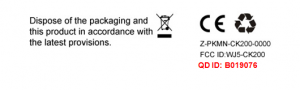 CARA Bluetooth 4.0 Stereo Audio Receiver User Manaul – CARA Bluetooth 4.0 Stereo Audio Receiver User Manaul –
CARA Bluetooth 4.0 Stereo Audio Receiver User Manaul – CARA Bluetooth 4.0 Stereo Audio Receiver User Manaul –
[xyz-ips snippet=”download-snippet”]

