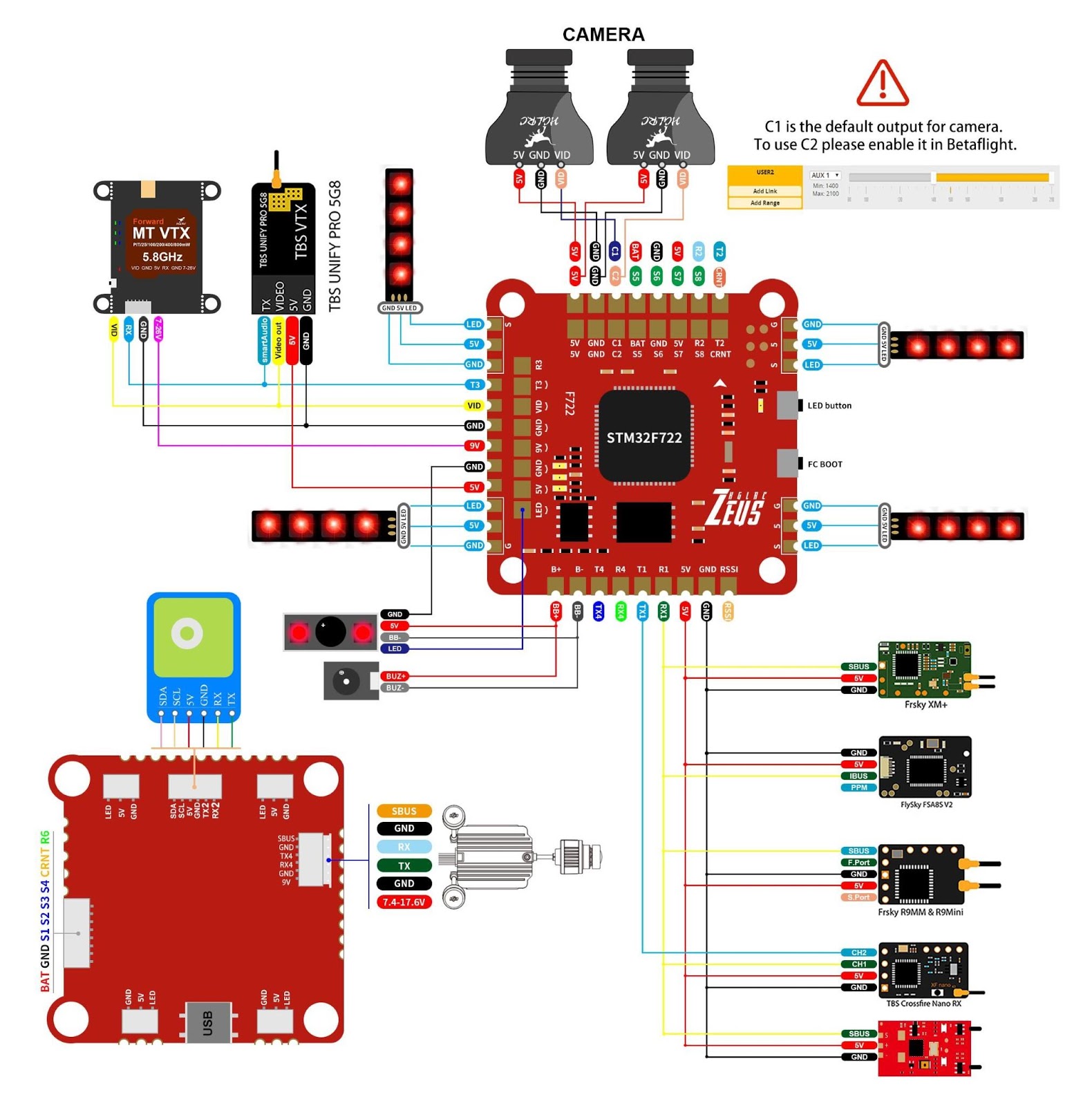Zeus F722Flight ControllerManual PackageIncIuded
PackageIncIuded
|
Zeus F722 Flight Controller*1 |
Accessory Bag*1 |
1. Product Specifications
|
Product parameters |
|
|
Model |
Zeus F722 Flight Controller |
|
Weight |
8.1g |
|
Usage |
for 100mm-450mm Frame Kit |
|
MPU |
MPU6000 |
|
CPU |
STM32F722 RET6 |
|
Black Box |
16M |
|
Support receiver |
SBUS .IBUS.DSMX/R9MM |
|
Input Voltage |
3-6S Lipo |
|
BEC Output |
5V/3A, 9V/2A |
|
LED Output |
5V/3A |
|
Size |
37.3×37.3mm board, 30.5mm mounting holes |
2. Interface Description
3. Check the flight control drive
1. Long Press BOOT buttons.connect USB. The system automatically install the driver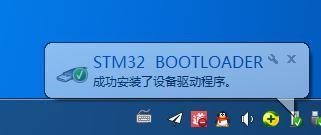 2. Driver cannot be installed, please download ImpulseRC_Driver_Fixer
2. Driver cannot be installed, please download ImpulseRC_Driver_Fixer 3. Double-click on the run(Plug in the flight controller to automatically install the driver)
3. Double-click on the run(Plug in the flight controller to automatically install the driver)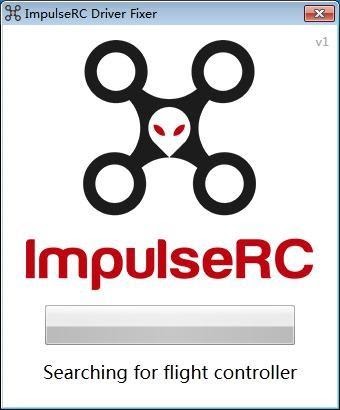 4. open betaflight configurator
4. open betaflight configurator ![]() ,enter DFU mode
,enter DFU mode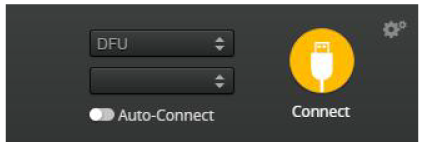 5. .Click
5. .Click ![]() Select firmware version
Select firmware version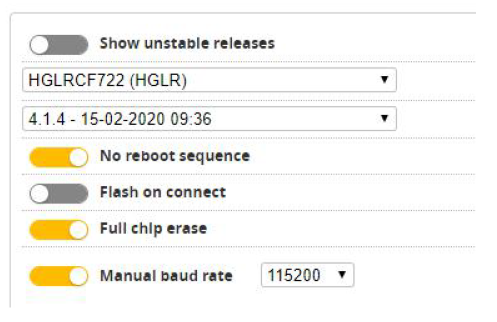 6. Click
6. Click ![]() Load firmware.
Load firmware. ![]() Waiting for completion
Waiting for completion ![]() It will be prompted upon completion.
It will be prompted upon completion. ![]() 7. open betaflight configurator
7. open betaflight configurator ![]() .Controller plugged into the computer. Betaflight Automatically assigned port,click “Connect” Enter setup interface(Different computer COM)
.Controller plugged into the computer. Betaflight Automatically assigned port,click “Connect” Enter setup interface(Different computer COM)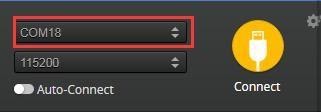
4. Calibration accelerometer
1. Put the aircraft horizontal and click“Reset Z axis” Click again ![]()

5. URAT serial port use
1.URAT1 uses the receiver2.URAT2 uses GPS3.URAT3 uses VTX image transmission4.URAT4 uses DJI5.URAT6 uses ESC telemetry
6. Select aircraft model
1.Click ![]() Select model
Select model
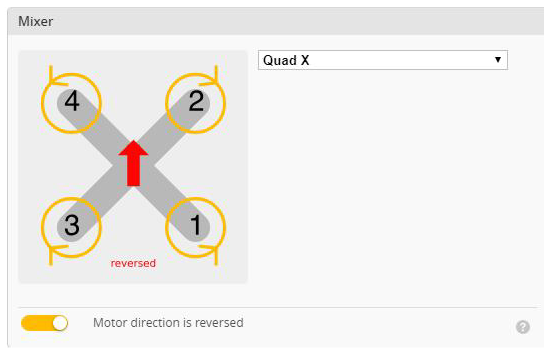
2. Click![]() Click “I understand the risks” Push Master to check motor steering “Master” Steering can be changed at BLHeliSuite
Click “I understand the risks” Push Master to check motor steering “Master” Steering can be changed at BLHeliSuite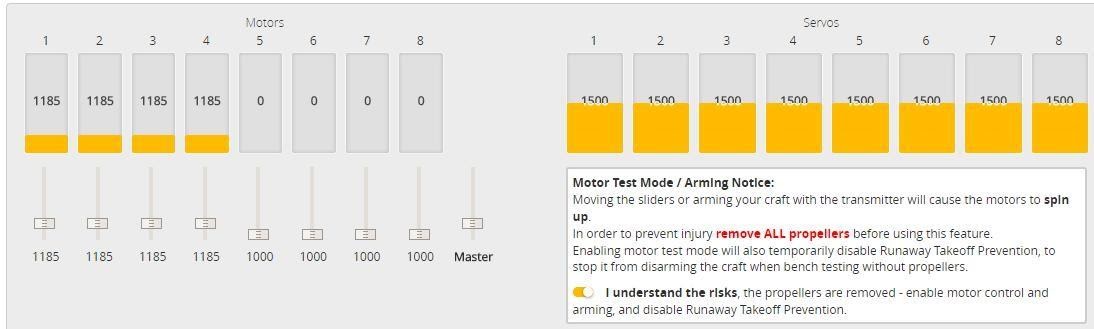
7. Choose ESC protocol
1.Choose the right ESC protocol, the optional universal protocol DSHOT600.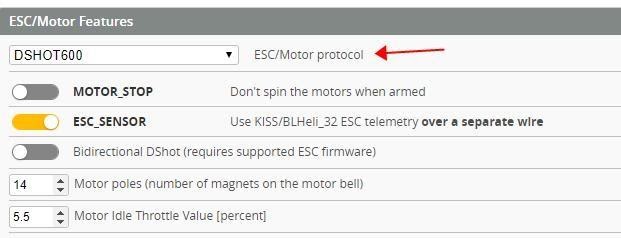
8. Turn on ESC telemetry
1. Use BLHeli_32 ESC telemetry over a separate wire 2. Open ESC telemetry serial port.TX on the ESC needs to be connected to the RX6 on the flight controller to use the ESC telemetry
2. Open ESC telemetry serial port.TX on the ESC needs to be connected to the RX6 on the flight controller to use the ESC telemetry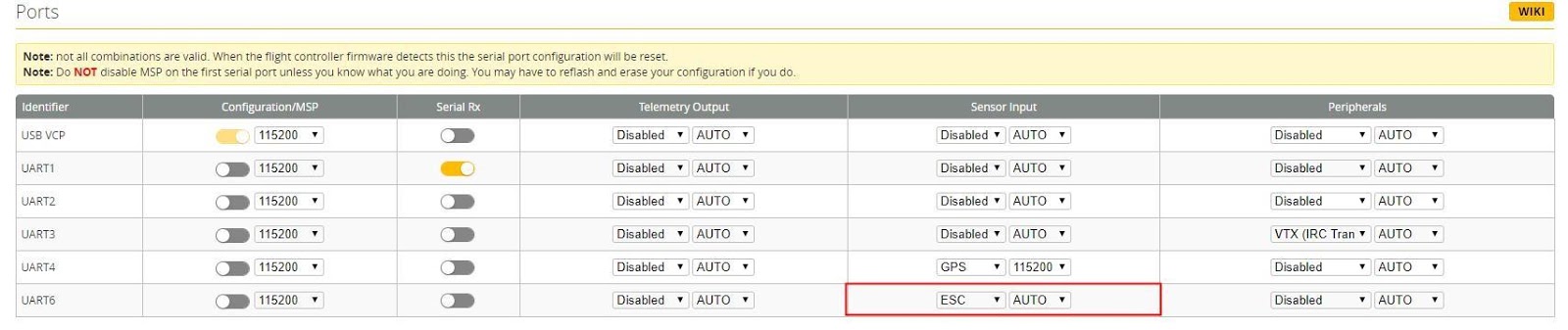 3. View telemetry data on OSD
3. View telemetry data on OSD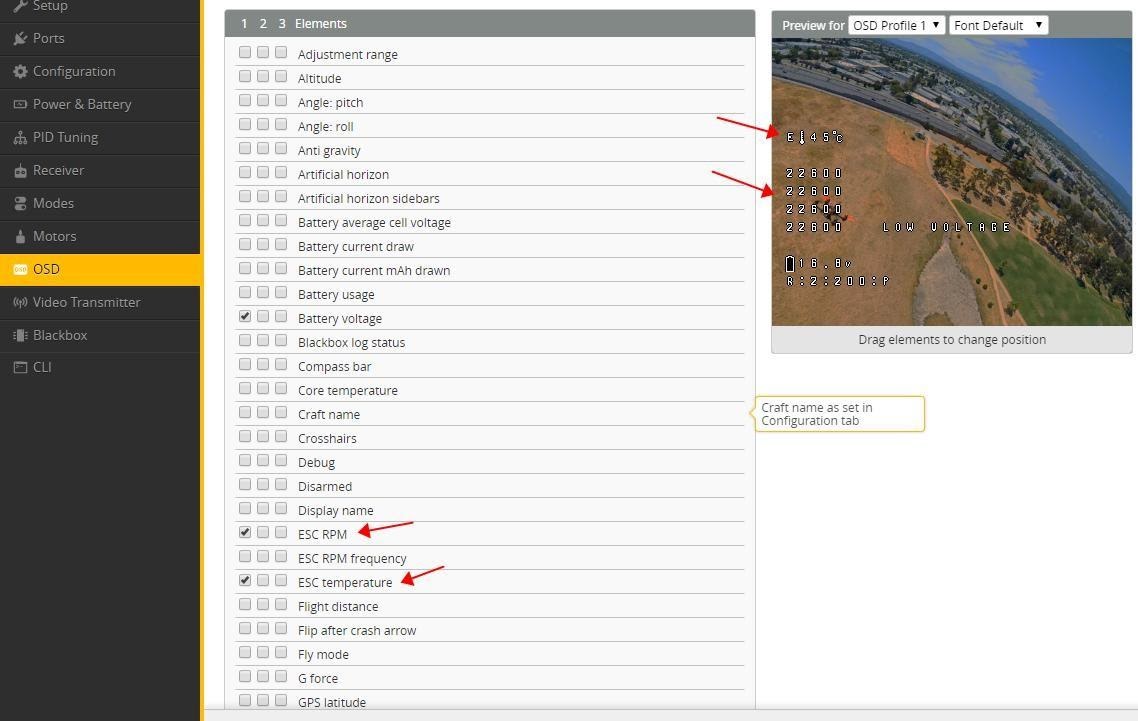
9. Voltage and current parameters setting
1. Click ![]() Setting parameters
Setting parameters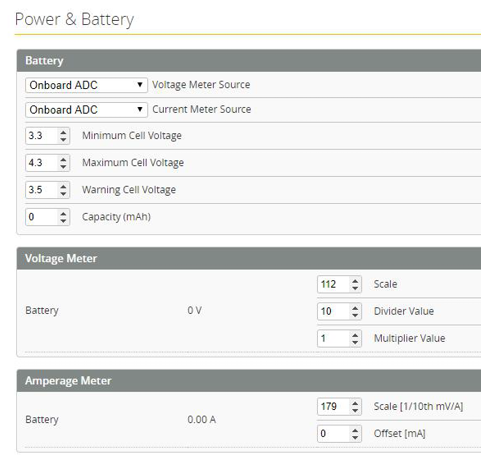
10. Setting up the receiver
1. Receiver connection diagram
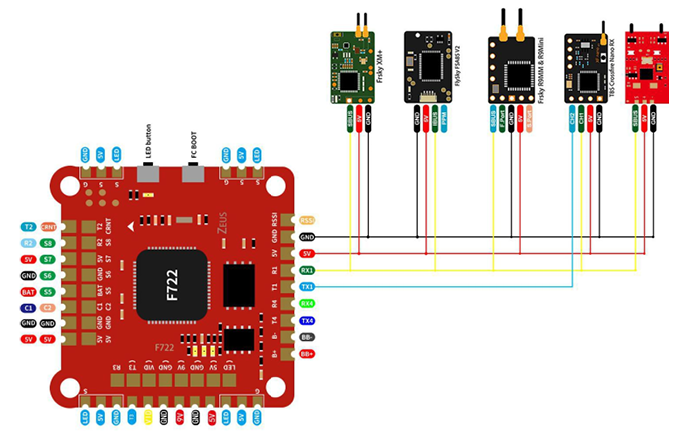
2.Click ![]() .have found“UART1”Open the receiver serial port
.have found“UART1”Open the receiver serial port
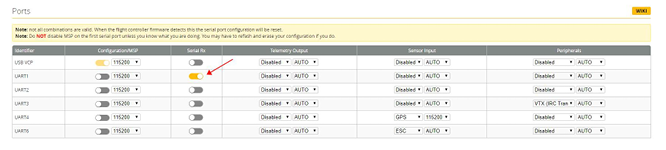 3. Set the SBUS receiver
3. Set the SBUS receiver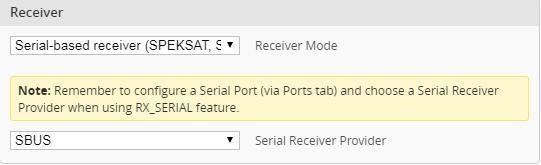 4. Set the PPM receiver
4. Set the PPM receiver 5. Set the DSMX receiver
5. Set the DSMX receiver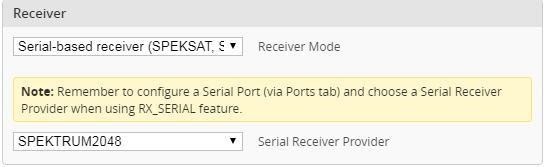
11. VTX serial port use wiring . DJI serial port use wiring
5.8VTX connection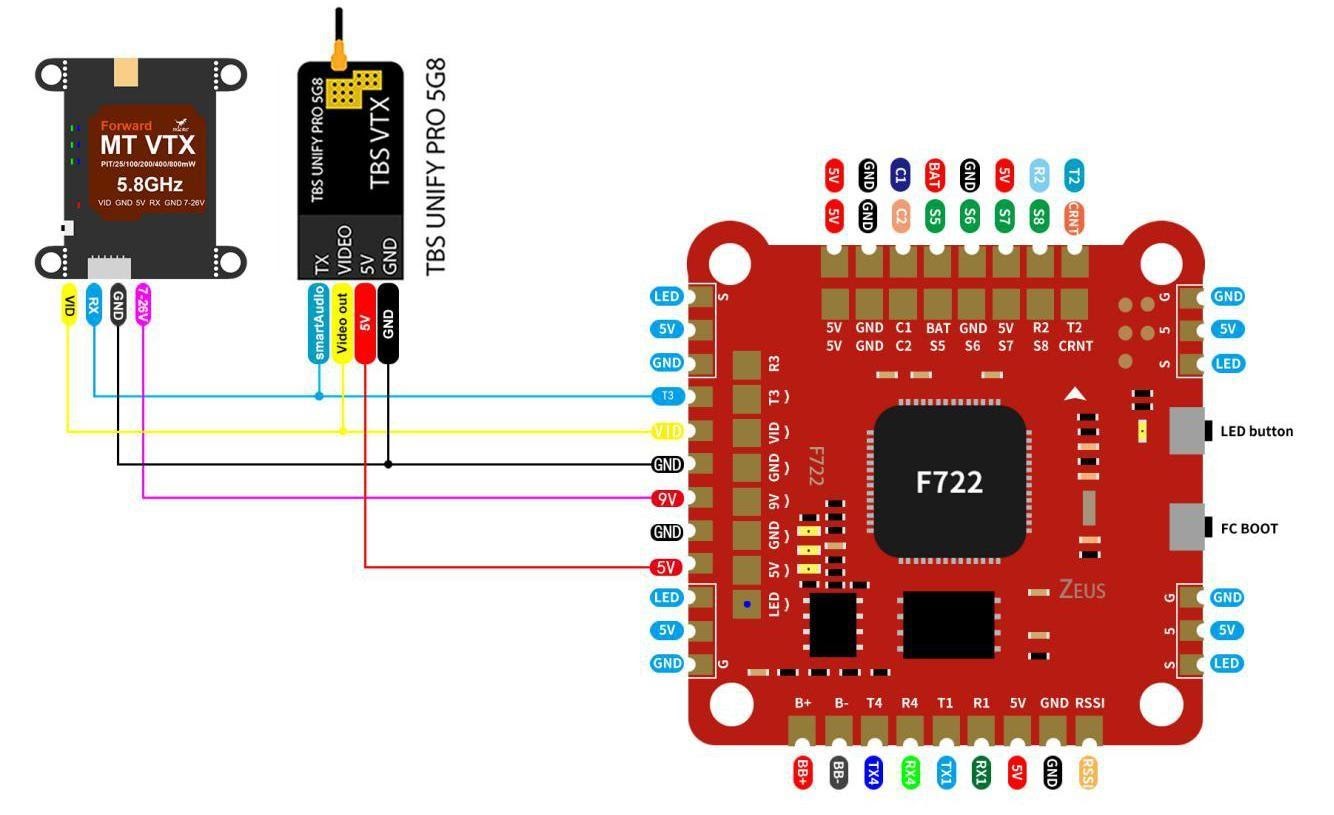 2. DJI FPV Air Unit wiring
2. DJI FPV Air Unit wiring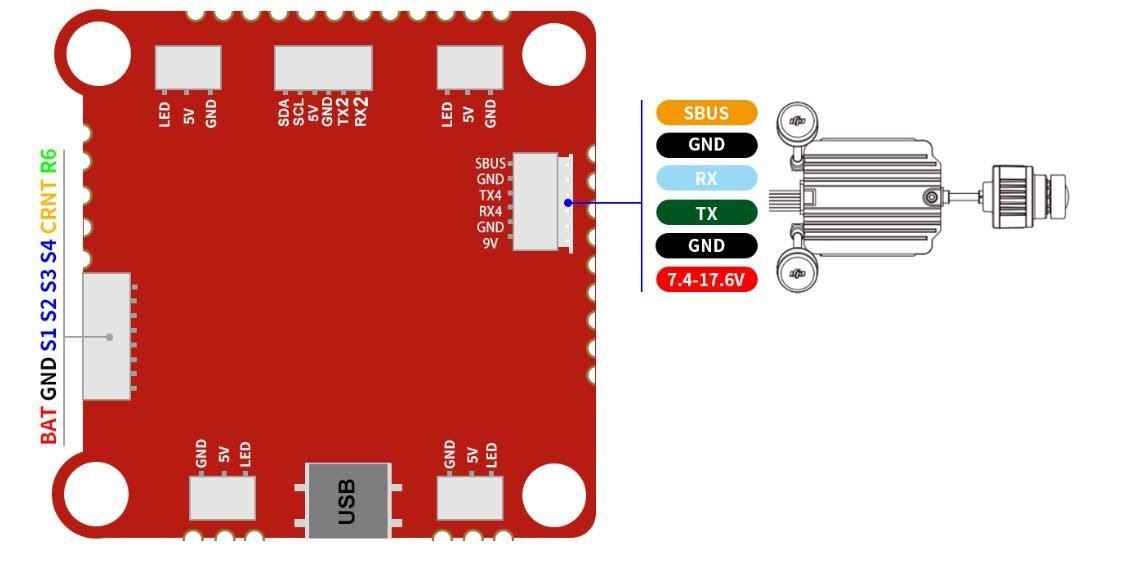 3. 5.8G VTX serial port opens. The protocol is selected according to its own VTX protocol.
3. 5.8G VTX serial port opens. The protocol is selected according to its own VTX protocol.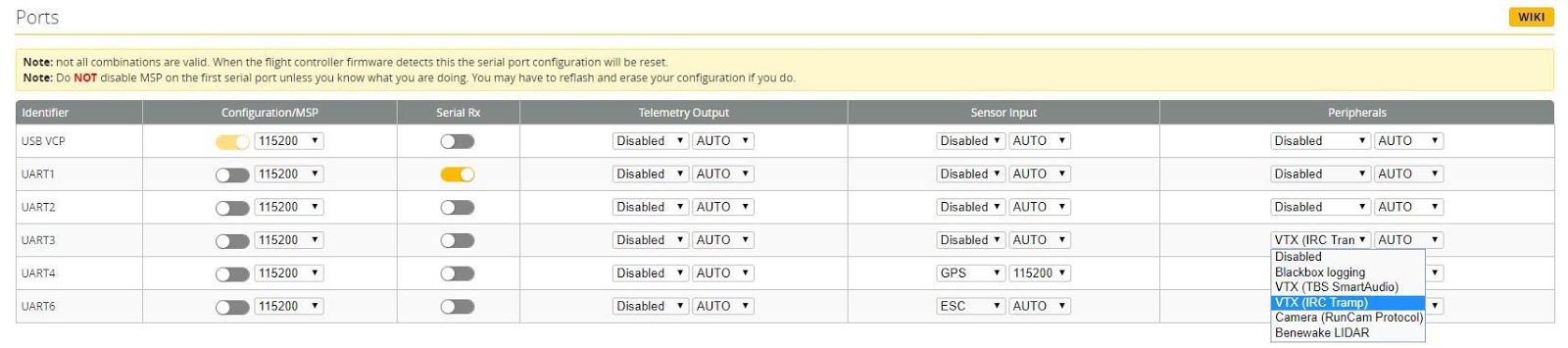 4. DJI serial port opens
4. DJI serial port opens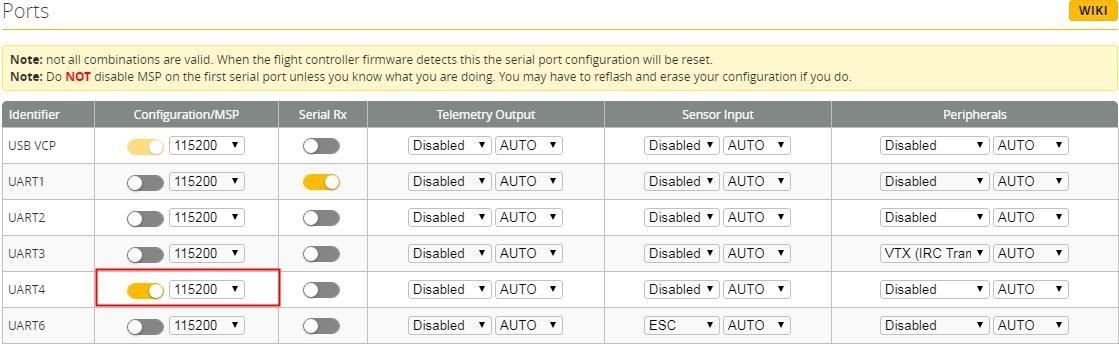 3. Use OSD to adjust VTXwhich displays information like battery voltage and mAh consumed while you fly. In addition, the Betaflight OSD can be used to configure the quadcopter, making in-field adjustments and tuning more convenient.MODE2 MODE1
3. Use OSD to adjust VTXwhich displays information like battery voltage and mAh consumed while you fly. In addition, the Betaflight OSD can be used to configure the quadcopter, making in-field adjustments and tuning more convenient.MODE2 MODE1 The graphics above show the stick command to bring up the OSD menu. The stick command is: throttle centered, yaw left, pitch forward. The exact stick command therefore depends on which mode your transmitter sticks are in.
The graphics above show the stick command to bring up the OSD menu. The stick command is: throttle centered, yaw left, pitch forward. The exact stick command therefore depends on which mode your transmitter sticks are in.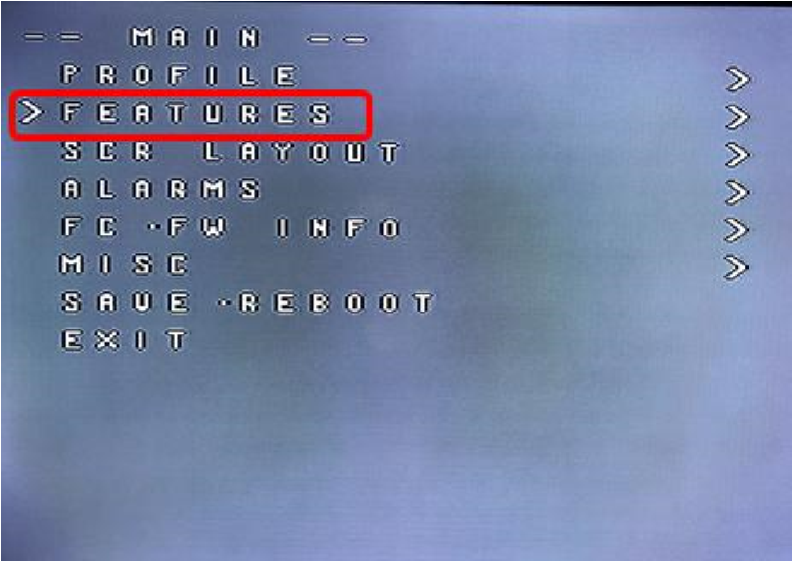 In the OSD menu, use pitch up/down to move the cursor between menu items. When a menu option has a > symbol to the right of it, this indicates that it contains a sub-menu.Roll-right will enter the sub-menu. For example, in the screen to the right, moving the cursor to “Features” and then moving the roll stick to the right will enter the “Features” sub-menu.If you are using a video transmitter that supports remote configuration, enter the “Features” menu to configure the vTX. From there, enter either “VTX SA” if you are using SmartAudio (TBS Unify) or “VTX TR” if you are using IRC Tramp Telemetry.To adjust PIDs, rates, and other tuning-related parameters, enter the “Profile” sub-menu.In the “Scr Layout” sub-menu, you can move the OSD elements (like battery voltage, mAh, and so forth) around on the screen.The “Alarms” sub-menu lets you control when the OSD will try to alert you that battery voltage is too low or mAh consumed is too high.
In the OSD menu, use pitch up/down to move the cursor between menu items. When a menu option has a > symbol to the right of it, this indicates that it contains a sub-menu.Roll-right will enter the sub-menu. For example, in the screen to the right, moving the cursor to “Features” and then moving the roll stick to the right will enter the “Features” sub-menu.If you are using a video transmitter that supports remote configuration, enter the “Features” menu to configure the vTX. From there, enter either “VTX SA” if you are using SmartAudio (TBS Unify) or “VTX TR” if you are using IRC Tramp Telemetry.To adjust PIDs, rates, and other tuning-related parameters, enter the “Profile” sub-menu.In the “Scr Layout” sub-menu, you can move the OSD elements (like battery voltage, mAh, and so forth) around on the screen.The “Alarms” sub-menu lets you control when the OSD will try to alert you that battery voltage is too low or mAh consumed is too high.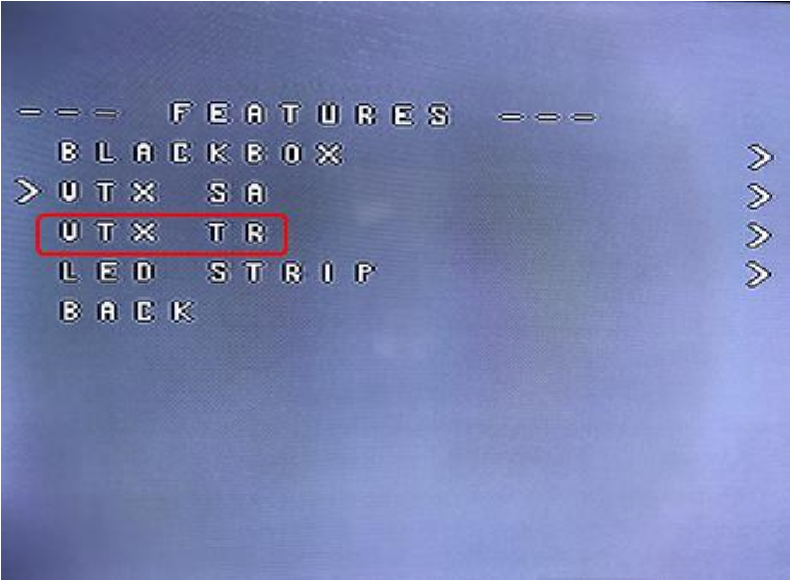 When a parameter can be modified, the parameter’s current value will be shown on the right-hand side of the screen. In this case, roll left/right will adjust the parameter up and down.The screen to the right shows the current vTX settings. From here, you can change the frequency band, channel, and power level of the video transmitter. After making the changes, move the cursor to “Set” and press roll-right to confirm the settings.
When a parameter can be modified, the parameter’s current value will be shown on the right-hand side of the screen. In this case, roll left/right will adjust the parameter up and down.The screen to the right shows the current vTX settings. From here, you can change the frequency band, channel, and power level of the video transmitter. After making the changes, move the cursor to “Set” and press roll-right to confirm the settings.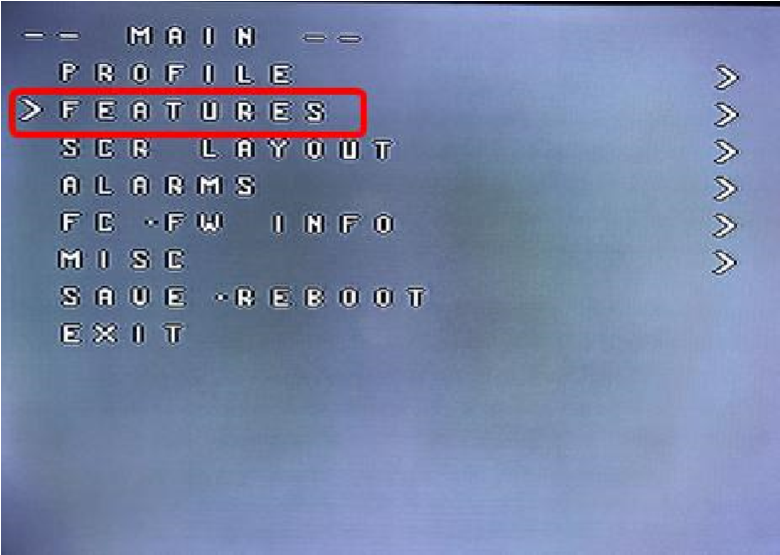
12. GPS parameters setting
1. GPS connection diagram 2.Open the GPS serial port
2.Open the GPS serial port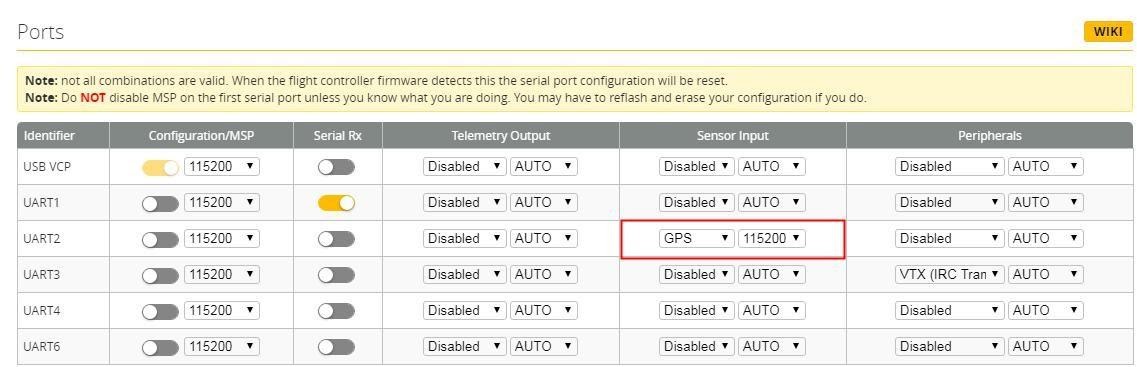 3. When using the GPS function, remember to configure the serial port (via the Ports tab).
3. When using the GPS function, remember to configure the serial port (via the Ports tab).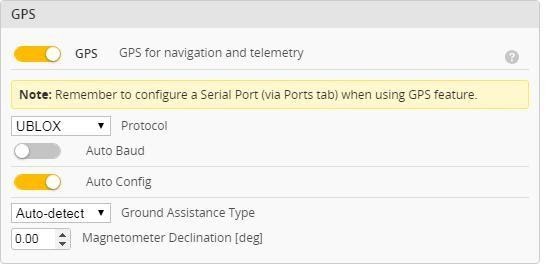
13. Click  Check the remote control output signal
Check the remote control output signal
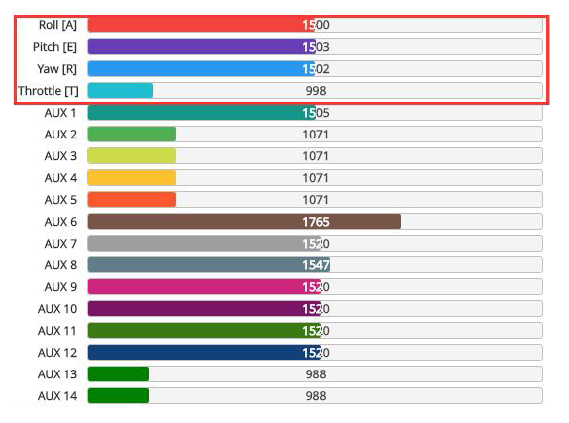
14. Select flight mode startup mode
1. Click![]() set up the function of remote control switch across the channel (below are for reference only)
set up the function of remote control switch across the channel (below are for reference only)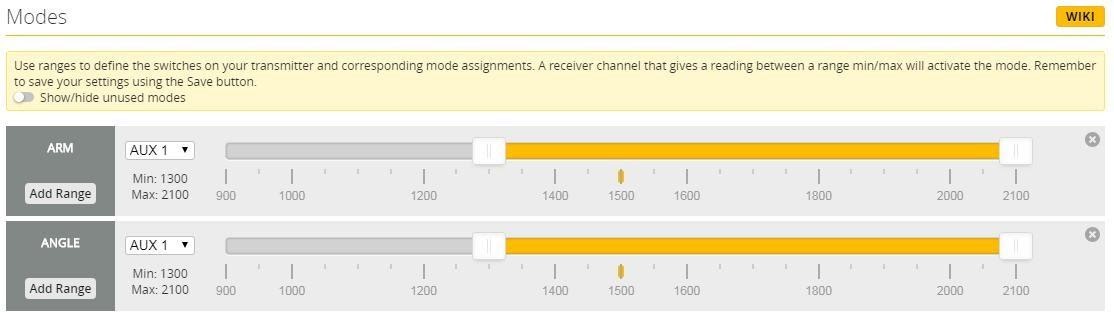
15. OSD settings
1. Click![]() the OSD Settings, according to the need to choose, drag the OSD schematic diagram of the parameters can be adjusted.
the OSD Settings, according to the need to choose, drag the OSD schematic diagram of the parameters can be adjusted.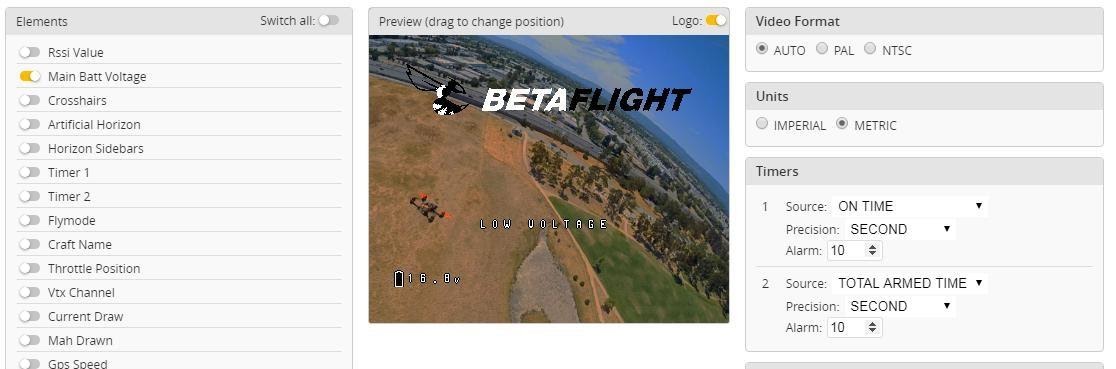
16. LED settings
1. LED function buttons:Short press to switch colors.Press and hold for 3 seconds to enter the blinking mode switch(LED status light is always on)2. Blinking mode:Steady / Fast Flash / Breathing Light / Colorful Slow Flash3. LED light can be controlled via CH5(AUX1) of transmitter with Channel_Forwarding enabled.Click![]() enter:resourceservo1A08 SAVE
enter:resourceservo1A08 SAVE 5. Click
5. Click![]() .Click
.Click![]() set according to need
set according to need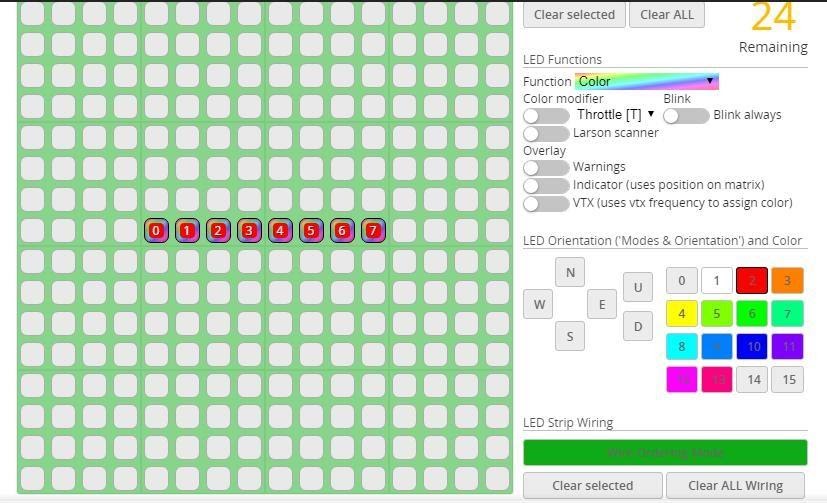
17. Troubleshooting
Warning:Please read the cautions as follows, otherwise stability of your flight controller cannot be ensured, your flight controller will even get damaged.● Keep focus on the polarity. Check carefully before power supply.● Cut off the power when you connect, plug and pull anything.● The refresh rate of PID and Gyroscope is up to 8K/8K.after-sales question:1. After receiving the goods, it is found that the product can not be used normally. If the return to the factory is a quality problem, the repair service will be provided free of charge.2. If the product is damaged due to improper operation, the repair service may be provided under the condition that the inspection can be repaired.3. For domestic customers, please contact the after-sales service personnel. For overseas customers, please contact the official website for after-sales service.Product daily problems1.OSD garbled:If you find garbled characters, please open Betaflight, click “OSD” .and click “Font Manager” clicks on “Upload Font” to update1. When plugged in the battery, the aircraft does not pass the self-test without “BBB” sound. There is only one sound.Please check if the ESC agreement is correct3.The spin of the aircraft keeps spinning1. Please check if the propeller is correct2. Please check if the motor direction is correctwww.hglrc.com
HGLRC Zeus F722 Flight Controller Manual – HGLRC Zeus F722 Flight Controller Manual –
[xyz-ips snippet=”download-snippet”]