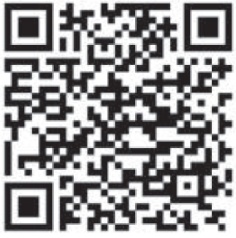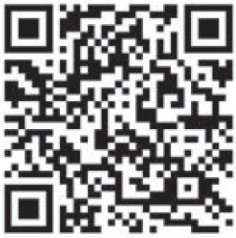imperii Fittly Bluetooth Smart Band User’s Manual
Smart Band Fitty supports Bluetooth 3.0 and incorporates energy saving technology. Its ergonomic strap fits perfectly to your wrist, ii is really comfortable to wear while you practice your favorite sport.Smart Band Fitty includes the following functions: Pedometer, counter of burnt calories, distance made in kilometres, and sleep monitor.When you use the Smart Band Krun for the first time, please make sure the battery is fully charged. If not, please charge your Smart Band Krun with the charging cable. If you lost that cable, you can use any other cable that supports: 5V input voltage, USB 2.0 interface. To charge your Smart Band Krun, just connect the charging cable to the USB port of your laptop, PC, smartphone charger and the like.
- Compatibility*iOS 6.0 and higher, iPhone 4S, iPhone 5/50 /5S 6 /6Plus*Android 4.3 and higher, Samsung S3, S4, S5, etc.
- Download and install the Smart Band FittyApp (Getfit 2.0).* Before using the Smart Band Fitty, please download the App.To download ii, scan the code that is in the following page:
 Android
Android iOS
iOS - Smart Band Fitty power on/off.The Smart Band stays on until its battery depletes. Once depleted, you have to charge it to use again. When it starts charging, it powers on automatically.
- Smart Band Fitty UsageThe Smart Band Fitty has an internal sensor with the following functions: Step counter, sleep monitor and menu navigation.Navigating the menu requires a stronger movement than the usual one used by the Smart Band for step counting when walking. To do that, tap on the screen with your finger and the device will wake out of its standby state (on screen appear dale, time, etc.). If you keep on tapping, you’ll see data for pedometer, distance made, calories burnt, sleep monitor and Bluetooth status.
- Pedometer and Sleep monitor:The step counting of your Smart Band Fitty pedometer is automatic and needs no action to get started.To use the sleep monitor, you have to start itfirst. To do that, tap a few times on your Smart Band screen until the sleep monitor appears (it has a half moon icon).When it appears, tap twice quickly to access the sleep monitor. The time appears with a small counter on it which shows the monitored hours and minutes.To exit, enter two quick taps again. REMEMBER: Once you exit the app, the sleep monitoring completes. Therefore you need to keep the Smart Band within the monitoring optionwhile you sleep.NOTE: You cannot use both the pedometer and the sleep monitoring at the same time, as the sensor used to register both actions is the same.
- Coupling and usage oflhe app.Coupling via Blueloolh: Activate Bluetooth in your smartphone and open the app. Then access the coupling settings and tapon “coupled device”.The app searches for the Smart Band, which should appear on the list. Tap on the Smart Band name (it starts with Get-Fit). If the coupling has been successful, then the link icon appears without the X (the icon is located on the right upper comer of the app main screen). Once linked, the Smart Band Fitty data synchronize on a permanent basis as you take steps, and you can see a register of the latest 7 days in the app, as well as extended data.

- SettingsOnce the device is linked, you can configure your personal data, pedometer target, sleep time, alarm settings and language. The synchronization takes place automatically.After synchronization completes, date and language of your Smart Band are set according lo the data entered in the app (date and time being those oflhe smartphone).Spanish is not available for the Smart Band interface. When you change the language to Spanish in the App, it defaults to English in the Smart Band. The app is available in Spanish onlyforiOS. For Android it installs in English by default.

IMPORTANT REMARKSmartphone apps are constantly subject to changes and updates to include improvements in options, functionality, usability and stability of the apps. During this change process, errors can arise in the apps. You can leave us suggestions about your user experience to help us improve.
Limited Warranty• The warranty is effective since the commercial invoice duly is filled and sealed property.✓ If there is any problem w~h the product, the user must contact with lmperii Electronics in:[email protected]. When we will receive the email, the doubts. incidents and problems willbe resolved by email. If this is not possible and the problem persiss, the guarantee will be processedin accordance with current law.✓ Theexpeditiontothenearestservicecenterortoourheadquartersmustbemadeprepaid.Theitem must arrive well pack!!d and with all its components.✓ Assume no liability for damage sari!ing from misuse of the product✓ The warranty does not apply in the following cases:
- If you have not been followed correctly
- If the product has been tampered
- If it has been damaged by improper use
- If the defects have arisen result of power failures
PRODUCT_____________________MODEL_______________________SERIES________________________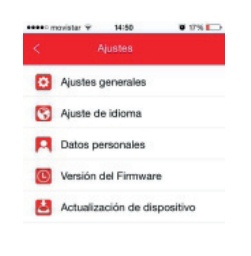
imperii Fittly Bluetooth Smart Band User’s Manual – imperii Fittly Bluetooth Smart Band User’s Manual – imperii Fittly Bluetooth Smart Band User’s Manual –
[xyz-ips snippet=”download-snippet”]