imperii Hexa GPSports SmartWatch User Manual
1. Notes
1.1 The company reserves the right to modify the contents of this manual without any further notification. It is normal that some functions may vary in certain version of software.1.2 Please charge this product for more than 2 hours before using it.1.3 Safe password of this productThe safe password of this product can prevent other people from using your product without authorization. The original password of this product is 1122. In order to ensure the security of your personal information, please modify the original password and firmly remember it.1.4 You should open the battery cover for fixing SIM card (corresponding screws and screw drivers are included in the package)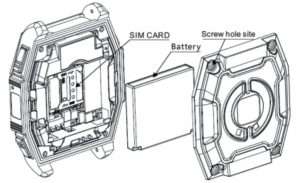
Loading method of SIM card:
- Unscrew and open rear cover.
- Move away battery gently.
- Push and open the SIM card by following the direction of OPEN.
- Load SIM card and push gently by following the direction of LOCK and lock.
- Load battery and cover the rear cover and tighten screw.
2. Product Overview
2.1.Basic introduction
2.2 Operation of this product
- Press menu button to enter the main function menu,slide left and right to drag the menu shift and scroll,drag to the right to return to the previous page of the menu. The drag-distance should exceed half of the display screen, if the drag-distance is too short, it may be mistaken as a click.Click the icon to choose corresponding function.
Comparison table of function icon:
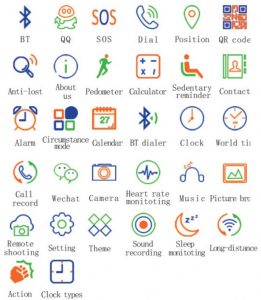
2.3 Settings of the watch dialWatch dialeffect pictures and their setting methods:
Method 1: Power on and long press the screen (non-function area) at the idle screen, and then you could enter the interface of clock type choosing interface, so you can change the display effects of the watch dial by left and right drag according to your own needs.Method 2: Function options such as “menu-clock types” , enter it, and then you will be able to select your favorite watch dial.Method 2: Function options such as “menu-setting-clock -clock types” , enter it, and then you will be able to select your favorite watch dial.
2.4 Theme settingsEnter main menu-theme, you can enter the interface of selecting theme, and you can select your favorite theme effects according to your own needs.
3. Quick Use of This Product
3.1 Download synchronized softwareMethod 1. Open the menu of the watch and enter the QR code contents.Scan the QR code on the watch screen with the software that has the function of 2-dimension code scanning on the watch, then you can enter the download interface of synchronized software.
Note:
- During use, this program is only used for synchronization between watch and cellphone, andno cellphone network traffic will be consumed.
- Although the traffic is consumed during the process of downloading program, it isrecommended that download should be done in wifi model.
- If you have downloaded relevant software from other channels, please check the softwareversion, and use the latest version of synchronized software to ensure the normal use of itsfunctions. Please update the synchronized software, if the software version is updated.
3.2 Installation and use of sync software
Installation of application software:After download is done,it will enter installation mode automatically and remind you whether the installation is done. If there is no direction for installation, you can find the downloaded APP document in the smart cellphone to click installation. Installation procedure will carry out software installation according to normal software installation.
Notes:
- Some Android smart cellphones may remind that installation fails, please close “unknown sources”in “security and privacy”of the cellphone settings, then it will be able to be installednormally.
- Ensure APP’s background operation during the course of use.When you use background cleanser or shut off the background application software, please do not shut off this blue tooth notice service.If you shut off the blue tooth notice service, the synchronized transmission function between the watch and cellphone will be influenced.
- Ensure the cellphone blue tooth is open.
- Open: cellphone settings-auxiliary functions-service, and choose “Turn on”.
3.3 Connection and synchronized functions of blue tooth3.3.1 Connect the watch from cellphoneEnter cellphone settings-Bluetooth settings-open blue tooth.Click on the search equipment and click selection and pairing when the smart cellphone watch device is found, then also choose “Yes”on the watch, the pairing is successful. (Note: it should be confirmed whether the device can be searched).When there is “Directory” request, please click on“OK” and had better choose “Don’tRemind Next Time” at the same time to facilitate the synchronization of directory when it is connected next time without reminding you again.Note: Open the synchronized software in the cellphone’s auxiliary function with synchronized software installed. The cell phone will display the notice of the connection of Bluetooth within 2-5 seconds after connection. Watch prompts that it synchronizes with the date and time of remote equipment . Click on Yes, and then the time of cell phone is synchronized automatically. It means that the function of synchronization is enabled.When your cell phone has new message and prompt of cell phone. They will be synchronized into smart watch timely.3.3.2 Connect the cellphone from the smart watchSelect“menu-Bluetooth-open blue tooth” on the smart watch , and then click “search Bluetooth device” from“my setting” menu, to find your smart cellphone (e.g. Sumsung 9500)–choose “pairing”; the following procedures are the same to 3.3.1;Note: At that moment the Bluetooth of cellphone should be opened and is allowed to be searched by surrounding blue tooth products.
3.3.3 GPS position
- Connect Bluetooth by the method of 3.3.1 or 3.3.2, the SIM card need to be installed, select fromwatch “Menu-GPS-settings-GPS setting- On; select the upload time, click “Confirm” to open GPS.
- Open the apk from phone, click“Personal center” to enter personal information interface (visible in pic.2.2), then click”Binding info” to search watch to connect(visible in pic.2.2)

- Go back to the homepage, click GPS position as in the pic.3.1, then you can check the position information(visible in the pic.3.2)(if it don,t display, you can click the refresh icon at the top right side.)
 3.4 Description of function menuDial : Single click on the dial key to enter the dialing interface.There are various ways of dialing voice call : direct dial, Contacts dial, and bluetooth dial.Direct dial: Input the phone number directly that you want to call, and then press the dial key to dial.Contacts dial: Switch fromdialing interface to the contact interface, choose the phone number you want to dial, and press the icon of dialing.Bluetooth dial: When it’s connected with cellphone, to choose bluetooth dial on the dial interface, click buletooth contacts to dial.
3.4 Description of function menuDial : Single click on the dial key to enter the dialing interface.There are various ways of dialing voice call : direct dial, Contacts dial, and bluetooth dial.Direct dial: Input the phone number directly that you want to call, and then press the dial key to dial.Contacts dial: Switch fromdialing interface to the contact interface, choose the phone number you want to dial, and press the icon of dialing.Bluetooth dial: When it’s connected with cellphone, to choose bluetooth dial on the dial interface, click buletooth contacts to dial.
SMS: Carry out relevant operations on cellphone SMS or information of the cellphone.
- View, delete and edit the local SMS
- Connect cellphone with bluetooth,synchronize SMS content in it, and reply, forward and dial the sender.
Telephone answering:When the cellphone receives other party’s phone call, the cellphone will let out a reminder by phone ring, and the screen will display the phone number or name of incoming call( incoming call display service should be opened). User can decide whether to answer or hang up the phone call according to the reminding of icon on the interface.
Phone call records:
- View your near-term call state through this menu.
- Make a phone call directly or edit before calling in the phone call records.
- Save phone number to the directory.
- Skip into the SMS editing interface directly.
Contact: The function can manage the searching, adding and deleting of contact. Including local contacts and Bluetooth contacts(if cellphone is connected,Bluetooth contacts can be synchronized the cellphone to dial and answer the phone.)
- Create and edit contact.
- Click and touch the icon of creating contact in the interface of contact person list.
- Click and touch certain contact or edit,delete contact through selection of menu key for the saved contact.
- The name and telephone information of contact can be saved.
Intelligent Research: To look for the related information of watch(partial version does not have the function).Calendar: Month, date and week can be displayed. SOS: You could set 4 number for emergency,long press SOS button to dial the number at the first place, if the first number don’t get through,it will dial the second number automatically after voice report, and so on.
QR code:Scan QR code, the synchronized software can be downloaded. If the software of new version needs to be upgraded, the corresponding update can be carried out through scanning and downloading again.Note: Some scanning software may not be opened, you can try to change scanning tools. If we chat is unable to scan, you can try to use QQ or other bowers.
Alarm: Add alarm and set ring, vibration and repeated cycle and times.Calculator: Can operate simple calculation of addition, subtraction,multiplication and division.Music controlThe music play of intelligent cell phone can be controlled under the situation that bluetooth is synchronized and the volume can be adjusted.Camera: Take pictures through camera. Photo size 240*240.Remote notice:Display information synchronized from the cellphone, such as QQ, Wechat, SMS, text message, time,Twitter, and Facebook, etc.Remote photo-taking:
Control from cell phone and take pictures by using cell phone camera.Note:The taken pictures can be saved in cell phone and can be browsed through file manager of cell phone. Some photos that can not be viewed on the picture browser can be previewed in the corresponding folder through file manager. At present the taken pictures of Apple cell phone can not be previews on the watch and the taken pictures of Android cell phone can be previewed on the watch.
Anti-lostCell phone can be looked for through watch(Note: Bluetooth should be connected betweenwatch and cell phone.)SettingThe basic function of cell phone can be set, such as bluetooth, clock,volume and the restoring of factory setting and the basic information of the cell phone can be checked at the same time.
PedometerThe interface of pedometer can display the setted goals, finished steps, walk distance, the sports information of consumed calorie correspondingly. The personal basic information(height, weight and goal) can be set in the options of pedometer and historical record can be checked at the same time.Pedometer Function supports background operation. It returns directly when you drag to the right after setting starts. Step-count related data and can be synchronized to cell phone(Be carried out through synchronized APP).Sleep monitoringClick to power and your sleeping time will be recorded to show your quality of sleep and check the history in the options; also you can check your sleeping record in the APP.
Sedentary remindThe reminder time can be set. It will remind you of getting out of bed and move about in duecourse. It is suggested that you should get out of bed and move about once per hour, the defaultreminding time is half and hour.Sound recording: The storage of the machine is limited.QQ and Wechat: (No such function in foreign-language edition.)It is required that your watch should use SIM card and can access to internet through GPRS.Note: Support 2G card. Internet can be accessed through GPRS. If 3G card and 4G card can not becomptabile with 2G, the card can not be read. Contact the local telecom operator for the details.
4. Precautions for use
4.1. Please charge fully before use. The charging time needs 1-2 hours. Please check if the connecting place is right while using magnetic charging cable.4.2. For the charge cable, the charge cable of Android smartphone and the genuine charger should be used or the parts of standard configuration should be used.4.3. Bluetooth disconnects when it exceeds the distance during the process of use. After two-way anti lost enables, the scout function can not be used without connection again.4.4. During the process of use, the Bluetooth will disconnect occasionally. Please connect once again.(It should be connected once manually when it is disconnected when it exceeds five minutes.) When it is connected, please pay attention to select to agree the synchronization of telephone, or the phone contacts will not be displayed, neither the related remote control function.4.5 Music function: It can display the names of songs or partial cell phones do not display the names of songs according to the different Android cell phones. It is normal.It is caused due to different cell phones.
5. Common troubleshooting
Please solve any problems appeared in the process of using cell phone by seeing the following clauses. If problem still exisits, please contact distributor or designated maintenance personnel.5.1. Watch can not be opened.The time of pressing power key is too short. Please press and exceed 3 seconds.Battery power is too low. Please connect charger to charge.5.2. Watch will power off automatically.Battery power is too low. Please connect charger to charge.5.3. The time of using watch is very short.The battery power is not charged fully. Please make sure there is sucient charging time.(the shortes charging time is 2 hours.)
Use SIM card. But the signal of using location is too poor, it causes large using current of cell phone.5.4. Watch can not be charged normally.Please check whether battery can be used. The performance of battery will be reduced several years later after using battery.Whether charger can be worked normally. New battery can be changed and try.Whether the interface of charging cable is connected. Try once again.5.5 No name of caller will be displayed when there is incoming call.When bluetooth is connected, no address list for uploading is selected or do not mark X for uploading address list always.When it is connected again after breaking and does not synchronize address list, please pair and connect again.5.6. Sound quality of communication by telephone is not too good.Your intelligent watch is too far away from cell phone. Please be close. The signal of Bluetooth is too poor.The signal of the place that your cell phone is placed is not good. Please change the position of calling and answering telephone.5.7 Dynamic data can not be synchronized. The motion data can not be stored in the background, as the background is not logined. Please register and login.
Warranty
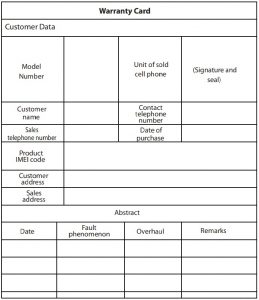

imperii Hexa GPSports SmartWatch User Manual – imperii Hexa GPSports SmartWatch User Manual – imperii Hexa GPSports SmartWatch User Manual –
[xyz-ips snippet=”download-snippet”]


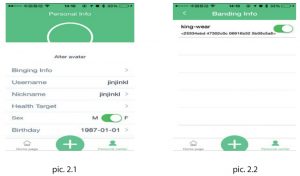
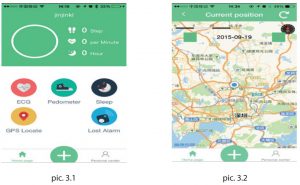 3.4 Description of function menuDial : Single click on the dial key to enter the dialing interface.There are various ways of dialing voice call : direct dial, Contacts dial, and bluetooth dial.Direct dial: Input the phone number directly that you want to call, and then press the dial key to dial.Contacts dial: Switch fromdialing interface to the contact interface, choose the phone number you want to dial, and press the icon of dialing.Bluetooth dial: When it’s connected with cellphone, to choose bluetooth dial on the dial interface, click buletooth contacts to dial.
3.4 Description of function menuDial : Single click on the dial key to enter the dialing interface.There are various ways of dialing voice call : direct dial, Contacts dial, and bluetooth dial.Direct dial: Input the phone number directly that you want to call, and then press the dial key to dial.Contacts dial: Switch fromdialing interface to the contact interface, choose the phone number you want to dial, and press the icon of dialing.Bluetooth dial: When it’s connected with cellphone, to choose bluetooth dial on the dial interface, click buletooth contacts to dial.