imperii Rolling HR SmartWatch

Notes
V1.0
1.1 The company keep the right of modification the contents in the manual without making any notifications in advance. It is normal that some functions may vary in certain version of software1.2 Please charge this product for no les than 2 hours before using it.1.3 Security codeThe security code can prevent someone else from using your watch without authorization.The initial security code is 1122. For your personal information security, please change your security code firmly remember it.1.4 Please insert your SIM card and TF card into the side slot with the enclosed retrieve card pin. Make sure your watch is power off while inserting your SIM card TF. As picture: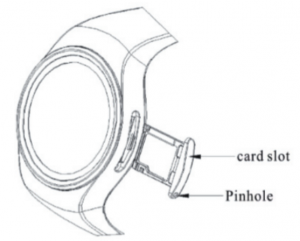
2.1 Basic Introductions
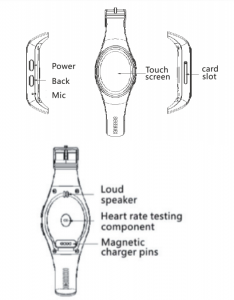
2.2 Basic Operating
- Long press power on, when the !> Creen is on, left drag to enter the main menu with your finger, slide the screen up or down to view the menu, long slide towards the right to return previous page.Click the Icon to choose corresponding function.
Icon Description:
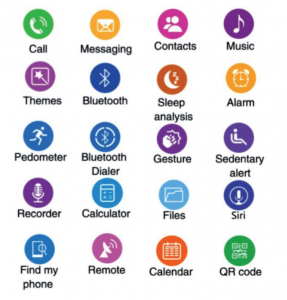
2.3 Watch Faces
Watch-faces and settings:
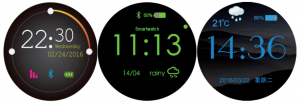
Method 1: Long press the home screen about 2 seconds to enter into the settings, switch your favorite watch-face by swiping the screen to the left or right, then confirm it. Method 2; Select your favorite watch-face by setting steps as” Settings-Clock Clock type
2.4 Themes
Select your favorite theme by setting steps as” Settings-Display-Wallpaper
Detailed use instructions
3. 1 Download Fundo wear Apps for your phone
Firstly, scan the built-in QR code of your watch with the QR code sc11nner of your phone, enter into the Apps download page automatically, or visit the URL http://c3.cli.im/BdF06M with the browser of your phone for the Apps download page,(Nonsupport WeChat scanner) Secondly, download the matched App as per your phone OS.(IOS or Android)
Notes:
- The Fundo App will be used to connect your watch and your phone with Bluetooth for synchronizing the watch data to your phone.
- Please update your App in time.
3.2 Fun do Wear App Installation and use
Installation:
After downloading is finished the installer will launch automatically, please follow the steps.
Notes:
- Some Android phone may remind that installation fails, please switch on “unknown sources” in security settings of your Android phone firstly, then it will be able to be installed normally.
- Ensure this App Is running In the foreground or background, to keep your watch and your phone connecting.
- Make sure your phone Bluetooth is on.
- Switch on the Fundo Wear 1n•Acce55lbllity’settlngs of your phone.
3.3 Bluetooth .nd synchronization3.3.1 Connect your phone from your watch
- Switch on the Bluetooth of your phone firstly as well as the visibility.
- Click the Bluetooth” icon on you watch screen, then search the Bluetooth devices around, find the name of your phone, click to connect
- Click “Yes” for information tip of phone book access request and tick• don’t ask again” while Bluetooth are connecting.
Note:
- The Bluetooth of your phone must be switched on 11nd allowed to search.
- Now you can use the Bluetooth music and Bluetooth call of your watch.
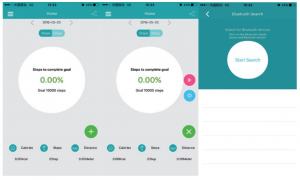
3.3.2 Fully connect watch and the phone via Fundo Wear
After the operating of 3.3.1, please open your Fundo Wear App, click the·+·on home page, find and click the Bluetooth icon, search the Bluetooth around, find the name of your watch and click it to connect, then your watch and your phone are fully connected_
Notes:
- After the first time using your watch, without any settings changes, you just switch on the Bluetooth of your phone, your watch and your phone will be connected automatically.
- If your watch and your phone are fully connecting, there will be a bicolor Bluetooth mark showing on the digital clock of your watch, which means that you can use aa the interactive functions between your watch and your phone, Such as information synchronization, data uploading etc.
3.4 Functions Introduction ( refer to the Icons description )
Dialer: Click the icon to input the phone number. You can make a Bluetooth call while your watch and your phone are fully connecting. SIM card is needed for making a call without Bluetooth connecting.
Phone answer:
When the call ls coming, the watch will be ringing, and !here’s Incoming telegram display on the watch screen. You can choose to answer or reject the call.
Call logs:
- View your recent call records.
- Make a phone call directly or edit before calling
- Save phone number
- Select a phone number to send messages.
Contacts :Add, delete and search your contacts here.
- Create and edit a contact.
- Edit existing contacts
- Delete the contacts
- Search the contact
Messaging: Manage the Bluetooth messages or local messages.
- Read, edit, delete, reply, forward messages
- Call the sender
- Create and send a new message
- Input a phone number or select a phone number of your contacts to send messages
Bluetooth:
Search Bluetooth devices around, select your own device for pairing and connecting. Long press the name of connected Bluetooth device, If you need to delete the connected device.
Notification:
To check the notifications of the apps from your phone.Rmt camera: Remote control the phone camera.
Notes:
- Pictureswill be saved in the phone.
- For Android phone, Both the watch and the phone can preview the image when remote camera is being used
- For iPhone, remote camera is workable but without preview the image in the watch.
Search:You can find your phone via your watch when the Bluetooth is being connected.
Your phone will have an alert while the function is using, make sure the Bluetooth is being connected
Settings:Basic settings of the watch, such 11s Bluetooth, dock. volume, reset and etc..Notes: the reset security code is: 1122
Pedometer:Analysis and record your sport data such as steps, moving distance, calories expending etc.
You can set your body information including height and weight as well as your step goal.The data can be uploaded to Fundo Wear App.Pedometer supports running In the background. You can start the pedometer and go back to home screen.
Sleeping:Analysis and record your sleep quality, the data can be uploaded to Fundo Wear App.
SedentaryYou can customize the time period for the sedentary alarm. The time period of default setting is 30 minutes.
QR code:Scan the built-in QR code to download or update your Fundo Wear App. Notes; If the QR code scanner of your phone cannot open the download page, please change another one.
Alarm:Create and edit the alarm clock. Maximum 8 alarm docks can be set.
Calendar:Year, month, date, week
Calculator:For calculating.
Files:Check, rename or delete the files stored in the watch memory and TF card, also the files can be sent via Bluetooth.
Music:
- Play the music of your phone when the Bluetooth is being connected.
- Play the music of TF card.
- Adjust the volume.
Video:Can play the short videos stored in the embedded TF card, but the videos should not be too high definition.
Recorder:You will be suggested to use thi5 function with TF card,
Facebook/Twitter/WhatsApp (Optional)A SIM card with network connection is requested for these Apps.
Attentions
4.1 Please full charge your watch for no less than 2 hours. Magnetic charger is used, please make sure the connecting is good.4.2 Please use the original charger cable;4.3 It will be alerting if you leave your watch or your phone alone over a distance when the Bluetooth is being connected.4.4 Bluetooth connecting may break by accident, normally It can automatically connect again, If not (after several minutes), please connect the Bluetooth manually .
Upload the data of pedometer/sleeping/heart rate to Fundo Wear
5.1 Download and install Fundo Wear App {see 3.1)

Scan the QR code with the QR code scanner of your phone)5.2 Save and share the data of pedometer/sleeping/heart rate5.2.1 Register an account of Fun do Wear and log In. {You can also use your Facebook/Twitter account to log in)Then define your weight height ,age etc. In Fundo Wear, to calculate the correct motion data and offer you the suitable instructions.5.2.2 Make sure your watch and your phone have been fully connected via Bluetooth.5.2.3 You can sync the data of pedometer/sleeping/heart rate through Fundo Wear.5.2.4 You can share the data to Facebook or Twitter.5.2.5 You can visit the website of Fundo Wear for more details and any updated.5.2.6 Fundo Wear website: www.fundo.cc
Notes:
Solve the problem that the data of pedometer/sleeping/heart rate cannot be uploaded to Fundo Wear:
- Only one related” Fundo Wear” App can be installed in your phone.
- You must log in your Fundo Wear first.
- Make sure your watch and your phone have been fully connected already.
- Sleep monitor and Pedometer cannot be working at the same time.
- Steps for uploading the data manually: start pedometer-Stop pedometer- Fundo Wear- sync data
- If the data still cannot be uploaded to Fundo Wear, please restart your watch and your phone, and try the steps above again.
Common trouble shooting ways
In case there’s a problem during the using of your watch, please solve it accordingly by the following ways. If the problem still exists, please contact your seller or designated maintenance personnel.
6.1 Cannot tum on
It is possible the battery is used up. Please recharge and start again.
6.2 Turn itself off
It ls possible the battery is used up, Please recharge and start again.
6.3 Short battery life
- Not full charging battery, please make sure the enough time for charging your battery.[ No less than 2 hours).
- SIM card was used under the poor connection.
6.4 cannot be charged
- Check whether the battery can be used. The performance of battery will be reduced after several years using.
- Check whether the charger Is workable, change another one.
- Check whether all the connecting is good.
6.5 Not showing caller’s name
- If there Is no contacts synchronization of your phone when you connected your phone and your watch via Bluetooth, please admit the contacts synchronization while you are connecting your phone and your watch again.
6.6 Bo1d sound quality of calling
- Not good Bluetooth connecting between your watch and your phone because of the long distance. Please get closer.
- Weak signal for your phone when you are calling. Please change another place for your call.
6.7 Cannot upload the data to Fundo Wear
- Check If your watch and your phone are fully connecting, if so, there will be a bicolor Bluetooth mark showing on the digital clock of your watch.
- Check if you have log in your Fun do Wear.
Warranty Card
|
Warranty Card |
|||
|
Customer Data |
Unit of sold cell phone |
(Signature and seal) |
|
|
Customer name |
Contact telephone number |
||
|
Sales telephone number |
Date of Purchase |
||
|
Product IMEl code |
|||
|
customer address |
|||
|
Sales address |
|||
|
Abstract |
|||
| Date | Fault phenomenon | Overhaul |
Remarks |
TECHNICAL SERVICE: http:/lwww.imperiielectronics.com/contactenos

imperii Rolling HR SmartWatch User Manual – imperii Rolling HR SmartWatch User Manual – imperii Rolling HR SmartWatch User Manual –
[xyz-ips snippet=”download-snippet”]

