
OVERVIEW
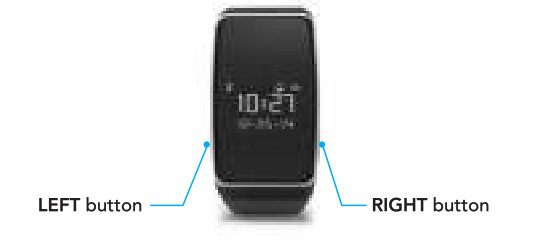
![]() To get the most accurate data we recommend wearing ZeWatch3 on your non-dominant hand and not too loose
To get the most accurate data we recommend wearing ZeWatch3 on your non-dominant hand and not too loose
NAVIGATE THE TOUCHSCREEN
DOUBLE TAP light up the screenSWIPE UP OR DOWN navigate through the activity and sleep screensLEFT buttonPRESS + HOLD activate pairing modePRESS 1 x reject incoming callPRESS 1 x end current callPRESS 1 x volume –PRESS 2 x redial last number
RIGHT buttonPRESS + HOLD turn ON / OFFPRESS 1 x light up the screenPRESS 1 x answer incoming callPRESS 1 x volume +PRESS 1 x home screen / exitPRESS 2 x activate voice control![]()
![]()
![]()
![]()
![]()
![]()
![]()
![]()
![]()
![]()
![]()
![]()
![]()
![]()
CHARGING


Charge ZeWatch3 for two hours before your -first use.1. Gently push the clasp of your ZeWatch32. Plug the USB end into the USB port of a computerTip: To easily connect ZeWatch3 to a power source, we recommend using the USB extension cable provided3. A battery indicator will fill to indicate charging is in progress4. Once ZeWatch3 is charged, the battery indicator will be full![]()
![]()
![]()
![]()
![]()
![]()
![]()
![]()
![]()
![]()
![]()
![]()
![]()
![]()
PAIRING
The first time you use ZeWatch3, a SETUP message will prompt you to set up your ZeWatch3 using a mobile device or a computer.GET ZeWatch3 APP[iOS & Android users] Search for ZeWatch3 App on the App store or Google Play Store.[Windows Phone users] Search for ZeWatch- App on the Windows Phone Store.
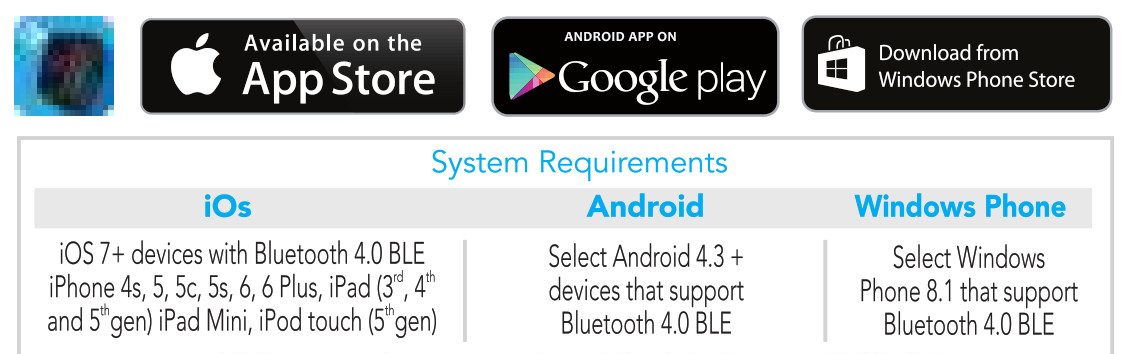
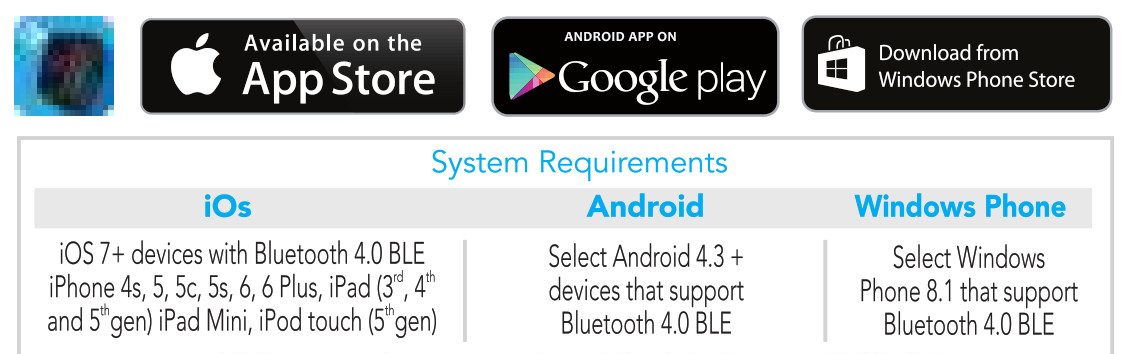
Visit www.mykronoz.com to get the latest compatibility list
Step 1 : Pairing through the application (Bluetooth Low Energy – BLE)
- Enable Bluetooth on your mobile device
- Open ZeWatch App on your mobile device. Sign up if you are a new member or Log in with your existing account. After entering your personal information, select your ZeWatch model and tap Set
- Make sure ZeWatch3 is nearby and select ZeWatch3 BLE in the list of devices
- You will receive a pairing request on your mobile device. Press Pair to accept it
- Then, a pairing request will appear on your ZeWatch3 display. Press ZeWatch3 LEFT button to accept the pairing

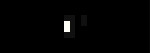
- When ZeWatch3 is successfully paired, you will be notified on ZeWatch3 and on your mobile device’s screen

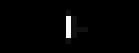
This operation will allow you to synchronize time, date, activity and sleep data, reminders and notifications.
![]()
![]()
![]()
![]()
![]()
![]()
![]()
![]()
![]()
![]()
![]()
![]()
![]()
![]()
Step 2 : Manual Pairing (Bluetooth Classic)
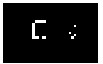
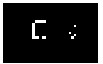


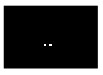
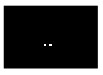
![]()
![]()
![]()
![]()
![]()
![]()
![]()
![]()
![]()
![]()
![]()
![]()
![]()
![]()
DISPLAYS
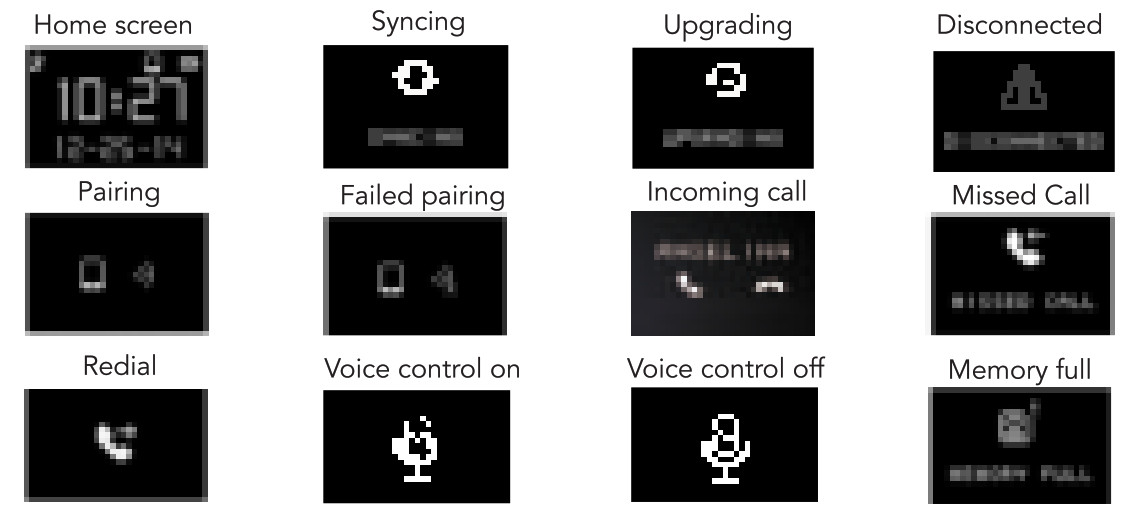
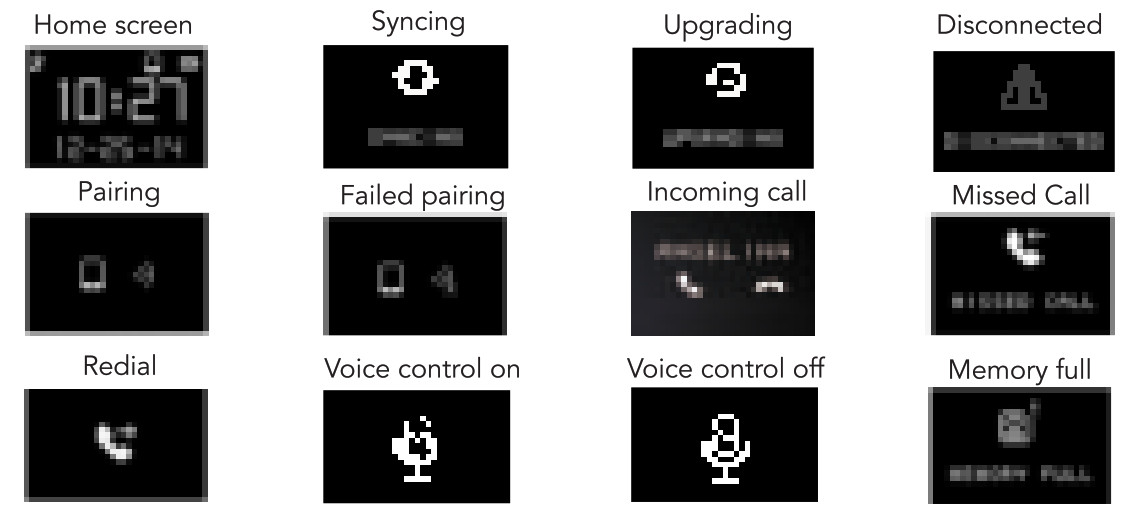
![]()
![]()
![]()
![]()
![]()
![]()
![]()
![]()
![]()
![]()
![]()
![]()
![]()
![]()
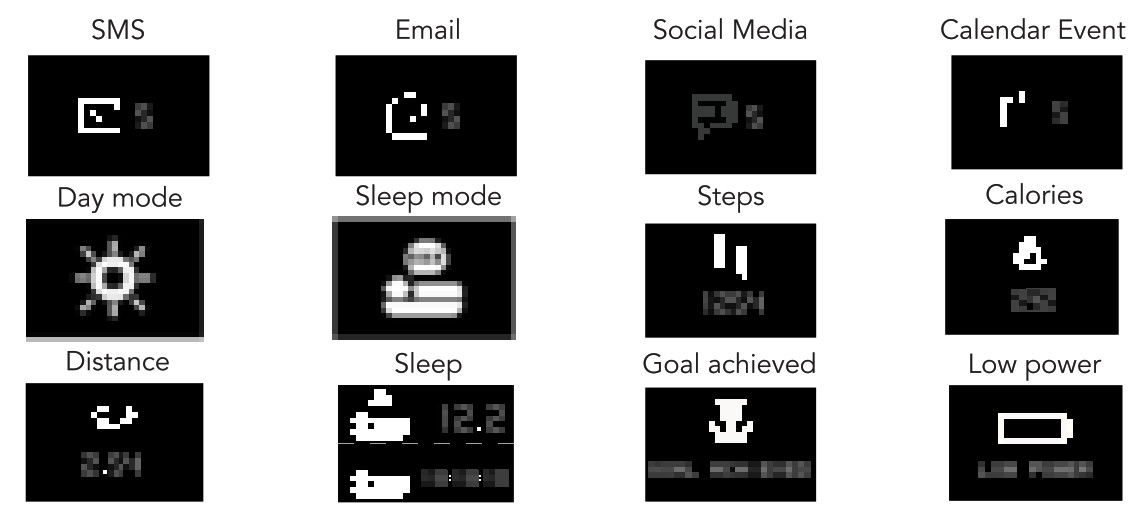
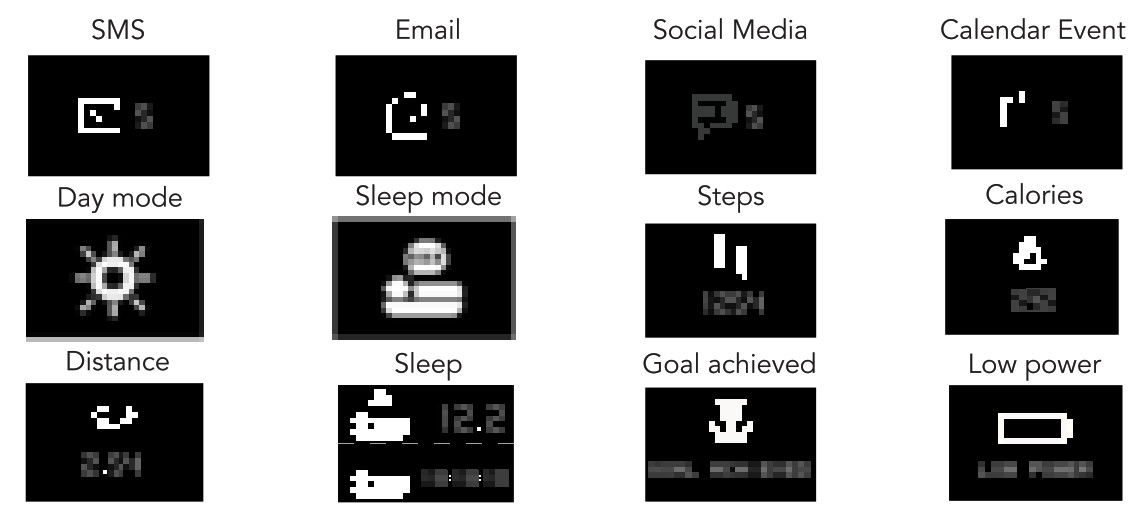
CALLS
After a successful Bluetooth pairing with your phone, Bluetooth call feature is on.
ANSWER AN INCOMING CALL – Press 1 X the RIGHT buttonDECLINE AN INCOMING CALL – Press 1 X the LEFT buttonMUTE AN INCOMING CALL – DOUBLE TAP the screenEND CURRENT CALL – Press 1 X the LEFT buttonREDIAL LAST NUMBER CALLED – Press 2 X the LEFT button
ANSWER A NEW INCOMING CALL AND PUT ON HOLD ON THE ORIGINAL CALL – Press 1 X the RIGHT buttonHANG UP THE ORIGINAL CALL AND ANSWER A NEW INCOMING CALL – Press + hold the RIGHT buttonREJECT AN INCOMING CALL WHILE A CALL IS IN PROGRESS – Press 1 X the LEFT buttonADJUST THE VOLUME DURING A CALL – DOUBLE TAP to access volume control Press the LEFT button to decrease -Press the RIGHT button to increase +
NOTIFICATIONS
ZeWatch3 shows notifications of incoming and missed calls, SMS, email, social media activity, calendar events and anti-lost alert*. Open ZeWatch3 App, tap Settings > Notifications to select the notifications you want to receive onto your ZeWatch3. If you wish to disable certain notifications, swipe the selection button to the left.Press ZeWatch3 button to dismiss the notification. If not dismissed, the notification will reappear next time you wake up the screen.
Setting up notifications for iOS users
- Go to “Settings” of your iOS device
- Tap “Notifications”
- Select which type of notifications you wish to receive on ZeWatch3
- Enable “Show in Notification Center” to receive the notification on ZeWatch3
![]()
![]()
![]()
![]()
![]()
![]()
![]()
![]()
![]()
![]()
![]()
![]()
![]()
![]()
ACTIVITY
ZeWatch3 tracks the number of steps taken, distance travelled and calories burned throughout the day. You can view your daily activity in-real-time on ZeWatch3 display by swiping down the touchscreen.


You can also view your activity data and history on the Activity tab of LeWatchi On the main Activity screen you can check your performance level against your daily goals. Click on any activity bar to get a detailed graph of your daily, weekly and monthly performance.
![]()
![]()
![]()
![]()
![]()
![]()
![]()
![]()
![]()
![]()
![]()
![]()
![]()
![]()
SLEEP
ZeWatch3 tracks the hours slept and the quality of your sleep (light sleep, deep sleep, awake times)
- START/ EXIT SLEEP MODETo start sleep mode, open ZeWatch3 App, tap on the bottom purple sleep bar, click on Add sleep > Start-Sleep now To end sleep mode, open ZeWatch3 App, tap on the bottom purple sleep bar, click on Add sleep > Awake
- PRESET SLEEPOpen ZeWatch3 App > Go to Settings > Advanced Settings > Click on Preset sleep to enter your desired bed and wake-up times. By default, ZeWatch3 will track your sleep from 11pm until 7am.
![]()
![]()
![]()
![]()
![]()
![]()
![]()
![]()
![]()
![]()
![]()
![]()
![]()
![]()
GOALS
Tap the Goals tab of ZeWatch3 App to set daily goals for steps taken, distance travelled, calories burned and hours slept. Click on the sync button in the upper right corner to save your goals.Once you hit one of your daily goal, ZeWatch3 will gently vibrate and display a Goal achieved icon
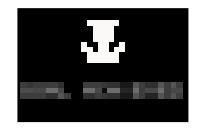
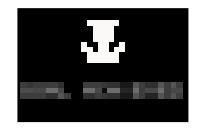
![]()
![]()
![]()
![]()
![]()
![]()
![]()
![]()
![]()
![]()
![]()
![]()
![]()
![]()
REMINDERS
Tap the Reminders tab of ZeWatch3 App to add daily life reminders. You can set up to 6 daily reminders, and choose the type of reminder and preferred time and day. ZeWatch3 will gently vibrate and display the corresponding reminder icon to alert you. Press ZeWatch3 button to dismiss the reminder. If not dismissed, the same alert will repeat after two minutes.
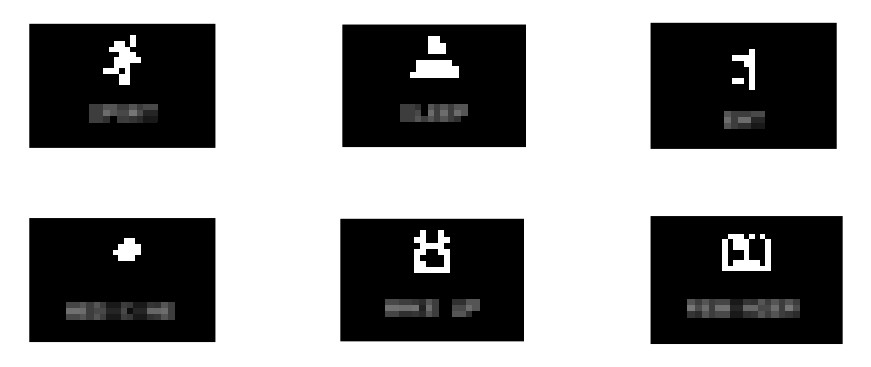
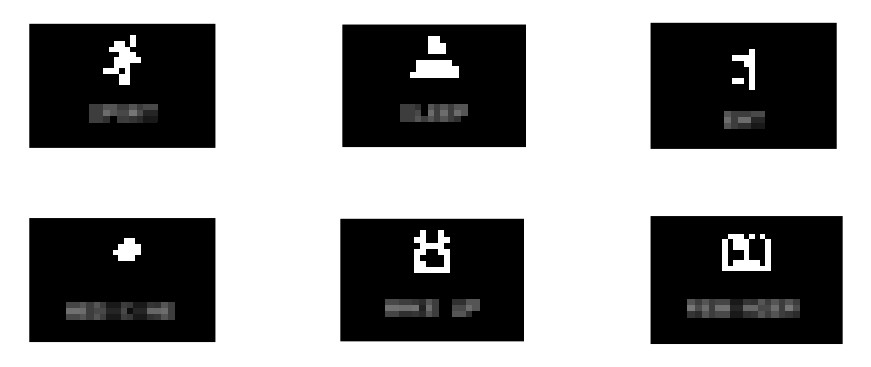
VOICE CONTROL
Use the voice control feature to voice command your mobile device remotely or search information from the Internet. Double press the RIGHT button to initiate voice control and speak your command. Press the RIGHT button to disconnect voice control
Examples of what you can ask or do:
- Call (name of your contact)
- Send an SMS to (name of your contact)
- What% the weather like ?
- Set an alarm for tomorrow 5 am
![]()
![]()
![]()
![]()
![]()
![]()
![]()
![]()
![]()
![]()
![]()
![]()
![]()
![]()
MUSIC
Once Bluetooth pairing has been carried out, you can stream music stored on your paired mobile device through ZeWatch3.
ANTI-LOST ALERT
When your paired device leaves the Bluetooth operating range (5 meters) ZeWatch3 will trigger a vibrating notification to inform you that your device is away. Press ZeWatch3 button to dismiss the alert.
![]()
![]()
![]()
![]()
![]()
![]()
![]()
![]()
![]()
![]()
![]()
![]()
![]()
![]()
TECH SPECS
Size – 14,7 x 8,6 x 5,8 cmWeight – 41 grBluetooth – 2.1 & 4.0Battery type – Li-ion 200 mAhBattery life – up to 4 daysCharging time – 1h30Memory – 5 days of activityDisplay – Touchscreen OLED 96 * 64Sensor – 3-axis accelerometerOperating temperature – -10°C to +60°CWater-resistance – Sweat, rain and splash resistantInternational warranty – 1 year
![]()
![]()
![]()
![]()
![]()
![]()
![]()
![]()
![]()
![]()
![]()
![]()
![]()
![]()
Scan for more language
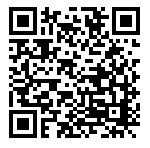
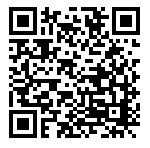
[pdf]
To download our multi-language user manual
SAFETY INSTRUCTIONS
Before using the device, read these instructions carefully.
- ZeWatch’ has one built-in battery. Do not disassemble the battery on your own. KRONOZ LLC is not responsible for any damage or personnel injury caused by the removal of the battery or any component.
- This device is not waterproof so keep it away from all sources of heat or humidity. Do not use it near sink or other wet areas. Do not place it in water.
- Charge the battery in a cool, ventilated room. Excessive temperature during charging could cause heat, smoke, fir or deformation of the battery or even explosion.
- Avoid excessive temperatures. Do not expose this device to excessive smoke, dust, or direct sunlight for an extended period of time.
- Do not open, crush, bend, deform, puncture or shred secondary cells or batteries. In the event of a battery break or leak, prevent battery liquid contact with skin or eyes. If this happens, immediately flush the areas with water (do not rub the eye) or seek medical help.
- Do not short-circuit. Short-circuiting can occur when a metallic object, such as coins, causes direct connection of positive and negative terminals of the battery. Short-circuiting may damage the battery.
- Do not use batteries that have been damaged or have been exhausted.
- Keep the batteries out of children’s reach and in a safe place to prevent danger.
- Do not dispose of batteries in fire as they may cause explosion. Dispose of used batteries in accordance with your local regulations (such as recycling). Do not dispose as household waste.
- Use only the USB cable supplied to charge this battery. Do not charge fo more than 24 hours.
- KRONOZ LLC is not responsible for any damage caused by improper use of the device.
REGULATORY NOTICES
USA
FCC STATEMENTThis device complies with Part 15 of the FCC Rules. Operation is subject to the following two conditions: (1) This device may not cause harmful interference, and (2) This device must accept any interference received, including interference that may cause undesired operation.CAUTIONSChanges or modifications not expressly approved by the party responsible for compliance could void the user’s authority to operate this equipment.FCC NOTICEThis equipment complies within the limits of a Class B digital device, pursuant to part 15 of the FCC Rules. These limits are designed to provide reasonable protection against radio and TV interference in residential areas. However, even during normal operation, this equipment may cause TV or radio interference. If this equipment does cause harmful interference to radio or television reception, which can be determined by turning the equipment off and on, the user is encouraged to try one or more of the following corrective measures:
- Reposition the receiving antenna
- Increase the distance between the equipment and receiver
- Connect the equipment into an outlet on a circuit different from which the receiver is connected
- Consult the dealer or an experienced radio/TV technician for help.
FCC ID:2AA7D-ZEWH3
CANADA
INDUSTRY CANADA (IC) STATEMENT
This device complies with Industry Canada license-exempt RSS standard(s). Operation is subject to the following two conditions: (1) this device may not cause interference, and (2) this device must accept any interference, including interference that may cause undesired operation of the device.
DISPOSAL AND RECYCLING INFORMATION
After the implementation of the European Directive 2002/96/EU in the national legal system, the following applies: Electrical and electronic devices may not be disposed of with domestic waste. Consumers are obliged by law to return electrical and electronic devices at the end of their service lives to the public collecting points set up for this purpose or point of sale. Details to this are defined by the national law of the respective country. This symbol on the product, the instruction manual or the package indicates that a product is subject to these regulations. By recycling, reusing the materials or other forms of utilizing old devices, you are making an important contribution to protecting our environment.
©2015 Kronoz LLC, all rights reserved. Kronoz LLC, Route de Valavran 96, 1294 Genthod, SuisseAll brands or product names are or may be trademarks of their respective owners.
©2015 Kronoz LLC, Tous droits reserves
[xyz-ips snippet=”download-snippet”]

