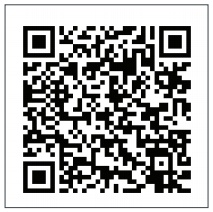Huawei Vodafone Mobile Wi-Fi R218h Instruction Manual
 Instructions
Instructions
Open
Insert SIM & battery
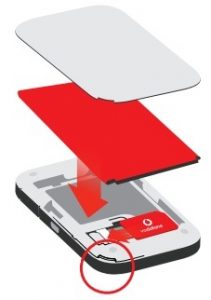
Charge
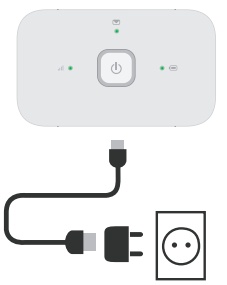
Note: you can use your computer’s USB port for power as well.
Start
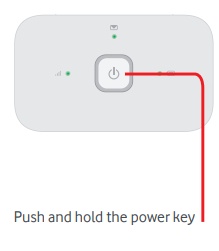
Connect
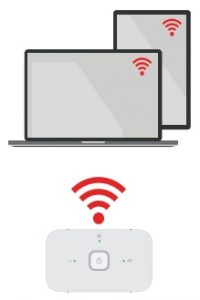
Choose Wi-Fi on your computer, smartphone or tablet settings, then select your Mobile Wi-Fi network name. Enter the password to connect and open the web app.When you first connect to the network you may be asked to activate your SIM. If you’re asked to unlock your SIM card, go to http://vodafonemobile.wifi and enter the PIN for your SIM. Turn over for more information about using your Vodafone Mobile Wi-Fi.
Web interface
You can find the web app on vodafonemobile.wifi if it doesn’t appear automatically when you connect. Then login using the password admin. Then you can see your network and Wi-Fi status, how much data you have used, get help and support, and even send and receive SMS messages from your computer.
Note for UK users only: if you are a Contract customer you can send and receive SMS. Pay As You Go customers will only receive network notifications
Download the monitor app
The Vodafone Mobile Wi-Fi Monitor app is a quick and easy way to monitor your network on a smartphone or tablet.Download the app from your device’s app store, or scan the appropriate QR code here to take you to the app store.
|
iOS (iPhone or iPad) |
Android (smartphone or tablet) |
The lights Indicators
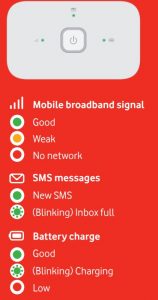
Note: while updating your R218h all the lights will blink green until restarting.To find out more about your device, please visit [PDF]
Huawei Vodafone Mobile Wi-Fi R218h Instruction Manual – Huawei Vodafone Mobile Wi-Fi R218h Instruction Manual –
[xyz-ips snippet=”download-snippet”]


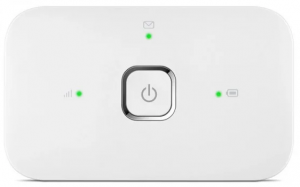 Instructions
Instructions