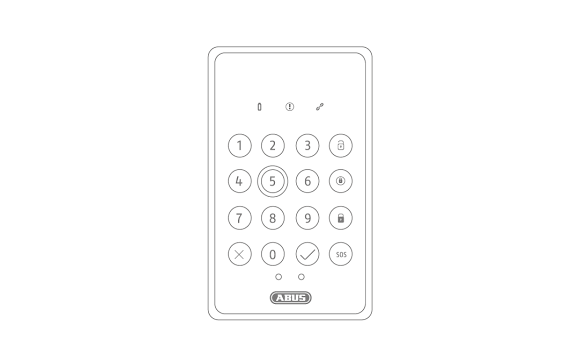PLBE10000Nexello keypad
PLBE10000Nexello keypad
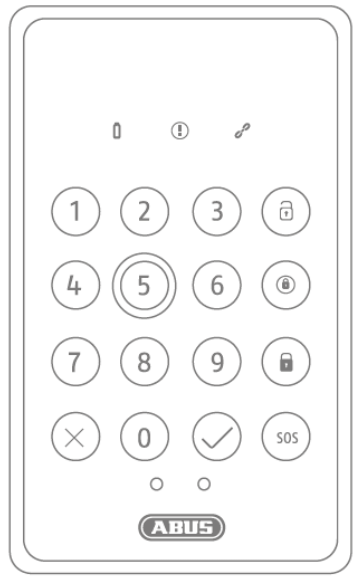
Important notes and FAQs about this product and other products canbe found on the websitewww.abus.com
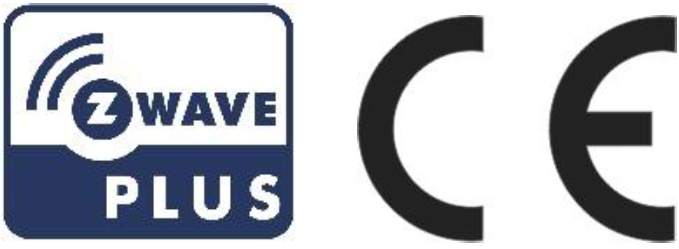 Manual version: 1.1firmware version: 1.35
Manual version: 1.1firmware version: 1.35
Introduction
Dear customer,we are pleased that you have decided to use our product and thank you for your trust! You have made a good choice. This keypad (hereinafter referred to as “device”) has been developed and manufactured with the greatest care. Please read these operating instructions completely and observe all operating and safety instructions, as this will ensure the best possible handling of the device. This document is to be considered as assembly and maintenance instructions.
Hereby ABUS Security-Center declares that the enclosed product complies with the following guidelines concerning the product:RED Directive 2014/53/EU, EMC Directive 2014/30/EU, Low Voltage Directive 2014/35/EU, RoHS Directive 2011/65/EU. The full text of the EU Declaration of Conformity is available at the followingInternet address
www.abus.com/product/PLBE10000It can also be obtained from the following address:ABUS Security-Center GmbH & Co KG,Linker Kreuthweg 5, 86444 Affing, GERMANY
If you have any questions or suggestions, please contact our customer service:Mail: ABUS Support, Linker Kreuthweg 5, 86444 Affing, GermanyE-mail: [email protected]Phone: +49 8207 959 90 0Opening hours hotline: Mon-Thu: 08 – 17; Fri: 08 – 14
All company names and product designations contained herein are trademarks of their respective owners. All rights reserved.
![]() DisclaimerThis operating manual has been prepared with the utmost care. Should you nevertheless notice any omissions or inaccuracies, please notify us in writing at the address given above. Your rights are limited to the repair or replacement of this product in the condition it was delivered. ABUS Security-Center assumes no liability for any special, incidental or consequential damages, including but not limited to loss of revenue, loss of profits, restrictions on the use of the software, loss or recovery of data, cost of replacement equipment, downtime, property damage, and claims by third parties, as a result of, and without limitation, the use of the software.a. contractual, statutory or damage compensation claims arising from the warranty, irrespective of other limited warranty provisions or those implied by law, or in the event that the limited warranty does not apply, the scope of liability of ABUS Security-Center is limited to the purchase price of the product. The contents of this manual are subject to change without prior notice.© ABUS Security-Center GmbH & Co KG, 04/2020
DisclaimerThis operating manual has been prepared with the utmost care. Should you nevertheless notice any omissions or inaccuracies, please notify us in writing at the address given above. Your rights are limited to the repair or replacement of this product in the condition it was delivered. ABUS Security-Center assumes no liability for any special, incidental or consequential damages, including but not limited to loss of revenue, loss of profits, restrictions on the use of the software, loss or recovery of data, cost of replacement equipment, downtime, property damage, and claims by third parties, as a result of, and without limitation, the use of the software.a. contractual, statutory or damage compensation claims arising from the warranty, irrespective of other limited warranty provisions or those implied by law, or in the event that the limited warranty does not apply, the scope of liability of ABUS Security-Center is limited to the purchase price of the product. The contents of this manual are subject to change without prior notice.© ABUS Security-Center GmbH & Co KG, 04/2020
Important Safety Instructions
Appropriate useUse the device exclusively for the purpose for which it was built and designed! Any other use is considered improper!Damage caused by not following these safety instructions invalidates the warranty. We assume no liability for consequential damage!
UnpackingWhile unpacking the device, handle it with extreme care. Packaging and packaging aids are recyclable and should always be sent for recycling. If the original packaging is damaged, first check the device. If the unit is damaged, return it with the packaging and inform the delivery service.
![]() Please ensure that the packaging contains the DSK (Device Specific Key) card.This card shows theDSK of your ABUS Z-Wave device. Please store it in a safe place.Every S2 (Security 2) certified Z-Wave controller needs the DSK to include (teach-in) the device.
Please ensure that the packaging contains the DSK (Device Specific Key) card.This card shows theDSK of your ABUS Z-Wave device. Please store it in a safe place.Every S2 (Security 2) certified Z-Wave controller needs the DSK to include (teach-in) the device.
Installation site Operating environmentDo not place any heavy objects on the unit. The unit is only designed for operation in rooms with the appropriate temperature or humidity (e.g. bathrooms) or excessive dust. For exact specifications, check the technical data of the individual units. Ensure that there is always sufficient ventilation, that no direct heat sources act on the device, that no direct sunlight or strong artificial light falls on devices for indoor use, that the device is not in the immediate vicinity of magnetic fields (e.g. loudspeakers), that no open fire sources (e.g. Do not stand on or next to the device, avoid contact with splashing or dripping water on devices for indoor use and aggressive liquids, do not operate the device near water, in particular, never submerge the device (do not place objects filled with liquids, e.g. vases or drinks on or next to the device), do not allow foreign objects to enter the device, do not expose the device to strong temperature fluctuations, as air humidity can condense and lead to electrical short circuits, do not expose the device to excessive shocks and vibrations.ChildrenDo not allow electrical equipment to get into the hands of children! Never allow children to use electrical appliances without supervision. Children are not always able to recognize possible dangers correctly. Small parts can be life-threatening if swallowed. Also, keep the packaging films away from children. There is a danger of suffocation! This device should not be handled by children. Springy parts can jump out if used improperly and cause injury (e.g. eyes) to children.
Notes on handling batteries
- Make sure that batteries are not in the hands of children. Children could put batteries in their mouths and swallow them. This can cause serious damage to health.In this case, consult a doctor immediately!
- Normal batteries must not be charged, heated, or thrown into an open fire (danger of explosion!)
- Do not expose the battery to a heat source or direct sunlight and do not store it in a place with a very high temperature.
- The battery must not come into contact with water.
- The battery must not be disassembled, punctured, or damaged.
- The battery contacts must not be short-circuited.
- Replace weakening batteries in good time.
- Always replace all batteries at the same time and use batteries of the same type. Ideally, use batteries of the same manufacturer as those from the original scope of delivery, as the device has been intensively tested with these batteries and thus ensures optimal function.
- Leaking or damaged batteries can cause burns if they come into contact with the skin. In this case use suitable protective gloves.Clean the battery compartment with a dry cloth.
Cleaning
- Dusty equipment must be cleaned. Dust deposits in the air slots can be sucked off or blown out. If necessary, the dust can be removed with a brush.
- The surface can be cleaned with a cloth slightly moistened with soapy water. Use only suitable microfibre cloths for high-gloss surfaces.
- Make sure that no water gets inside the device!
- Do not put the appliance in the dishwasher!
- Do not use any sharp, pointed, abrasive, caustic cleaning agents or hard brushes!
- Do not use chemicals!
- Do not clean the device with easily flammable liquids!
Notes on the disposal of the device![]() Attention: The EU Directive 2012/19/EU regulates the proper return, treatment, and recycling of used electronic equipment. This symbol means that, in the interest of environmental protection, the device must be disposed of at the end of its service life in accordance with the applicable legal regulations and separately from household or commercial waste. The old device can be disposed of at the appropriate official collection points in your country. Observe local regulations when disposing of the materials. For further details about the take-back (also for non-EU countries), please contact your local administration. Separate collection and recycling help to conserve natural resources and ensures that all regulations for the protection of health and the environment are observed when recycling the product.
Attention: The EU Directive 2012/19/EU regulates the proper return, treatment, and recycling of used electronic equipment. This symbol means that, in the interest of environmental protection, the device must be disposed of at the end of its service life in accordance with the applicable legal regulations and separately from household or commercial waste. The old device can be disposed of at the appropriate official collection points in your country. Observe local regulations when disposing of the materials. For further details about the take-back (also for non-EU countries), please contact your local administration. Separate collection and recycling help to conserve natural resources and ensures that all regulations for the protection of health and the environment are observed when recycling the product.
Product launch
Scope of delivery
- Nexello keypad
- 2x Duracell CR123A battery
- mounting material: screws, dowels
- Quick guide & safety instructions
- DSK card
Device features
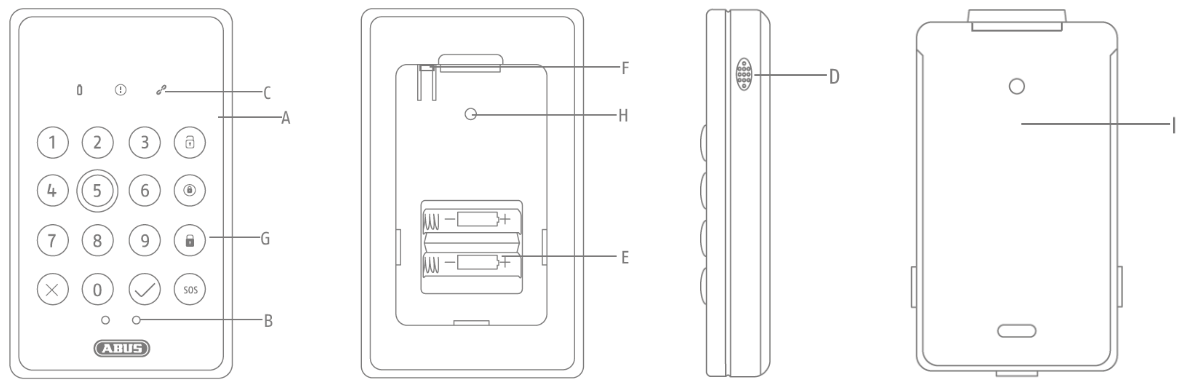
| No | Designation | Comment |
| A | Front cover | Slided onto the holder |
| B | Proximity and light | For automatic wake-up of the keypad when approaching and automatic control of the key illumination |
| C | LED display | Status display for various processes, see 1.3 |
| D | Speaker | For acoustic signalling of keystroke, status and feedback signals |
| E | Battery compartment | Observe polarity |
| F | Sabotage contact | Triggers sabotage alarm |
| G | Keys | For entering codes, activating and deactivating and triggering a panic alarm |
| H | Link Button | Manual triggering of the wake-up command, inclusion, exclusion and reset |
| I | Backplate | For mounting on the wall |
Key and LED description
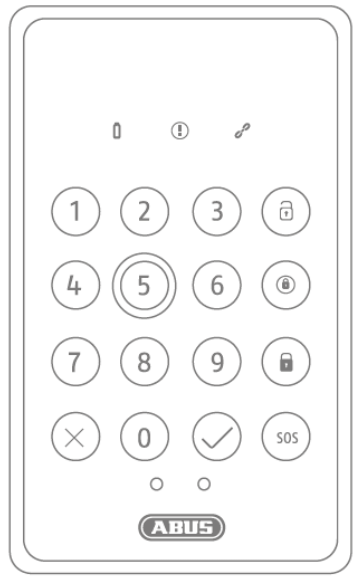 |
Button /LED | Description | Function |
| Battery LED | Lights green: Capacity above 15%.Lights yellow: capacity 10% – 15%Flashing Yellow: Capacity below 10%. | ||
| Inevitability LED | Lights yellow: Faulty state, e.g. openwindow, prevents activation of thesystem | ||
| Link LED | Lights green: Good signal to thecontroller Lights Yellow: Bad or no signal to the controller | ||
| Digits 0-9 | To enter the code | ||
| Confirm code entry | Sends the previously entered code | ||
| Cancel code entry | Previously entered code will not be sent | ||
| Deactivate system | Sends the previously entered code with the command to deactivate | ||
| Activate system internally | Sends the previously entered code with the command for internal activation | ||
| Activate system | Sends the previously entered code with the command to activate | ||
| Emergency alarm | Long pressure sends emergency alarm for e.g. panic alarm or medical emergency |
Operating principle
The device was developed for use in alarm and home automation systems that use the Z-Wave wireless standard. The device has the following functions:Code entryThe numbers can be used to send codes to a Z-Wave controller. These code entries can be sent either with or without additional commands, such as “Activate System”. Code entries without additional commands are suitable, among other things, for triggering various home automation scenarios. The individual automatons are programmed in your Z-Wave controller.Triggering an emergency alarm With the aid of the independent button for the emergency alarm, for example, a panic alarm or medical an emergency can be triggered.Display of the system statusThe device can be used to signal a changed status and the current status (e.g. system is activated).
Performance features
The device..:
- … is a battery-operated keypad
- … is due to its design only suitable for wall mounting
- … is Z-Wave Plus compatible & certified
- … supports the Z-Wave S2 standard (Security 2)
- … has a low battery warning function
- … was developed for indoor installation
Use in systems of different manufacturers
This product can be operated in any Z-Wave network with other Z-Wave certified devices from other manufacturers. All mains operated nodes within the network will act as repeaters regardless of vendor to increase the reliability of the network.
This product is based upon a slave Role Type implementing Security 2 with the Access Control Security Class. The command classes are supported only when the Access Control Security Key has been granted, therefore S2 security-enabled controller is required to operate the product.
DSK code
The DSK code (Device-Specific Key) is the device-specific key of your device and is required for secure inclusion (teach-in) via S2 on the Z-Wave controller. The first 5 digits, known as the PIN Code, of the DSK can be found underneath the QR Code on the back of the product. Please enter them in the inclusion process when prompted. alternatively, you can transfer the entire DSK code that you find on the enclosed DSK card to the Z-Wave controller via QR Code Scan. Please keep the DSK card in a safe place!Hint: We recommend the secure S2 inclusion (must be supported by the Z-Wave controller). Please scan the DSK QR code when prompted by your App.
Functional overview
Inclusion / Teach-in device
This product supports SmartStart:SmartStart-enabled products can be added to a Z-Wave network by scanning the Z-Wave QR code present on the product with a controller that provides SmartStart integration. No further action is required, and the SmartStart product will be automatically added within 10 minutes of powering up near the network.Alternative Inclusion
| Remove the rear cover and remove the safety strip on the battery compartment. We recommend using only the original Duracell battery supplied. | |
| If your Z-Wave controller does not support SmartStart, follow these instructions for Product Classic Inclusion:Activate the inclusion mode (teach-in mode) on the ZWave controller. (for more details, please refer to the Z-Wave controller’s user manual)Or press the “+” button (Include / Add) in your Z-Wave app and follow the instructions to set the Z-Wave controller to include mode. | |
| Successful inclusion is displayed in the app or on the Z-Wave controller and the link LED on the device lights up green.
Repeat the inclusion process if it was not successful. If a new attempt fails as well, first carry out a factory reset on the device, see 2.5. |
Planning, assembly, and installation
The device uses low-power radio signals to communicate with the Z-Wave controller. For best results, please note the following:
- Please do not attach directly to metal planes or metal constructions, as this may limit the range.
- The device has a radio range of up to 40 m indoors.
- The battery life of the device is reduced if the wireless connection to the Z-Wave controller is not direct but via a repeater.
Select installation locationThe device is only suitable for indoor installation.
Assembly instructions:
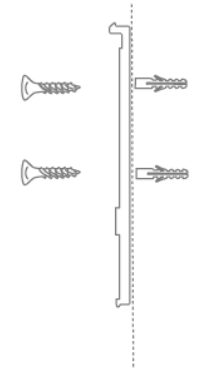 |
Fix the rear panel of the keypad firmly to the wall with screws and dowels. |
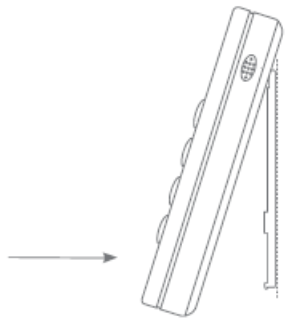 |
Then carefully place the front cover from above and snap it into place facing the wall. |
Exclusion / teach-out device
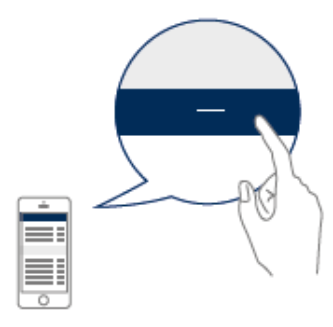 |
Activate the exclusion mode (learn mode) on the ZWave controller. (for more details, please refer to theZ-Wave controller’s user manual) |
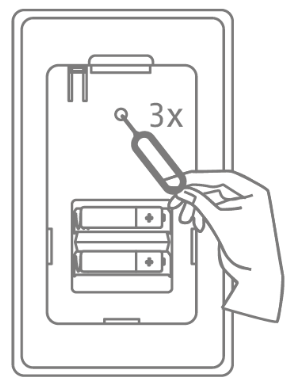 |
Press the Link button 3 times quickly (within 1.5 seconds) to start the exclusion on the device. The Link LED starts flashing green for up to 60 seconds |
 |
The successful exclusion is displayed in the app or on the Z-Wave controller and the link LED on the device lights up green. |
Resetting the factory settings
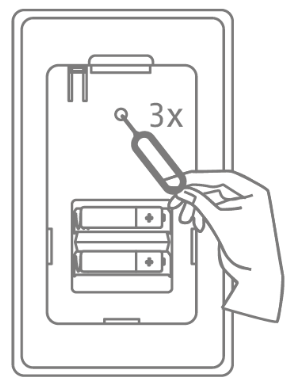 |
Press and hold the Link button for at least 5 seconds. The device is now reset to factory settings. |
System status
Various events can be communicated to the keypad. These events are distinguished by the illumination of the LEDs and the loudspeaker behaviour.
| Event | LEDs | Speaker |
| System was deactivated | Disable System lights up | Beeps twice in one second |
| System has been activated | Activate system lights up | Beeps once for one second |
| System was activated internally | Activate internal system lights up | Beeps once for one second |
| Alarm | All system and emergency alarm LEDs flash for 10 seconds | |
| Inevitability | Inevitability LED lights up | Beeps 1 time long and 2 times short |
| Input delay | Beeps for a set duration | |
| Output delay | Beeps for a set duration | |
| Invalid code | Flashing 3 times briefly | Beeps 3 times briefly |
Code entry
First, enter the assigned code by pressing the keys on the keypad and then acknowledge the code with the acknowledgement keys (e.g. activate system).The keypad transmits the code together with the command and checks whether the necessary authorizations are available. If the code is only confirmed, the security system can use it to activate a home automation system.
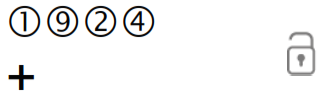 |
=Code “1924” is transmitted with the command “deactivate |
 |
= Code is aborted |
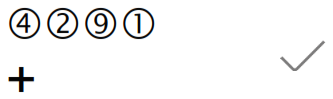 |
= Code “4291” is confirmed to the system |
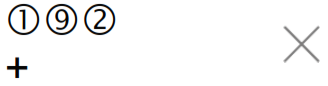 |
= Command “deactivate” is transmitted without code. |
Advanced Z-Wave Parameters
Association Groups
Z-Wave devices can control other devices directly. This direct control is called association in Z-Wave. The device ID of the device to be controlled must be stored in the controlling devices. This is done in so-called association groups. An association group is always linked to an event in the controlling device (keystroke or triggering of a sensor). When this event occurs, a control command – usually a BASIC SET – is sent to all devices stored in an association group.The device supports one association group:
| Group-Number | MaximumDevices | Group name | Profile | command class |
| Group 1 | 5 | Lifeline | General | Notification reportBattery reportDevice Reset Locally NotificationEntry control |
Group 1 (Association Z-Wave Controller)The Lifeline Association is automatically established between the Z-Wave controller and the device at inclusion and defines what information is exchanged between the Z-Wave controller and the device.
Reports
notification report
| Event | Type | Attribue | Parameters Length | Event Parameters |
| Motion alarm | 0x07 | 0x08 | 0x00 | |
| Motion alarm acknowledgement | 0x07 | 0x00 | 0x01 | 0x08 |
| Sabotage alarm | 0x07 | 0x03 | 0x00 | |
| Sabotage alarm acknowledgement | 0x07 | 0x00 | 0x01 | 0x03 |
| Battery alarm (replace soon) | 0x08 | 0x0A | 0x00 | |
| Battery alarm (replace now) | 0x08 | 0x0B | 0x00 | |
| Battery alarm acknowledgement | 0x08 | 0x00 | 0x01 | 0x0A / 0x0B |
battery report
| Value | Description |
| 0x05 – 0x64 (5 – 100) | Battery charge level in percent (%) |
| 0xFF (256) | Low battery |
Indicator Get Report
| Value | Description |
| 0x00 (0) | No state |
| 0x01 (1) | Internally active |
| 0x02 (2) | Active |
| 0x03 (3) | Deactive |
Configuration parameters
Z-Wave products can be used directly after inclusion in the network. However, configuration settings can be used to adapt the behavior of the device even better to the requirements of the application and to activate additional functions.
Use your Z-Wave controller to initiate the changes to the parameters.
| Para- meter | Byte size | Function | Default value | Description |
| 2 | 1 | Threshold value battery alarm | 10 | Percentage value from when the low battery alarm should be transmitted. Adjustable from 5 – 50 in percent (Hexadecimal: Ox05 – 0x32) |
| 3 | 1 | Proximity sensor Active / Deactivate | 1 | Activates/deactivates the proximity sensor.0 = Sensor is deactivated1 = Sensor is activated (Hexadecimal: Ox00 – Ox01) |
| 4 | 1 | Waiting time between two motion alarms | 5 | Waiting time from one motion alarm to the next triggering.Adjustable from 2 – 30 in seconds (Hexadecimal: 0x02 – Ox1E) |
| 5 | 1 | Proximity sensor Sensitivity | 9 | Sensitivity value of the proximity sensor. The value 31 is the lowest sensitivity. The value 4 is the highest sensitivity.Adjustable from 4 – 31 (Hexadecimal: Ox00 – OxOA) |
| 6 | 1 | Light sensor Active / Deactive | 1 | Activate/deactivate the light sensor.0 = Sensor is deactivated1 = Sensor is activated (Hexadecimal: Ox00 – Ox01) |
| 7 | 1 | Threshold value for day / night | 8 | Threshold value from which LUX value the day or night value is sent. Adjustable from 0 – 255 in Lux (Hexadecimal: Ox00 – OxFF) |
| 8 | 1 | Key Tones Active / Deactive | 1 | Activates/deactivates the button tones.0 = Sound is deactivated1 = Sound is activated (Hexadecimal: Ox00 – Ox01) |
| 9 | 1 | Status display Active / Deactive | 1 | Enable/disable the status display when the device wakes up.0 = display is deactivated1 = Display is activated (Hexadecimal: Ox00 – Ox01) |
Supported command classes
| Command class | Version |
| Association | version 2 |
| Association Group Info | Version 3 |
| Battery | Version 1 |
| Configuration | Version 4 |
| Device Reset Locally | Version 1 |
| entry control | Version 1 |
| Firmware Update Md | Version 5 |
| Indicator | Version 3 |
| Manufacturer Specific | version 2 |
| Multi Channel Association | Version 3 |
| Notification | Version 8 |
| Power level | Version 1 |
| Security | Version 1 |
| Security 2 | Version 1 |
| Supervision | Version 1 |
| Transport Service | version 2 |
| Version | Version 3 |
| Z-Wave Plus Info | version 2 |
Supported security levels
- Security S2 Access
- Security S0 Authenticated
Technical data
| Parameters | PLBE10000 |
| Dimensions (H x W x D) | 140 x 84 x 26 mm |
| Weight | 185 g |
| Operating temperature | >0° – 40°C |
| IP class | IP 20 (indoor area) |
| Radiofrequency | 868.42 MHz (Z-Wave Plus, Europe) |
| Modulation | FSK (BFSK/GFSK) |
| Transmitting power: | 0 dbm |
| Power supply | 3V DC |
| Type of battery | 2x CR123A |
| Battery life | ~12 months |
| Sabotage protection | Yes |
| Firmware updateable | Yes, OTA |
| Z-Wave manufacturer ID | 0x0403 |
| Z-Wave Product Type ID | 0x0004 |
| Z-Wave Device ID | 0x0001 |
| Z-Wave SmartStart supported | Yes |
| Z-Wave Plus supports | Yes |
| Z-Wave Network Security | Yes |
| Z-Wave AES-128 Security (S0) | Yes |
| Z-Wave S2 Security | Yes (S2 Authenticated) |
| Z-Wave Chip Generation | 700 |
| Z-Wave Device Type | secure keypad |
| Z-Wave Role Type | Listening Sleeping Slave |
| Z-Wave DevKit Version | 07.12.02 |
References
[xyz-ips snippet=”download-snippet”]