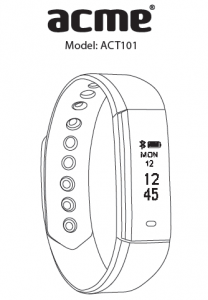Model: ACT101
WARRANTY CARDProductProduct modelProduct purchase dateSeller name, addressFailures (date, description, position of the person who accepts the product, first name, last name and signature)
1. Warranty period
Warranty enters into force starting with the day when the buyer acquires the product from the seller. Warranty period is indicated on the package of the product.
2. Warranty conditions
The warranty is valid only by providing an original document of the product acquisition and this warranty sheet, which includes name of the product model, product purchase date, name and address of the seller.
If it is noticed during the warranty period that the product has faults and these faults where not caused by any of the reasons when the warranty is not applied as indicated in the paragraphs below, manufacturer undertakes to replace the product.
The warranty is not applied to regular testing, maintenance and repair or replacement of the parts which are worn out naturally.
The warranty is not applied if damage or failures occurred due to the following reasons:
- Inappropriate installation of the product, inappropriate usage and/or operating the product without following the manual, technical requirements and safety standards as provided by the manufacturer, and additionally, inappropriate warehousing, falling from heights as well as hard strikes.
- Corrosion, mud, water and sand.
- Repair works, modifications or cleaning, which were performed by a service not authorised by the manufacturer.
- Usage of the spare parts, software or consumptive materials which do not apply to the product.
- Accidents or events or any other reasons which do not depend on the manufacturer, which includes lightning, water, fire, magnetic field and inappropriate ventilation.
- If the product does not meet standards and specifications of a particular country, in which it was not bought. Any attempt to adjust the product in order to meet technical and safety requirements such as those in the other countries withdraws all the rights to the warranty service.
If no failures are detected in the product, all the expenses in relation to the service are covered by the buyer.
Designed in EU by ACME Europe UAB, Raudondvario pl. 131B, LT-47191, Kaunas, Lithuania Rev. 1.0 Printed in China
GB Fitness Activity Tracker User Manual
Specifications
Connection: Bluetooth v4.0Display: 0.86″ OLEDVibration: yes G-sensor: yesBattery: Li-ion 3.7 V, 50 mAhCharging: via USB, up to 1h, integrated USB plugWorking time: up to 7 daysStrap material:TPECompatibility: Smartphones only, Android 4.4 and above, iOS 7.1 and above, Bluetooth v4.0 and aboveAPP: Veryfit for heart rate for heart rateWeight: unit + strap 17 g
![]() This device is designed to provide you with the data of i your movements by tracking your daily activities. It is not intended to be a medical device, thus, small oversights may occur (in the provided data). Driving, cycling and other physical activities involving movements of hands also may be counted as steps. However, influence of these movements on daily activity results is minimal.
This device is designed to provide you with the data of i your movements by tracking your daily activities. It is not intended to be a medical device, thus, small oversights may occur (in the provided data). Driving, cycling and other physical activities involving movements of hands also may be counted as steps. However, influence of these movements on daily activity results is minimal.
![]()
![]()
Installing the application
The activity tracker needs a special application to connect to the smartphone. There are two different ways to download this:1. Search for “Veryfit for heart rate” in the Google Play Store or Apple’s App Store.2. Scan the QR code below to go directly to the application (selecting the appropriate one for your smartphone’s operating system).
![]()
![]()
![]()
![]()
Google Play is a trademark of Google Inc. App Store is a trademark of Apple Inc.
Charging
- Remove the activity tracker from its strap.
- Plug the integrated USB connector into any powered USB port (a computer USB port, USB wall charger, power bank, etc.).
- Charging takes up to 1 hour.
Battery status indicators
![]()
![]()
![]()
![]()
![]()
![]()
Pairing
![]()
![]()
![]()
![]()
![]()
- Make sure that the smartphone’s Bluetooth connection is ON.
- Open the “Veryfit for heart rate” application and it will start searching for the activity tracker (or use the “Bind” function under the device section in the app).
- Touch the on-screen button of the activity tracker for a few seconds in order to activate it.
- The application will find the device automatically, select its name and connect it to the application.
Please accept all security requests of the “Veryfit for heart rate” app. For some Android smartphones you will have to activate the location service manually.
![]()
![]()
![]()
![]()
![]()
*Some smartphone models may have a function of auto closing of background apps-processes, so you have to disable this function and relaunch “Veryfit for heart rate” app manually after it was closed automatically.
Using
Once the device has successfully connected to the app, it will automatically record and analyse your activities and your sleep. Press touch sensitive on-screen button to switch between the different modes.
Clock mode
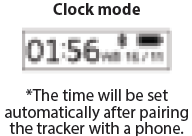 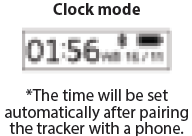 |
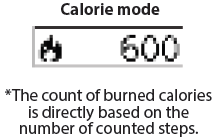 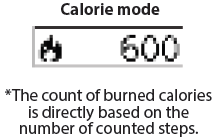 |
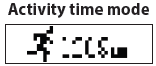 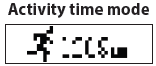 |
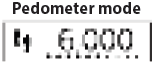 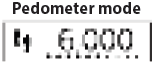 |
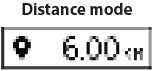 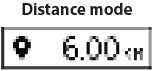 |
  |
Notification mode
![]()
![]()
Sport mode
![]()
![]()
Find phone mode Turn on the “Find Your Phone” function on the app. Select the “Find Phone” mode on your tracker, then press and keep touch sensitive button for 2 seconds and your phone will start to ring. *More options regarding these modes and other functions can be found in the “Veryfit for heart rate” application. **Some modes will be displayed on the device only if these functions are turned ON in “Veryfit for heart rate” application and it has to be active or running in background mode.
“Veryfit for heart rate” app![]()
![]()
![]()
![]()
![]()
Here you can see the information about your recent activities and sleep.
Here you can see the history of your activities and sleep.
Here you can enable/disable and adjust various functions of the activity tracker and the app. Main functions in DEVICE section:
- Various reminder alerts · Wrist senseThe wrist sense function activates the display of the tracker by the movement of your wrist. You can disable this function in order to improve the standby time of the tracker.
- Display mode You can change the way in which the information on the tracker screen is displayed.
- Remote camera control The tracker button can be used as a remote shutter button for your phone’s camera application
Here you can access your activity target settings, as well as your personal information and system settings.
Troubleshooting and updates1. Problem: the device can’t be found when pairing
- Please make sure the smartphone’s Bluetooth function is ON andthat your device meets the minimum requirements.
- Please make sure that the distance between the phone anddevice is no more than 0.5 metres.
- Please make sure that the device is sufficiently charged.
2. Problem: the device won’t connect with the application Try rebooting the phone and make sure that the smartphone’s Bluetooth connection is on.3. Updating the deviceMake sure the device is connected to the application. Find the “Device” section in the application, select “Equipment upgrade” and wait a few minutes.
Care and maintenance
- Regularly clean your band and tracker especially after working out or sweating. Make sure your device is completely dry after cleaning.
- Be sure your skin is dry before you put your tracker on.
- Do not swim or shower with your tracker.
- Do not expose the tracker to liquid, dampness or humidity toprevent its internal circuit from being affected.
- Do not use abrasive solvents to clean the tracker.
- Do not expose the tracker to extremely high or low temperaturesbecause this will shorten the life of electronic devices, destroy the battery or distort certain plastic parts.
- Do not dispose of the tracker using fire because this will result in an explosion.
- Do not expose the tracker to contact with sharp objects because this will cause scratches and damage.
- Do not attempt to disassemble the tracker because this may damage it if you are not professionally skilled in this area.
![]()
![]()
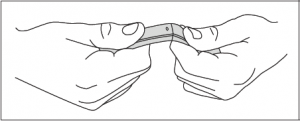
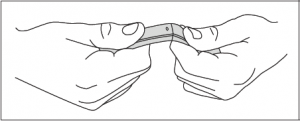
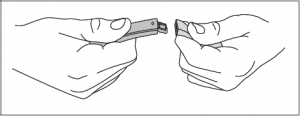
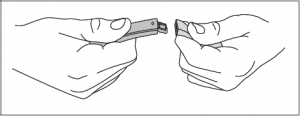
References
[xyz-ips snippet=”download-snippet”]