
FITNESS TRACKER
User Manual
Version 1.0
![]()
MODEL: ACUBF024 / ACUBF025
Congratulations on purchasing the Actiiv Air Fitness Tracker.
Here is all you need to know about setting up your new fitness tracker smartwatch so you can start tracking!
Device Overview
Tap to turn on and scroll through screens
Place strap with holes on opposite side 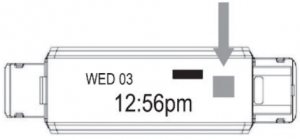 USB Charging port
USB Charging port
Strap with clasp fits USB side
Systems and Compatibility


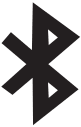
Quick Start Guide
- Download the ‘VeryFitPro’ app from App Store or Google Play
- Ensure to charge your device for 30 mins before using for the first time.
- To charge the device, gently remove the strap with the ‘clasp’ to expose the USB part, and connect to a DC 5V-500mA USB socket to charge.
Please note: The straps are not interchangeable. The strap with the clasp must be fitted on the side with the USB plug.
Connect and Pair
- Ensure the ‘Bluetooth’ setting on your Mobile is enabled.
- Keep the device near to your phone for the entire process and open the VeryFitPro’ app.
- A similar screen to the one below will appear with the device ID.
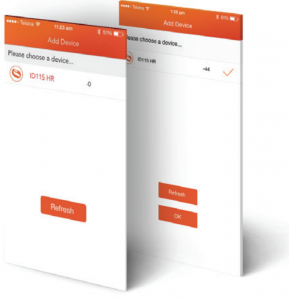
– For Actiiv Air – Please select ‘ID115″
– For Actiiv AIR HR – Please select ‘ID115 HR’
4. Once you can select the ID matching your device, press ‘OK’ to pair. ( If you cannot see the ID appear on the app, please tap to turn on your fitness tracker’s screen and press ‘Refresh’ on the app screen. Check your bluetooth setting to ensure it is enabled and retry)
5. When paired, your device will vibrate to signal it has successfully Paired.
6. Follow the rest of the screen prompts to set up your personal details and goals.
7. Your fitness tracker is now ready to track.
To remove, ‘Unbind’ or change the device to sync with a new Phone.
- Go to the ‘Device’ page, scroll to the bottom and tap ‘Unbind’
- Go to your phone ‘Bluetooth Settings’, find the device and select ‘Forget This Device’.
Short Tap
-To turn on the screen and to scroll through the different screens
Long Tap
– Activate Stopwatch mode (tap and hold the screen count 3 secs)
– De-activate Stopwatch mode (tap and hold until the count down is complete)
Device Screen Mode
Time Step

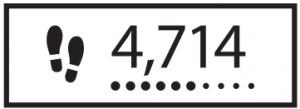
Distance Calories
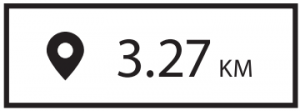
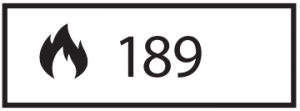
Activity Time Alarm

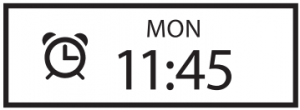
NOTE: Alarm and Anti-lost Alert will appear on the device screen once it is enabled through the App.
For AIR HR Only
Above screens plus the Heart Rate mode below.
Heart Rate
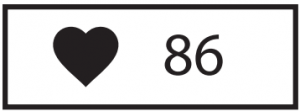
Notification Mode
Incoming Call Alert Message Alert

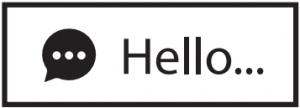 Alarm Alert Sedentary Alert
Alarm Alert Sedentary Alert

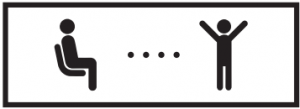 Goal Alert Anti -Lost Alert
Goal Alert Anti -Lost Alert
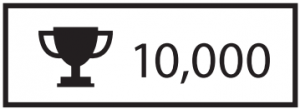
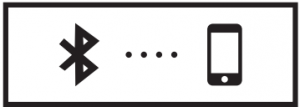
To sync data or update changes to any settings, ‘Swipe’ the screen downward on the Main page’.
To access graphs, charts and historical data, tap the area on the screen per examples below.
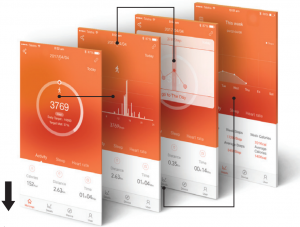
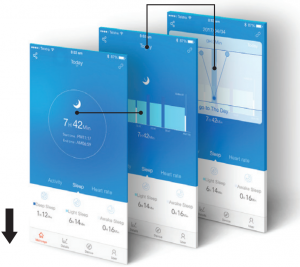
Note: Only AIR HR will have the below Heartrate screens on the App.
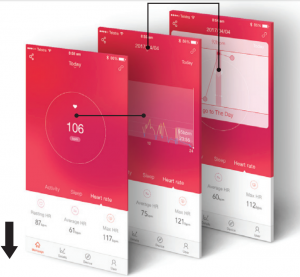
Device Settings
Call Alert – Enable under the tab ‘Device’. By adjusting the seconds the device will vibrate after the preferred seconds, by any incoming calls, The name of the caller will display on the screen.
Sedentary Alert – Set a reminder from 15 mins up to 180 mins, and adjust the settings to your preferences. The device will vibrate within these time frames to remind you to be active.
Alarm Alert – Set daily alarm and alerts. The device will vibrate to remind you. Double click to stop the vibrations.
SNS Alert – Enables alerts for any incoming messages and notifications. For SNS Alerts to work, the app must be closed. (eg: for WhatsApp to receive alerts, the App must not be running in the background or be opened)
Take Photo – A photo can be taken from the app or remotely on the device (tap on the device screen when the camera icon appears or shake your wrist)
Wrist Sense – The screen will turn on and light up when the device senses wrist movement.
More:
Display mode – Flip screens from horrizontal to vertical.
Anti lost Alert – Alert user when the phone is too far from the device 5 – 10 m (distance depending on Bluetooth signal)
Heart rate zone – To set alert when HR exceed set value. (IMPORTANT NOTE: The HR reading are indication only, not to be taken as precise reading or to moniter any medical conditions)
Do not disturb – Block all Alerts
Restart Device – This is a factory reset, this function will remove/delete all data and history.
For more support please go to www.Actiiv.com.au.
Alternativly you can contact us on:
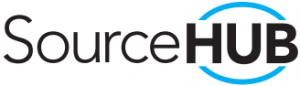
(07) 33595711
[email protected]Actiiv Fitness Tracker Manual ACUBF024 / ACUBF025 – Actiiv Fitness Tracker Manual ACUBF024 / ACUBF025 –
[xyz-ips snippet=”download-snippet”]

