
Instruction ManualRain Gaugemodel 00875

Questions? Contact Customer Support at (877) 221-1252 or visit www.AcuRite.comSAVE THIS MANUAL FOR FUTURE REFERENCE.
Congratulations on your new AcuRite product. To ensure the best possible product performance, please read this manual in its entirety and retain it for future reference.
Unpacking Instructions
Remove the protective film that is applied to the LCD screen prior to using this product. Locate the tab and peel it off to remove it.
Package Contents
- Display unit
- Rain collector
- Instruction Manual
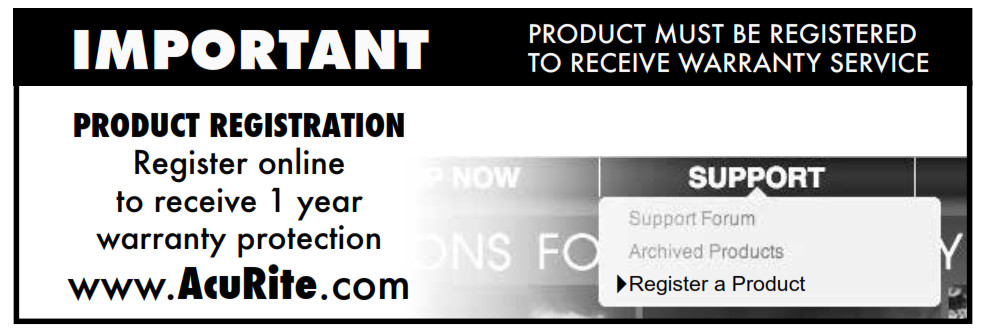
Features & Benefits
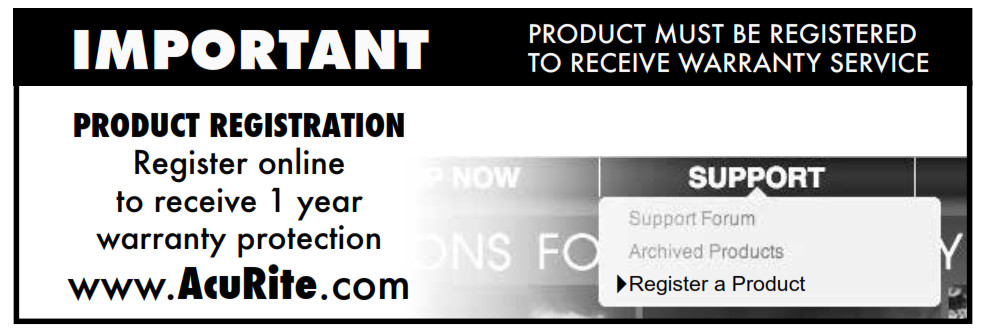
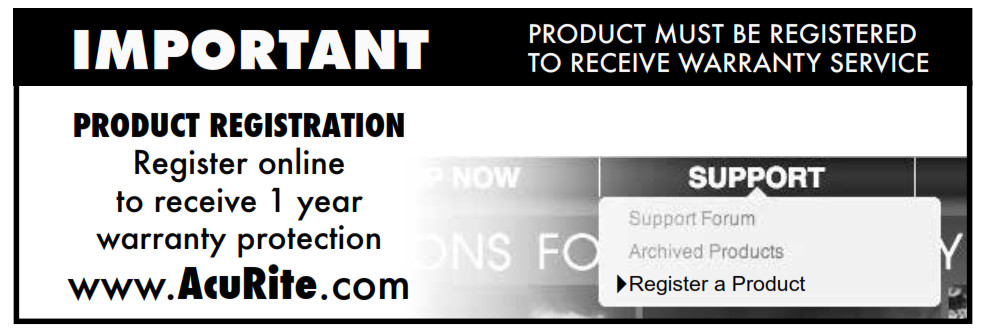
DISPLAY UNIT
| 1. MODE ButtonToggle between rainfall readings for EVENT, 1 DAY, WEEK, TOTAL A or TOTAL B.2 . CLEAR Button Clears data being viewed for current mode (#1).3. HIST. ButtonDisplays historical data.4. FLOOD WATCH ALARM IndicatorIndicates conditions are present that could lead to flooding.5. RAIN ALARM Indicator This indicates that a rain event has begun.6. Display Low Battery Indicator7. HISTORY IconIndicates historical data is being viewed. | 8. Time9. Date10. SET Button for setup preferences. 11. ”+” Button For setup preferences.12. Rain Collector Signal Strength13. RAIN ALARM ButtonActivates/Deactivates rain alarm.14. Rain Collector Low Battery Indicator15. FLOOD WATCH ButtonActivates/Deactivates flood watch alarm.16. Rainfall TotalFor the current mode selected (#1).17. ModeIndicates mode displayed. |
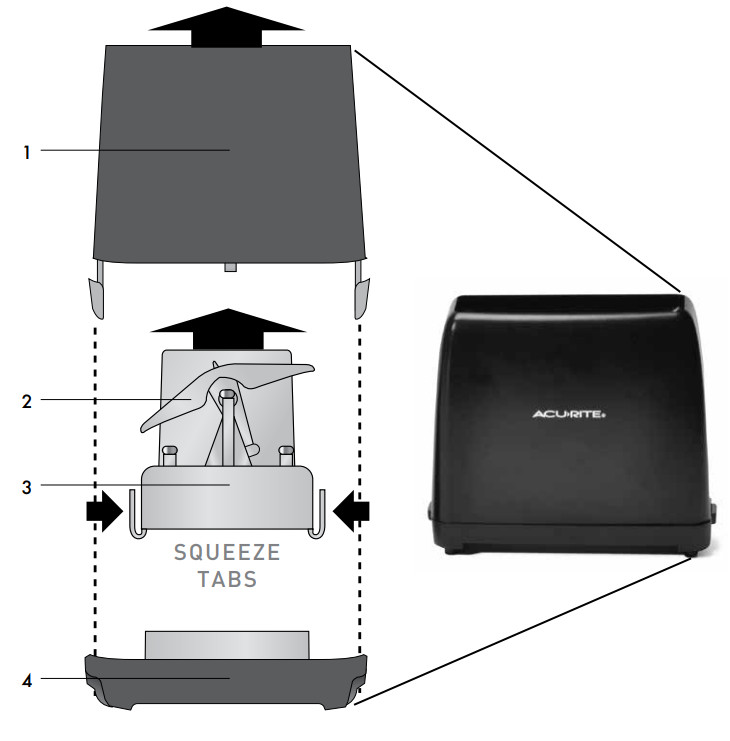
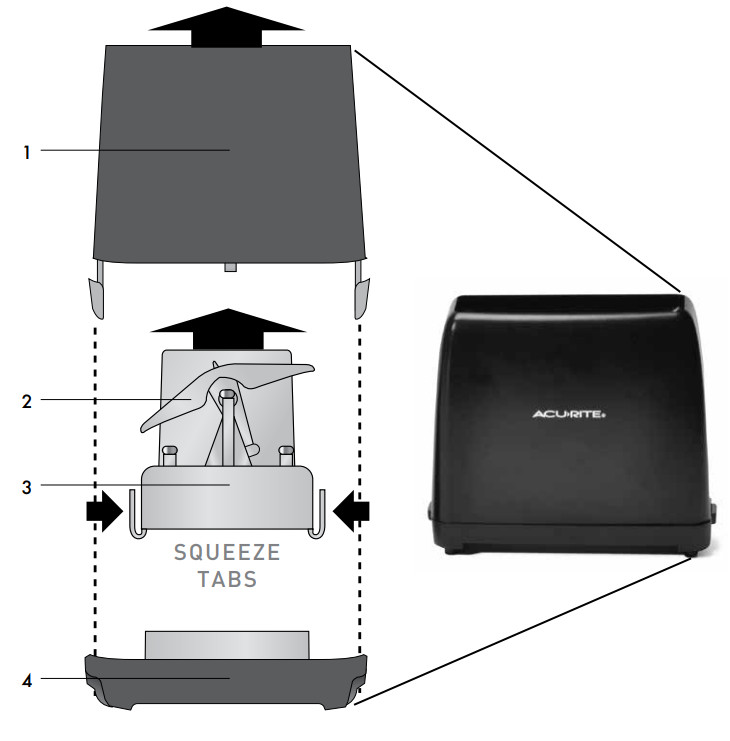
RAIN COLLECTOR
- Rain Collector Cover
- Rain Collector Tipping Cups Collects and empties rain for continuous rain measurement.
- Battery & Electronics Box
- Rain Collector Base
SETUP
Install or Replace BatteriesAcuRite recommends high-quality alkaline batteries for the best product performance. Heavy duty or rechargeable batteries are not recommended.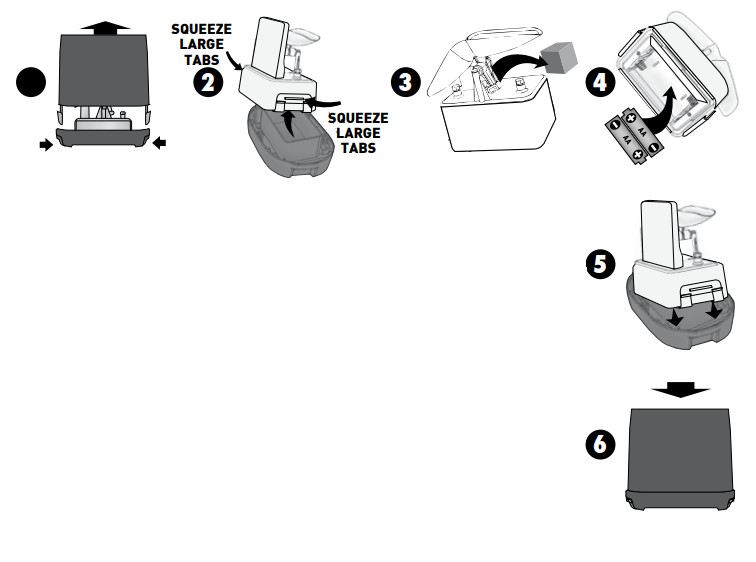
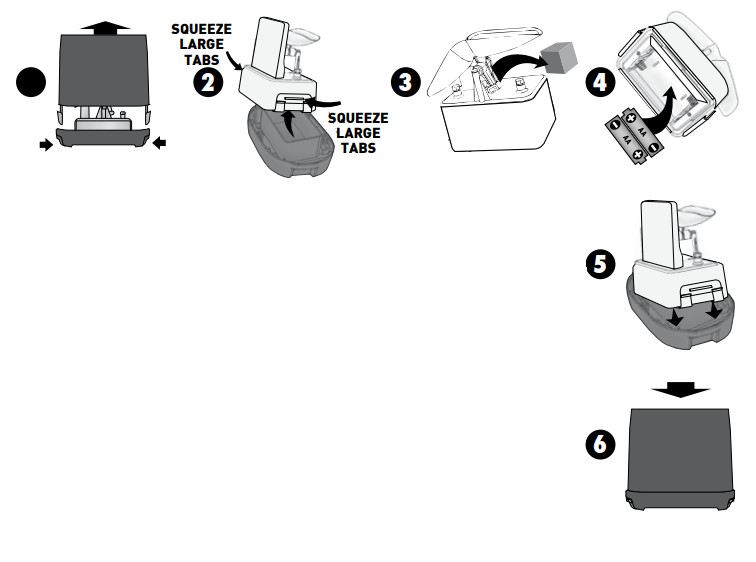
- Separate rain collector covers from the base by gently squeezing tabs and pulling the cover upwards.
- Remove the battery box by squeezing the two tabs on each end together.
- Remove and discard foam rain gauge stabilizer.
- Insert 2 x AA batteries into the battery compartment as shown. Follow the polarity (+/-) diagram in the battery compartment.
- Securely place the battery box back into the rain collector base.
- Securely re-attach the rain collector cover onto the rain collector base.




Set the Time, Date & UnitsThis rain gauge is equipped with historical data and alarms that require accurate time and date settings to function properly. It is important to set the time, date and units before using the rain gauge.Press and hold the “SET” button for 3 seconds to enter SET MODE. Once in set mode, the preference you are currently setting will blink on the display. To adjust the currently selected (flashing) item, press and release the “+” button (press and HOLD to fast adjust).To save your adjustments, press and release the “SET” button again to adjust the next preference. The preference set order is as follows:CLOCK HOUR (note AM/PM indicators)CLOCK MINUTECALENDAR MONTHCALENDAR DATECALENDAR YEARUNITS (INCH or MM)You will automatically exit SET MODE if no buttons are pressed for 20 seconds. Enter SET MODE at any time by pressing and holding the “SET” button for 3 seconds.
Placement for Maximum AccuracyAcuRite sensors are sensitive to surrounding environmental conditions. Proper placement of both the display unit and rain collector is critical to the accuracy and performance of this product.


Important Placement Guidelines
- The display unit and rain collector must be within 165 ft (50 m) of each other.
- To maximize wireless range and communication, install the rain collector at least 3 ft (.9 m) above ground. Place both the display and the collector away from large metallic items, thick walls, metal surfaces, or other objects that may limit wireless communication.
- To prevent wireless interference, place both units at least 3 ft (.9 m) away from electronic devices (TV, computer, microwave, radio, etc.)
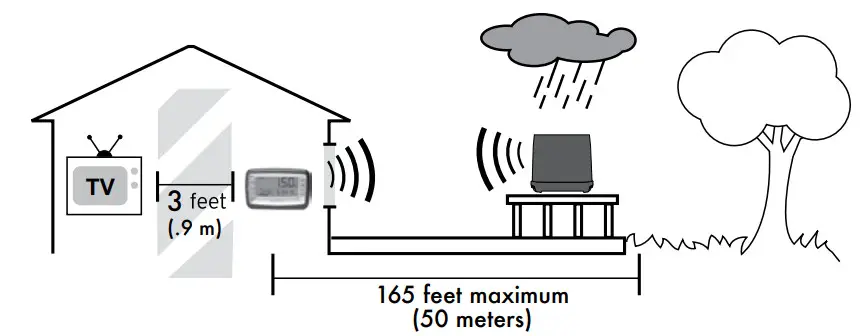
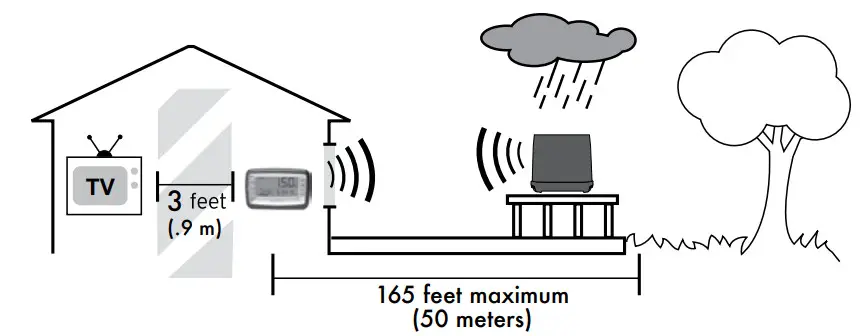
Rain Collector Installation
- To ensure accurate rain measurement, the rain collector MUST be placed on a flat, level surface.
- Ensure the rain collector is not placed in a low spot that could become flooded or in an area where there are obstructions above it.

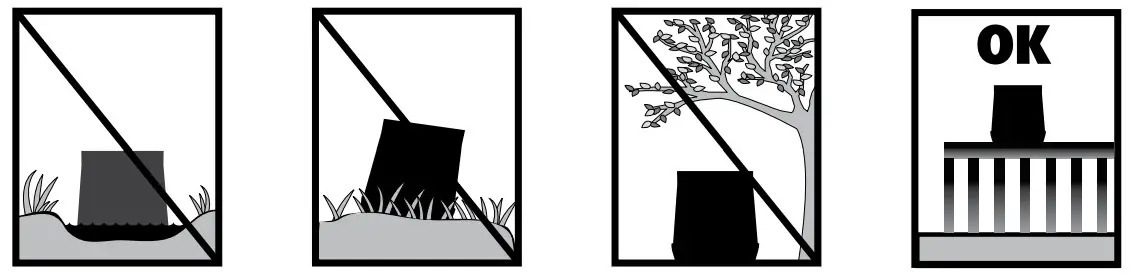
- Separate the rain collector cover from the rain collector base.
- Locate the two holes on the rain collector base.
- Fasten the rain collector base to a sturdy surface, like a deck railing or a fence post, with screws (included) using hand tools. (Power tools may slip during installation, causing damage to the rain collector.)

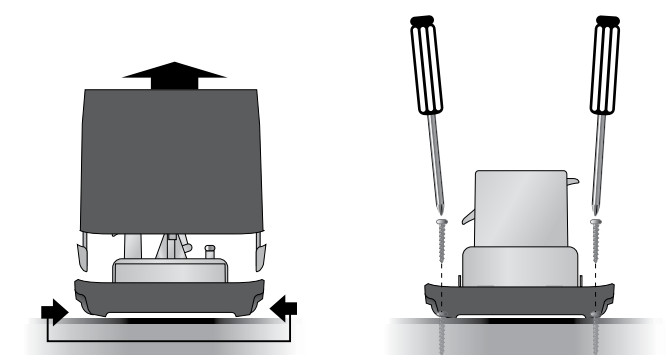
Setup is CompleteThe rain collector will now synchronize with the display unit. It may take a few minutes for synchronization to complete. Please refer to the troubleshooting section of this manual if anything appears to be functioning improperly.
OPERATION
Using the Rain GaugeModes & Historical DataPress the MODE button to view rainfall data for different modes. While a mode is being viewed, press the CLEAR button to erase the reading being viewed or press the HIST. button to view historical readings. You will automatically exit HIST. mode if no buttons are pressed for 30 seconds. Enter HIST. mode at any time by pressing the HIST button.EVENT ModeWhen EVENT mode is selected, rainfall data is shown for the most recent rainfall. An event ends when no rainfall has been detected for 8 hours. An event may be a brief drizzle or a multi-day storm.To display the last 7 rain event rainfall totals, press the HIST. button. Each time the HIST. the button is pressed, one rain event is displayed with the event’s time and date. To clear an event from memory, press AND HOLD the CLEAR button while the event is being viewed. Clearing data from EVENT mode does not impact other modes.1 DAY ModeWhen 1 DAY mode is selected, rainfall data is shown for today.To display the DAILY RAIN for the last 7 days, press the HIST. button. Each time the HIST. the button is pressed, the total rainfall recorded for the day will be shown with the time rainfall started (if applicable) and date. To clear any DAY rainfall total from memory, press AND HOLD the CLEAR button while the data for the day is being viewed. Clearing a day’s rainfall data will subtract that rainfall amount from the WEEK, TOTAL A, and TOTAL B modes.WEEK Mode When WEEK mode is selected, rainfall data is shown for the past calendar week (Sunday through Saturday).To display the WEEKLY RAIN for the last 7 weeks, press the HIST. button. Each time the HIST. the button is pressed, the total rainfall recorded for the week will be shown with the time rainfall started (if applicable) and date. To clear any WEEK rainfall total from memory, press AND HOLD the CLEAR button while the data for the week is being viewed. Clearing a week’s rainfall data will subtract that rainfall amount from TOTAL A and TOTAL B modes.TOTAL A/B ModeTOTAL A and TOTAL B are total rainfall measured since the rain gauge was powered on or since the last time the mode was cleared. To display the start time and date for TOTAL A or TOTAL B, press the HIST. button. To clear TOTAL A or TOTAL B mode, press AND HOLD the CLEAR button while the mode is being viewed.
AlarmsFlood Watch AlarmPress the FLOOD WATCH button to activate or deactivate the FLOOD WATCH ALARM. When the alarm is ON and flood and saturation conditions are present, an alarm will sound and the FLOOD WATCH indicator will highlight on the display. Flood conditions include:> 3” (76.2 mm) in the last 7 days, and then >0.7” (17.78 mm) in the last 2 hours or >1” (25.4 mm) in the last 24 hours> 2.3” (58.4 mm) in the last 4 days, and then >0.7” (17.78 mm) in the last 2 hours or>1” (25.4 mm) in the last 24 hours> 1.5” (38.1 mm) in the last 2 days, and then >0.7” (17.78 mm) in the last 2 hours or>1” (25.4 mm) in the last 24 hours> 1.4” (35.6 mm) in the last 2 hours> 1.6” (40.6 mm) in the last 8 hours> 1.8” (45.7 mm) in the last 24 hoursIf flood or saturation conditions occur, the alarm sounds for 1 minute or until any button is pressed. If no buttons are pressed, the FLOOD WATCH indicator will flash on the display, and the alarm will sound three times on the hour for the next 8 hours.NOTE: The rain gauge measures rainfall even while the flood alarm is off.Rain AlarmPress the RAIN ALARM button to activate or deactivate the RAIN ALARM. When the alarm is ON and any rainfall is detected an alarm will sound and the RAIN ALARM indicator will highlight on the display. The alarm sounds for 1 minute or until any button is pressed. If no buttons are pressed, the alarm will stop and the RAIN ALARM icon will flash for up to 30 minutes.NOTE: The FLOOD WATCH ALARM and RAIN ALARM are NOT intended to be a safety device or warning system.
Troubleshooting
| No rainfall: Display shows dashes | Dashes indicate that the display unit and rainfall collector are not synchronized.•Relocate the display unit and/or the rainfall collector.The units must be within 165 ft (50 m) of each other.•Make sure both units are placed at least 3 feet (.9 m) away from electronics that may interfere with the wireless communication (such as TVs, microwaves, computers, etc).•Use standard alkaline batteries. Do not use heavy-duty or rechargeable batteries.NOTE: It may take up to 20 minutes for the display unit and rainfall collector to synchronize after batteries are replaced.•Try resetting the units:1. Bring both the display unit and rainfall collector indoors and position them side by side.2. Remove the batteries from both units.3. Reinstall batteries in the rain collector first.4. Reinstall batteries in the display unit last.5. Let the units sit within a couple of feet of each other for 20 minutes to gain a strong connection. |
| No rainfall: Display shows MOOS | Remove rain collector cover. Please make sure that you have removed the foam rain gauge stabilizer. Does the tipping lever flip back and forth easily? Try tipping it manually to see if it will register as rain. If not, try the reset steps listed above. |
| Rainfall registering when there’s no rain | •Make sure the rain collector is mounted securely so that it cannot move or sway in the wind. The rain collector should be mounted on a solid and level surface in a clear area away from any overhead obstructions that may block rainfall.•Make sure you are using standard alkaline batteries (not heavy-duty, max or rechargeable). |
| Can fit rainfall collector remain outdoors infreezing temperatures? | No, the rainfall collector should be brought indoors when No, is a possibility of freezing temperatures. Waterexpands when it freezes. If any water is left within the collector during a freeze, it can crack the plastic and cause permanent damage. |
| Display screen not working | •Check that the batteries are installed correctly. Batteries may need to be replaced. |
If your AcuRite product does not operate properly after trying the troubleshooting steps, visit www.AcuRite.com or call (877) 221-1252 for assistance.
Calibration
Calibrate the Rain Gauge
The rain gauge can be calibrated to improve accuracy.Items Needed: rain collector, display unit, plastic cup, pin, screwdriver
- First, place the rain collector on a level surface.
- Place the display unit close by so you can monitor it during calibration.
- Make a pinhole in the bottom of a plastic cup. Hold the cup over the rain gauge and fill it with exactly 1 cup (8 oz.) of water, allowing the water to slowly drip into the rain gauge. You should hear the internal cups tipping and see the water drain through the rain gauge.
- A few seconds after each cup tip, the display unit will display rainfall in approximately 0.01” (0.2 mm) or more increments.
- The cup of water should take more than 20 minutes to empty; a quicker period will result in an inaccurate calibration. Try to simulate a normal steady rainfall. When the cup is empty of water, the display unit should register 2.20” (55.88 mm).
Tips
- There should be nearly an equal number of water drops between cup tips. If not, then adjust the calibration screws beneath the tipping lever until an equal number of water drops are tipping the cups. Then, restart the calibration procedure.
- If you don’t hear the cups tipping and see water dripping alternately out of each drain, there may be an issue with the rain gauge or it’s an adjustment.
AdjustmentIf the rain gauge doesn’t register close to 2.20” (55.88 mm) after the cup is empty, make an EQUAL adjustment to the two calibration screws, located beneath the tipping cups. Turn screws counter-clockwise to increase rainfall. Turn screws clockwise to decrease rainfall.
- To adjust the rainfall reading by 2% turn both screws 1/4 of a turn.
- To adjust the rainfall reading by 4% turn both screws 1/2 of a turn.
- To adjust the rainfall reading by 8% turn both screws 1 full turn.
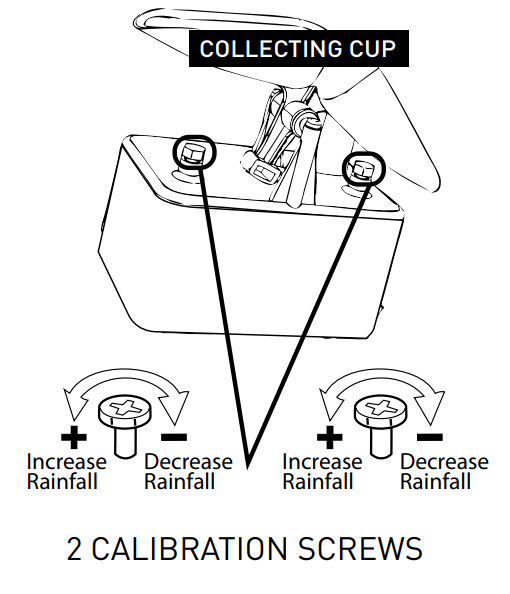
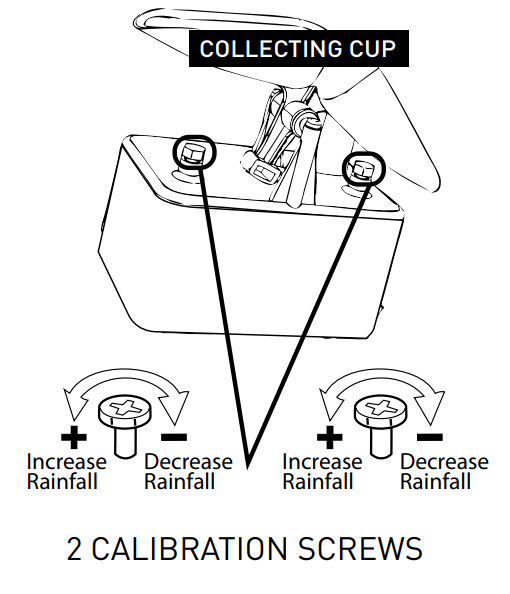
Care & Maintenance
Display Unit CareClean with a soft, damp cloth. Do not use caustic cleaners or abrasives. Keep away from dust, dirt and moisture. Clean ventilation ports regularly with a gentle puff of air.Rain Collector CareClean with a soft damp cloth. Do not use caustic cleaners or abrasives that could mar the polished surface of the rain collector or tipping cups. If the collector becomes dirty, rainwater may not flow correctly through the rain collector. Some environmental conditions may require more frequent, periodic cleaning of the collector. After cleaning, it is recommended to apply a small amount of liquid water repellent (found in the automotive section) to the tipping cups and collector funnel for optimal rain collection.The rainfall collector cannot be used in the winter during freezing temperatures. er expands when it freezes. If any water is left within the unit during a freeze, it can crack the plastic and permanently damage the unit.
Specifications
| RAINFALL RANGE | 0 to 99.99 in ; 0 to 9999 mm |
| WIRELESS RANGE | 165 ft / 50 m depending on home construction materials |
| WIRELESS FREQUENCY | 433 MHz |
| POWER | Display: 2 x AA alkaline batteries |
| Rain Collector: 2 x AA alkaline batteries | |
| DATA REPORTING | 60-second updates |
FCC Information
This device complies with part 15 of FCC rules. Operation is subject to the following two conditions:
- This device may NOT cause harmful interference, and
- This device must accept any interference received, including interference that may cause undesired operation.
WARNING: Changes or modifications to this unit not expressly approved by the party responsible for compliance could void the user’s authority to operate the equipment.NOTE: This equipment has been tested and found to comply with the limits for a Class B digital device, pursuant to Part 15 of the FCC rules. These limits are designed to provide reasonable protection against harmful interference in a residential installation. This equipment generates, uses, and can radiate radio frequency energy and, if not installed and used in accordance with the instructions, may cause harmful interference to radio communications. However, there is no guarantee that interference will not occur n a particular installation. If his equipment does cause harmful interference to radio or television reception, which can be determined by turning the equipment off and on, the user is encouraged to try to correct the interference by one or more of the following measures:
- Reorient or relocate the receiving antenna.
- Increasetheseparationbetween the equipment and the receiver.
- Connect the equipment into an outlet on a circuit different from that to which the receiver is connected.
- Consult the dealer or an experienced radio/TV technician for help.
NOTE: The manufacturer is not responsible for any radio or TV interference caused by unauthorized modifications to this equipment.Such modifications could void the user’s authority to operate the equipment.
Customer Support
AcuRite customer support is committed to providing you with best-in-class service. For assistance, please have the model number of this product available and contact us in any of the following ways:

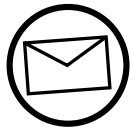
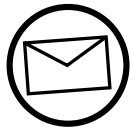
24/7 support at www.AcuRite.com
► Installation Videos► Instruction Manuals► Replacement Parts► Register your Product► Support User Forum► Submit Feedback & Ideas
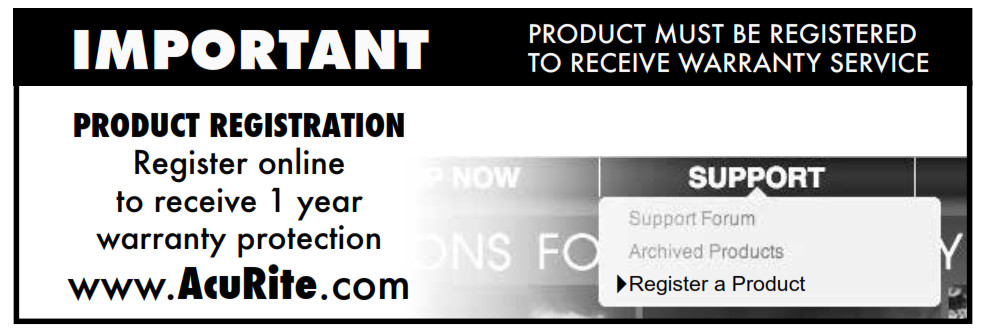
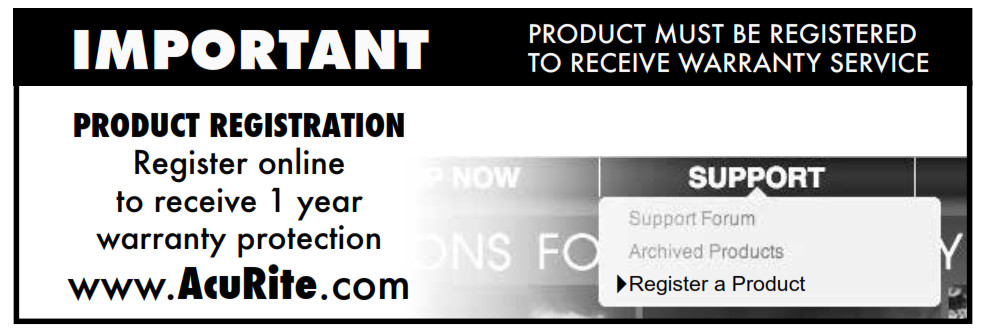
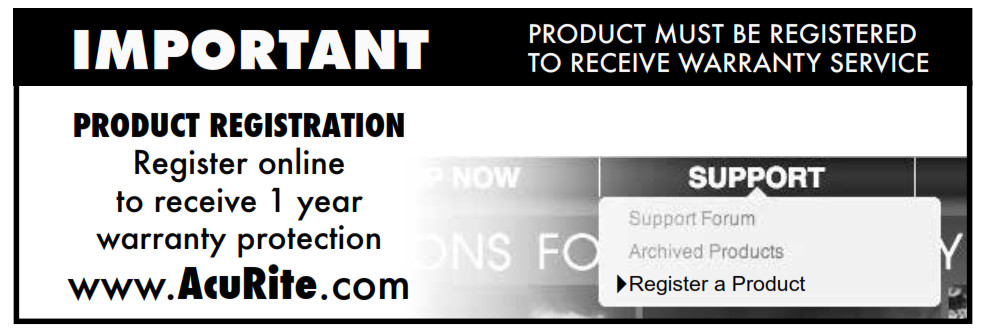
Limited One Year Warranty
At AcuRite, we proudly uphold our commitment to quality technology. Chaney Instrument Co. warrants that all products it manufactures to be of good material and workmanship and to be free of defects when properly installed and operated for a period of one year from the date of purchase.We recommend that you visit us at www.AcuRite.com for the fastest way to register your product. However, product registration does not eliminate the need to retain your original proof of purchase in order to obtain warranty benefits.Chaney Instrument Co. warrants that all products it manufactures be of good material and workmanship and to be free of defects when properly installed and operated for a period of one year from the date of purchase. Remedy for breach of this warranty is limited to repair or replacement of the defective item(s). Any product which, under normal use and service, is proven to breach the warranty contained herein within ONE YEAR from the date of sale will, upon examination by Chaney, and at its sole option, be repaired or eplaced by Chaney. Transportation costs and charges for returned goods shall be paid for by the purchaser. Chaney hereby disclaims all responsibility for such transportation costs and charges. This warranty will not be breached, and Chaney will give no credit for products it manufactures which have received normal wear and tear, been damaged (including by acts of nature), tampered, abused, improperly installed, damaged in shipping, or repaired or altered by others than authorized representatives of Chaney.The above-described warranty is expressly in lieu of all other warranties, express or implied, and all other warranties are hereby expressly disclaimed, including without limitation the implied warranty of merchantability and the implied warranty of fitness for a particular purpose. Chaney expressly disclaims all liability for special, consequential or incidental damages, whether arising in tort or by contract from any breach of this warranty. Some states do not allow the exclusion or limitation of incidental or consequential damages, so the above limitation r exclusion may not apply to you. Chaney further disclaims all liability from personal injury relating to its products to the extent permitted by law. By acceptance of any of Chaney’s products, the purchaser assumes all liability for the consequences arising from their use or misuse. No person, firm or corporation is authorized to assume for Chaney any other liability in connection with the sale of its products. Furthermore, no person, firm or corporation is authorized to modify or waive the terms of this paragraph, and the preceding paragraph, unless done in writing and signed by a duly authorized agent of Chaney. This warranty gives you specific legal rights, and you may also have other rights which vary from state to state.For in-warranty claims: Chaney Instrument Co.965 Wells St., Lake Geneva, WI 53147


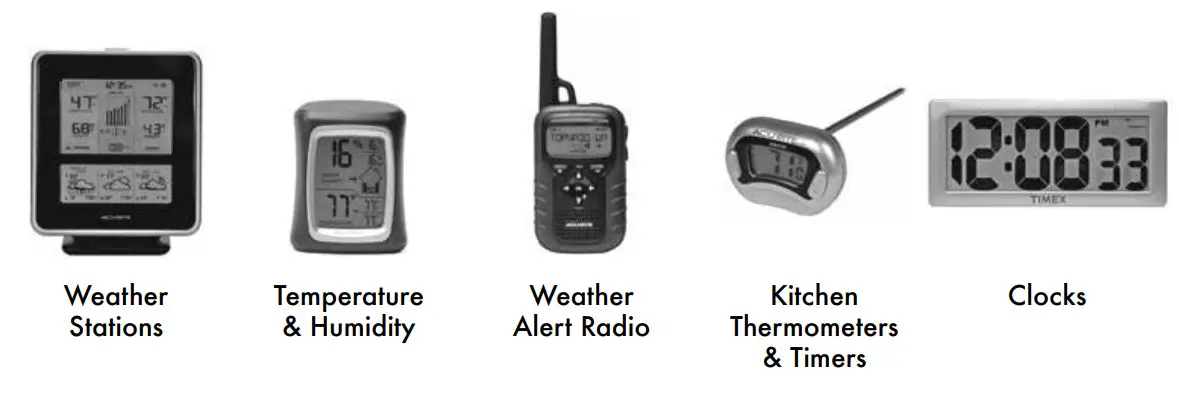
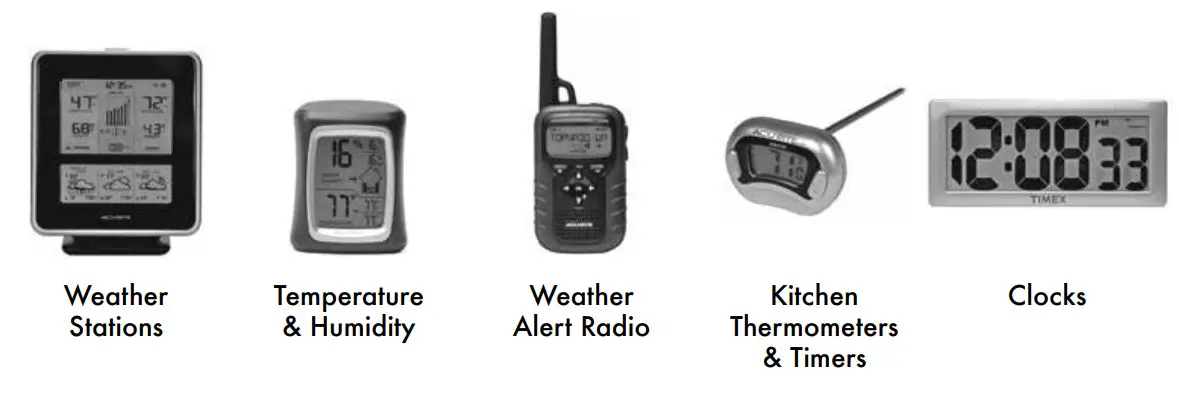
It’s more than accurate, it’s![]()
![]()
© Chaney Instrument Co. All rights reserved. AcuRite is a registered trademark of the Chaney Instrument Co., Lake Geneva, WI 53147. All other trademarks and copyrights are the property of their respective owners. AcuRite uses patented technology.Visit www.AcuRite.com/patents for details.
Printed in China00875 INST 050615
References
[xyz-ips snippet=”download-snippet”]

