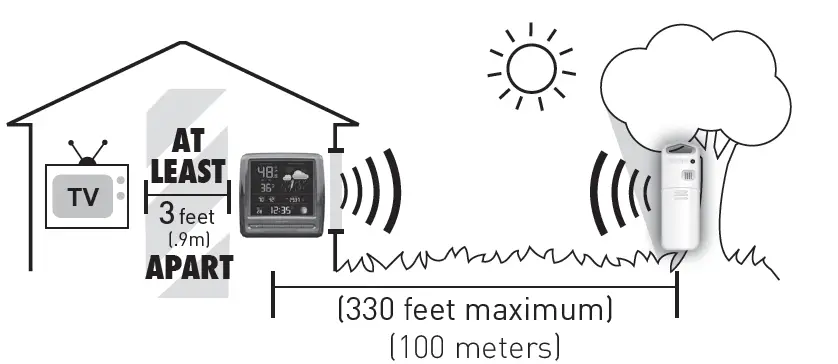ACURITE 01120 Weather Forecaster with Temperature and Humidity Station

Congratulations on your new AcuRite product. To ensure the best possible product performance, please read this manual in its entirety and retain it for future reference.
Unpacking InstructionsRemove the protective film that is applied to the LCD screen prior to using this product. Locate the tab and peel off to remove.
Package Contents
1. Display with Tabletop Stand2. Outdoor Sensor3. Instruction Manual4. Power Adapter
Features & Benefits
OUTDOOR SENSOR
- Integrated HangerFor easy placement.
- Wireless Signal IndicatorFlashes when data is being sent to the display.
- Battery Compartment
- A-B-C SwitchID code that must match display’sA- B-C switch to ensure units synchronize.
- Battery Compartment Cover

BACK OF DISPLAY
- Integrated Hang HoleFor easy wall mounting.
- Plug-in for Power Adapter
- Backup Battery Compartment
- Fold-out Tabletop Stand
- RESET ButtonFor full reset to factory defaults.
- A-B-C SwitchID code that must match sensor’sA- B-C switch to ensure units synchronize.
- Power Adapter
- Battery Compartment Cover (not shown)
Display

- Outdoor Sensor Signal Strength
- Sensor Low Battery Indicator
- Current Outdoor TemperatureArrow icon indicates the direction temperature is trending.
- Alarm ON IndicatorIndicates alarm is activated to emit an audible alert when conditions exceed your presets (see page 11).
- Outdoor Low Temperature RecordLowest temperature recorded since midnight.
- Outdoor High Temperature RecordHighest temperature recorded since midnight.
- Current Outdoor HumidityArrow icon indicates the direction humidity is trending.
- Current Indoor TemperatureArrow icon indicates direction temperature is trending.
- Current Indoor HumidityArrow icon indicates direction humidity is trending.
- Date
- ButtonFor alarm setup.
- Display Low Battery Indicator
- ButtonsFor setup preferences and viewing indoor high & low records.
- SET ButtonFor setup preferences.
- ButtonFor momentary backlight and dimmer settings.
- AUTO IconIndicates display is in auto-dimming brightness mode (see page 8).
- Moon Phase
- Clock
- Current Barometric PressureArrow icon indicates the direction pressure is trending.
- 12 to 24 Hour Weather Forecast Self-calibrating forecasting pulls data from the outdoor sensor to generate your personal forecast.
- Learning Mode IconDisappears after weather forecast self-calibration is complete.
SETUP
Sensor Setup
- Set the A-B-C SwitchThe A-B-C switch is located inside the battery compartment. It can be set to A, B or C. However, you must select the same letter choices for both the sensor and the display in order for the units to synchronize.
- Install or Replace BatteriesAcuRite recommends high-quality alkaline or lithium batteries for the best product performance. Heavy-duty or rechargeable batteries are not recommended.The sensor requires lithium batteries in low-temperature conditions. Cold temperatures can cause alkaline batteries to function improperly. Use lithium batteries in the sensor for temperatures below -4ºF / -20ºC .1. Slide off the battery compartment cover. Take note of the A-B-C switch setting inside the battery compartment.2. Insert 2 x AA batteries into the battery compartment, as shown. Follow the polarity (+/-) diagram in the battery compartment.3. Replace the battery cover.
Display Setup
- Set the A-B-C SwitchLocate the A-B-C switch inside the battery compartment. Set the A-B-C switch to A, B or C. You must select the same letter choices for both the display and the sensor in order for the units to synchronize.
- Install or Replace Backup Batteries (optional)
- Remove the battery compartment cover.
- Insert 3 x AAA alkaline batteries into the battery compartment, as shown. Follow the polarity (+/–) diagram in the battery compartment.
- Replace the battery cover.
- Plug in Power AdapterFor the best performance, plug in the power adapter as the main power source for this product.
IMPORTANT: Batteries are a backup power source to preserve records in the event of a power outage. Power adapter is recommended as the primary power source to enjoy the full functionality of this product.
PLEASE DISPOSE OF OLD OR DEFECTIVE BATTERIES IN AN ENVIRONMENTALLY SAFE WAY AND IN ACCORDANCE WITH YOUR LOCAL LAWS AND REGULATIONS.BATTERY SAFETY: Clean the battery contacts and also those of the device prior to battery installation. Remove batteries from equipment that will not be used for an extended period of time. Follow the polarity (+/-) diagram in the battery compartment. Promptly remove dead batteries from the device. Dispose of used batteries properly. Only batteries of the same or equivalent type as recommended are to be used. DO NOT incinerate used batteries. DO NOT dispose of batteries in fire, as batteries may explode or leak. DO NOT mix old and new batteries or types of batteries (alkaline/standard). DO NOT use rechargeable batteries. DO NOT recharge non-rechargeable batteries. DO NOT short-circuit the supply terminals.
Set the Time, Date & Units
Press and release the “SET” button, located on the front of the display, to enter SET MODE. Once in set mode, the preference you are currently setting will blink on the display.To adjust the currently selected (flashing) item, press and release the “ ” or “ ” buttons (press and HOLD to fast adjust).To save your adjustments, press and release the “SET” button again to adjust the next preference. The preference set order is as follows:AUTO CHANGE for DST? (Daylight Saving Time Y or N)*CLOCK HOURCLOCK MINUTECALENDAR MONTHCALENDAR DATECALENDAR YEARTEMPERATURE UNITS (ºF or ºC)BAROMETRIC PRESSURE UNITS (hPa or inHg)
*If you live in an area that observes Daylight Saving Time, DST should be set to Y, even if it is not currently Daylight Saving Time.You will automatically exit SETUP MODE if no buttons are pressed for 10 seconds. Enter setup mode at any time by pressing the “SET” button.
Display Backlight Settings
This weather station’s color display features three different lighting settings: High (100%) brightness, Medium (60%) brightness and Low (30%) brightness.When display is powered with the power adapter, backlight remains on at 100% brightness.
AUTO DIM MODE: Automatically adjusts display brightness based on time of day.6:00 a.m. – 9:00 p.m. = 100% brightness9:01 p.m. – 5:59 a.m.= 30% brightness
Placement for Maximum Accuracy
AcuRite sensors are sensitive to surrounding environmental conditions. Proper placement of both the display and the outdoor sensor are critical to the accuracy and performance of this product.

Display PlacementPlace the display in a dry area free of dirt and dust. Display stands upright for tabletop use or is wall-mountable.Outdoor Sensor PlacementSensor must be placed outside to observe outdoor conditions. Sensor is water-resistant and is designed for general outdoor use, however, to extend its life place the sensor in an area protected from direct weather elements.Hang the sensor using the integrated hang holes or hanger, or by using string (not included) to hang it from a suitable location, like a well covered tree branch. The best location is 4 to 8 feet (1 to 2 meters) above the ground with permanent shade and plenty of fresh air to circulate around the sensor.
Important Placement Guidelines
- To ensure accurate temperature measurement, place units out of direct sunlight and away from any heat sources or vents.
- Display and outdoor sensor must be within 330 ft (100 m) of each other.
- To maximize wireless range, place units away from large metallic items, thick walls, metal surfaces, or other objects that may limit wireless communication.
- To prevent wireless interference, place both units at least 3 ft (90 cm) away from electronic devices (TV, computer, microwave, radio, etc.).

Setup is Complete
The sensor will now synchronize with the display. It may take a few minutes for synchronization to complete. Please refer to the troubleshooting section of this manual if anything appears to be functioning improperly.
OPERATION
Using the Weather Station Learning ModeSelf-calibrating forecasting uses a unique algorithm to analyze changes in pressure over a time period (called Learning Mode) to determine your altitude. After 14 days, the learning mode icon disappears from the display screen. At this point, the self-calibrated pressure is tuned in to your location and the unit is ready for superior weather prediction.
Weather ForecastAcuRite’s patented self-calibrating forecasting provides your personal forecast of weather conditions for the next 12 to 24 hours by collecting data from the sensor in your backyard. It generates a forecast with pinpoint accuracy – personalized for your exact location.
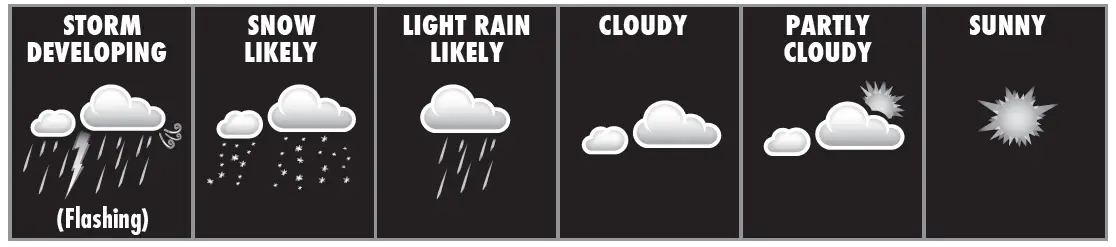
View the complete list of icons at www.AcuRite.com/acurite-icons
Barometric PressureSubtle variations in barometric pressure greatly affect the weather. This weather station displays the current pressure with an arrow icon to indicate the direction the pressure is trending (FALLING, STEADY, or RISING).
Moon PhaseTrack the phases of the moon, conveyed through simple lunar phase icons:
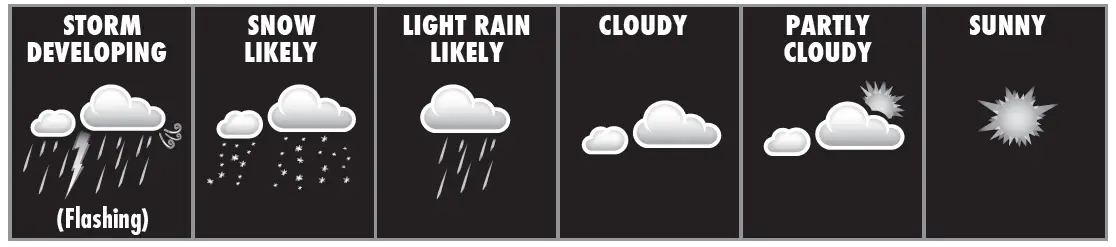
High & Low RecordsToday’s high and low records are displayed for indoor and outdoor temperature and humidity. Today’s records automatically clear at 12:00am midnight every day. View today’s indoor high or low records by pressing and releasing the “ ” or “ ” buttons.To manually clear all of today’s LOW recorded values, press and release the “ ” button to view low records, then press and hold the “ ” button for 2 seconds. Dashes display to confirm you have cleared the LOW records.To manually clear all of today’s HIGH recorded values, press and release the “ ” button to view high records, then press and hold the “ ” button for 2 seconds. Dashes display to confirm you have cleared the HIGH records.
Programmable Alarms
This display features programmable alarms that sound an alert to notify you when a value (for temperature or humidity) has been reached or exceeded. When an alarm is triggered, the display emits an audible beep and flashes data in the affected category. You can customize the alarms by turning ON or OFF the alarms you’d like activated or deactivated, and by inputting your own values to trigger the alarm.
Set up an Alarm
- Press and release the “ ” button until the reading for which you wish to set an alarm is shown on the display. “ ” will be shown.
- Press and release the “ “ or “ “ buttons until “ ” appears.
- Press and release the “SET” button. The current HIGH alarm value will be shown.
- Press and release the “ “ or “ “ buttons to adjust the alarm’s HIGH value.
- Press and release the “SET” button. The current LOW alarm value will be shown.
- Press and release the “ “ or “ “ buttons to adjust the alarm’s LOW value.
- Press and release the “SET” button to end alarm adjustments, OR press and release the “ ” button to adjust the next alarm’s values.
Disable an Alarm
- Press and release the “ ” button until the reading for which you wish to disable an alarm is shown on the display. “ ” will be shown.
- Press and release the“ “ or “ “ buttons until “ ” appears.
- Press and release the “ ” button to cycle to the next reading.
- Repeat steps 1-3, as needed.
Note: To disable ALL alarms at once, press and HOLD the “ ” button for 10 seconds.You will automatically exit alarm SET MODE if no buttons are pressed for 10 seconds. Enter alarm SET MODE at any time by pressing the “ ” button.
Troubleshooting
| Problem | Possible Solution |
| No outdoor sensor reception | If the wireless signal indicator shows no bars:
• Relocate the display and/or the outdoor sensor. The units must be within 330 ft (100 m) of each other. • Make sure both units are placed at least 3 feet (.9 m) away from electronics that may interfere with the wireless communication (such as TVs, microwaves, computers, etc.). |
| no bars | • Use standard alkaline batteries (or lithium batteries in sensor when temperature is below -4ºF/-20ºC). Do not use heavy-duty or rechargeable batteries. NOTE: It may take a few minutes for display and sensor to synchronize after batteries are replaced. |
| Outdoor temperature is flashing or
showing dashes |
Flashing of the outdoor temperature is generally an indication of wireless interference. 1. Bring both the sensor and display indoors and remove batteries from each. 2. Make sure the A-B-C switches on both units match. 3. Reinstall batteries in the outdoor sensor. 4. Reinstall batteries in the display. 5. Let the units sit within a couple feet of each other for a few minutes to gain a strong connection. |
| Inaccurate forecast | • Weather Forecast icon predicts conditions for the next
12 to 24 hours, not current conditions. • Has the learning mode icon disappeared from the display? Learning Mode must complete before forecast and pressure will be accurate. • Allow unit to run continuously for 33 days. Battery removal or resetting the display will restart Learning Mode. After 14 days, forecast should be fairly accurate, however, Learning Mode calibrates for a total of 33 days. |
| Inaccurate temperature or humidity | • Make sure both the display and sensor are placed out of direct sunlight and away from any heat sources or vents (see page 9).
• Make sure both units are positioned away from moisture sources (see page 9). |
| Display screen not working | • Check that the power adapter is plugged into the display and an electrical outlet.
• Reset the display by pressing the reset button, located on the back of the display. Date and time will need to be entered after a reset. |
| If your AcuRite product does not operate properly after trying the troubleshooting steps, visit www.AcuRite.com or call
877-221-1252 for assistance. |
Care and Maintenance
Display CareClean with a soft, damp cloth. Do not use caustic cleaners or abrasives. Keep away from dust, dirt and moisture. Clean ventilation ports regularly with a gentle puff of air.
Outdoor Sensor CareClean with a soft damp cloth. Do not use caustic cleaners or abrasives.
Calibration
The indoor/outdoor temperature and humidity readings, and barometric pressure can be calibrated on the display unit to improve accuracy. Calibration can improve accuracy when sensor placement or environmental factors impact the data accuracy.
- To access calibration mode, press AND HOLD the “ ,“ “SET,” and “ “ buttons simultaneously for at least 5 seconds.
- To adjust the currently selected (flashing) item, press and release the “ “ or “ “ buttons to calibrate the data value higher or lower than the actual reading.
- To save your adjustments, press and release the “SET” button to adjust the next preference. The “ ” icon will remain illuminated next to calibrated values.
The preference set order is as follows:
OUTDOOR TEMPERATUREOUTDOOR HUMIDITYINDOOR TEMPERATUREINDOOR HUMIDITYBAROMETRIC PRESSURE (must be set to MANUAL mode to calibrate)** To change from AUTO to MANUAL pressure mode and vice versa, press AND HOLD the “SET” button for 10 seconds. “manual” will appear under the barometric pressure to indicate that manual mode has been activated. Press and HOLD the “SET” button for 10 seconds to return to AUTO mode.
After 10 seconds of inactivity, the display will save the adjustments and exit calibration mode. Note: Calibrations will be erased if the display is reset or if batteries are removed and the power adapter is unplugged.
Specifications
| TEMPERATURE RANGE | Outdoor: -40ºF to 158ºF; -40ºC to 70ºC |
| Indoor: 32ºF to 122ºF; 0ºC to 50ºC | |
| HUMIDITY RANGE | Outdoor: 1% to 99% RH |
| Indoor: 1% to 99% RH | |
| WIRELESS RANGE | 330 ft/100 m depending on home construction materials |
| OPERATING FREQUENCY | 433 MHz |
| POWER | Display: 5V, 250mA power adapter
3 x AAA alkaline batteries (optional) |
| Sensor: 2 x AA alkaline or lithium batteries | |
| DATA REPORTING | Outdoor: 16 second updates |
| Indoor: 60 second updates |
FCC Information
This device complies with part 15 of FCC rules. Operation is subject to the following two conditions:
- This device may NOT cause harmful interference, and
- This device must accept any interference received, including interference that may cause undesired operation.
WARNING: Changes or modifications to this unit not expressly approved by the party responsible for compliance could void the user’s authority to operate the equipment.NOTE: This equipment has been tested and found to comply with the limits for a Class B digital device, pursuant to Part 15 of the FCC rules. These limits are designed to provide reasonable protection against harmful interference in a residential installation. This equipment generates, uses and can radiate radio frequency energy and, if not installed and used in accordance with the instructions, may cause harmful interference to radio communications. However, there is no guarantee that interference will not occur in a particular installation. If this equipment does cause harmful interference to radio or television reception, which can be determined by turning the equipment off and on, the user is encouraged to try to correct the interference by one or more of the following measures:
• Reorient or relocate the receiving antenna.• Increase the separation between the equipment and the receiver.• Connect the equipment into an outlet on a circuit different from that to which the receiver is connected.• Consult the dealer or an experienced radio/TV technician for help.
NOTE: The manufacturer is not responsible for any radio or TV interference caused by unauthorized modifications to this equipment. Such modifications could void the user authority to operate the equipment.This device complies with Industry Canada licence-exempt RSS standard(s).Operation is subject to the following two conditions:
- This device may not cause interference, and
- This device must accept any interference received, including interference that may cause undesired operation of the device.
Customer Support
AcuRite customer support is committed to providing you with best-in-class service. For assistance, please have the model number of this product available and contact us in any of the following ways:
Visit us at www.AcuRite.com► Installation Videos► Instruction Manuals► Replacement Parts► Register your Product► Support User Forum► Submit Feedback & Ideas
Limited 1-Year Warranty
AcuRite is a wholly owned subsidiary of Chaney Instrument Company. For purchases of AcuRite products, AcuRite provides the benefits and services set forth herein. For purchases of Chaney products, Chaney provides the benefits and services set forth herein.We warrant that all products we manufacture under this warranty are of good material and workmanship and, when properly installed and operated, will be free of defects for a period of one year from the date of purchase.
Any product which, under normal use and service, is proven to breach the warranty contained herein within ONE YEAR from date of sale will, upon examination by us, and at our sole option, be repaired or replaced by us. Transportation costs and charges for returned goods shall be paid for by the purchaser. We hereby disclaim all responsibility for such transportation costs and charges. This warranty will not be breached, and we will give no credit for products which have received normal wear and tear not affecting the functionality of the product, been damaged (including by acts of nature), tampered, abused, improperly installed, or repaired or altered by others than our authorized representatives.Remedy for breach of this warranty is limited to repair or replacement of the defective item(s). If we determine that repair or replacement is not feasible, we may, at our option, refund the amount of the original purchase price.
THE ABOVE-DESCRIBED WARRANTY IS THE SOLE WARRANTY FOR THE PRODUCTS AND IS EXPRESSLY IN LIEU OF ALL OTHER WARRANTIES, EXPRESS OR IMPLIED. ALL OTHER WARRANTIES OTHER THAN THE EXPRESS WARRANTY SET FORTH HEREIN ARE HEREBY EXPRESSLY DISCLAIMED, INCLUDING WITHOUT LIMITATION THE IMPLIED WARRANTY OF MERCHANTABILITY AND THE IMPLIED WARRANTY OF FITNESS FOR A PARTICULAR PURPOSE.
We expressly disclaim all liability for special, consequential, or incidental damages, whether arising in tort or by contract from any breach of this warranty. Some states do not allow the exclusion or limitation of incidental or consequential damages, so the above limitation or exclusion may not apply to you.
We further disclaim liability from personal injury relating to our products to the extent permitted by law. By acceptance of any of our products, the purchaser assumes all liability for the consequences arising from their use or misuse. No person, firm or corporation is authorized to bind us to any other obligation or liability in connection with the sale of our products. Furthermore, no person, firm or corporation is authorized to modify or waive the terms of this warranty unless done in writing and signed by a duly authorized agent of ours.
In no case shall our liability for any claim relating to our products, your purchase or your use thereof, exceed the original purchase price paid for the product.
Applicability of PolicyThis Return, Refund, and Warranty Policy applies only to purchases made in the United States and Canada. For purchases made in a country other than the United States or Canada, please consult the policies applicable to the country in which you made your purchase.Additionally, this Policy applies only to the original purchaser of our products. We cannot and do not offer any return, refund, or warranty services if you buy products used or from resale sites such as eBay or Craigslist.
Governing LawThis Return, Refund, and Warranty Policy is governed by the laws of the United States and the State of Wisconsin. Any dispute relating to this Policy shall be brought exclusively in the federal or State courts having jurisdiction in Walworth County, Wisconsin; and purchaser consents to jurisdiction within the State of Wisconsin.
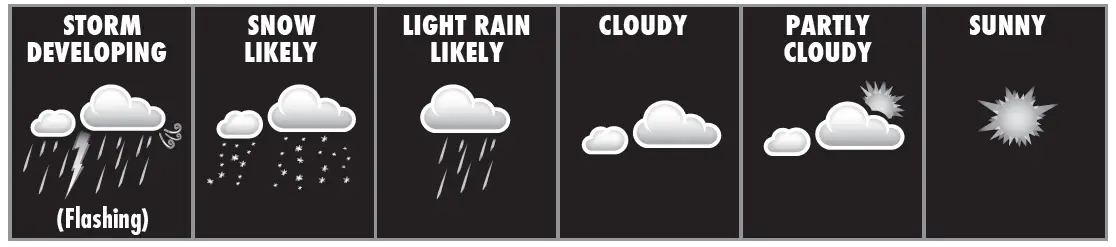
AcuRite offers an extensive assortment of precision instruments, designed to provide you with information you can depend on to Plan your day with confidence™. www.AcuRite.com
©Chaney Instrument Co. All rights reserved. AcuRite is a registered trademark of the Chaney Instrument Co., Lake Geneva, WI 53147. All other trademarks and copy-rights are the property of their respective owners. AcuRite uses patented technology. Visit www.AcuRite.com/patents for details.
References
[xyz-ips snippet=”download-snippet”]