

WHAT YOU NEED(not included)
- At least one Acu-Link compatible sensor
- Network router with an available Ethernet port
- “Always-on” internet connection
1. Features
- Flip-Up Receiver Antenna
- AC Power Adaptor Port
- Ethernet Port
- Status Light 1: Network Traffic Flashing indicates normal network upload traffic.
- Status Light 2: RF Traffic Flashing indicates normal radio frequency reception.
- Ethernet Cable Connects the internet bridge to your network router.
- AC Power Adaptor
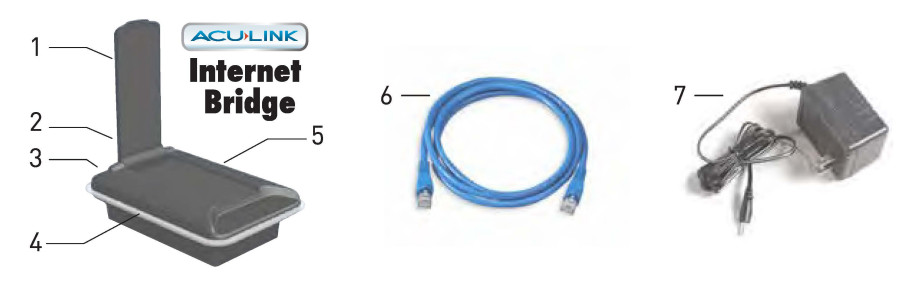
2. Connect Ethernet cable to the internet bridge and flip UP the antenna.
WRITE DOWN YOUR BRIDGE MAC ADDRESS You will need the MAC address that is printed on the bottom of the bridge when registering your bridge, so keep it handy!MAC ADDRESS
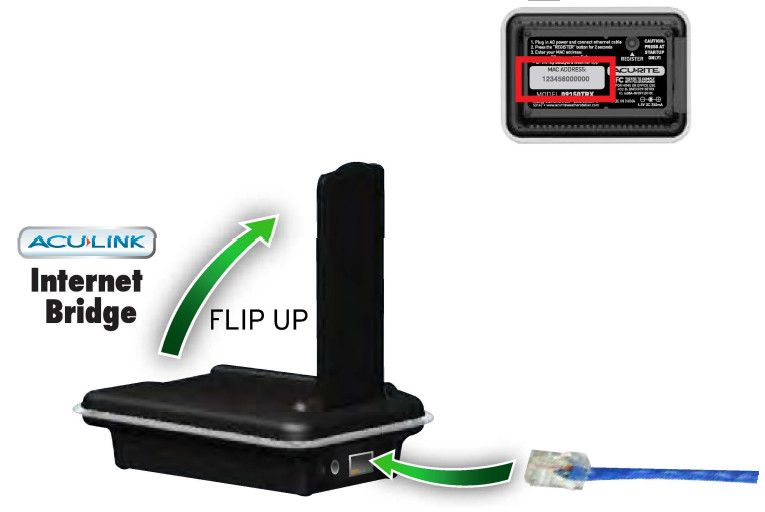
3. Connect the Ethernet cable to your network router*

4. Plugin the power adapter. The bridge will take a minute to start up.
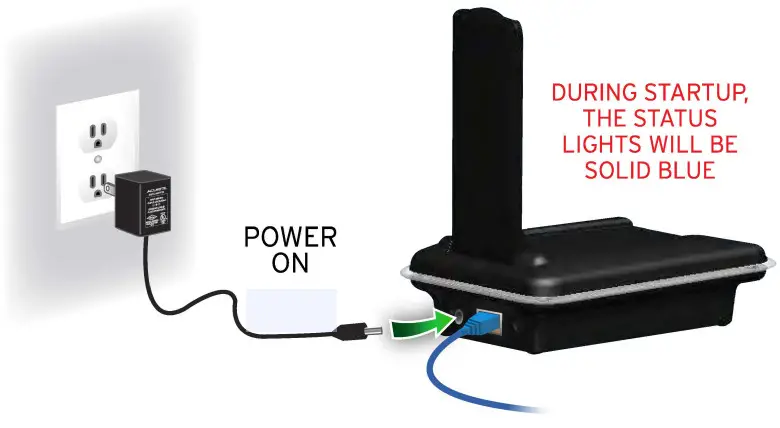
5.The Acu-Link Internet-Bridge MAY need up to 30 MINUTES to automatically download the latest software before it can register with the server.
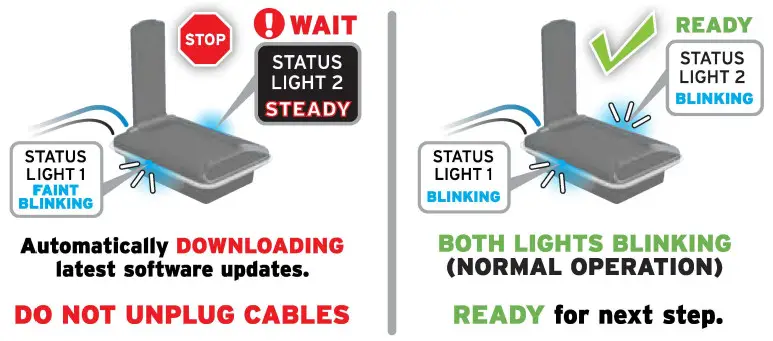
6.After BOTH bridge status lights begin flashing, PRESS AND HOLD the “REGISTER” button on the bottom of the bridge for 4 to 6 seconds.![]() The blue status lights will continue to flash, indicating normal operation.
The blue status lights will continue to flash, indicating normal operation.
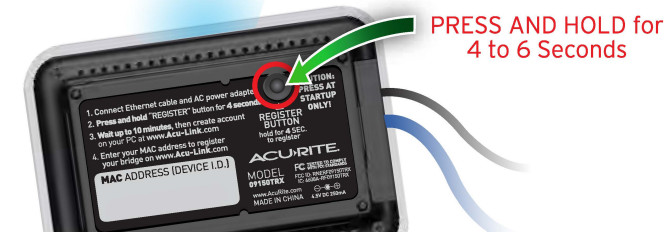
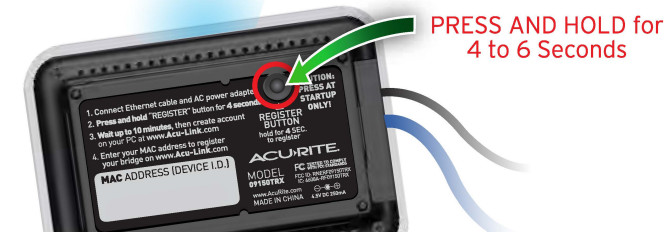
![]()
![]()
![]()
7. It MAY take up to 10 minutes for the Bridge to send the signal to the Acu-Link servers. Create your account and register your Bridge at: www.Acu-Link.com 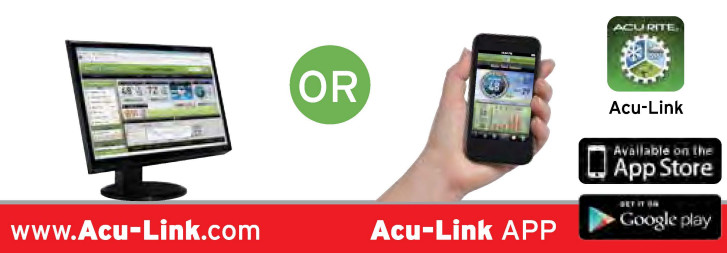
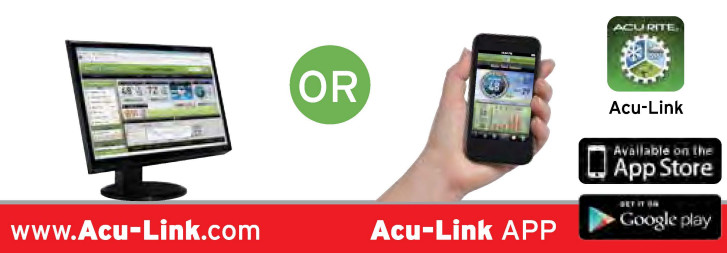
Having Problems? We’re Here to Help!If you have reviewed the troubleshooting section to the right and you still have questions, AcuRite offers several support options to help get the answers you want:
Visit us online![]()
![]()
AcuRite.com offers customer support, videos, installation tips, and a user forum. The AcuRite Support Forum is an active public community where you can exchange ideas and information with other Acu-Link users or post questions for customer support. AcuRite actively engages users in this forum to improve our products and services.
Talk to a real person![]()
![]()
Troubleshooting: No Power to BridgePossible Solutions:Make sure that the power adapter and cable is firmly connected and that power is being provided to the Bridge. Troubleshooting:I Can’t Activate the Bridge onlinePossible Solutions: Wait a few minutes before attempting to register your bridge on www.Acu-Link.com. Depending on network and server traffic it may: take 10 minutes or longer after pushing the REGISTER” button on the bridge for the signal to go through to the Acu-Link servers.Make sure Y.OU has pressed the “REGISTER” button located on the bottom of the Bridge for 4 to 6 seconds, note that the status lights will not change- they should simply keep blinking (normal operation}.RESET THE BRIDGE by unplugging the power adaptor for at least 2 minutes, then try pressing the register button again for 4 to 6 seconds.Make sure that DHCP is enabled on the router that the Bridge is connected to it. Most routers have DHCP enabled by default.Check your network router settings. If MAC address filtering security has been enabled:, your router may be ignoring outbound communication from the Bridge.Consult your network router’s instruction manual or contact its manufacturer for more information.If security is enabled on _your network, temporarily disable it and try activating the Bridge again.
Troubleshooting: What do the Bridge Lights Mean?The Bridge features integrated status lights-similar to your home router, these lights help you determine the status of the Bridge:
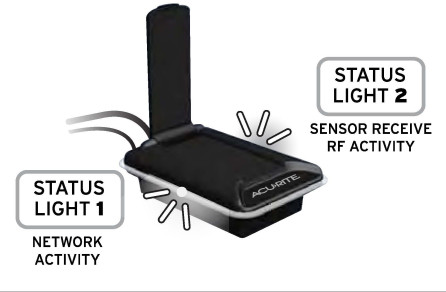
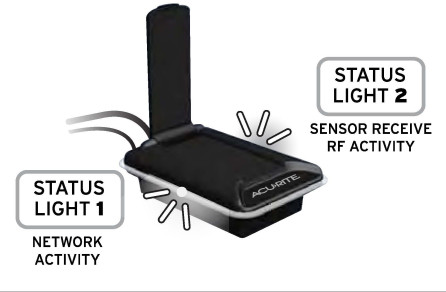
| Startup Sequence | Duration | STATUS LIGHT 1 | STATUS LIGHT 2 |
| Initial Boot | 3 seconds | STEADY | STEADY |
| Downloading firmware from Acu-Link server | 5 to 30 minutes | BLINKING RAPIDLY (very dim) | STEADY |
| Re-Booting | 3 seconds | STEADY | STEADY |
| Ready for Use (normal operation) | READY | BLINKING RAPIDLY | BLINKING RAPIDLY |
More Information about Acu-LinkVisit www.AcuRite.com/Acu-Link to learn more and to download additional documentation
- Full Acu-Link system user manual covers the hardware, the website, and the mobile app
- Tips and tricks to get the most out of your Acu-Link products
- Videos and tutorials
- Purchase additional sensors
Monitor up to three Acu-Link Compatible sensors Monitor conditions remotely using any Acu-Link compatible sensor with your Bridge. Visit www.AcuRite.com for the most complete listing of Acu-Link compatible products that will work with your Acu-Link Internet Bridge.


FCC StatementThis device complies with part 15 of the FCC rules. Operation is subject to the following two conditions:
- This device may NOT cause harmful interference, and
- This device must accept any interference received, including interference that may cause undesired operation.
NOTE: This equipment has been tested and found to comply with the limits for a Class B digital device, pursuant to Part 15 of the FCC rules. These limits are designed to provide reasonable protection against harmful interference in a residential installation. This equipment generates, uses, and can radiate radio frequency energy and, if not installed and used in accordance with the instructions, may cause harmful interference to radio communications. However, there is no guarantee that interference will not occur in a particular installation. If this equipment does cause harmful interference to radio or television reception, which can be determined by turning the equipment off and on, the user is encouraged to try to correct the interference by one or more of the following measures:
- Reorient or relocate the receiving antenna.
- Increase the separation between the equipment and the receiver.
- Connect the equipment into an outlet on a circuit different from that to which the receiver is connected.
- Consult the dealer or an experienced radio/TV technician for help.
NOTE: The manufacturer is not responsible for any radio or TV interference caused by unauthorized modifications to this equipment. Such modifications could void the user’s authority to operate the equipment.
Visit www.AcuRite.com/Acu-Link to learn more.
References
[xyz-ips snippet=”download-snippet”]

