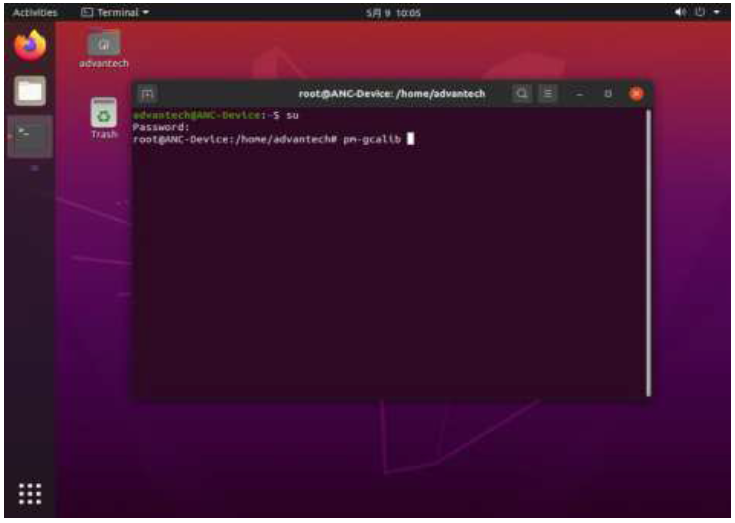ADHNTECH AdvLinuxTU_STD_v3.0.0
About This Manual
Thank you for choosing Advantech.This manual is for AdvLinuxTU_STD_v3.0.0 and can be copied and distributed in any medium.AdvLinuxTU_STD_v3.0.0 is based on Ubuntu20.04This manual is only for AdvLinuxTU_STD_v3.0.0In the following chapters, AdvLinuxTU means AdvLinuxTU_STD_v3.0.0 if not specified.
AdvLinuxTU Overview
AdvLinuxTU is an embedded Linux system designed for Advantech embedded devices, and it is especially optimized for TPC series.
Hardware Support List
AdvLinuxTU can be installed on all Advantech devices theoretically, but only thefollowing device is tested.TPC-1251T, TPC-1551T, TPC-1751T
Kernel Version
Kernel version: 5.4.0-26-generic
Software version:
Glibc: 2.31gcc: 9.3.0
User and Password
There are three users in AdvLinuxTU by default. The user and default password is as follows:root:1advantech:1
Main Features
AdvLinuxTU has many important features coming for industrial customers. Here we list some of them and give a brief introduction. We will explain them in detail in later sections.
- Auto login:The installation offers an auto login option; if the user chooses it, the user will be able to auto login to AdvLinuxTU after the installation.
- USB installation supportThe user can burn the AdvLinuxTU ISO to a USB disk, and then the user can install AdvLinuxTU to Advantech device from the USB disk.
- Online Installation and UpdateYou can use apt-get command to install and update software, extending AdvLinuxTU functions.
AdvLinuxTU Screenshot
Installation Guide
In this chapter, we will introduce the installation step by step.
System Requirements
Recommended requirements:Storage size: 30 G or moreMemory size: 2 G or more
Prepare for Installation
We suggest that the user makes a copy of data in storage medium in order to prevent data lost in case of improper operation during installation. AdvLinuxTU supports installing from USB disk.Prepare:
- AdvLinxTU ISO
- USB Disk (storage size is more than 2G)
- Rufus utility
Install from USB disk
We use Rufus tool to Burn AdvLinuxTU ISO file to USB disk, Rufus is a utility that helps format and create bootable USB flash drives, Rufus is open source and is 100% Free Software (GPL v3),You can download from https://rufus.ie/System Requirements for Rufus:Windows 7 or later, 32 or 64 bit doesn’t matter. Once downloaded, the application is ready to use.

Burn the ISO as follows:
- a) Insert USB disk to windows PC
- b) Start Rufus tool
- c) Select AdvLinuxTU ISO
- d) Click START to start burn
Installation Step
Step 1: Welcome page for graphic installationFirst, insert the USB disk to Advantech device and then configure the BIOS to select boot for USB disk.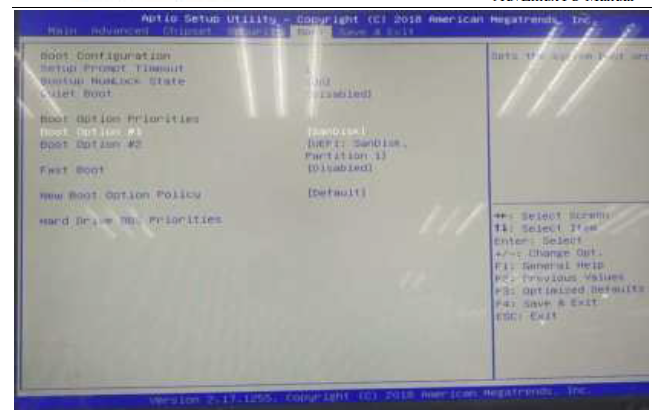
Save and reboot, then installation will install the AdvLinuxTU automatically.
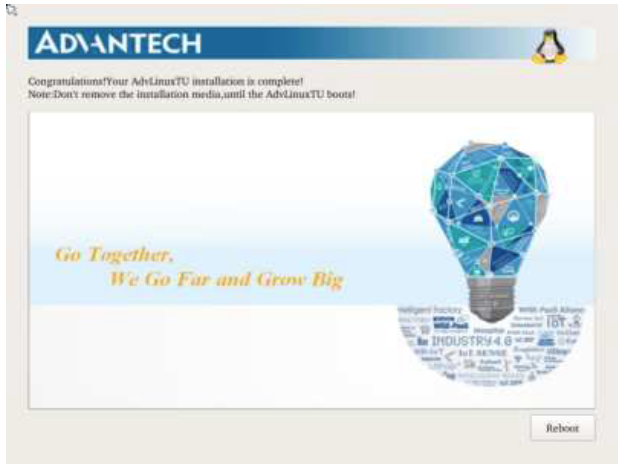
After the installation is completed, please remove the CD from CDROM and press “reboot” to restart the system. Now the system installation is finished, please enjoy it!
AdvLinuxTU X-Windows Introduction
X-windows toolsAdvLinuxTU provides many tools based on X-Windows. Here we mainly introduce some important tools that the user may use frequently.X TerminalIt is a terminal tool for X environment.

FilesIt provides folder management functions similar to windows.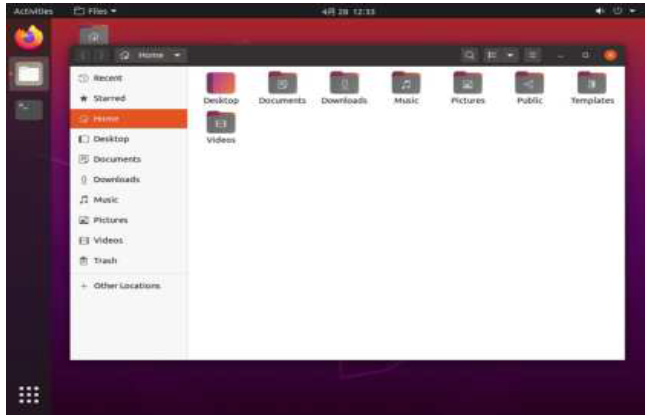
Files is a fast and easy-to-use file manager for desktop environment.
BrowserFirefox browser:
X-Windows ConfigurationAdvLinuxTU provides many helpful tools, most of which can be opened from the setting manager, for user configuration. In the following sections, we will introduce some of them which are helpful for the user to configure the system.
Resolution configurationSelect the Display item from list to change the Xorg resolution. For multiple displays, device resolution is based on minimum screen resolution.

IP configurationAdvLinuxTU gets IP according to DHCP default. If you want to get IP by static, you can use “Network Connections”. To set static IP, you must restart the service of NetworkManager. Please reboot the machine.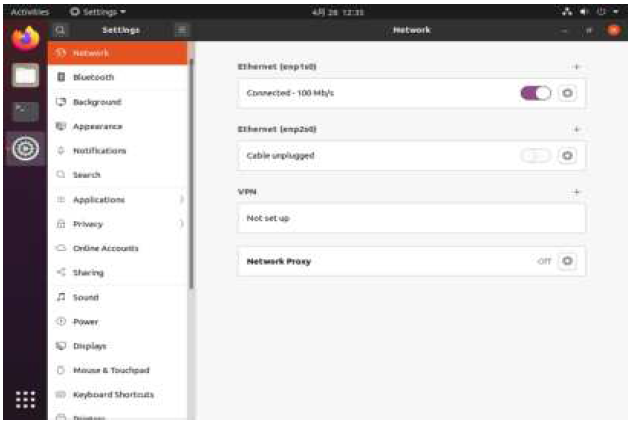
Touch screen calibration
The touch screen of TPC-1251T, TPC-1551T, TPC-1751T needs to be calibrated.
Open terminal and Input command
Introduction of console mode tools
Date and time configuration
Use the date command to modify the date Usage:#date [OPTION]… [+FORMAT]#date [-u|–utc|–universal] [MMDDhhmm[[CC]YY][.ss]]For example:Fri Oct 18 09:11:05 CST 2013#date 101809112013.05In addition, OpenSSH provides a large suite of secure tunneling capabilities, several authentication methods, and sophisticated configuration options.
Qt Development Environment
QtCreatorSuggest using Qt Creator to develop Qt application. User can install the Qt Creator online.
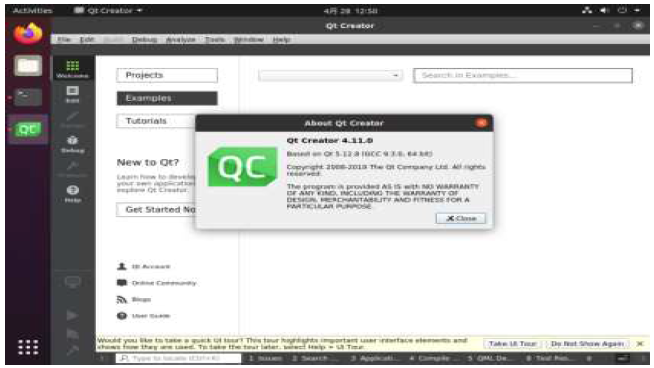
References
[xyz-ips snippet=”download-snippet”]