AEG AX5 / AX7 Series Air Purifier User Manual![]()
OPERATING MANUAL
Thank you for choosing the AEG AX5 / AX7 series air purifier. Always use original genuine AEG consumables, accessories and spare parts to get the best results out ofyour unit. This appliance is designed with the environment in mind and hence all plastic parts are marked for recycling purposes.
GENERAL SAFETY INFORMATION
This USER MANUAL provides specific operating instructions for your model OR series. Use the unit only as instructed in this manual. These instructions are notmeant to cover every possible condition and situation that may occur. Common sense and caution must be practiced when installing, operating, and maintaining any appliance.
WARNING! – CHILDREN & VULNERABLE PEOPLE SAFETY
Risk of suffocation, injury or permanent disability. Keep all packaging away from children.This appliance can be used by children aged from 8 years and above and persons with reduced physical, sensory or mental capabilities or lack of experience and knowledge if they have been given supervision or instruction concerning use of the unit in a safe way and understand the hazards involved. Cleaning and user maintenance shall not be made by children without supervision.Children shall not play with the unit. Children under 3 years of age should be kept away from the unit unless continuously supervised.
CAUTION! – AVOID INJURY OR DAMAGE TO THE UNIT OR PROPERTY
Do not direct airflow at fireplaces or other heat related sources as this could cause flare ups.Do not climb on or place objects on the unit.Do not hang objects off the unit.Do not place containers with liquids on the unit.Turn OFF the unit at the power source when it will not be used for an extended period.Do not block or cover the air intake area, fan area and air outlet grill.Ensure that any electrical/electronic equipment is at least 30cm away from the unit.
ELECTRICAL SAFETY INFORMATION
WARNING! – AVOID FIRE HAZARD OR ELECTRIC SHOCK
This unit can be used in 50Hz or 60Hz power supply without any change. Do not use an extension cord or an adaptor plug.Do not remove any prong from the power cord. Do not pinch, bend, or knot the power cord.Do not cut or damage the power cord. If the supplied power cord is damaged, it should only be replaced by AEG, its service agent or similarly qualified persons. This unit contains no user serviceable parts. Always call an authorized AEG servicer for repairs.Do not, under any circumstances, cut, remove or bypass the grounding prong (see picture 26 on page 3; for UK see picture 27). If you are not sure the outlet is adequately grounded or protected by a time delay fuse or circuit breaker, have a qualified electrician install the proper outlet according to the National Electrical Code.OR applicable local codes and ordinances.Do not store or use gasoline or other flammable vapors and liquids in the vicinity of this or any other appliance. Read product labels for flammability and other warnings.Do not let water or any other liquid or flammable detergent enter the unit to avoid electric shock and/or a fire hazard. Be sure to unplug he unit before cleaning.Never unplug the unit by pulling on the power cord. Always grip the plug firmly and pull straight out from the receptacle.
CAUTION! – AVOID SERIOUS INJURY OR DEATH
Do not insert or place fingers or objects into the air discharge area or front facing grille of the unit.Do not start or stop the unit by unplugging the power cord or turning OFF the power at the electrical box.In the event of a malfunction (sparks, burning smell, etc.), immediately stop the operation, disconnect the power cord, and call an authorized AEG servicer.Do not operate the unit with wet hands. Do not pull on the power cord.Do not touch the fan blade when removing the filter(s).
 DISPOSAL
DISPOSAL
This symbol on the unit or on its packaging indicates that the unit may not be treated as household waste. To recycle your unit, please take it to an official location where they can remove and recycle the battery and electric parts in a safe and professional way. Follow your country’s rules for the collection of electrical products and rechargeable batteries.
BEFORE STARTING
Read this manual carefully and pay special attention to safety information. Pay special attention to the CAUTION sections!Check that all key components & parts described are included.
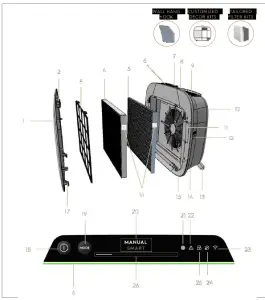
KEY COMPONENTS OF AX7 / AX5 SERIES AIR PURIFIERS
| 1 | Removable & customizable front panel | 14 | Power cord cavity |
| 2 | Front panel magnets | 15 | Fan motor cavity, grill |
| 3 | Mesh pre-filter | 16 | RFID tag(s) |
| 4 | Ultrafine particle filter | 17 | Front panel hooks |
| 5 | VOC carbon filter | 18 | POWER button (ON/OFF) |
| 6 | Air quality indicator | 19 | MODE button |
| 7 | UI Display (UI: User Interface) | 20 | Mode display |
| 8 | Removable top handle for carrying | 21 | Filter change icon |
| 9 | Air outlet grill | 22 | Alert icon |
| 10 | Back grip for lifting & hanging | 23 | WiFi icon |
| 11 | Sensor box | 24 | Ionizer icon |
| 12 | Sensor window | 25 | Child lock icon |
| 13 | Removable feet x2 | 26 | FAN SPEED slider & indicator |
NOTE: Your specific model may not have all the components and features listed within this USER MANUAL. Please check the product packaging OR the product specification page on our website for exact details of your model. AEG reserves the right to change information contained herein without notice.
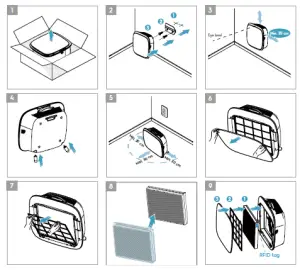
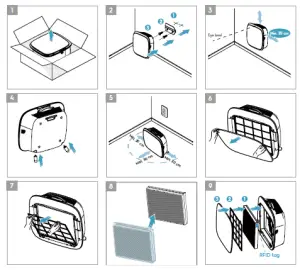
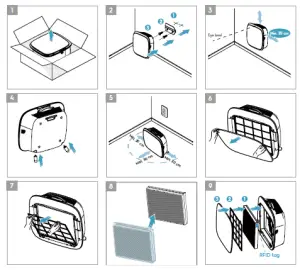
UNBOXING & SETUP – picture pages 6-7.
Please be careful while unboxing the air purifier. The unit has several detachable components which may have come loose in transport, so open the box with care andwhile placed on a large flat surface OR the floor.
- Gently remove the unit (e.g. with top handle when available) and the ancillary components from the main box. Remove the plasc packaging and discard as per safety and local recycling instructions.
- If wall mounting:a. Please review safety instructions under the GENERAL SAFETY section before proceeding.b. Identify a spot on the wall where you would like to mount the unit. The spot should be at least 20 cm below eye level when standing fully upright (even lower is ideal & recommended), for optimal viewing as well as cleanability under the unit. Also ensure that nearest power socket is max 1,5 mts away and that there is a clearing of at least 20 cm between right side (sensor window) of the unit and other nearby surface.c. Gently place the provided hook flat against the surface of the wall and with a pencil mark the two spots where screws are to be drilled. The hook should be placed such that the protruding tip (without the holes) is on the top (refer to picture #2).d. Depending on the wall, please use appropriate drill to make two holes into the wall at the identified marks; and insert any plugs as needed.e. Depending on the wall, please use appropriate screws for following step. Place the hook flat against the surface of the wall, so that the holes are concentric and the hook sits parallel to the floor without any inclination, and then tighten the screws till the hook is securely in place and does not move if tugged.f. Lift the unit and place it onto the hook such that the top of the hook securely fits into the inbuilt grip at the back of the unit.g. Gently adjust the unit to remove any inclinations, just like a painting. Ensure that the unit sits flat up against the wall.h. When dismounting the unit, remember to disconnect the power cord from the wall socket first.
- If placing it on the floor:a. Take the cylindrical feet and screw them into the unit by rotating clockwise till you hear a click (or get some resistance).b. Lift the unit and place it next to the power socket to be used.c. Ensure a clearance of at least 30 cm between front (air inlet) and at least 20 cm between right side (sensor window) of the unit and other surfaces. Also ensure ample free space above the top (air outlet grill), so the unit can operate at its best in spreading pure air through the room.d. When wall mounting, please remove the cylindrical feet from the base of the unit for more efficient air distribution.
- Remove the front panel by gently pulling it away from the unit with both hands.
- Take out the mesh pre-filter, ultrafine particle filter and VOC carbon filter layers and remove all plastic packaging. Discard as per safety and local recycling instructions.
- Place the filter layers back into the unit in the same order as originally found (i.e. VOC carbon filter goes in first). While inserting, place take care to hold the filter so that the RFID tag on the filter is located at the top-right – it should be near the senor box hatch.
- Attach the mesh pre-filter and the front panel back to the unit.
- Plug the unit’s power cord to the nearest power socket so that the POWER button.on the product UI gets illuminated.
- For best results, operate the unit in an enclosed area with doors & windows closed when feasible.
FIRST & ONGOING USE – picture pages 6-7
- TURNING ONTap the POWER button once to turn ON the air purifierNOTE: At every new run, it will take about 10 seconds for the sensors to calibrate and analyze the air quality before ramping up to the appropriate fan speed. During this time, the air quality indicator will pulsate slowly in white.CHANGING MODES & FAN SPEEDS
- Tap the MODE button once to toggle between the two modes: SMART and MANUALSMART: This is the default mode the unit will start in. In the SMART mode the unit will utilize the sensor data as input to decide on the appropriate fan speed and the UI display’s type & intensity level. The fan speed cannot be adjusted manually by the user under this mode. Please see the AIR QUALITY INDICATOR section for more details.NOTE: The AQI light will turn off completely in a dark room when the unit is in smart mode, so as not to disturb.MANUAL: In the MANUAL mode the unit will utilize the sensor data as input only to show the air quality level via the air quality indicator but will not self-adjust the fan speed. This mode is best utilized for a quick burst of cleaning, especially when the user anticipates an increase in particulate matter in the room due to household chores (e.g. vacuuming).
- While in MANUAL mode, tap and scroll on the fan speed slider to adjust the speed of cleaning – left most side being the lowest and right most side being the highest speed.NOTE: The unit will ramp up OR down to chosen speed setting gradually. The slider also acts as the indicator for the current fan speed.
- STANDBY & WiFi OFF: The air purifier is designed with ECODESIGN principles in mind and hence will aim to limit power consumption to under 2.0W when unit is powered OFF (unless user permission to override). When unit is powered ON, if it has no WiFi connectivity OR is not onboarded, the WiFi radio signal will automatically turn OFF after 30 minutes to conserve power – to bring the WiFiradio signal back ON manually please initiate ONBOARDING (step 21 only) or unplug and then plug it back in to the socket
- FILTER CHANGE: The high efficiency filter(s) in the unit cannot be washed, they can only be replaced. The filter change icon will light up to remind you to change your filter(s). Your air purifier may be equipped with more than one filter, so please refer to the Wellbeing App for details on which filter layer is to be replaced. Always ensure the plastic protective bag is removed from the filter before its use in the unit. After the used filter is replaced, the filter change icon will turn off automatically and no reset action is needed.
- ALERT: The alert icon will light up to alert you of a possible electrical or electronic error with your unit. Please refer to the Wellbeing App for details on the error type, component details and any mitigating actions. More details can be found in the ERRORS & TROUBLESHOOTING section below.
- CHILD LOCK: The unit is equipped with a safety lock feature to disable the product UI to avoid unintended pressing. The child lock feature can be toggled ON/OFF via the Wellbeing App or by long pressing for 5 seconds the POWER and MODE button simultaneously. The child lock icon will light up when the feature is activated.
- IONZIER: The unit is equipped with an ionizer module, which when enabled generates negative ions to further aid with the air purification process. The ionizer is OFF by default and can only be toggled ON/OFF via the Wellbeing App.When the feature is activated the ionizer icon will light up. For more details on how an ionizer helps reduce airborne particles, please refer to the product information page on the website.
- WiFi: The unit is equipped with a WiFi module, which enables remote control and access to many more features including time-based tracking of your indoor air quality data. When the unit is connected to the home WiFi, this icon will light up. If the icon is blinking, it indicates a temporary loss of WiFi connectivity – please refer to the Wellbeing App for more details.NOTE: Download our Wellbeing App and follow the step-step onboarding instructions to bring the air purifier online
- AIR QUALITY INDICATOR: The unit is equipped with an air quality sensor(s). The laser-based particulate matter (PM) sensor is a high precision particle sensor that can detect PM1, PM2.5 and PM10 levels. The air quality indicator will visually – with the aid of a color scale – show the real-time air quality as per table below. When in SMART mode, the air quality level will also determine the fan speed as per table below.NOTE: Please ensure regular cleaning of the sensor window to ensure it does not get clogged with dust and sensors keep performing accurately. Also ensure optimal humidity levels (between 35-80%) for accurate reading from the sensors
LIGHT COLOR PM 2.5 (μg/m3) AIR QUALITY STATUS FAN SPEED White Calibrating | Onboarding Green 0 – 12 Very Good 2 Yellow 13 – 35 Good 3 Orange 36 – 55 Poor 4 Red 56 – 150 Very Poor 5 Purple 151 – 250 Bad 5 Maroon >250 Very Bad 5 - Please find the Wellbeing App in the iOS App or Google Play store, download it, sign up and login to the App. Here you will be able to ‘Add a device’ to the App and follow the step-step instructions for onboarding the unit – steps below are indicative.
- After plugging the unit into the power socket, please long press the POWER button for 5 seconds until the WiFi icon starts blinking rapidly – this indicates that the unit’s hotspot is activated and is ready for being connected to the WiFi.
- Head over to the Wellbeing App and using the phone’s camera to scan the WiFi barcode. The WiFi barcode can be found on the rating label sticker on the unit (typically after the mesh pre-filter, reference image 7). You can also manually enter the digits under the barcode into the App if scanning it does not work.
- Connect the App to the unit’s hotspot.
- Choose the 2.4 GHz home WiFi that the unit should connect to from available list and then enter the password for this home WiFi into the App – wait for the unit to establish a connection.
- Complete the steps of naming your newly onboarded air purifier!
- Later, if you would ever like to reset the WiFi credentials stored on your unit please long press the POWER button for 5 seconds until WiFi icon starts blinking (i.e. like step 20, hotspot activated). While in this state, again, long press the POWER button for 5 seconds until WiFi icon stops blinking and is not lit. Unit’s WiFi settings are now reset and it will not aim to connect to your WiFi network.\
CLEANING, CARING & STORAGE – picture pages 6-7
NOTE: Always unplug the air purifier before cleaning to prevent shock or fire hazards. Never use abrasive, harsh detergents OR wax for cleaning the unit. The high efficiency filters cannot be washed, they must always be replaced when at the end of life.
CLEANING & CARING
- Ensure the sensor window is kept unclogged for optimal performance of the unit. It is natural for dust to accumulate in this area, hence ensure regular (e.g. once per 4 weeks) vacuuming of the sensor window with a vacuum cleaner that has a narrow nozzle/brush.
- The plastic parts of the unit should be cleaned with an oil-free dry cloth. For stains on plastic parts, use a slightly damp soft microfiber cloth to gently rub against the stain.
- The fabric attached to the front panel should be wiped with an oil-free dry cloth or by using a vacuum cleaner with a soft brush to avoid breaking of the fibers.The area around the air inlet on the front of the unit may accumulate more dust than some other parts a optimal performance
STORAGE
- When storing away, besides unplugging the unit and winding the power cord loosely around the bottom feet, ensure that unit including the high efficiency filters and the fabric front panel are covered up to avoid accumulation of dust.
REPLACING FILTERS –
picture pages 6-7NOTE: The filters – except for the mesh pre-filter – cannot be washed and must always be replaced when at end of life. The AX7 / AX5 series air purifiers have a variety of filters to choose from, tailored to your lifestyle needs. Each filter layer is equipped with a smart RFID tag to uniquely identify it as well as to track its usage over time. Head over to the Wellbeing App or the product information page on our website for a guide on choosing the appropriate filter for your needs.
- For the best experience and to secure an uninterrupted use of the air purifier, please monitor the filter’s remaining lifetime in the Wellbeing App and order a replacement filter in advance of the lifetime hitting 0%. If you have notifications enabled, the Wellbeing App will inform you when the filter life is close to end of life (e.g. at 5%).
- When one or more of the filters is at end of life, the filter change icon will light up on the product UI to indicate the need for replacement. Please head over to the Wellbeing App to correctly identify which filter is at end of life and needs replacement. When filter is at end of life, the unit’s fan speed may be capped in SMART mode.
- The used filter might be heavily coated with dust and particulate matter so before opening the front panel, please ensure a disposable bag or packaging is at hand to place the used filter in.
- Remove the front panel and the mesh pre-filter and put them aside. Next remove the filter layer which is at end of life and place it in the disposable bag at hand.
- Next, please remove the plastic packaging from the replacement filter and insert the filter in the appropriate place. Please ensure the VOC carbon filter goes in first inside the unit, followed by the ultrafine particle filter. Reinsert the mesh pre-filter and close the front panel. The filter change icon on the product UI will no longer be lit and the Wellbeing App will indicate the same, with a new filter lifetime reading.NOTE: In case the change is only reflected on the product UI and not the Wellbeing App, please restart the App and the unit, before further troubleshooting.
- Discard the used filter as well as any plastic packaging according to local recycling guidelines. The RFID tags contain circuitry and hence are to be disposed separately from the rest of the filter.CUSTOMIZING – picture pages 6-7
The AX7 / AX5 series Air Purifier was designed with a unique form and aesthetic sense to ensure it fits in with your home and its furnishings, unlike other appliances. In addition, the series comes with many customization kits for the unit that add to the aesthetics but also functionality of the unit.
- If you are replacing an existing top PU handle:a. Remove the two screws, twisting counterclockwise and set aside along with existing handle.b. Remove any protective plastic packaging from the new handle and fit it onto the unit by tightening the screws, twisting clockwise, till you meet some resistance. Ensure a snug fit with no gap in between the unit and the screw.c. Test out the handle by lifting the unit 5-6 cm above the ground with it and giving it a gentle shake.
- If you are adding a top handle for the first time:a. At the top of the unit, in between the product UI & the air outlet grill you will find two circular cavities secured with a rubber plug. Uncover the cavity by removing these rubber plugs from the unit by gently pulling on the sides of the plug.b. Follow the steps 37b. and 37c (above).FRONT PANEL CUSTOMIZATIONThe look of the front panel can be customized with a fabric cover to help accentuate it but also to ensure the unit blends well with the decor of the room. The fabric cover has an elastic seam that helps secure it to the front panel, hence no screws or staples are necessary for its installation
- Please detach the front panel from the unit and if it already has a removable fabric cover please gently take it off the panel – ensuring not to bend the panel.NOTE: Models in the AX7 series come with a fabric permanently attached to the front panel, this fabric is not removable from the panel, but you can still customize the panel with another fabric cover on top of the existing fabric.
- Remove any plastic packaging from the new fabric cover to be used.
- Starting at the top left corner of the front panel, tuck the elastic band behind the panel and while holding that corner in place work your way with the other hand to the top right corner while continuously tucking the elastic band of the fabric cover behind the edge of the panel. Now pull the fabric cover towards the bottom edge of the panel and securely tug the rest of the fabric edge behind the bottom part of the panel.
- Smooth out any wrinkles on the fabric cover by pushing against the wrinkles.
- Attach the front panel with the newly fit fabric cover back to the unit and check the edges to ensure there is no blockage of the air inlet area.NOTE: Customizable fabric covers are machine washable, as per the care instructions provided with the kit. It is important that the elastic band along the edges of the fabric cover is unbroken and tight as it helps ensure an optimum flow of air into the unit, with minimal decrease in performance. If you notice that the elastic band is broken or very loose, it is time to replace the fabric cover.FEET CUSTOMIZATIONThe thermoplastic elastomer (TPE) feet are attached to the unit by way of inbuilt screws. The feet – like the top handle – are detachable. Follow the steps below to attach or replace an existing set of feet.
- Place the unit flat on its back, so the front panel faces the ceiling. Unscrew the existing feet, if any, by twisting counterclockwise.
- Remove any protective plastic covering the new set of feet.
- Gently nudge the inbuilt screw of the new feet into the cavity at the bottom of the unit and secure them by twisting clockwise till you meet some resistance.
- Test out the stability of the feet by placing the unit back upright and lifting it about 5-6 cm above the ground and giving it a gentle shake.
ERRORS & TROUBLESHOOTING
The table below is only a limited list. For the latest and complete section on troubleshooting, FAQ and error guide please refer to the corresponding section onour website or the Wellbeing App
| # | ISSUE | TROUBLESHOOTING | NOTES |
| 1 | The air purifier’s
alert icon is lit |
If you have just bought the unit OR inserted new filter(s), please ensure that the filter(s) are positioned in the correct way for the RFID tags to be read by the sensor (refer to point 6 within ONBOARDING & SETUP section above).
Generally, the unit comes with a variety of sophisticated sensors, electronics and other electrical components and if one of these is malfunctioning, you will see the alert icon on the product UI light up. For more details on steps to resolve, please head over to the Wellbeing App and check for details whenever you see this icon lit. |
Please have at hand the unit’s PNC and SERIAL number when calling for support. |
| 2 | The air purifier is running at max fan speed all the time for extended periods | If in MANUAL mode, please check the fan speed slider on the product UI or within Wellbeing App and adjust it to desired level.
If in SMART mode, please check air quality indicator on the product UI or within Wellbeing App – if all PM values are constantly showing 999-1000 without any reduction then most likely the sensor is clogged. Please use a vacuum cleaner to clean the sensor via the sensor window – detailed instructions in CLEANING, CARING & STORAGE section above. |
The PM sensor in the unit is highly accurate and sensitive and it is normal for the purifier to react to poor air quality by ramping up the fan speed – to get your indoor air quality back to safe levels. |
| 3 | The air purifier is running at lowest fan speed all the time for extended periods | If in MANUAL mode, please check the fan speed slider on the product UI or within Wellbeing App and adjust it to desired level.
If in SMART mode, please check air quality indicator on the product UI or within Wellbeing App – if all PM values are constantly reading very good without any increase then this is normal behavior for the unit – your air quality is very good! If the PM2.5 value is high and the unit is still operating at lowest fan speed, then please check filter change icon on the product UI or within Wellbeing App and if lit please replace used filter with a new one, this should resolve the specific fan speed issue.
If neither of the above steps OR instructions in the Wellbeing App help, please refer to item 9 in the table. |
The unit is designed so that when a filter is at end of life, at least within the SMART mode, it will discourage usage till the filter is replaced, by limiting the fan speed so as not to reintroduce the captured particulate matter back into the air. |
| 4 | The air purifier produces a loud or abnormal noise | Please ensure the air inlet (around front panel) and air outlet grill (top of the unit) are unobstructed and that there is a clearance of at least 30 cm between these areas and the nearest surface. If using a custom fabric cover, try to reapply the fabric cover to the panel tighter OR try operating without it to see if noise pattern becomes normal.
If neither of the above steps OR instructions in the Wellbeing App help, please refer to item 9 in the table. |
An abnormal pattern of noise OR an unusually high pitch is not by design, hence it is best to rectify this. |
| 5 | The air purifier or fan does not operate | Ensure that the house, wall socket being used, and the unit are all receiving power. If needed, try pushing the power plug firmly into the wall socket to check if this resolves the issue.
If you have recently (re)placed a filter please remove and reinsert it. Check to make sure that the filter is oriented correctly, so the RFID sensor can detect it.
If neither of the above steps OR instructions in the Wellbeing App help, please refer to item 9 in the table. |
As a safety mechanism, to avoid risk of injury from the fan blade, the unit will not operate if it does not detect the presence of filter(s). |
| 6 | The air purifier is running but theair quality does not improve | If in SMART mode, closely monitor the difference in air quality levels within the Wellbeing App for next 20 minutes – if you do not see any improvement of the air quality values in the Wellbeing App during this period then follow the step below.
Change to MANUAL mode and adjust the fan speed to a higher level to see if this helps resolve the issue. If you still do not see any improvement, please try the step below.
Try and close any open doors OR windows to the outside of the room and rerun the unit at the highest fan speed for 20 minutes. If this resolves the issue, we recommend that you operate the unit in this sealed environment as much as possible, till the air quality outside (or in other rooms) is also at a good level. |
If the unit is placed in a room larger t h a n the recommended size, it will take longer for the air quality to improve – please be patient and maintain the unit at the highest speed feasible.
The unit comes with multiple filters – please ensure you have the appropriate filters to tackle the pollutant you seek to remove. |
| 7 | The air purifier produces or emits a strange smell | The first time you run the unit, you may perceive a plastic, glue or paint smell – especially near the air outlet grill – this is unavoidable in some cases (like the ‘new car smell’) but should disappear quickly.
If you perceive a burning smell, please disconnect the unit and contact AEG authorized service center for further support. |
Always ensure that the filters are covered in appropriate packaging while stored away between uses. |
| 8 | I am unable to onboard the air purifier to the App | If you are unable to onboard the unit and connect it to the Wellbeing App after a couple of attempts following the steps in the Wellbeing App and FAQ, then the best course of action is to contact an AEG authorized service center for support. | The WiFi chip in the unit operates only at 2.4Ghz so please ensure your home WiFi is operating at
this bandwidth. |
| 9 | I have another issue not listed here OR none of the above steps have helped resolve the
issue |
You can search for more troubleshooting and FAQ guides on our website OR the Wellbeing App under the product information pages, or directly contact AEG authorized service center for support. Thank you! | Please have at hand the unit’s PNC and SERIAL number. |
Read More About This Manual & Download PDF:
References
[xyz-ips snippet=”download-snippet”]


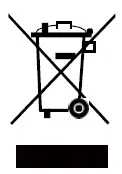 DISPOSAL
DISPOSAL