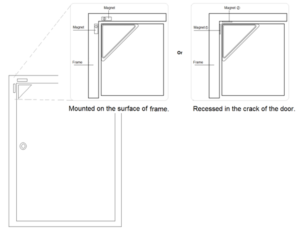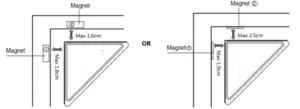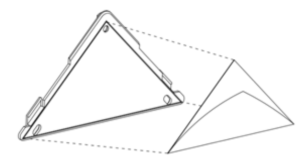AeoTec AEOEZW112 Door/ Window Sensor 6

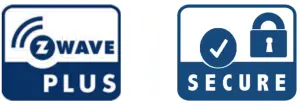
Quickstart
This is a secure Alarm Sensor for Europe. To run this device please insert fresh 1 * internal Lithium batteries. Please make sure the internal battery charged. Turn the primary controller into inclusion mode, short press the product?s Action Button that you can find in the back of the product.
Important safety information
Please read this manual carefully. Failure to follow the recommendations in this manual may be dangerous or may violate the law. The manufacturer, import distributor and seller shall not be liable for any loss or damage resulting from failure to comply with the instructions in this manual or any other material. Use equipment only for its intended purpose. Follow the disposal instructions. Do not dispose of electronic equipment or batteries in a fire or near open heat source.
What is Z-Wave?
Z-Wave is the international wireless protocol for communication in the Smart Home. This device is suited for use in the region mentioned in the Quickstart
Z-Wave ensures a reliable communication by reconfirming every message (two-way communication) and every mains powered node can act as a repeater for other nodes (meshed network) in case the receiver is not in direct wireless range of the transmitter.
This device and every other certified Z-Wave device can be used together with any other certified Z-Wave device regardless of brand and origin as long as both are suited for the same frequency range.
If a device supports secure communication it will communicate with other devices secure as long as this device provides the same or a higher level of security. Otherwise it will automatically turn into a lower level of security to maintain backward compatibility.For more information about Z-Wave technology, devices, white papers etc. please refer to www.z-wave.info.
Product Description
Aeon Labs Door/ Window Sensor 6 is a smart Z-Wave sensor that can detect the status of door/window”s open/close in real time. It? s a security Z-Wave device that supports security encryption. Also it supports the ?Over the Air Firmware Updating? that allows you wirelessly update its needs.It can be included and operated in any Z-Wave network with other Z-Wave certified devices from manufacturers and/or other applications.
Prepare for Installation / Reset
Please read the user manual before installing the product.
In order to include (add) a Z-Wave device to a network it must be in factory default state. Please make sure to reset the device into factory default. You ca by performing an Exclusion operation as described below in the manual. Every Z-Wave controller is able to perform this operation however it is recommend the primary controller of the previous network to make sure the very device is excluded properly from this network.
Reset to factory defaultThis device also allows to be reset without any involvement of a Z-Wave controller. This procedure should only be used when the primary controller is inoperable.
Press the Action Button once that you can find in the back of the product for 20 seconds and then release. This procedure should only be used when the pri controller is inoperable.
Safety Warning for BatteriesThe product contains batteries. Please remove the batteries when the device is not used. Do not mix batteries of different charging level or different brands.
Installation
Whether it?s for security or intelligence purposes, your sensor:
- Should be affixed indoors and away from sources of moisture.
- Placed within 30 meters of another Z-Wave device that is either a gateway or not powered by batteries.
- The magnet and the main sensor must be less than 1.6cm apart for the small magnet installation or 2.5cm apart for the big magnet installation. Main se be affixed to the door or window and the magnet must be affixed to the frame. The magnet and the main sensor must separate when the door or window opened.
- Should not be mounted on a metal frame.

Affix your Back Mounting Plate and Magnet to a surface.
The Back Mounting Plate can be affixed using screws or double-sided tape and should be mounted on the apex angle of the door. The Magnet must be affixed double-sided tape and can’t exceed the valid range, see the figure below.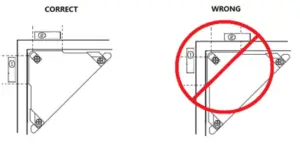
Note:
- There are 2 types of Magnets (Magnet 1: 30mm×6mm×2mm, Magnet 2: 30mm×10mm×2mm) , the size of magnet 2 is a little larger than magnet 1, so t magnetism of magnet 2 is stronger than the magnet 1.
- You can choose to install each one of magnet on the door frame according to your need or the distance between the door and frame, see the figure below.

- The Magnets should not be around children to avoid swallowing of the magnets.When the Back Mounting Plate is affixed by the double-sided tape, wipe the two surfaces clean of any oil or dust with a damp towel. Then when the surface completely dried, peel one side of the tape back and attach it to the corresponding section on the rear side of the Back Mounting Plate

Inclusion/Exclusion
On factory default the device does not belong to any Z-Wave network. The device needs to be added to an existing wireless network to communicate with devices of this network. This process is called Inclusion.
Devices can also be removed from a network. This process is called Exclusion. Both processes are initiated by the primary controller of the Z-Wave network controller is turned into exclusion respective inclusion mode. Inclusion and Exclusion is then performed doing a special manual action right on the device.
Inclusion
- Remove the backplate
- Press the button on the back of the sensor once.
Exclusion
- Remove the backplate
- Press the button on the back of the sensor once.
Communication to a Sleeping device (Wakeup)
This device is battery operated and turned into deep sleep state most of the time to save battery life time. Communication with the device is limited. In order to communicate with the device, a static controller C is needed in the network. This controller will maintain a mailbox for the battery operated devices and store commands that can not be received during deep sleep state. Without such a controller, communication may become impossible and/or the battery life time significantly decreased.
This device will wakeup regularly and announce the wakeup state by sending out a so called Wakeup Notification. The controller can then empty the mailbox Therefore, the device needs to be configured with the desired wakeup interval and the node ID of the controller. If the device was included by a static control controller will usually perform all necessary configurations. The wakeup interval is a tradeoff between maximal battery life time and the desired responses o device. To wakeup the device please perform the following action: Press the Action Button once, which will trigger sending out the Wake up notification comma press and hold the Action Button for 3 seconds, which will toggle on/off the Sensor be waked up for 10 minutes.
Quick trouble shooting
Here are a few hints for network installation if things don’t work as expected.
- Make sure a device is in factory reset state before including. In doubt exclude before include
- If inclusion still fails, check if both devices use the same frequency.
- Remove all dead devices from associations. Otherwise you will see severe delays.
- Never use sleeping battery devices without a central controller.
- Don’t poll FLIRS devices.
- Make sure to have enough mains powered device to benefit from the meshing
Association – one device controls an other device
Z-Wave devices control other Z-Wave devices. The relationship between one device controlling another device is called association. In order to control a different device, the controlling device needs to maintain a list of devices that will receive controlling commands. These lists are called association groups and they a related to certain events (e.g. button pressed, sensor triggers, …). In case the event happens all devices stored in the respective association group will receive same wireless command wireless command, typically a ‘Basic Set’ Command.
Association Groups:
| Group Number | Maximum Nodes | Description |
| 1 | 5 | Group 1 is assigned to the Lifeline association group and every device has 5 nodes to associate sensor binary report, basic set or notification report command can be sent in this group whe Sensor is triggered. |
Configuration Parameters
Z-Wave products are supposed to work out of the box after inclusion, however certain configuration can adapt the function better to user needs or unlock fu enhanced features.
IMPORTANT: Controllers may only allow configuring signed values. In order to set values in the range 128 … 255 the value sent in the application shall be t value minus 256. For example: To set a parameter to 200it may be needed to set a value of 200 minus 256 = minus 56. In case of a two byte value the same applies: Values greater than 32768 may needed to be given as negative values too.
Parameter 1: Which value of the Sensor Binary Report or Basic Set will be sent when the door is OpenedTo set which value of the Sensor Binary Report or Basic Set will be sent when the door is Opened/Closed. Size: 1 Byte, Default Value: 1
| Setting | Description |
| 0 | Sensor Binary Report/Basic Set =0xFF when the door is opened, Sensor Binary Report/Basic Set= 0x00 door is closed. |
| 1 | Sensor Binary Report/Basic Set= 0x00 when the door is opened, Sensor Binary Report/Basic Set=0xFF door is closed. |
Parameter 39: Set the low battery value.Set the low battery value.(10% to 50%).Size: 1 Byte, Default Value: 20
| Setting | Description |
| 10 – 50 | The range of low battery value can be set to 10% to 50%. |
Description The range of low battery value can be set to 10% to 50%.
Parameter 101: Enable/disable the function of parameter 111Enable/disable the function of parameter 111.Note: this parameter cannot disable the low battery checking of the Sensor itself.Size: 1 Byte, Default Value: 1
| Setting | Description |
| 0 | Disable. |
| 1 | Enable. |
Parameter 111: Set the interval time of low battery checking.
Set the interval time of low battery checking.Note:1, if the value is less than 10, the time unit is second. If the value is more than 10, the time unit is 4 minute means if the value is more than 10 and less than 240, the interval time is 4 minutes. If the value is more than 240 and less than 480, the interval is 8 minute current battery report falls below the low battery value (configurable parameter 39), it will send battery report=0xFF.Size: 4 Byte, Default Value: 86640
| Setting | Description |
| 0 – 2147483647 | The range of interval can be set to 0 to 2147483647. |
Parameter 121: To configure which sensor report will be sent when the door is opened/closed.To configure which sensor report will be sent when the door is opened/closed.Size: 1 Byte, Default Value: 1
| Setting | Description |
| 1 | Basic Set CC is selected. |
| 2 | Sensor Binary Report CC is selected |
| 3 | Basic Set CC and Sensor Binary Report CC are selected. |
Parameter 252: Lock/unlock all configuration parameters.Lock/unlock all configuration parameters.Size: 1 Byte, Default Value: 0
| Setting | Description |
| 1 | Unlock |
| 2 | Lock. |
Parameter 252: Reset to factory defaults.Size: 4 Byte, Default Value: 0
| Setting | Description |
| 1 | Reset to factory default setting |
| 1431655765 | Reset to factory default setting and removed from the z-wave network |
Technical Data
| Dimensions | 100x72x72x10 mm |
| Weight | 45 gr |
| Hardware Platform | ZM5101 |
| EAN | 1220000013162 |
| Battery Type | 1 * internal Lithium |
| Device Type | Notification Sensor |
| Network Operation | Reporting Sleeping Slave |
| Z-Wave Version | 6.51.06 |
| Certification ID | ZC10-16010008 |
| Z-Wave Product Id | 0x0086.0x0002.0x0070 |
| Frequency | Europe – 868,4 Mhz |
| Maximum transmission power | 5 mW |
Supported Command Classes
- Association
- Association Group Information
- Battery
- Sensor Binary
- Configuration
- Device Reset Locally
- Firmware Update Md V2
- Manufacturer Specific
- Notification
- Powerlevel
- Security
- Version
- Wake Up
- Zwaveplus Info
Controlled Command Classes
- Basic
Explanation of Z-Wave specific terms
Controller — is a Z-Wave device with capabilities to manage the network. Controllers are typically Gateways, Remote Controls or battery operated wall controllers.Slave — is a Z-Wave device without capabilities to manage the network. Slaves can be sensors, actuators and even remote controls.Primary Controller — is the central organizer of the network. It must be a controller. There can be only one primary controller in a Z-Wave network.Inclusion — is the process of adding new Z-Wave devices into a network. Exclusion — is the process of removing Z-Wave devices from the network. Association — is a control relationship between a controlling device and a controlled device.Wakeup Notification — is a special wireless message issued by a Z-Wave device to announces that is able to communicate.Node Information Frame — is a special wireless message issued by a Z-Wave device to announce its capabilities and functions.
(c) 2020 Z-Wave Europe GmbH, Antonstr. 3, 09337 Hohenstein-Ernstthal, Germany, All rights reserved, www.zwave.eu. The template is maintained by Z-WaveEurope GmbH. The product content is maintained by Z-Wave Europe GmbH , Supportteam, [email protected]. Last update of the product data: 2020-01-23 10:37:09
References
[xyz-ips snippet=”download-snippet”]