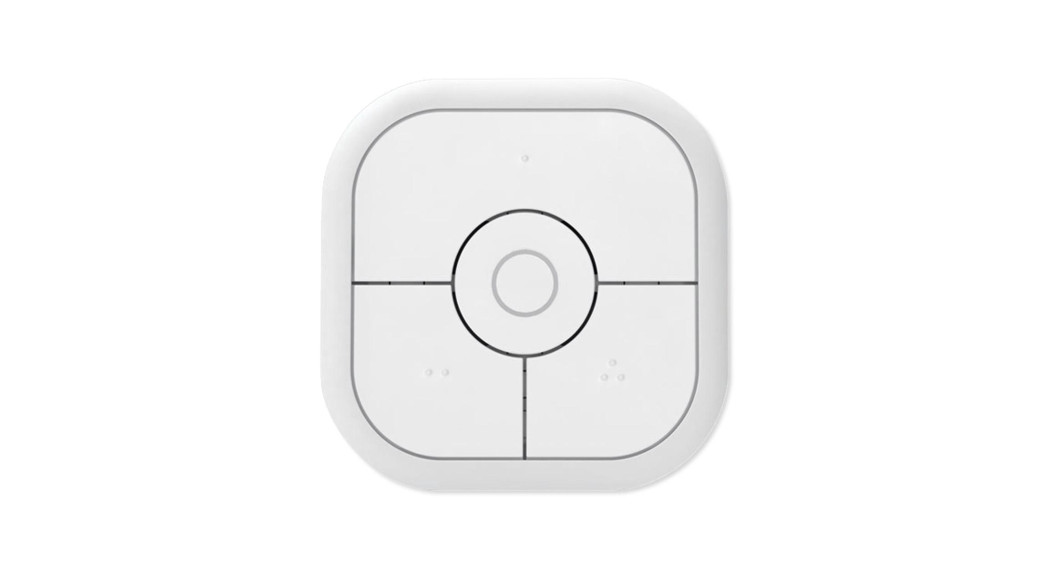User Manual
User Manual

NanoMote QuadSKU: AEOEZWA003
![]()
QuickstartThis is a secure Wall Controller for Europe. To run this device please insert fresh 1 * LIR2450 batteries. Please make sure the internal battery is fully charged
- Insert the LIR2450 battery.
- Set the Z-Wave network main controller into learning mode (see Z-Wave network controller operating manual).
- Pressing and holding a button for 3 seconds.
- If the inclusion is successful, the LED will blink in green less than for 5 seconds and then keep on for 15 seconds.
Important safety information
Please read this manual carefully. Failure to follow the recommendations in this manual may be dangerous or may violate the law. The manufacturer, importer, distributor and seller shall not be liable for any loss or damage resulting from failure to comply with the instructions in this manual or any other material. Use this equipment only for its intended purpose. Follow the disposal instructions. Do not dispose of electronic equipment or batteries in a fire or near open heat sources.
What is Z-Wave?
Z-Wave is the international wireless protocol for communication in the Smart Home. This device is suited for use in the region mentioned in the Quickstart section Z-Wave ensures a reliable communication by reconfirming every message (two-way communication) and every mains powered node can act as a repeater for other nodes (meshed network) in case the receiver is not in direct wireless range of the transmitter.![]() This device and every other certified Z-Wave device can be used together with any other certified Z-Wave device regardless of brand and origin as long as both are suited for the same frequency range.If a device supports secure communication it will communicate with other devices secure as long as this device provides the same or a higher level of security. Otherwise it will automatically turn into a lower level of security to maintain backward compatibility.For more information about Z-Wave technology, devices, white papers etc. please refer to www.z-wave.info.
This device and every other certified Z-Wave device can be used together with any other certified Z-Wave device regardless of brand and origin as long as both are suited for the same frequency range.If a device supports secure communication it will communicate with other devices secure as long as this device provides the same or a higher level of security. Otherwise it will automatically turn into a lower level of security to maintain backward compatibility.For more information about Z-Wave technology, devices, white papers etc. please refer to www.z-wave.info.
Product Description
The NanoMote Quad is a wireless, portable and rechargeable scene switch. It can control a Z-Wave device, such as smart plug, smart dimmer with a Z-Wave ga You can also activate a scene like sleep scene, movie scene and entertainment scene with it.
Prepare for Installation / Reset
Please read the user manual before installing the product.In order to include (add) a Z-Wave device to a network it must be in factory default state. Please make sure to reset the device into factory default. You can do by performing an Exclusion operation as described below in the manual. Every Z-Wave controller is able to perform this operation however it is recommended to the primary controller of the previous network to make sure the very device is excluded properly from this network.
Reset to factory default
This device also allows to be reset without any involvement of a Z-Wave controller. This procedure should only be used when the primary controller is inoperable Pressing and holding a button for 20 seconds. Release the button after 20 seconds, LED will keep in yellow for 3 seconds. Scene Controller will be reset to factory defaults if you short press the button within this 3 seconds. Please use this procedure only when the network primary controller is missing or otherwise inoperable
Safety Warning for BatteriesThe product contains batteries. Please remove the batteries when the device is not used. Do not mix batteries of different charging level or different brands.
Installation
Open the cover
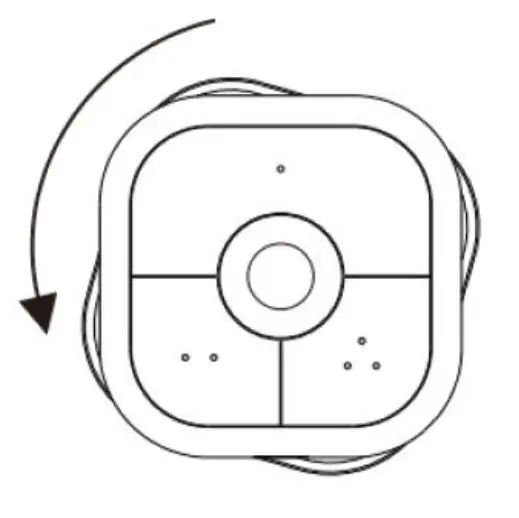
Insert your battery and close the cover

Inclusion/Exclusion
On factory default, the device does not belong to any Z-Wave network. The device needs to be added to an existing wireless network to communicate with the devices of this network. This process is called Inclusion.Devices can also be removed from a network. This process is called Exclusion. Both processes are initiated by the primary controller of the Z-Wave network. The controller is turned into exclusion respective inclusion mode. Inclusion and Exclusion is then performed doing a special manual action right on the device.Inclusion
- Open the NanoMote
- Insert the battery
- Press the button on the NanoMote One twice
Exclusion
- Press the button on the NanoMote One twice
Product Usage
LOW BATTERY ALARM FUNCTIONNanoMote Quad will send battery report to the lifeline group when button is triggered during the sleep mode. If the battery level of the NanoMote Quad is less than 20%, the NanoMote Quad will send a low battery alarm to the main controller.
CHILD LOCK FUNCTIONChild Lock function. If enable the Child Lock function, the LED indicator will not be on when press down the button. To switch on/off the Child Lock function, please press and hold the button for 10 seconds, the LED indicator will be solid on in red. Then release the button, the LED indicator will be continuously stay in red for 2 seconds. During this 2 seconds, please click the button once, the LED light will be blink fast in red for 2 seconds.
TESTING Z-WAVE NETWORK RANGEPress and hold the button for 15 seconds, the LED light will be solid on in purple. Then release the button, the LED light will be stay in purple for 2 seconds, during 2 seconds, please click the button once, it will start to test the Z-Wave network range and LED light will blink fast in purple. After finish the test, if the LED light is green, it refers to strong signal; if in blue, it refers to medium signal, and if in red, it refers to weak signal or no signal.Tip: This function works only when NanoMote Quad has been included into a ZWave network.
BATTERY CHARGINGNanoMote Quad has an internal rechargeable battery that will run for three months under the normal use condition. The charger s output should be a micro USB terminal with the specification of output DC 5V.The LED color is red during the charging process, and it will turn to green if the charging is finished.
Communication to a Sleeping device (Wakeup)
This device is battery operated and turned into deep sleep state most of the time to save battery life time. Communication with the device is limited. In order to communicate with the device, a static controller C is needed in the network. This controller will maintain a mailbox for the battery operated devices and store commands that can not be received during deep sleep state. Without such a controller, communication may become impossible and/or the battery life time is significantly decreased.
This device will wakeup regularly and announce the wakeup state by sending out a so called Wakeup Notification. The controller can then empty the mailbox. Therefore, the device needs to be configured with the desired wakeup interval and the node ID of the controller. If the device was included by a static controller the controller will usually perform all necessary configurations. The wakeup interval is a tradeoff between maximal battery life time and the desired responses of the device. To wakeup the device please perform the following action: Pressing and holding a button for 3 seconds. Led will turn to green,which means Scene onto has been woken up.
Quick troubleshooting
Here are a few hints for network installation if things dont work as expected.
- Make sure a device is in a factory reset state before including. In doubt exclude before include.
- If inclusion still fails, check if both devices use the same frequency.
- Remove all dead devices from associations. Otherwise, you will see severe delays.
- Never use sleeping battery devices without a central controller.
- Dont poll FLIRS devices.
- Make sure to have enough mains powered devices to benefit from the meshing
Firmware-Update over the Air
This device is capable of receiving a new firmware ‘over the air’. The update function needs to be supported by the central controller. Once the controller starts th update process, perform the following action to confirm the firmware update: With reference to Wake-up operation (VI.WAKE UP) and Z-Wave controller s guidan do OTA.
Association – one device controls an other device
Z-Wave devices control other Z-Wave devices. The relationship between one device controlling another device is called association. In order to control a differen device, the controlling device needs to maintain a list of devices that will receive controlling commands. These lists are called association groups and they are allow related to certain events (e.g. button pressed, sensor triggers, …). In case the event happens all devices stored in the respective association group will receive the same wireless command wireless command, typically a ‘Basic Set’ Command.
Association Groups:
| Group Number | MaximNodes | Description |
| 1 | 5 | NanoMote Quad will send the central scene notification command and battery report commanassociated nodes if any button is triggered. |
| 2 | 5 | NanoMote Quad will send Basic Set command to the associated nodes if button 1 is pressed. |
| 3 | 5 | NanoMote Quad will send switch multilevel set, the multilevel start level change and multilevel level change command to the associated nodes if button 1 is pressed, hold and released, respe |
| 4 | 5 | NanoMote Quad will send Basic Set command to the associated nodes if button 2 is pressed |
| 5 | 5 | NanoMote Quad will sendswitch multilevel set, the multilevel start level change and multilevel stop level change command to the associated nodes if button 2 is pressed, hold and released, respect |
| 6 | 5 | NanoMote Quad will send Basic Set command to the associated nodes if button 3 is pressed. |
| 7 | 5 | NanoMote Quad will sendswitch multilevel set, the multilevel start level change and multilevel stop level change command to the associated nodes if button 3 is pressed, hold and released, respect |
| 8 | 5 | NanoMote Quad will send Basic Set command to the associated nodes if button 4 is pressed. |
| 9 | 5 | NanoMote Quad will sendswitch multilevel set, the multilevel start level change and multilevel stop level change command to the associated nodes if button 4 is pressed, hold and released, respect |
Configuration Parameters
Z-Wave products are supposed to work out of the box after inclusion, however certain configuration can adapt the function better to user needs or unlock further enhanced features.
IMPORTANT: Controllers may only allow configuring signed values. In order to set values in the range 128 … 255 the value sent in the application shall be the de value minus 256. For example: To set a parameter to 200 it may be needed to set a value of 200 minus 256 = minus 56. In case of a two byte value the same log applies: Values greater than 32768 may needed to be given as negative values too.
Parameter 32: Level of low batteryDefine a battery level as the low battery.Size: 1 Byte, Default Value: 20
| Setting | Description |
| Oct-50 | when the value is 10% to 50%,it will send a low battery command. |
Parameter 41: Enable send central scene notification.Set of sending central scene notification or not.Size: 1 Byte, Default Value: 1
| Setting | Description |
| 0 | Disable |
| 1 | Enable |
Parameter 42: Setting the duration value of the command switch multilevel.Setting the duration value of the command switch multilevel.Size: 1 Byte, Default Value: 255
| Setting | Description |
| 0 – 255 | The higher the value,the long the duration value of the command switch multilevel |
Parameter 43: Enable/disable the buzzer alarm when battery is running low.Set the buzzer alarm or not when battery is low.Size: 1 Byte, Default Value: 0
| Setting | Description |
| 0 | Disable |
| 1 | Enable |
Technical Data
| Dimensions | 50 x 50 x 14 mm |
| Weight | 26 gr |
| Hardware Platform | ZM5101 |
| EAN | 1.22E+12 |
| IP Class | IP 20 |
| Voltage | 3,6 V |
| Battery Type | 1 * LIR2450 |
| Device Type | Wall Controller |
| Network Operation | Portable Slave |
| Z-Wave Version | 6.71.01 |
| Certification ID | ZC10-18036056 |
| Z-Wave Product Id | 0x0371.0x0002.0x0003 |
| Frequency | Europe – 868,4 Mhz |
| Maximum transmission power | 5 mW |
Supported Command Classes
| Association Grp Info | Powerlevel |
| Association V2 | Security 2 |
| Battery | Security |
| Central Scene V3 | Supervision |
| Configuration | Transport Service V2 |
| Device Reset Locally | Version V2 |
| Firmware Update Md V3 | Wake Up V2 |
| Manufacturer Specific V2 | Zwaveplus Info V2 |
Controlled Command Classes
- Basic
- Battery
- Switch Multilevel V2
Ex planation of Z-Wave specific terms
- Controller — is a Z-Wave device with capabilities to manage the network. Controllers are typically Gateways, Remote Controls or battery-operated wall controllers.
- Slave — is a Z-Wave device without capabilities to manage the network. Slaves can be sensors, actuators, and even remote controls.
- Primary Controller — is the central organizer of the network. It must be a controller. There can be only one primary controller in a Z-Wave network.
- Inclusion — is the process of adding new Z-Wave devices into a network.
- Exclusion — is the process of removing Z-Wave devices from the network.
- Association — is a control relationship between a controlling device and a controlled device.
- Wakeup Notification — is a special wireless message issued by a Z-Wave device to announces that is able to communicate.
- Node Information Frame — is a special wireless message issued by a Z-Wave device to announce its capabilities and functions.
(c) 2020 Z-Wave Europe GmbH, Antonstr. 3, 09337 Hohenstein-Ernstthal, Germany, All rights reserved, www.zwave.eu. The template is maintained by Z-Wave Europe GmbH. The product content is maintained by Z-Wave Europe GmbH, Supportteam, [email protected]. Last update of the product data: 2020-01-23
http://manual.zwave.eu/backend/make.php?lang=en&sku=AEOEZWA003
References
[xyz-ips snippet=”download-snippet”]