Owner’s Manual


AeoTec Door/ Window Sensor 7
(Z-Wave Door Window Sensor)
Quick start
This is a secure Alarm Sensor . To run this device please insert fresh 1 * 1/2 AA batteries. Please make sure the internal battery is fully charged. Tripple clicking the tamper button includes (adds) and excludes (removes) the device. A single click on the button will wake up the device. The device supports the Z-Wave Security S2 framework with unauthenticated network keys. Please follow the instructions on the central controller when including. The device also supports Smart Start. Please scan the QR code inside the battery compartment of the device and your controller will add the device automatically when powered up.
What is Z-Wave?
Z-Wave is the international wireless protocol for communication in the Smart Home. This device is suited for use in the region mentioned in the Quickstart section.

Z-Wave ensures a reliable communication by reconfirming every message (two-way communication) and every mains powered node can act as a repeater for other nodes (meshed network) in case the receiver is not in direct wireless range of the transmitter.
This device and every other certified Z-Wave device can be used together with any other certified Z-Wave device regardless of brand and origin as long as both are suited for the same frequency range.
If a device supports secure communication it will communicate with other devices secure as long as this device provides the same or a higher level of security. Otherwise it will automatically turn into a lower level of security to maintain backward compatibility.
For more information about Z-Wave technology, devices, white papers etc. please refer to aeotec.com.
Prepare for Installation / Reset
Please read the user manual before installing the product.
In order to include (add) a Z-Wave device to a network it must be in factory default state. Please make sure to reset the device into factory default. You can do this by performing an Exclusion operation as described below in the manual. Every Z-Wave controller is able to perform this operation however it is recommended to use the primary controller of the previous network to make sure the very device is excluded properly from this network.
Reset to factory defaultThis device also allows to be reset without any involvement of a Z-Wave controller. This procedure should only be used when the primary controller is inoperable.
Once Cover is removed and tamper switch is tripped, push the tamper for 5 seconds until red LED blinks. Then release tamper and push it again for 5 seconds until LED blinks.
Safety Warning for BatteriesThe product contains batteries. Please remove the batteries when the device is not used. Do not mix batteries of different charging level or different brands.
Installation
The sensor can be mounted either on the moving part or on the fixed part of a door or a window. Mounting can be accomplished either using the tape by peeling off the protection foil or using two screws with the holes inside the battery compartment. If the tilt detection on a window (only normal windows, no roof windows) shall be used the sensor device must be placed on the moving part of the window and the magnet on the window frame. The sensor comes with two types of magnets:
- The standard magnet covered by plastic part, mountable beside the sensor. Make sure the two indicating lines on sensor enclosure and magnet are opposite to each other. The image on the right handside shows the position of magnet and sensor body.
- A slim ‘naked‘ magnet to be mounted behind the sensor in case the sensor body is placed on the side of a window.
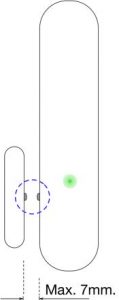
For German styly windows there the window sits on top of the windo frame mounting on the side of the window is highly recommended. If no tilting detection is used, the sensor can be placed on any position of the door or the window. In case tilting detection is desired the sensor should be placed on the upper side of the window.
Inclusion/Exclusion
On factory default the device does not belong to any Z-Wave network. The device needs to be added to an existing wireless network to communicate with the devices of this network. This process is called Inclusion.
Devices can also be removed from a network. This process is called Exclusion. Both processes are initiated by the primary controller of the Z-Wave network. This controller is turned into exclusion respective inclusion mode. Inclusion and Exclusion is then performed doing a special manual action right on the device.
InclusionTripple click the tamper switch
ExclusionTripple click the tamper switch
Product Usage
Once installed the sensor will report ‘open‘ and ‘close‘ status changes to a central Z-Wave controller using notification commands. Addtionally the sensor can directly control other device using the association group 2. Using configuration commands the source of ‘open‘ and ‘close‘ events can chosen between the internal magnet detector or external dry contact connected via the screw terminal. The device is protected by a tamper switch.
Tilt detectionThe tilt detection allows reporting the way a window is opened. This is accomplished using the command class ‘binary sensor – tilt type‘. In case the window is closed or opened without tilting the tilt sensor will report ‘Off‘. In case the window is tilted a ‘On‘ is reported.
Screw TerminalThe product must support interconnection of external sensors as well as actuators and dry-contacts. Product allows interconnection with external sensors/actuators via 4-pin screw terminals with the following pinout:

- #1: VCC (direct battery supply)
- #2: Analogue Input (ADC – not used at the moment)
- #3: Digital Input
- #4: Ground
VCC + Ground terminals can be used to externally power the sensor. Digital + Ground is used to connect the external dry contact.
Link testingWhen activated by configuration parameter #4 the device can perform a link test with device No.1. Double clicking the tamper will start the process. As a result the red LED will blink one time in case of success and three times in case of failure.
Scene ControllerWhen activated by configuration parameter #13 the device can perform as a scene controller. The external dry contact will then act as a scene controller with a total of 7 scenes that can be activated:
- 1 – Contact Pressed 1 time
- 2 – Contact Pressed 2 time
- 3 – Contact Pressed 3 time
- 4 – Contact Pressed 4 time
- 5 – Contact Pressed 5 time
- 6 – Contact held down
- 7 – Contact released
The device sends the following notifications to the central controller:
- Window Opened(0x06 – 0x16)
- Window Closed(0x06 – 0x17)
- Tamper Removed(0x07 – 0x03)
The device sends the following sensor binary reports to the controller:
- Tilt(0x0B)
Quick trouble shooting
Here are a few hints for network installation if things don’t work as expected.
- Make sure a device is in factory reset state before including. In doubt exclude before include.
- If inclusion still fails, check if both devices use the same frequency.
- Remove all dead devices from associations. Otherwise you will see severe delays.
- Never use sleeping battery devices without a central controller.
- Don’t poll FLIRS devices.
- Make sure to have enough mains powered device to benefit from the meshing
Firmware-Update over the Air
This device is capable of receiving a new firmware ‘over the air’. The update function needs to be supported by the central controller. Once the controller starts the update process, perform the following action to confirm the firmware update: Wake Up the device by removing the cover. The hit the tamper switch once.
Association – one device controls an other device
Z-Wave devices control other Z-Wave devices. The relationship between one device controlling another device is called association. In order to control a different device, the controlling device needs to maintain a list of devices that will receive controlling commands. These lists are called association groups and they are always related to certain events (e.g. button pressed, sensor triggers, …). In case the event happens all devices stored in the respective association group willreceive the same wireless command wireless command, typically a ‘Basic Set’ Command.
Association Groups:

Configuration Parameters
Z-Wave products are supposed to work out of the box after inclusion, however certain configuration can adapt the function better to user needs or unlock further enhanced features.
IMPORTANT: Controllers may only allow configuring signed values. In order to set values in the range 128 … 255 the value sent in the application shall be the desired value minus 256. For example: To set a parameter to 200 it may be needed to set a value of 200 minus 256 = minus 56. In case of a two byte value the same logic applies: Values greater than 32768 may needed to be given as negative values too.
Parameter 1: Sensor Operation ModeThis parameter defines if the internal magnet sensor or the external terminal input is detected and used to issue alarm notification. There is always one input active only. The other sensor input the deactivated.Size: 1 Byte, Default Value: 0

Parameter 2: Sensor State PolarityThis parameter defines the polarity of the magnet sensor.Size: 1 Byte, Default Value: 0

Parameter 3: Visual LED IndicationsThis parameter defines when the red LED will indicate events. Disabling all indications may extend battery life.Size: 1 Byte, Default Value: 7

Parameter 4: Range Test after double clickAllows to enable the activation of a Z-Wave range test with double clicking the tamper switch.Size: 1 Byte, Default Value: 0

Parameter 5: 2nd Association Group TriggerThis parameter defines the status of the magnet switch that causes sending a BASIC command to all devices of Association Group 2.Size: 1 Byte, Default Value: 0

Parameter 6: Command Sent to Devices of Association Group 2This parameter defines which commands is sent to 2nd Association GroupSize: 1 Byte, Default Value: 2

Parameter 7: BASIC command value sent to 2nd Association Group on ‘On‘ eventThis is the BASIC command value sent in case of ‘On‘ event.Size: 1 Byte, Default Value: 255

Parameter 8: BASIC command value sent to 2nd Association Group on ‘Off‘ eventThis is the BASIC command value sent in case of ‘Off‘ event.Size: 1 Byte, Default Value: 0

Parameter 9: Time Delay of ‘Off‘ command frameOff command is sent after a delay defined in this parameter.Size: 2 Byte, Default Value: 0

Parameter 10: Time Delay of ‘Off‘ command frameOff command is sent after a delay defined in this parameter.Size: 2 Byte, Default Value: 0

Parameter 11: Delay of Tamper Alarm CancellationTime a tamper alarm is delayed.Size: 2 Byte, Default Value: 0

Parameter 12: Reporting Tamper Alarm CancellationThis parameter defines if the alarm cancellation event is reported.Size: 1 Byte, Default Value: 1

Parameter 13: Central Scene Event FunctionalityThis parameter enables/disables the central scene function.Size: 1 Byte, Default Value: 0

Parameter 14: Tilt Sensor FunctionalityThis parameter enables/disables the tilt function.Size: 1 Byte, Default Value: 1

Technical Data
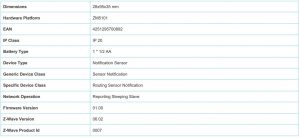
Supported Command Classes
- Basic (unsec+s2 Unauth)
- Sensor Binary (unsec+s2 Unauth)
- Association Grp Info (unsec+s2 Unauth)
- Device Reset Locally (unsec+s2 Unauth)
- Central Scene (s2 Unauth)
- Zwaveplus Info (unsec)
- Supervision (unsec)
- Configuration (unsec+s2 Unauth)
- Alarm (unsec+s2 Unauth)
- Manufacturer Specific (unsec+s2 Unauth)
- Powerlevel (unsec+s2 Unauth)
- Firmware Update Md (unsec+s2 Unauth)
- Battery (unsec+s2 Unauth)
- Wake Up (s2 Unauth)
- Association (unsec+s2 Unauth)
- Version (unsec+s2 Unauth)
- Multi Channel Association (unsec+s2 Unauth)
- Security 2
- Transport Service (unsec)
Explanation of Z-Wave specific terms
- Controller — is a Z-Wave device with capabilities to manage the network. Controllers are typically Gateways,Remote Controls or battery operated wall controllers.
- Slave — is a Z-Wave device without capabilities to manage the network. Slaves can be sensors, actuators and even remote controls.
- Primary Controller — is the central organizer of the network. It must be a controller. There can be only one primary controller in a Z-Wave network.
- Inclusion — is the process of adding new Z-Wave devices into a network.
- Exclusion — is the process of removing Z-Wave devices from the network.
- Association — is a control relationship between a controlling device and a controlled device.
- Wake up Notification — is a special wireless message issued by a Z-Wave device to announces that is able to communicate.
- Node Information Frame — is a special wireless message issued by a Z-Wave device to announce its capabilities and functions.
References
[xyz-ips snippet=”download-snippet”]

