AeoTec MultiSensor 7 ZWA024 User Manual
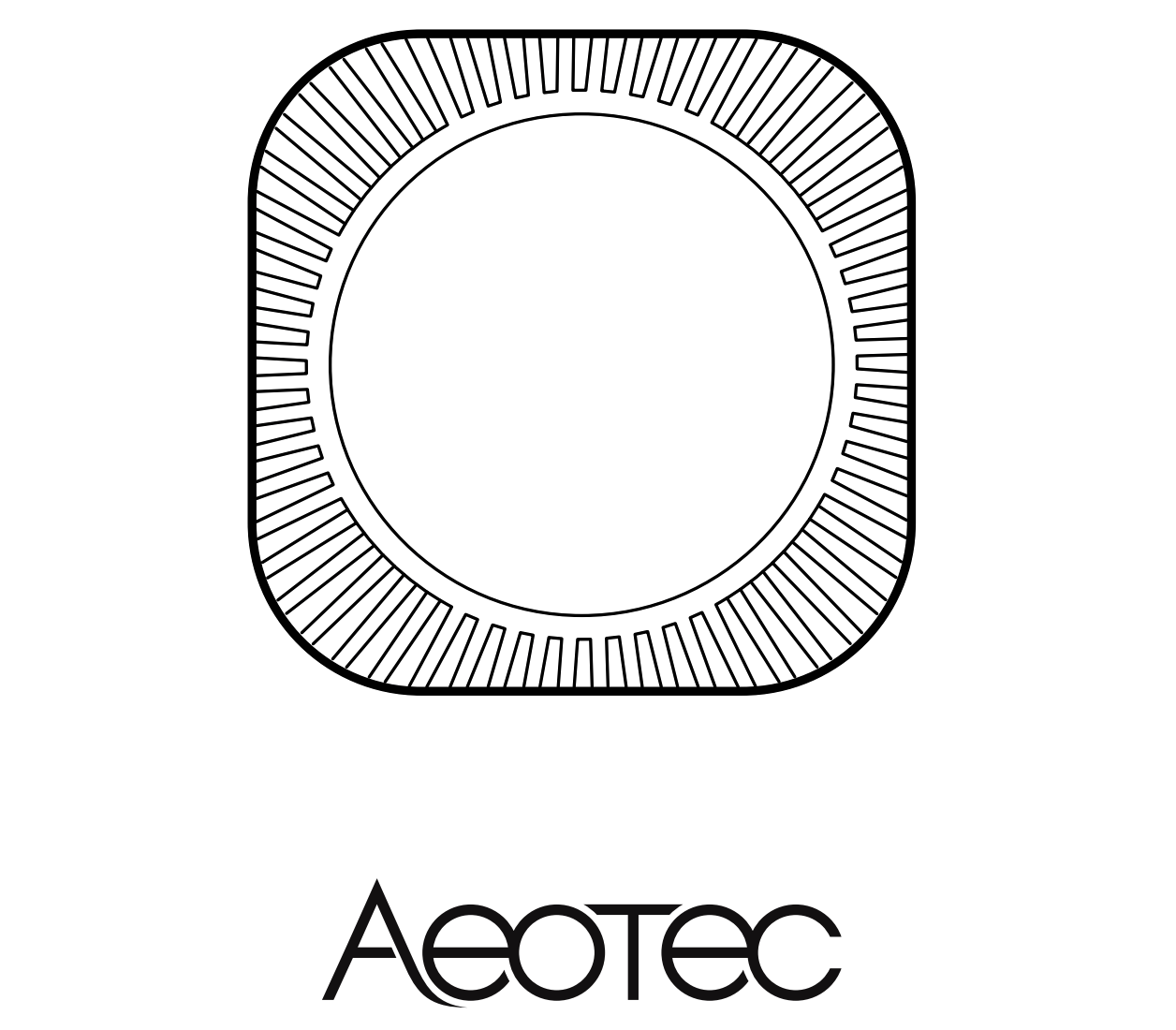
Used in this guide.
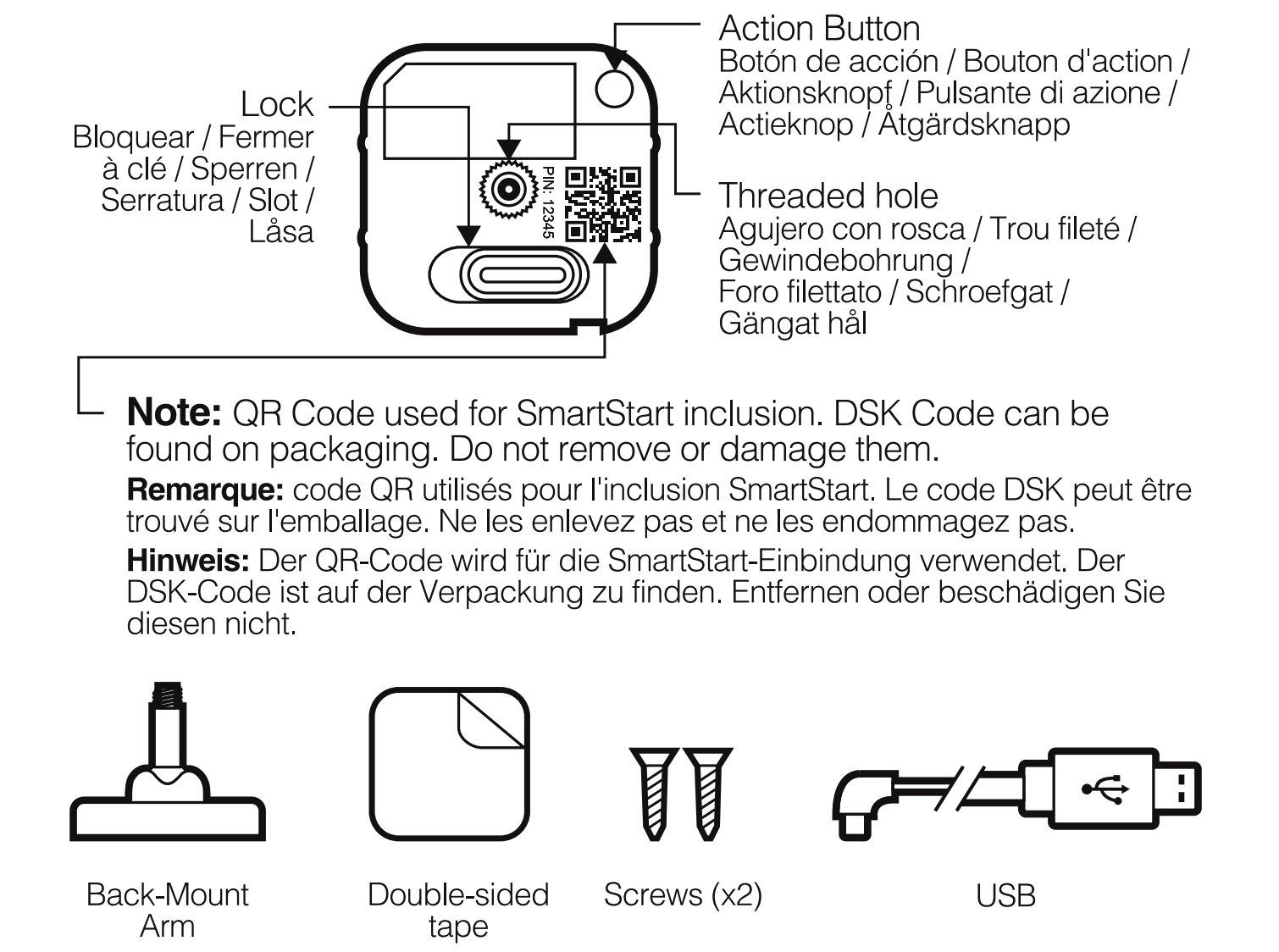

Important safety information.
Please read this and the online guide(s) at support.aeotec.com/multisensor7 carefully. The failure to follow the recommendations set forth by Aeotec Limited may be dangerous or cause a violation of the law. The manufacturer, importer, distributor, and / or reseller will not be held responsible for any loss or damage resulting from not following any instruction in this guide or in other materials.
MultiSensor 7 is intended for use in dry locations only. Do not use in damp, moist, and /or wet locations.
Do not use rechargeable CR123A batteries. Use only CR123A batteries with a 3.0V rating.
Contains small parts; keep away from children.
Quick start.
The following will step you through installing MultiSensor 7 and connecting it to yourZ-Wave™ network.
- Select an installation location for MultiSensor 7. The sensor uses light and heat readings to detect motion, so avoid pointing it at sources of both if motion is your main use for this device. Tips on optimising the installation location of MultiSensor 7 can be found online in its digital guide.
- Remove the backplate from MultiSensor 7.
- Select your desired power mode; battery power or USB power.a. For battery power, insert two CR123A batteries with the correct orientation. MultiSensor 7 can be powered by one battery via battery slot 1, though with reduced battery life.b. For USB power, insert the smaller end of a Micro USB cable into the sensor’s Micro USB port. Then insert the larger end into your chosen adaptor (PC, PoE, USB power-adaptors, etc). The USB power source must output a minimum current of 120mA.
- Place the backplate back on your MultiSensor 7.
- Add MultiSensor 7 to your Z-Wave network.a. If your Z-Wave gateway supports SmartStart: scan the QR code on MultiSensor 7 using the gateway’s app. Your sensor will join your Z-Wave network automatically.b. If your gateway does not support SmartStart.i. Set your Z-Wave gateway into its ‘add device’ mode in order to connect MultiSensor 7 to your Z-Wave system. Refer to the gateway’s manual if you are unsure of how to perform this step.ii. Tap MultiSensor 7’s Action Button; its LED will flash green.iii. When MultiSensor 7 has successfully joined your Z-Wave network, its LED will turn solid green for 2 seconds. Should the LED flash green and then turn solid red, it was unable to join your Z-Wave network; repeat the above steps and please contact us for further support if needed.
- MultiSensor 7 can be installed on a flat surface such as a shelf, in a comer or on a wall using the Back-Mount Arm, or within a ceiling or wall using its Recessor accessory (sold separately). If using the Back-Mount Arm;a. Screw Back-Mount Arm into the corresponding threaded hole on the back of MultiSensor 7.b. Affix Back-Mount Arm to your desired location using the provided double-sided tape or KA2.5×20 mm screws.c. Angle the MultiSensor 7 as desired.
MultiSensor 7 is now a part of your Z-Wave automation system. You can configure it and its automations via your software’s interface; please refer to the software’s user guide for precise instructions.
Get help & learn more.
Should you encounter any problem with MultiSensor 7, visit support.aeotec.com/multisensor7 or contact our support team via aeotec.com/contact. You can also learn more about MultiSensor 7 features, configuration options, and technical specifications at the link.
Gateway compatibility.
To see if this device is known to be compatible with yourZ-Wave gateway, please refer to aeotec.com/z-wave-gateways
Declaration of Conformity. Aeotec Limited declares thatZWA024 is in compliance with the essential requirements and other relevant provisions ofRED 2014/53/EU, RoHS 2011/65/EU, IEC62321:2008 and EN50581:2012. The full text of the declaration is available from support.aeotec.com/multisensor7/doc
Specifications. Z-Wave devices operate between 868.40 & 926.3 MHz depending on local restrictions. It uses up to-0.59 dBm ERP transmit power, enabling wireless connectivity. Full information on device specifications and certifications at support.aeotec.com/multisensor7/specs
© & Aeotec Limited.Version: AL501002400001 -AA

FCC ID: 2AOGIZWA024
Contact us in Europe via Aeotec Group GmbH; GroßeJohannisstraße 7,20457 Hamburg, Germany.
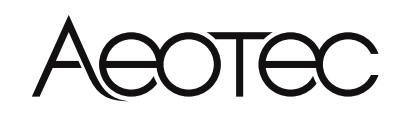
![]() www.aeotec.com
www.aeotec.com
[xyz-ips snippet=”download-snippet”]

