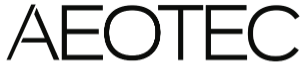AEOTEC Smart Home Hub

AEOTEC Smart Home Hub
Revised 09/20. Copyright 2020. Z-Wave Europe GmbH. All rights reserved.
Setup
- Connect the Smart Home Hub to the wall power using the supplied power cable.Tip: The Smart Home Hub works best when placed in a central location in your home. Itshould not be placed on top of or immediately next to other wireless devices.
- Download the free SmartThings app for Android or iOS, and create an account.(Not support setup using SmartThings Classic app).
- Select the “Add device” or “+” icon(“Add device”)
- Select the “Aeotec” brand → ”WiFi/Hub” category →“Smart Home Hub(IM6001-V3P)” product to connect your Smart Home Hub.
- Follow the on-screen instructions in the SmartThings app to connect the Smart Home Hub to your WiFi network and complete setup.
Tip: You can also connect the Smart Home Hub to your Wi-Fi router using the supplied Ethernet cable.※ If your ISP has configured static IP on your router you may face connection problems when on boarding the Smart Home Hub. Disable static IP before proceeding, you can re-enable it after on boarding.
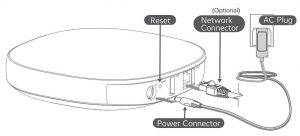
If you have any difficulty setting up your Smart Home Hub, please visit Support.SmartThings.com for assistance.
Works with Smart Things
Smart Things works with a wide range of connected devices, including lights, cameras, locks, thermostats, sensors, and more.

Look for the Works with SmartThings label next time you’re buying a connected device for your home, or visit Smartthings.com/product to see the full list of compatible devices.
Safety Instructions
Read, keep, and follow these instructions. Heed all warnings.
- Clean only with a dry cloth.
- Do not install near any heat sources such as radiators, heat registers, stoves, or other apparatus (including amplifiers) that produce heat.
- Do not install inside or near to large metal objects, or near to sources of radio interference.
- Only use attachments and accessories specified by the Manufacturer.
- Read our Product Usage Guidelines at: www.SmartThings.com/Guidelines
- The power adapter acts as the mains disconnect device so ensure that the Smart Home Hub is installed
Disconnect the network cable and power adapter or any other connected peripherals if any of the following conditions exist:
- The power cable or connector is damaged or frayed.
- You want to clean the Smart Home Hub (see Important Safety Instructions).
- The Smart Home Hub or attached cables are exposed to rain, water/fluids, or excessive moisture.
- The Smart Home Hub or its power adapter is damaged or has been dropped and you suspect it needs to be serviced.
Do not allow children or animals to chew or suck the deviceDo not disassemble, modify or repair your deviceDo not place anything on the deviceDo not block or cover the ventDo not use your device in a hospital, In potentially explosive environments, or in blasting areas
- Avoid using your device within a 20cm range of a pacemaker, if possible, as your device caninterfere with the pacemaker.
- If you use medical equipment, contact the equipment manufacturer before using your device to determine whether or not the equipment will be affected by radio frequencies emitted by the device.
DisclaimerSome content and services accessible through this device belong to third parties and are protected by copyright, patent, trademark and/or other intellectual property laws. Such content and services are provided solely for your personal non-commercial use.
You may not use any content or services in a manner that has not been authorised by the content owner or service provider. Without limiting the foregoing, unless expressly authorised by the applicable content owner or service provider, you may not modify, copy, republish, upload, post, transmit, translate, sell, create derivative works, exploit, or distribute in any manner or medium any content or services displayed through this device.
EU CertificationsHereby, Z-Wave Europe GmbH declares that the product models below are in compliance with the essential requirements and other relevant provisions of Directive RED 2014/53/EU. The full text of the EU DoC is available at the following internet address : smartthings.com/eu/complianceImported and officially distributed by Z-Wave Europe GmbH, Antonstrasse 3, 09337 Hohenstein-Ernstthal, Germany
- Smart Home Hub : STH-ETH-301 (Family model name:IM6001-V3P22)
Frequency / Maximum transmitting power
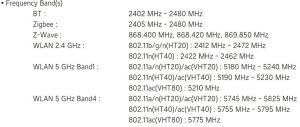
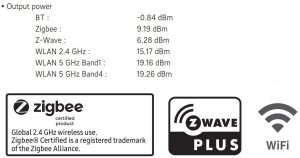
Information to the User
Changes or modifications not expressly approved by SAMJIN, Inc. could void your authority to operate the equipment.
This equipment generates and can radiate radio frequency energy and, if not installed and used inaccordance with the instructions, may cause harmful interference to radio communications. However, there is no guarantee that interference will not occur in a particular installation.
If this equipment does cause harmful interference to radio or television reception, which can bedetermined by turning the equipment off and on, the user is encouraged to try to correct theinterference by one or more of the following measures:
- Reorient or relocate the receiving antenna.
- Increase the separation between equipment and the receiver.
- Connect the equipment to an outlet on a circuit different from that to which the receiver isconnected.
- Consult the dealer or an experienced radio/TV technician for help.
Important Note for mobile device use Radiation Exposure Statement:This equipment complies with radiation exposure limits set forth for an uncontrolled environment. This equipment should be installed and operated with minimum distance 20cm between the radiator & your body.
Correct disposal of batteries in this product(Waste Electrical & Electronic Equipment)(Applicable in countries with separate collection systems)
![]() This marking on the product, accessories or literature indicates that the product, its electronic accessories (e.g. charger, headset, USB cable), and batteries should not be disposed of with other household waste.
This marking on the product, accessories or literature indicates that the product, its electronic accessories (e.g. charger, headset, USB cable), and batteries should not be disposed of with other household waste.
To prevent possible harm to the environment or human health from uncontrolled waste disposal, please separate these items from other types of waste and recycle them responsibly to promote the sustainable reuse of material resources.
Where marked, the chemical symbols Hg, Cd or Pb indicate that the battery contains mercury,cadmium or lead above the reference levels in EC Directive 2006/66. If batteries are not properly disposed of, these substances can cause harm to human health or the environment.
Household users should contact either the retailer where they purchased this product, or their local government office, for details of where and how can take these for environmentally safe recycling.
Business users should contact their supplier and check the terms and conditions of the purchasecontract. This product and its electronic accessories should not be mixed with other commercialwastes for disposal.
EXCEPT FOR BODILY INJURY, Z-WAVE EUROPE (ZWE) SHALL NOT BE LIABLE FOR (I) ANY LOST PROFITS, COST OF PROCUREMENT OF SUBSTITUTE PRODUCTS, OR ANY INCIDENTAL OR CONSEQUENTIAL DAMAGES, OR (II) ANY AMOUNTS IN EXCESS OF THE PURCHASE PRICE FOR THE PRODUCT, IN EACH CASE WHETHER RESULTING FROM THE USE OF OR INABILITY TO USE THIS PRODUCT, OR ARISING OUT OF ANY BREACH OF THIS WARRANTY, EVEN IF COMPANY HAS BEEN ADVISED OF THE POSSIBILITY OF SUCH DAMAGES.
SOME STATES DO NOT ALLOW THE EXCLUSION OR LIMITATION OF INCIDENTAL OR CONSEQUENTIAL DAMAGES, SO THE ABOVE LIMITATION AND EXCLUSIONS MAY NOT TO THE EXTENT PERMITTED BY APPLICABLE LAW, ZWE DISCLAIMS ANY AND ALL STATUTORY OR IMPLIED WARRANTIES, INCLUDING WITHOUT LIMITATION, WARRANTIES OF MERCHANTABILITY, FITNESS FOR A PARTICULAR PURPOSE AND WARRANTIES AGAINST HIDDEN OR LATENT DEFECTS.
IF ZWE CANNOT LAWFULLY DISCLAIM STATUTORY OR IMPLIED WARRANTIES, THEN TO THE EXTENT PERMITTED BY LAW, ALL SUCH WARRANTIES SHALL BE LIMITED IN DURATION TO THE WARRANTY PERIOD. SOME STATES DO NOT ALLOW LIMITATIONS ON HOW LONG AN IMPLIED WARRANTY LASTS, SO THE ABOVE LIMITATIONS MAY NOT APPLY TO YOU.
One (1) Year Limited WarrantyZ-Wave Europe GmbH (ZWE) warrants this product (the “Product”) against defects in materials and/or workmanship under normal use for a period of ONE (1) YEAR from the date of purchase by the original purchaser (“Warranty Period”). If a defect arises and a valid claim is received within the Warranty Period, then as your sole remedy (and ZWE sole liability), ZWE will at its option either 1) repair the defect at no charge, using new or refurbished replacement parts, or 2) replace the Product with a new product that is functionally equivalent to the original, in each case within 30 days following receipt of the returned Product. A replacement product or part, assumes the remaining warranty of the original Product. When a Product or part is exchanged, any replacement item becomes your property and the replaced Product or part becomes ZWE’ property.
Obtaining Service: Please contact directly the reseller of this product where you bought in your local area or service agent of reseller.
SmartThings Use of Free and Open-Source SoftwareThe Aeotec Smart Home Hub contains the SmartThings Hub Software. This document containslicensing information relating to the use of free and open-source software (FOSS) with or within the SmartThings Hub software. Any terms, conditions, or restrictions on FOSS included within the SmartThings Hub software that are not included within the original FOSS licenses are offered and imposed by SmartThings alone. The authors,licensors, and distributors of the FOSS disclaim all express or implied conditions, representations, and warranties relating to the FOSS and any liability arising from use and distribution of the FOSS. A document containing the complete and current list of FOSS packages used in SmartThings Hub software and mobile applications can be found here: www.SmartThings.com/FOSS
The document at the URL above identifies the FOSS packages used in the SmartThings Hub software, the FOSS licenses that SmartThings believes govern those FOSS packages, and copyright and license notices associated with SmartThings’s use of the FOSS. While SmartThings has sought to provide complete and accurate licensing information for each FOSS package, SmartThings does not represent or warrant that the licensing information provided herein is correct or error-free. Recipients of the product have the option to investigate the identified FOSS packages to confirm the accuracy of the licensing information provided herein. Recipients are also encouraged to notify SmartThings of any inaccurate information or errors found in these notices.
Certain FOSS licenses, such as the GNU General Public License, GNU Lesser (or Library) General Public License, and Mozilla Public License, require Smart Things to make available to recipients the source code corresponding to FOSS binaries distributed under those licenses. Users who would like to download source code used by Smart Things under those licenses can do so by logging in with their Smart Things account at SmartThings.com. Users with questions or concerns regarding Smart Things use of Free or Open-Source Software can contact us via email at: [email protected]
Deleting a Location (Home, Office, etc) in the Smart Things app will cause all Z-Wave devices to be disconnected from the Smart Home Hub, requiring them to be excluded and re-included.
Visit Support.SmartThings.com for more information.
DOWNLOAD RESOURCES
- [pdf] Owner’s Manual STH-ETH-301, Smart Home Hub, IM6001-V3P
- Read more:
FAQ’S
The only difference between the Aeotec Smart Home Hub and the Samsung SmartThings Hub V3 is the branding. That’s since both products are identical; the only difference is that the hub is now manufactured by Aeotec rather than Samsung.
Compatible with apps and skills for iOS, iPadOS, Android, Alexa, Google Assistant and more.
To reset the Smart Home Hub, press and hold the reset button for 10 seconds.
Please visit support.smartthings.com for more information.
These days, most smart home products actually don’t require a hub, making it simple for anyone to raise their space’s IQ with a simple smart speaker, smart light or smart plug. Companies have developed connectivity features enough to get their products online just through Bluetooth or a Wi-Fi network password.
This means, in practice, that smart homes can function even when there’s no Internet connection available, as all the information and processing are available locally. Developers can create Automations that work on local networks only or connect via local wireless communication protocols
The best alternative is Home-Assistant.io, which is both free and Open Source. Other great apps like SmartThings are openHAB, Google Home, ioBroker and Domoticz. SmartThings alternatives are mainly Home Automation Tools but may also be Media Players.
Yes, the SmartThings hub has to be connected to a router. The first-generation hubs have to be plugged into a router via ethernet, but the newer hubs can connect to the router wirelessly.
The newest version of the SmartThings hub has a slimmer design and comes with Wi-Fi but it’s the app that really differentiates this device from all others, and makes it one of the best smart home hubs.
As a hub, V3 is missing two key security hub features: cellular and battery backup. V2 offered 10 hours of battery backup using four AA batteries, but V3 lacks battery backup. V3 requires internet and power, but without internet can perform some functions locally.
You can connect Smart Home Hub using either SmartThings or Aeotec, it doesn’t matter, either will work with Smart Home Hub.Using Aeotec Brand. Select “Aeotec” Select “WiFi/Hub” Select “Smart Home Hub (IM6001-V3P)”Using SmartThings Brand. Select “SmartThings” Select “WiFi/Hub” Select “SmartThings Hub (IM6001-V3P)”
It’s compatible with Z-Wave, Zigbee and Wi-Fi, and can be voice controlled with Alexa, Google Assistant and Bixby, according to the company.
VIDEO
AEOTEC Smart Home Hubwww://aeotec.com/
References
One simple home system. A world of possibilities. | SmartThings
One simple home system. A world of possibilities. | SmartThings
One simple home system. A world of possibilities. | SmartThings
One simple home system. A world of possibilities. | SmartThings
One simple home system. A world of possibilities. | SmartThings
[xyz-ips snippet=”download-snippet”]