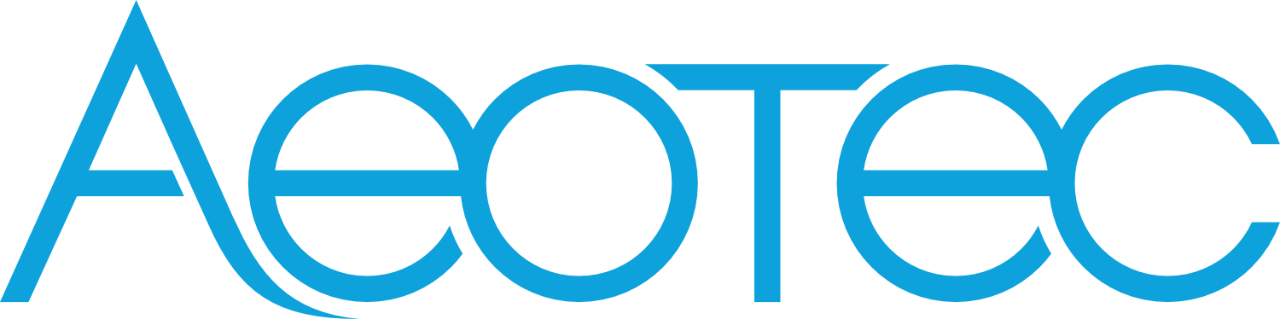 Z-Stick 7SKU: AEOEZWA010
Z-Stick 7SKU: AEOEZWA010


Used in this guide.
Important safety information.
Please read this and the online guide(s) at support.aeotec.com/zs7 carefully. Failure to follow the recommendations set forth by Aeotec Limited may be dangerous or cause a violation of the law. The manufacturer, importer, distributor, and/or reseller will not be held responsible for any loss or damage resulting from not following any instruction in this guide or in other materials.Z-Stick 7 is intended for indoor use in dry locations only. Do not use in damp, moist, and/or wet locations.
What is Z-Wave™?
Z-Wave is the international wireless protocol for communication in the Smart Home. This device is suited for use in the region mentioned in the Quickstart section.Z-Wave ensures reliable communication by reconfirming every message (two-way communication) and every mains-powered node can act as a repeater for other nodes (meshed network) in case the receiver is not in direct wireless range of the transmitter.This device and every other certified Z-Wave device can be used together with any other certified Z-Wave device regardless of brand and origin as long as both are suited for the same frequency range.If a device supports secure communication it will communicate with other devices secure as long as this device provides the same or a higher level of security. Otherwise, it will automatically turn into a lower level of security to maintain backward compatibility.For more information about Z-Wave technology, devices, white papers etc. please refer to www.z-wave.info.
Quick start.
The following will step you through using Z-Stick 7 when it is attached to a host, such as a PC, as your primary Z-Wave controller. Please ensure that your Automation software supports the Z-Wave Serial Bridge API.
Please make sure the host controller is pre-installed; this includes any drivers that the corresponding operating system may need. In most cases, the host controller automatically installs the required USB driver. If not, the USB driver can be downloaded from www.silabs.com part CP2102N. Expanded quick start steps are available at support.aeotec.com/zstickgen7.
1. Plug Z-Stick 7 into a host controller (that can be a PC, Mac, Raspberry Pi, etc).2. Determine the virtual port that your Z-Stick 7 is connected to.• Windows – You would look at Ports & LPT under Device Manager. Usually, ZStick 7 shows as a COMX device (where X can be 0-1000).• Linux – under cmd prompt, type in “dmesg | grep tty” which will give you a list of all tty devices connected. Usually, Z-Stick 7 shows as a /dev/ttyUSB0 device.• OSX – Choose Apple > System Preferences, then click Network. You can find Z-Stick 7 as a USB Modem device (/dev/cu.USB modem).3. Open the selected third-party software.4. Following your third-party software instructions for connecting a Z-Wave USB Adapter. Select the COM or virtual port Z-Stick 7 is associated to.In most cases, any devices already paired with Z-Stick 7 network will automatically show up in the software’s interface.
To include a new device into the system.
1. Set the third-party software into its ‘add device’ mode in order to connect a Z-Wave device to your Z-Wave system. Refer to the third-party software instructions if you are unsure of how to perform this step.2. Press Action Button on the Aeotec Z-Wave device which you want to add to the ZWave network. If it is a non-Aeotec Z-Wave device, please refer to its manual for inclusion operation.3. You will see the name of the device on the software’s interface when it is successfully added.4. Repeat steps 2 and 3 to include any further devices.
How Z-Stick 7 controls paired Z-Wave devices ultimately depends on the control scheme set by the third-party Z-Wave software you choose.
Reset the Z-Stick 7.To reset your Z-Stick 7 please refer to the automation software of your host PC.Note: If you reset your Z-Stick 7, it will disconnect from all your Z-Wave nodes within its network.
Get help & learn more.
Should you encounter any problem with Z-Stick 7, visit support.aeotec.com/zs7 or contact our support team via aeotec.com/contact. You can also learn more about Z-Stick 7 features, configuration options, and technical specifications at the link.
Gateway compatibility.
To see if this device is known to be compatible with your Z-Wave gateway, please refer to aeotec.com/z-wave-gateways.
References
[xyz-ips snippet=”download-snippet”]

