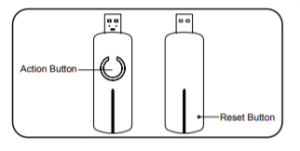AEOTEC Z-Stick GEN5 USB User Guide
1 .Aeotec by Aeon Labs Z-Stick.
Aeon Labs Z-Stick Gen5 is a self- powered Z-Wave® USB adapter with remote network creation capabilities (independent from external power and host microprocessor). By being able to remotely include/remove Z-Wave devices, this greatly simplifies Z-Wave network installation. When connected to a host controller (via USB), it enables the host controller to take part in the Z-Wave Network.The Z-Stick Gen5 is also device firmware upgradeable by the end consumer. This enables the product to always have the latest Z-Wave protocol, capabilities and commands.By taking advantage of the Z-Wave mesh network, commands can be routed to their destination via intermediary “listening” Z-Wave products. Products that are Z-Wave certified can be used and communicate with other Z-Wave certified devices
2. Familiarize yourself with your Z-Stick.
3. Quick start.
The Z-Stick operates in three distinct modes: Inclusion-Mode, Removal- Mode and SerialAPI-Mode. Both Inclusion-Mode and Removal-Mode require the Z-Stick to be unplugged from the USB connector of the host, while SerialAPI-Mode requires that the Z-Stick to be plugged into the USB connector of the host. Software drivers for the “ZW050x_USB_VCP_ PC_Driver” may need to be installed in order for the Z-Stick to be recognized on some computers (drivers can be found at support).http://www.aeotec.com/
Inclusion-Mode: Adding/Including Z-Wave Devices into the Z-Wave Network.
- To initiate Inclusion-Mode, unplug the Z-Stick from the USB connector and then tap the Action Button. (The blue LED will blink slowly.)
- To include a new Z-Wave device into the network, simply go to the device with the Z-Stick and press the button on the device you wish to include. (The blue LED on the Z-Stick will blink fast during a network neighbour discovery and stay solid for 2 seconds to indicate successful inclusion of the device into the network.)
- The blue LED will then return to blinking slowly, indicating readiness for further device inclusions. Repeat step 2 for each device you wish to include.
- Tap the Z-Stick’s Action Button to turn it off or it will automatically exit the removal mode after 30 seconds of inactivity.
Removal-Mode: Deleting/ Removing/Excluding Z-WaveDevices from the Z-Wave Network.
- To initiate Removal-Mode, unplug the Z-Stick from the USB connector.Then press and hold down the Action Button for approximately 2 seconds. (The orange LED will blink fast.)
- To remove a Z-Wave device from the network, simply go to the device with the Z-Stick and press the button on the device you wish to remove. (The blue LED on the Z-Stick will immediately stay solid for 2 seconds to indicate successful removal from the network.)
- The orange LED will then return to blink fast, indicating readiness for further device exclusions. Repeat step 2 for each device you wish to exclude.
- Tap the Z-Stick’s Action Button to turn it off or it will automatically exit the removal mode after 30 seconds of inactivity.
Installation and Maintenance Application (IMA) feature.
When the Z-Stick is in Serial APIMode and acts a primary controller, it can measure the network health for each device in the network. The different colour of LED indicates the communication quality between theZ-Stick Controller and devices in the network. Install the IMA tool software first (note: the IMA tool can be downloaded from here: http://www.aeotec.com/support).Select the node device and then click the IMA test button to start the IMA test between the Central Controller and the node devices. Your IMA tool client will receive the test result and usedifferent colour of LED icon to indicate the network health level, its colour will be changed follow with the change of network health level. If the colour of LED is changed to green , whichmeans the current network quality is good. If the colour of LED is changed to orange , which means the current network quality is acceptable but latency can occur. If the colour of LEDis changed to red , which means the current network quality is insufficient. If the IMA tool return a , which means the current network is critical because node is not responding.
When the Z-Stick acts an independent/ secondary controller that has been un- plugged from the USB host, it also can measure the network health in Z-Wave network. The different colour of LED on the Z-Stick indicates the communication quality between the Central Controller and the current location of Z-Stick in the network.
Short press the Action Button 5 times, if the colour of LED is changed to purple and then it follows with fast blink, which means it goes into the IMA feature. The colour of LED will be changed according to the network health level. If the colour of LED is changed to green, which means the current communication quality is more than 95% on -7dBm. If the colour of LED is changed to orange, which means the current communication quality is more than 95% on 0dBm. If the colour of LED is changed to purple, which means the current communication quality is less than 95% on 0dBm. If the colour of LED is changed to red, which means the current communication has failed.Short press the Action Button 5 times again, the Z-Stick will automatically exit the IMA feature.
SerialAPI-Mode: Allowing a Host Processor To Take Control of the
Z-Stick and Take Part in the Z-Wave Network.To initiate SerialAPI-Mode, plug the Z-Stick into the USB connector of the host (i.e. PC, MAC, or Gateway).
Note:
- While in SerialAPI-mode, the Z-Stick is always listening (it is awake and always in RX receive mode) for instructions and acts as a Z-Wave adapter and responds to commands sent through USB by the host processor
- Pressing the Action Button will not have any effect while in SerialAPI- But short pressing the Reset Button will reset the USB port.
Add the Z-Stick to a pre-existing Z-Wave network.
This must be done through the host software which takes control of the Z-Stick USB adapter while the Z-Stick is in SerialAPI-Mode. Please consult the instruction manual of the host software to add the Z-Stick to a pre- existing Z-Wave network (i.e. “Learn”, “Sync”, “Add as Secondary Controller”, etc.). This function can only be performed via host software.
Reset your Z-Stick.
At some stage, you may wish to reset all of your Z-Stick’s settings to their factory defaults. To do this, press and hold the Reset Button for 20 seconds and then release it. The Z-Stick will now be reset to its original settings, and the blue LED will solid for 2 seconds as confirmation.The Z-Stick also can be reset to the factory defaults settings via the host software.
To do this, the host software must take control of the Z-Stick USB adapter while the Z-Stick is in SerialAPI-Mode. Please consult the instruction manual of the host software to perform a network reset (i.e. factory reset on the Z-Stick).
Upgrading the Z-Stick with the Latest Software.
- Download the Aeon Labs Z-Stick upgrade software that contains the firmware update and UART to USB driver at http://www.aeotec.com/support and run the downloaded
- Follow the on screen instructions to complete
Technical specifications.
Power Supply: USB DC 4.75V to 5.25V or built-in rechargeable lithium battery 3.7V, 100mAh.Max Standby Current: 30uA.
Max Operating Current: 98mA in PA mode or 40mA in normal mode.
Operating Temperature: 0 C to 50 C. Storage Temperature: -20 C to 70 C. Operating Distance: Up to 500 feet/150 metres outdoors in normal mode or 1310 feet/400 metres outdoors in PA mode.
Warranty.
Aeon Labs warrants to the original purchaser of Products that for the Warranty Period (as defined below), the Products will be free from material defects in materials and workmanship. The foregoing warranty is subject to the proper installation, operation and maintenance of the Products in accordance with installation instructions and the operating manual supplied to Customer. Warranty claims must be made by Customer in writing within thirty (30) days of the manifestation of a problem. Aeon Labs’ sole obligation under the foregoing warranty is, at Aeon Labs’ option, to repair, replace or correct any such defect that was present at the time of delivery, or to remove the Products and to refund the purchase price to Customer.
The “Warranty Period” begins on the date the Products is delivered and continues for 12 months.Any repairs under this warranty must be conducted by an authorized Aeon Labs service representative and under Aeon Labs’ RMA policy. Any repairs conducted by unauthorized persons shall void this warranty.Excluded from the warranty are problems due to accidents, acts of God, civil or military authority, civil disturbance, war, strikes, fires, other catastrophes, misuse, misapplication, storage damage, negligence, electrical power problems, or modification to the Products or its components.Aeon Labs does not authorize any person or party to assume or create for it any other obligation or liability in connection with the Products except as set forth herein.Aeon Labs will pass on to Customer all manufacturers’ Material warranties to the extent that they are transferable, but will not independently warrant any Material.Customer must prepay shipping and transportation charges for returned Products, and insure the shipment or accept the risk of loss or damage during such shipment and transportation. Aeon Labs will ship the repaired or replacement products to Customer freight prepaid.Customer shall indemnify, defend, and hold Aeon Labs and Aeon Labs’
affiliates, shareholders, directors, officers, employees, contractors, agents and other representatives harmless from all demands, claims, actions, causes of action, proceedings, suits, assessments, losses, damages, liabilities, settlements, judgments, fines, penalties, interest, costs and expenses (including fees and disbursements of counsel) of every kind (i) based upon personal injury or death or injury to property to the extent any of the foregoing is proximately caused either by a defective product (including strict liability in tort) or by the negligent or willful acts or omissions of Customer or its officers, employees, subcontractors or agents, and/or (ii) arising from or relating to any actual or alleged infringement or misappropriation of any patent, trademark, mask work, copyright, trade secret or any actual or alleged violation of any other intellectual property rights arising from or in connection with the products, except to the extent that such infringement exists as a result of Aeon Labs’ manufacturing processes.
IN NO EVENT SHALL AEON LABS BE LIABLE FOR ANY INDIRECT, INCIDENTAL, PUNITIVE, SPECIAL OR CONSEQUENTIAL DAMAGES, OR DAMAGES FOR LOSS OF PROFITS, REVENUE, OR USE INCURRED BY CUSTOMER OR ANY THIRD PARTY, WHETHER IN AN ACTION IN CONTRACT, OR TORT, OR OTHERWISE EVEN IF ADVISED OF THE POSSIBILITY OF SUCH DAMAGES. AEON LABS’ LIABILITY AND CUSTOMER’S EXCLUSIVE REMEDY FOR ANY CAUSE OF
ACTION ARISING IN CONNECTION WITH THIS AGREEMENT OR THE SALE OR USE OF THE PRODUCTS, WHETHER BASED ON NEGLIGENCE, STRICT LIABILITY, BREACH OF WARRANTY, BREACH OF AGREEMENT, OR EQUITABLE PRINCIPLES, IS EXPRESSLY LIMITED TO, AT AEON LABS’ OPTION, REPLACEMENT OF, OR REPAYMENT OF THE PURCHASE PRICE FOR THAT PORTION OF PRODUCTS WITH RESPECT TO WHICH DAMAGES ARE CLAIMED. ALL CLAIMS OF ANY KIND ARISING IN CONNECTION WITH THIS AGREEMENT OR THE SALE OR USE OF PRODUCTS SHALL BE DEEMED WAIVED UNLESS MADE IN WRITING WITHIN THIRTY
(30) DAYS FROM AEON LABS’S DELIVERY, OR THE DATE FIXED FOR DELIVERY IN THE EVENT OF NONDELIVERY.
THE INDEMNITY AND WARRANTY IN ABOVE ARE EXCLUSIVE AND IN LIEU OF ALL OTHER INDEMNITIES OR WARRANTIES, WHETHER EXPRESS OR IMPLIED, INCLUDING THE IMPLIED WARRANTIES OF MERCHANTABILITY AND FITNESS FOR A PARTICULAR PURPOSE.
FCC NOTICE (for USA)
THE MANUF ACTURER IS NOT RESPONSIBLE FOR ANY RADIO OR TV INTERFERENCE CAUSED BY UNAUTHORIZED MODIFICATIONS TO THIS EQUIPMENT.SUCH MODIFICATIONS COULD VOID THE USER’S AUTHORITY TO OPERATE THE EQUIPMENT.STORE INDOORS WHEN NOT IN USE. SUITABLE FOR DRY LOCATIONS. DO NOT IMMERSE IN WATER. NOT FOR USE WHERE DIRECTLY EXPOSED TO WATER.This device complies with Part 15 of the FCC Rules. Operation is subject to the following two conditions
- This device may not cause harmful interference, and
- This device must accept any interferencereceived, including interference that may cause undesired This equipment has been tested and found to comply with the limits for a Class B digital device, pursuant to part 15 of the FCC Rules. These limits are designed to provide reasonable protection agains t har m f ul interference in a residential installation. This equipment generates, uses and can radiate radio frequency energy and, if not installed and used in accordance with the instructions, may cause harmful interference to radio communications. However, there is no guarantee that interference will not occur in a particular installation. If this equipment does cause harmful interference to radio or television reception, which can be determined by turning the equipment off and on, the user is encouraged to try to correct the interference by one or more of the following measures:
Reorient or relocate the receiving antenna.Increase the separation between the equipment and receiver.Connect the equipment into an outlet on a circuit different from that to which the receiver is connected. Consul the dealer or an experienced radio/TV technician for help.
Warning
Do not dispose of electrical appliances as unsorted municipal waste, use separate collection facilities.
Contact your local government for information regarding the collection systems available.
Certifications (regional):

Z-Wave and Z-Wave Plus are registered trademarks of Sigma Designs and its subsidiaries in the United States and other countries
Read More About This Manual & Download PDF:
References
Aeotec. Automated buildings using Z-Wave and Zigbee. Aeotec automation gateway software step 1 Android app Aeotec AutoPilot iOS app Open Source software Samsung SmartThings step 2 automation gateway sensors automation products step 3 switch dimmer switch m
Support – Aeotec
Aeotec – Aeotec. Automated buildings using Z-Wave and Zigbee.
Aeotec support Aeotec Aeotec Group Newsletter updates from Aeotec Aeotec on LinkedIn Aeotec on YouTube Aeotec on Twitter
[xyz-ips snippet=”download-snippet”]