AeoTec Z-Stick Gen5+ ZW090 User Guide

Used in this guide.
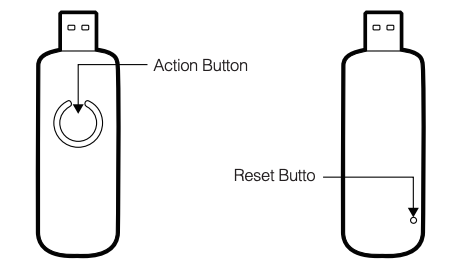
Important safety information.
Please read this and the online guide(s) at support.aeotec.com/zstickgen5 carefully. Failure to follow the recommendations set forth by Aeotec Limited may be dangerous or cause a violation of the law. The manufacturer, importer, distributor, and / or reseller will not be held responsible for any loss or damage resulting from not following any instruction in this guide or in other materials.
Z-Stick Gen5+ is intended for indoor use in dry locations only. Do not use in damp, moist, and / or wet locations.
Quick start.
The following will step you through using Z-Stick Gen5+ when it is attached to a host controller as a primary controller.
Please make sure the host controller is pre-installed; this includes any drivers that the corresponding operating system may need. Please refer to the host controller’s manual or contact their support team if needed. Expanded quick start steps are available at support.aeotec.com/zstickgen5.
- Plug Z-Stick Gen5+ into a host controller (that can be a PC, Mac, Raspberry Pi, etc).
- Determine the virtual port that your Z-Stick Gen5+ is connected to.
- Windows – You would look at Ports & LPT under Device Manager.
- Linux – under cmd prompt, type in “dmesg | grep tty” which will give you a list of all tty devices connected. Usually Z-Stick Gen5+ shows as a ttyACM0 device.
- OSX – Choose Apple > System Preferences, then click Network. You can find Z-Stick Gen5+ as a USB Modem device (/dev/cu.usbmodem).
- Open the selected third party software.
In most cases, any devices already paired with Z-Stick Gen5+ network will automatically show up in the software’s interface.
To include a new device into the system.
4. Set the third party software into its `add device’ mode in order to connect a Z-WaveTM device to your Z-Wave system. Refer to the third party software instructions if you are unsure of how to perform this step.
5. Press Action Button on Aeotec Z-Wave device which you want to add into the Z-Wave network. If it is non-Aeotec Z-Wave device, please refer to its manual for inclusion operation.
6. You will see the name of the device on the software’s interface when it is successfully added.
7. Repeat step 3 and 4 to include any further devices.
Including a new device into your Z-Stick network (manual method).
- Unplug the Z-Stick Gen5+ from your Host Controller.
- Tap Action Button on Z-Stick Gen5+ then the LED should blink blue slowly to indicate that it is in pair mode.
- Press Action Button on Aeotec Z-Wave device which you want to add into the Z-Wave network. If it is non-Aeotec Z-Wave device, please refer to its manual for inclusion operation.
- The LED of the Z-Stick Gen5+ will become solid for 2 seconds to confirm a successful pair. If unsuccessful, the LED will become solid red color for 2 seconds before returning to a slow blue color blinking LED.
- Press Action Button of Z-Stick Gen5+ or wait 30 seconds of inactivity to bring it out of pair mode.
Get help & learn more.
Should you encounter any problem with Z-Stick Gen5+, visit support.aeotec.com/zstickgen5 or contact our support team via aeotec.com/contact. You can also learn more about Z-Stick Gen5+ features, configuration options, and technical specifications at the link.
Declaration of Conformity.
Aeotec Limited declares that ZW090 is in compliance with the essential requirements and other relevant provisions of RED 2014/53/EU, RoHS 2011/65/EU, IEC 62321:2008, EN 50581:2012 and ErP Directive 2009/125/EC, No 1275/2008 AMENDMENT 801/2013. The full text of the declaration is available from support.aeotec.com/zstickgen5/doc
Specifications.
Z-Wave devices operate between 868.40 & 926.3 MHz depending on local restrictions. It uses up to 2.91 dBm of transmit power, enabling wireless connectivity. Full information on device specifications and certifications at support.aeotec.com/zstickgen5/specs
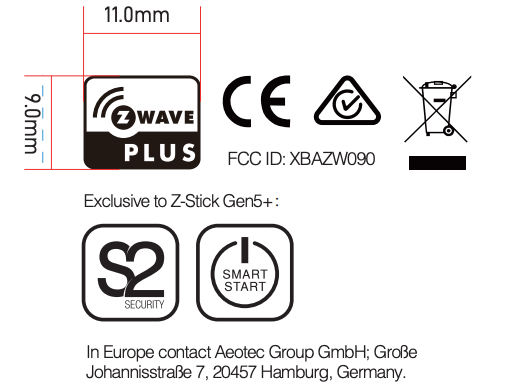
© & TM Aeotec Limited.Version: FT501009000008- AA
References
Aeotec – Aeotec. Automated buildings using Z-Wave and Zigbee.
Page Not Found • Aeotec Aeotec Smart Switch 7 door / window sensor 7 range extender 7 recessed door sensor 7 Aeotec Group Newsletter updates from Aeotec Aeotec on LinkedIn Aeotec on YouTube Aeotec on Twitter
Page Not Found • Aeotec Aeotec Smart Switch 7 door / window sensor 7 range extender 7 recessed door sensor 7 Aeotec Group Newsletter updates from Aeotec Aeotec on LinkedIn Aeotec on YouTube Aeotec on Twitter
Page Not Found • Aeotec Aeotec Smart Switch 7 door / window sensor 7 range extender 7 recessed door sensor 7 Aeotec Group Newsletter updates from Aeotec Aeotec on LinkedIn Aeotec on YouTube Aeotec on Twitter
Page Not Found • Aeotec Aeotec Smart Switch 7 door / window sensor 7 range extender 7 recessed door sensor 7 Aeotec Group Newsletter updates from Aeotec Aeotec on LinkedIn Aeotec on YouTube Aeotec on Twitter
Page Not Found • Aeotec Aeotec Smart Switch 7 door / window sensor 7 range extender 7 recessed door sensor 7 Aeotec Group Newsletter updates from Aeotec Aeotec on LinkedIn Aeotec on YouTube Aeotec on Twitter
Contact Us – Aeotec
[xyz-ips snippet=”download-snippet”]

