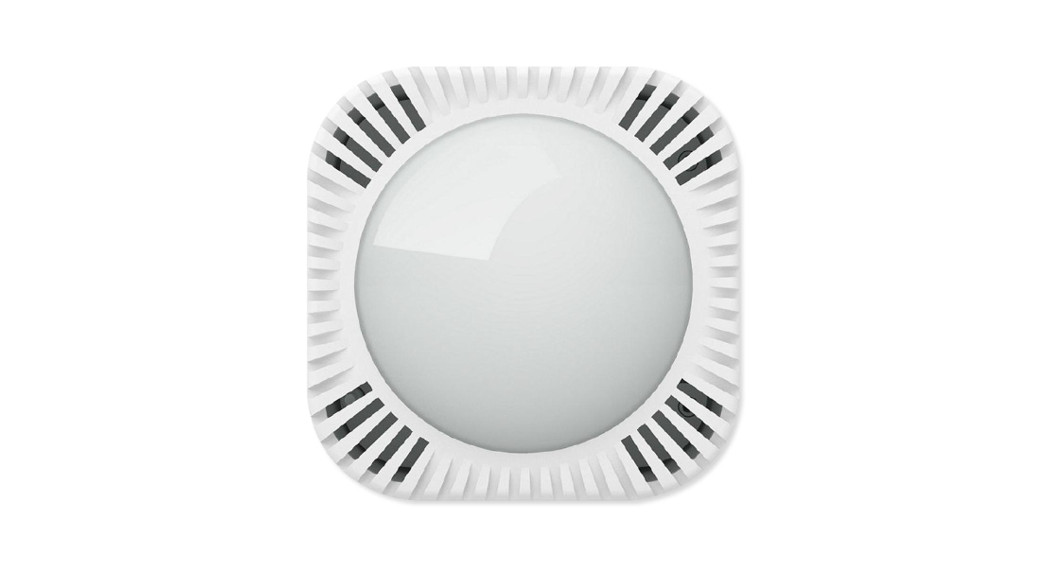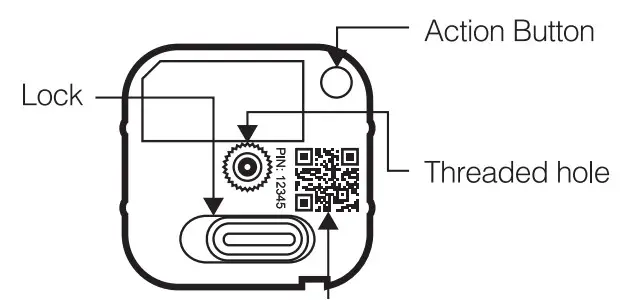ZWA024-A
ZWA024-A

Used in this guide.
Note: QR Code used for SmartStart inclusion.DSK Code can be found on the packaging.Do not remove or damage them.
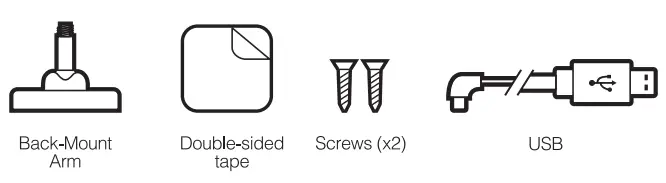 |
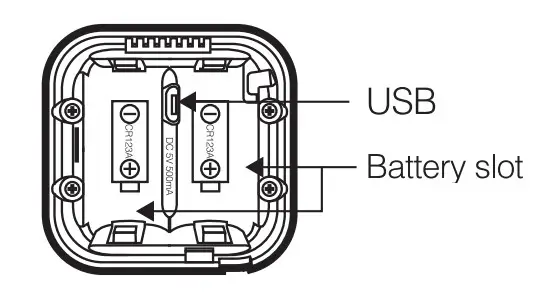 |
Important safety information.
Please read this and the online guide(s) at support.aeotec.com/multisensor7 carefully. The failure to follow the recommendations set forth by Aeotec Limited may be dangerous or cause a violation of the law. The manufacturer, importer, distributor, and/or reseller will not be held responsible for any loss or damage resulting from not following any instruction in this guide or in other materials.MultiSensor 7 is intended for use in dry locations only. Do not use in damp, moist, and/or wet locations.Do not use rechargeable CR123A batteries. Use only CR123A batteries with a 3.0V rating.Contains small parts; keep away from children.
Quick start.
The following will step you through installing MultiSensor 7 and connecting it to your Z-Wave™ network.
- Select an installation location for MultiSensor 7. The sensor uses light and heat readings to detect motion, so avoid pointing it at sources of both if motion is your main use for this device. Tips on optimizing the installation location of MultiSensor 7 can be found online in its digital guide.
- Remove the backplate from MultiSensor 7.
- Select your desired power mode; battery power or USB power.a. For battery power, insert two CR123A batteries with the correct orientation. MultiSensor 7 can be powered by one battery via battery slot 1, though with reduced battery life.b. For USB power, insert the smaller end of a Micro USB cable into the sensor’s Micro USB port. Then insert the larger end into your chosen adaptor (PC, PoE, USB power adaptors, etc).The USB power source must output a minimum current of 120mA.
- Place the backplate back on your MultiSensor 7.
- Add MultiSensor 7 to your Z-Wave network.a. If your Z-Wave gateway supports SmartStart: scan the QR code on MultiSensor 7 using the gateway’s app. Your sensor will join your Z-Wave network automatically.b. If your gateway does not support SmartStart.i. Set your Z-Wave gateway into its ‘add device’ mode in order to connect MultiSensor 7 to your Z-Wave system. Refer to the gateway’s manual if you are unsure of how to perform this step.ii. Tap MultiSensor 7’s Action Button; its LED will flash green.iii. When MultiSensor 7 has successfully joined your Z-Wave network, its LED will turn solid green for 2 seconds. Should the LED flash green and then turn solid red, it was unable to join your Z-Wave network; repeat the above steps and please contact us for further support if needed.
- MultiSensor 7 can be installed on a flat surface such as a shelf, in a corner, or on a wall using the Back-Mount Arm, or within a ceiling or wall using its Recessor accessory (sold separately). If using the Back-Mount Arm;a. Screw Back-Mount Arm into the corresponding threaded hole on the back of MultiSensorb. Affix Back-Mount Arm to your desired location using the provided double-sided tape or KA2.5×20 mm screws.c. Angle the MultiSensor 7 as desired.
MultiSensor 7 is now a part of your Z-Wave automation system. You can configure it and its automation via your software’s interface; please refer to the software’s user guide for precise instructions.
Get help & learn more.
Should you encounter any problem with MultiSensor 7, visit supportaeotec.corWmultisensor7 or contact our support team via aeotec.com/contact. You can also learn more about MultiSensor 7 features, configuration options, and technical specifications at the link.
Gateway compatibility.
To see if this device is known to be compatible with your Z-Wave gateway, please refer to aeotec.com/z-wave-gatewaysDeclaration of Conformity.Aeotec Limited declares that ZWA024 is in compliance with the essential requirements and other relevant provisions of RED 2014/53/EU, RoHS 2011/65/EU, IEC62321:2008, and EN50581:2012. The full text of the declaration is available from support.aeotec.com/multisensor7/docSpecifications.Z-Wave devices operate between 868.40 & 926.3 MHz depending on local restrictions. It uses up to -0.59 dem ERP transmit power, enabling wireless connectivity. Full information on device specifications and certifications at support.aeotec.com/multisensor7/specs
 FCC ID: 2AOGIZWA024Contact us in Europe via Aeotec Group GmbH; GroBe JohannisstraBe 7, 20457 Hamburg Germany. Z-Wave is a registered trademark of Aeotec Group and/or its subsidiaries.
FCC ID: 2AOGIZWA024Contact us in Europe via Aeotec Group GmbH; GroBe JohannisstraBe 7, 20457 Hamburg Germany. Z-Wave is a registered trademark of Aeotec Group and/or its subsidiaries.
FCC Warning
a、§ 15.19 Labeling requirements.This device complies with part 15 of the FCC Rules. Operation is subject to the following two conditions: (1) This device may not cause harmful interference, and (2) this device must accept any interference received, including interference that may cause undesired operation.b、§ 15.21 Changes or modification warning. Any changes or modifications not expressly approved by the party responsible for compliance could void the user’s authority to operate the equipment.c、§ 15.105 Information to the user. Note: This equipment has been tested and found to comply with the limits for a Class B digital device, pursuant to part 15 of the FCC Rules. These limits are designed to provide reasonable protection against harmful interference in a residential installation. This equipment generates uses and can radiate radio frequency energy and, if not installed and used in accordance with the instructions, may cause harmful interference to radio communications. However, there is no guarantee that interference will not occur in a particular installation. If this equipment does cause harmful interference to radio or television reception, which can be determined by turning the equipment off and on, the user is encouraged to try to correct the interference by one or more of the following measures:} -Reorient or relocate the receiving antenna.} -Increase the separation between the equipment and receiver.} -Connect the equipment into an outlet on a circuit different from that to which the receiver is connected.}-Consult the dealer or an experienced radio/TV technician for help.
© &™ Aeotec Limited.Version: AL501002400001-AA
[xyz-ips snippet=”download-snippet”]