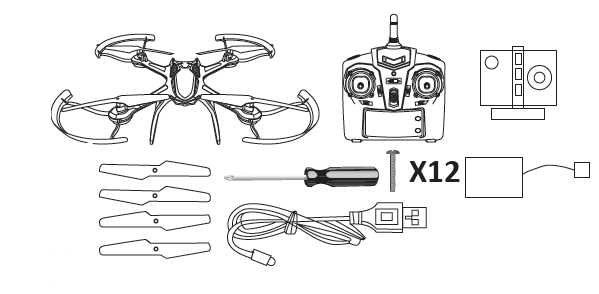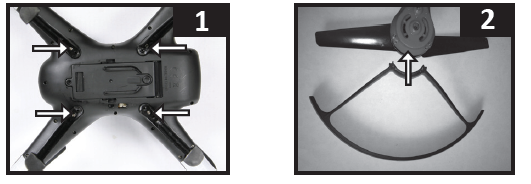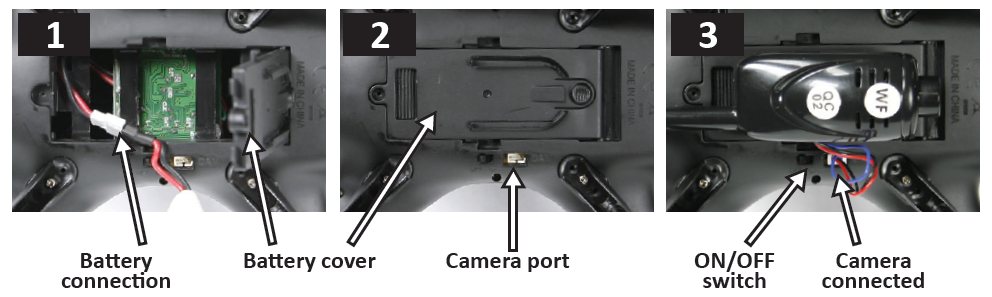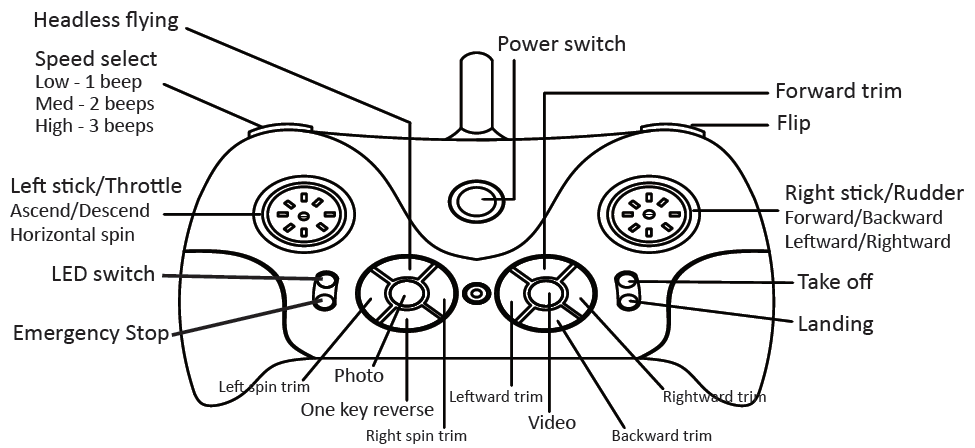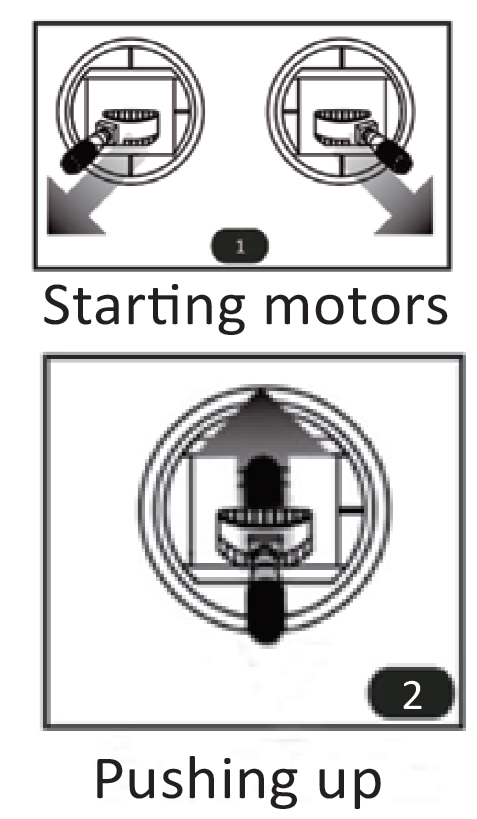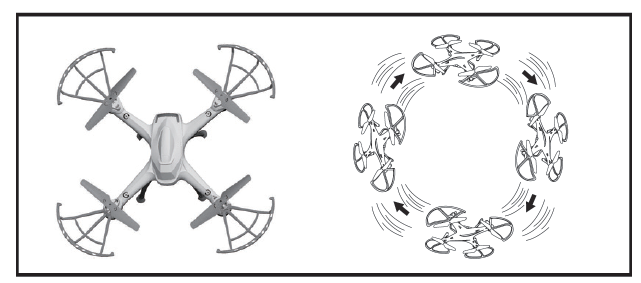Aerpro RC WIFI Quadcopter Drone 4ch Remote Control Quadcopter

QuadCopter with 6-axis Gyroscope 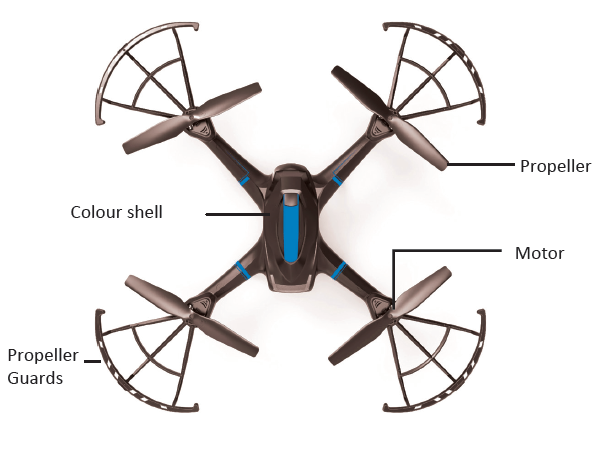
Please read this manual carefully before operating this product and keep it for future reference.
What’s in the box
- Quadcopter
- Transmitter
- Main blades
- Blade protectors
- Screwdriver
- Screws 12PCS
- Camera & mount
- Rechargeable battery
Installing landing skids & blade protection frames
- Install the landing skids to the bottom of the quadcopter (Figure 1)
- Install the blade protecting frame to every corner, then secure using the supplied screws (Figure 2)

Installing the battery & camera
- Open battery cover on the drone and attach battery (Figure 1) then close cover and secure with screw
- Attach camera by sliding into groove on battery cover (Figure 2) and connect 3-pin plug into camera port on the side (Figure 3)

Battery installation and charging the Drone
Remove the battery from the drone. Once the battery is fully disconnected, insert the connector of the battery into the USB charge cable and insert into a PC/Mac, laptop, or USB mains adapter. The red LED on the USB will appear whilst charging and will turn off once it is fully charged and ready to use.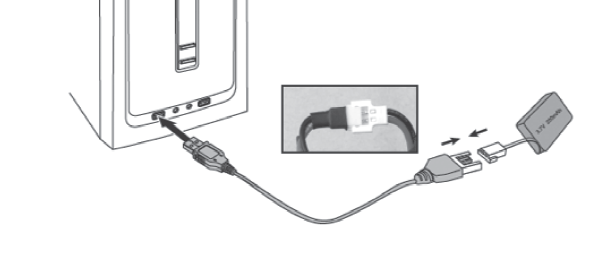
NOTE: Fully recharge the battery after use / before storing drone.
Controller
To install batteries into the controller: Carefully remove the screw from the battery cover, remove the cover and insert 3 x 1.5 V, AA batteries, according to indicated polarity.NOTE: Batteries are not included. Please refrain from mixing old and new batteries as well as different brands.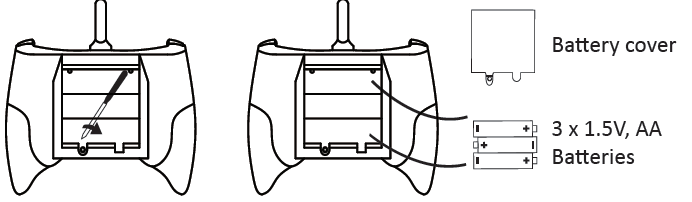
Gyroscope Calibration
Pushing both the left stick and right stick to the left (45 degree angle) at the same time, the calibration is successful once the lights stop flashing. (when the aircraft drifts any direction, and the trim-turning adjustment can not play the role, this operation can repair it).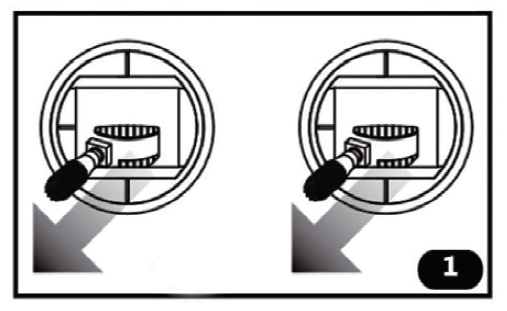
Instruction for Controller with Altitude Hold 
Taking off using hover
- Power on the drone and place it on a flat surface
- Turn on the remote control
- Push the left stick up to top position then pull it down, a beep sounds and the LED stops flashing, the drone has been unlocked
- Push the left stick to left (45 degree angle) and right stick to right (45 degree angle) at the same time, motors start rotating, ready to fly
- Push up the left stick, the drone takes off and ascends manually.
- Or press the button ‘Take off’, the drone takes off and ascends automatically
- Release the throttle, the left stick backs to central position, and drone hovers automatically.
Landing the drone
Method 1: Pull down the left stick to bottom position, the drone descends and lands manuallyMethod 2: Press the button ‘Landing’, the drone descends, lands and stop motors automatically.NOTE: Before final landing to ground, the drone can still be flown up by pushing up the throttle.
Emergency stop
Press the button ‘Emergency stop’ to stop the motors immediately to avoid further damage or injury.Note: If it’s not necessary, please do not try this Emergency button to bring possible damage to the drone by violent crashes.
Basic flying and Trim tuning
| Ascend Descend | Push the left stick up, the drone ascends Pull the left stick down, the drone descends | |
| Left spin Right spin | Push the left stick to left, the drone spins counter-clockwise Push the left stick to right, the drone spins clockwise | |
| Forward Backward | Push the right stick up, the drone flies forward Pull the right stick down, the drone flies backward |
|
|
Leftward fly Rightward fly |
Push the right stick to left, the drone flies leftward Pull the right stick to right, the drone flies rightward |
|
|
Left/Right spin trimming |
When the drone drifts counter-clockwise, press right spin trim button to tune it. When the drone drifts clockwise, press left spin trim button to tune it. |
|
| Leftward/ Rightward trimming | When the drone drifts rightward, press the leftward trim button to tune it. When the drone drifts leftward, press the rightward trim button to tune it. |
|
| Forward/ Backward trimming | When the drone drifts backward, press the forward trim button to tune it. When the drone drifts forward, press the backward trim button to tune it. |
|
Flips and rolls
After you have the basics of flying, you’re ready to learn flip and roll your drone. To perform a flip or roll, press the Flip button, make sure the drone is at least 3 meters off the ground and quickly push the Rudder, in either direction to make the drone flip or roll. Once the manoeuvre is completed, steady the drone.NOTE: For the version with altitude hold function, the drone can flip forward, backward, left and right.
Headless flying
Headless mode supports beginners in the initial stages of learning how to fly the drone. Regardless of where the drone turns, the direction of flight always corresponds exactly to the direction specified with the control for forwards/backwards and sideways movements.
- Place the drone on the level surface facing away from you. Turn on the drone and connect the controller.
- Press the Headless mode button, and you will hear a beep and LED light flashes to indicate that the drone is in Headless mode. You can press the Headless model button again to deactivate.
- For one key backwards mode, press the One key reverse button, and you will activate it and the drone will now attempt to fly back to its initial starting point. If you want to deactivate this mode, then push the Right control lever in any direction.Note: The drone will not land itself, you still need to control the height of the drone when using the one key backwards flying mode.NOTE: Please operate the drone in a spacious indoor or outdoor environment. Do not operate the drone in rain, snow or strong winds. Keep away from people, animals and other obstacles.
App download and Installation
NOTE: In order to use the WiFi camera, you must download and install the App.Install App: For Android and Apple iOS devices, please go to the Google Play or App Store to download the app: APSKY720
- Turn on the power switch of your drone and the LED indicator lights will flash
- On your iOS or Android device, go to the WiFi settings and search for a new network
- After a few seconds, you will see a network listed “APSKY720”. Tap to connect
- Once connected to the drone, launch the drone App.
Interface and camera controls via smartphone App
Home Screen
Control Screen
- Home screen return
- Take a photo
- Record video
- Photo & video playback
- Speed: Slow/Medium/Fast
- Gravity sensor mode
- Altitude hold
- 360° flip
- Show/Hide control interface
- Show/Hide mode settings
- Reverse the screen
- VR mode
- Headless mode
- Calibrate gyro
- Track mode
Flying the drone via smartphone App
NOTE: Full instructions on flying your drone using your smartphone included in the instructions part of the drone App on the Home screen.
Flying in VR mode
- Press the VR button on the App interface. The screen will split to fit the VR headset
- Place your smartphone into the VR headset
- Use the remote controller to fly the drone
Technical assistance
If you need assistance setting up or using your Aerpro product now or in the future, call or email Aerpro Support (Australia and International inquires).NOTE: Maintaining control of the drone while flying is the sole responsibility of the pilot. Any loss or damage caused while flying is NOT covered by warranty.Email: [email protected]TEL: +61 3 8587 8898FAX: +61 3 8587 8866Mon-Fri 9am – 5pm AESTPlease retain this user guide for future reference.This manual is considered correct at time of printing but is subject to change. For latest manuals and updates refer to the website. https://tdj.com.au/firmware/Aerpro
Laws & Regulations on flying your drone (AUS)
You need to be able to see the aircraft, with your own eyes (eg, without binoculars) at all times.Don’t let it get too far away from you!You need to fly the aircraft so it isn’t a hazard to other aircraft, property, and people. That means not flying it over areas where there are people. Fly the aircraft in daylight only.Give way to all other aircraft.You don’t want your aircraft destroyed in a collision with a bigger aircraft, or be responsible for damaging it, or for putting people’s lives at risk.You cannot fly your aircraft higher than 120 metres (400 feet) above ground level.You cannot fly closer than 5.5 kilometres from an airfield. You cannot fly in controlled airspace without a clearance from Air Traffic Control. For more information, see the CASA web site.GIVE WAY 120mIt’s illegal to fly for money or economic reward unless you have correct certification from (CASA)
For Further Information:Model Aeronautical Association of Australia www.maaa.asn.auor CASA casa.gov.au/rpa casa.gov.au/sportaviation Phone 131 757
Laws & Regulations on flying your drone (NZ)
You need to be able to see the aircraft, with your own eyes (eg, without binoculars) at all times.Don’t let it get too far away from you!You need to fly the aircraft so it isn’t a hazard to other aircraft, property, and people.That means not flying it over areas where there are people.
Fly the aircraft in daylight only.Give way to all other aircraft.You don’t want your aircraft destroyed in a collision with a bigger aircraft, or be responsible for damaging it, or for putting people’s lives at risk.
You cannot fly your aircraft higher than 120 metres (400 feet) above ground level.
You cannot fly closer than four kilometres from any aerodrome.You cannot fly in controlled airspace without a clearance from Air Traffic Control. For more information, see the CAA web site
You can fly outside some of these conditions, but there are more rules to keep you and your aircraft safe, so contact Model Flying New Zealand or the Civil Aviation Authority.www.nzmaa.org.nzwww.caa.govt.nz/rpas
References
[xyz-ips snippet=”download-snippet”]