aiwa Quad Driver HYPER BASS Neckband In-Earphones User Manual
ESBT-460
CHARGING THE EARPHONES
Charging the earphones
The earphones have a RECHARGEABLE built-in lithium-ion polymer battery:
- Insert a micro USB into the MICRO use CHARGING PORT of the remote control.The LED indicator will turn red during charging.
- The red LED indicator will turn blue once the battery is fully charged.
Notes:
Use a standard SV USB Charger (not included) with the included USB Charging Cable.Fully charge the earphones before using it for the first time.
REMOTE CONTROLLER
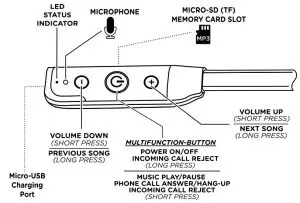
POWER ON/OFF
Switching ON the earphones
When the earphones are OFF, LONG PRESS (Press and Hold)the MULTIFUNCTION Button for about 2 seconds. The LED STATUS INDICATOR will light up and the earphones will vibrate for about 3 seconds to indicate the power is switched ON.
Switching OFF the earphones
When the earphones are ON, LONG PRESS (Press and Hold)the MULTIFUNCTION Button for about 3 seconds. The LED STATUS INDICATOR will go off and the earphones will vibrate for about 3 seconds to indicate the power is switched OFF.
BLUETOOTH PAIRING
Connect your mobile phone or tablet of computer with the earphones using Bluetooth wireless technology to listen to music or to make phone calls. Begin by pairing your phone/tablet/computer with the earphones. When you power ON the earphones for the first time, follow the steps below.
- Turn on the earphones; a voice prompt will announce “Pairing mode”, and the LED STATUS INDICATOR will flash intermittently in red and blue. This means that the earphones are already searching for a Bluetooth device to pair.
- Turn the Bluetooth function of your smartphone, search for the Bluetooth devices list and select AIWA ESBT-460 Enter the code “0000” if needed.
- lf the device is paired successfully, the LED STATUS INDICATOR will flash in blue slowly, and a voice prompt will notify that the device is connected.Having successfully paired the device it will automatically connect to the earphones the next time.
MUSIC PLAYBACK
Playing Music from your Mobile Phone (or Tablet)
Once your device and the earphone are paired, you can listen to music through 8/uetooth.To play or pause the playback, press the MULTI-FUNCTION button once.To move forward to the next track, press and hold the + button (LONG PRESS).To go back to the previous track, press and hold the – button (LONG PRESS).
Volume adjustment
- To increase the playback volume, press the + button (SHORT PRESS).
- To decrease the playback volume, press the -button (SHORT PRESS).
NOTES
- You can also control the volume from your smartphone.
- When you reach maximum or minimum volume, there will be a voice prompt to notify you.
Playing Music from a MICRO-SD (or TF type) memory card
Insert a memory card into the slot on the Remote Controller as shown here.
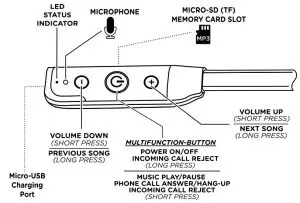
Once the memory card is inserted, the earphone will automatically start playing the first MP3 song which is stored on the card.
You can control VOLUME and Move to NEXT/PRE VIOUS songs using the Remote Controller buttons in the same way as mentioned above.
When a memory card is inserted, the Bluetooth functions are disabled. To re-connect and use Bluetooth, simply remove the momory card from the slot. The earphones will automatically re-pair (re-connect) with your smartphone/tablet/computer.
PHONE FUNCTIONS
Phone CallsYou can use the earphones to attend to your calls in handsfree mode. When you receive an incoming call, the earphones will VIBRATE to alert you, so you will nevery miss a call.
- To AN SWER an incoming call, SHORT PRESS the MULTIFUNCTION button (Press and Release it).
- To R EJECT an incoming call, LONG PRESS the MULTIFUNCTION button (Press and HOLD the button for 3 seconds).
- To END (HANG UP) a call, SHORT PRESS the MULTIFUNCTION button (Press and Release it).
Voice Assistant (iOS / ANDROID)Your earphones are compatible with Siri and Google Voice Assistant.To activate your smartphone’s VOICE ASSISTANT:
- DOUBLE TAP the MULTIFUNCTION Button (Short Press it 2 times consecutively). The MICROPHONE of the earphone can be used to speak your command.
VOICE PROMPTS
Your earphones have a built in system which will alert or PROMPT you with a human voice as follows:
You will hear “power on” when the earphone is powered onYou will hear “power off” when the earphone is powered offYou will hear “pairing ” when the earphone enters pairing modeYou will hear “connected” when the earphone is pairedYou will hear “low battery” when the earphone is in low power statusYou will hear “max volume ” when the volume is at the loudest levelYou will hear “minimum volume when the volume is at the lowest level
FACTORY RESET
In case the earphones do not automatically go into PAIRING MODE or during initial startup if the LED STATUS INDICATOR does not flash red and blue, please follow this procedure to RESET the earphones:
- Power OFF the earphones(Press and Hold the MULTIFUNCTION BUTTON. The LED will turn RED and stay on for 3 seconds, then the LED will switch off.The device is now Powered Off).
- Wait 1 minute and then LONG PRESS (Press and Hold) the MULTIFUNCTION BUTTON. Keep the button pressed without releasing it until the LED STATUS INDICATOR starts flashing red and blue continuously.
- The earphones have now been RESET and the device is now in PAIRING MODE. You may now pair your mobile phone/tablet to the earphones using the normal procedure as shown in this
WORKS WITH ALL BLUETOOTH DEVICES

SPECIFICATIONS
- Bluetooth version: VS.O
- Bluetooth protocols: A2DP, SPP, AVRCP, HFP, HSP
- Wireless range: 10m (30 Ft.)
- Battery: 3.7V L ithium, 200mAh
- Charging time: 2 hours
- Standby Time: 180 hours
- Music Playback time: 15 hours
- Audio Frequency Response: 20Hz – 20,000Hz
- Sensitivity: 103±3 dB
- Impedance Per Driver: 32 Ohms
- Charging Port Type: Micro-USB Socket
- Charging Requirement: Standard USB SV, lA or higher (Charger not included)

AIWA CO.,LTD.TOKYO, JAPAN
All Rights Reserved. All specifications are subject to change without prior notice. All trademarks and trade names are the property of their respective owners. The Bluetooth’ word mark and logos are registered trademarks owned by Bluetooth SIG, Inc. and any use of such marks is under license.
[xyz-ips snippet=”download-snippet”]

