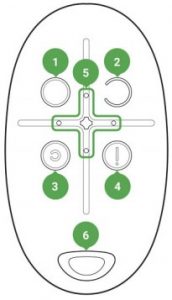AJAX SpaceControl User Manual
Introduction
Space Control is a miniature key fob with accidental click protection. It allows to set the Ajax security system in the armed, night or disarmed mode, as well as switch on an alarm. As it is the two-way communication, you will know whether the system has received the SpaceControl command. Operating as part of the Ajax security system, the key fob is connected to the hub via the protected Jeweller protocol. In addition, the key fob can be used to control any third party security central unit through the uartBridge or ocBridge Plus integration module. The key fob is set up through the iOS and Android-based mobile app for smartphones.Buy key fob SpaceControl
Functional Elements
- System arming button
- System disarming button
- Night mode button
- Nanic button (activates the alarm)
- Light indicators
- The hole for attaching the key fob

Using the key fob
Maximum connection distance between the key fob and the hub — 1,300 meters. This distance is reduced by walls, inserted floors and any objects hindering the signal transmission. SpaceControl operates only with one security system (Aja or third-party system via the integration module). If you connect the key fob to a new security system, it will cease to interact with the previous system. However, the key fob will not be automatically deleted from the list of devices of the hub.
The key fob can
- Arm the system — press the button (O) once
- Turn on the night mode — press the button (c) once
- Disarm the system — press the button (C) once
- Switch on an alarm — press the button (!) once
To turn off the actuated security system (siren), press the disarming mode button (C) on the keyfob.![]() Accidental click protection is available on the SpaceControl with firmware version 5.54.1.0 and higher.
Accidental click protection is available on the SpaceControl with firmware version 5.54.1.0 and higher.
Operational Indication
The key fob reports its status only after any button is pressed.Type and color of indication of the key fob display depends on the firmware version of the device. You can find out the firmware version in the Ajax application ![]()
![]()
![]()
![]()
![]()
![]()
![]()
![]()
| Indication | Event |
| 4 green key fob LEDs blink 6 times | The key fob is not registered with any security system |
| Two green LEDs next to the pressed button light up once | The key fob command has been sent over to the security system |
| Firmware version 3.16 and lowerThe LEDs next to the pressed button quickly blink green 4 times
Firmware version 3.18 and higherThe central LED lights up red briefly |
The command has not been delivered as the security system is too far away and cannot receive the command |
| Two LEDs next to the button light up green twice. Then 4 key fob LEDs blink green 6 times | The key fob has been removed from the security system devices |
| The central LED lights up green for a few seconds | Linking a key fob to the security system |
| Firmware version 3.18 and higherThe central LED lights up green for approximately half a second | The system has executed the key fob command |
| Firmware version 3.18 and higherThe central LED lights up red for approximately half a second | The system has not executed the key fob command — integrity verification is enabled in the system and one of the devices is faulty
What is system integrity check? |
| Firmware version 3.16 and lowerAfter the main indication, the central LED lights up green once and gradually goes out
Firmware version 3.18 and higherAfter the main indication, the central LED lights up red once and goes out gradually |
The key fob battery needs replacement. In this case, the key fob commands are delivered to the security system.
Battery replacement |
| Firmware version 3.16 and lowerContinuous short flashes of green light
Firmware version from 3.18 to 3.52Continuous short flashes of red when a key fob with firmware version from 3.18 to 3.52 is used. Key fobs with firmware version 3.53 and latest do not function when the battery charge level is unacceptably low, do not communicate commands to the hub, and do not notify with LED indication |
The battery charge level is unacceptably low. The battery needs replacement. In this operation mode, the key fob commands are not delivered to the security system.
Battery replacement |
Connecting the key fob to the Ajax Security System
Connection to hub
Before starting connection:
- Following the hub instruction recommendations, install the on your smartphone. Create an account, add the hub to the application, and create at least one room.
- Go to the Ajax application
- Switch on the hub and check the internet connection (via Ethernet cable and/or GSM network).
- Ensure that the hub is disarmed and does not start updates by checking its status in the mobile application.
![]()
![]()
![]()
![]()
How to connect key fob to hub:
- Select the Add Device option in the Ajax application.
- . Name the device, scan/write manually the QR Code (located inside the body, on the battery fixture and packaging), and select the location room.
- Select Add — the countdown will begin
- Simultaneously press the button for armed mode (o) and the panic button (!) —the key fob will blink with the central LED. For the detection and interfacing to occur, the key fob should be located within the coverage area of the wireless network of the hub (at a single protected object).
The key fob connected to the hub will appear in the list of devices of the hub in the application.
Connecting the key fob to Third Party Security Systems
To connect the fob to a third party security central unit using the AJax uartBridge or Ajax ocBridge Plus integration module, follow the recommendations in the manual of the respective device.
States
- Devices
- SpaceControl
| Parameter | Value |
| Battery Charge | Battery level of the device. Two states available:
ОК Battery discharged How battery charge is displayed in Ajax apps |
| Accidental click protection | Indicates the method of protection against accidental clicks:
Off Long press Double click The function is available on key fobs with firmware version 5.54.1.0 and higher
|
| The status of the connection with the Rex range extender | Displayed if the key fob is working through a ReX |
| Panic | Panic button status |
| Temporary Deactivation | Displays the status of the device: active or completely disabled by the user |
| Firmware | Firmware version of the key fob. It is not possible to change the firmware |
| Device ID | Device identifier |
Setting Up the key fob
- Devices
- Devices
- Settings


|
Setting |
Value |
| First field | Device name, can be edited |
| Room | Selecting the virtual room to which the device is assigned |
| Arming/Disarming Permission | Selection of a security group that the key fob manages. You can select All groups or a single group.
|
| Key fob User | Selection key fob user.
Key fob is unassigned:
Key fob is assigned to user:
|
| Panic | Turning on/off the panic button |
| Accidental click protection | Choosing the method of protection against
accidental clicks:
The function is available on key fobs with firmware version 5.54.1.0 and higher
|
| Alert with a siren if panic button is pressed | If active, Ajax sirens are activated after panic button pressing |
| User Guide | Opens the device User Manual |
| Temporary Deactivation | Allows a user to deactivate the device without deleting it from the system. The device will not execute system commands and participate in automation scenarios. The panic button of a deactivated device is disabled
Learn more about device temporary dectivation |
| Unpair Device | Disconnects the device from the hub and deletes its settings |
Key fob Maintenance and Battery Replacement
When cleaning the key fob body use any means suitable for equipment maintenance Do not use for cleaning SpaceControl any substances containing alcohol, acetone, gasoline and other active solvents.The pre-installed battery provides up to 5 years of operation of the key fob during normal use (one arming and disarming of the security system per day). More frequent use can reduce battery life. You can check battery level at any time in the Ajax app. The pre-installed battery is sensitive to low temperatures and if the key fob is significantly cooled, the battery level indicator in the app may show incorrect values until the key fob gets warm.
![]()
![]()
![]()
![]()
When the battery is discharged, the user will receive a notification in the Ajax app, and the key fob LED will slowly light up and go out red each time the button is pressed (key fobs with firmware version 3.16 and lower light up green).
How long Ajax devices operate on Batteries,and what affects this Battery replacement
Tech Specs
| Number of buttons | 74 |
| Panic button | Yes |
| Accidental click protection | Available with the firmware version 5.54.1.0 and higher. Manufacture date from March 19, 2020 |
| Frequency band | 868.0 – 868.6 MHz or 868.7 – 869.2 MHz depending on the region of sale |
| Compatibility | Operates with all hubs range extenders, ocBridge aplus , uartBridge |
| Effective radiated power | 6.01 dBm / 3.99 mW (limit 20 mW) |
| Modulation of the radiosignal | GFSK |
| Radio signal range | GFSK |
| Radio signal range | Up to 1,300 m (any obstacles absent) |
| Power supply | 1 battery CR2032A, 3 V |
| Service life from the battery | Up to 5 years (depending on the usage frequency) |
| Operating temperature range | From -25°С to +50°С` |
| Operating humidity | Up to 95% |
| Overall dimensions | 65 × 37 × 10 mm |
| Weight | 13 g |
| Certification | Security Grade 2, Environmental Class III in conformity with the requirements of EN 50131-1, EN 50131-3, EN 50131-5-3 |
Complete Set
- SpaceControl
- Battery CR2032 (pre-installed)
- Quick Start Guide
Warranty
Warranty for the “AJAX SYSTEMS MANUFACTURING” LIMITED LIABILITY COMPANY products is valid for 2 years after the purchase and does not apply to the pre-installed battery. If the device does not work correctly, you should first contact the support service in half of the cases, technical issues can be solved remotely! the full text of the warranty User agreement technical support:[email protected]
References
Current product lines of the Ajax security system
What is the system integrity check? | Ajax Systems Support
End user agreement – Ajax Systems
How battery charge is displayed in Ajax apps | Ajax Systems Support
Current product lines of the Ajax security system
Warranty – Ajax Systems
Current product lines of the Ajax security system
How long Ajax devices operate on batteries, and what affects this | Ajax Systems Support
Jeweller radio technology | Ajax Systems
SpaceControl — Ajax security system key fob | Ajax Systems
ReX — Intelligent radio signal range extender | Ajax Systems
ocBridge Plus — Module for Ajax devices integration with wired systems
Software | Ajax Systems
How to change the battery in SpaceControl | Ajax Systems Support
uartBridge — Module for Ajax devices integration with third-party wireless alarms systems
How to temporarily deactivate a device without removing it from the system | Ajax Systems Support
uartBridge — Module for Ajax devices integration with third-party wireless alarms systems
Current product lines of the Ajax security system
How long Ajax devices operate on batteries, and what affects this | Ajax Systems Support
ReX — Intelligent radio signal range extender | Ajax Systems
Jeweller radio technology | Ajax Systems
SpaceControl — Ajax security system key fob | Ajax Systems
Current product lines of the Ajax security system
ocBridge Plus — Module for Ajax devices integration with wired systems
Current product lines of the Ajax security system
What is the system integrity check? | Ajax Systems Support
How battery charge is displayed in Ajax apps | Ajax Systems Support
How to change the battery in SpaceControl | Ajax Systems Support
Software | Ajax Systems
End user agreement – Ajax Systems
Warranty – Ajax Systems
How to temporarily deactivate a device without removing it from the system | Ajax Systems Support
[xyz-ips snippet=”download-snippet”]