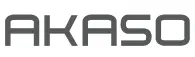
USER MANUALAKASO Keychain CameraV1.0
WHAT’S IN THE BOX
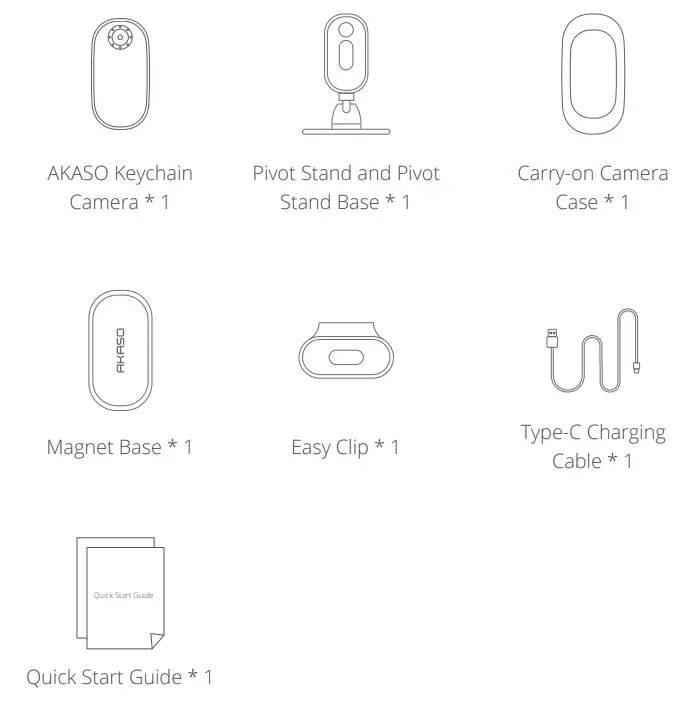
YOUR KEYCHAIN CAMERA
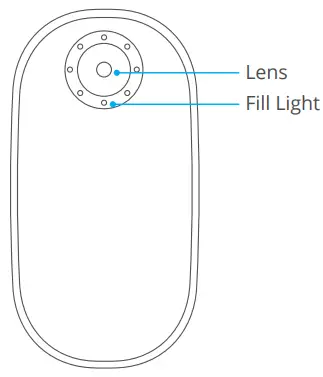 |
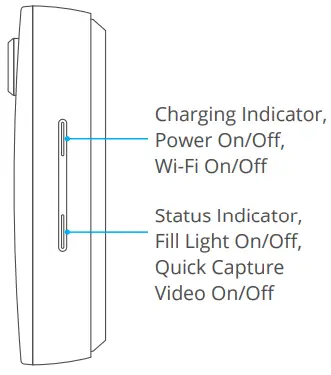 |
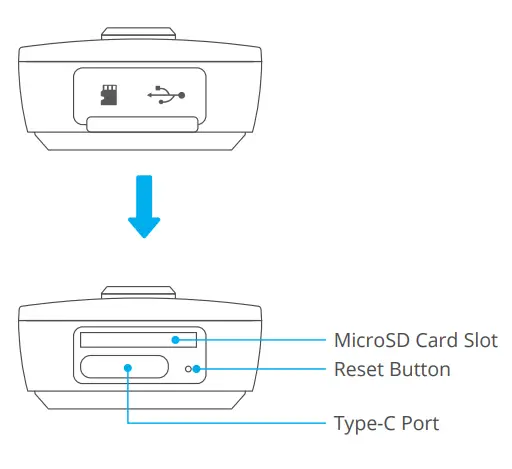 |
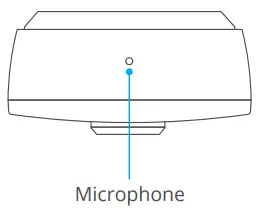 |
GETTING STARTED
- CHARGING THE BATTERYTo make the most of your new camera, we recommend fully charging the battery before first use.
 Step1: Open the door.Step2: Charge the battery using the USB-C cable included.Note: The battery cannot be removed from the camera.The camera status light turns red during charging. When charging with a computer, be sure that the computer is connected to a power source. If the camera status light does not turn on, use a different USB port.
Step1: Open the door.Step2: Charge the battery using the USB-C cable included.Note: The battery cannot be removed from the camera.The camera status light turns red during charging. When charging with a computer, be sure that the computer is connected to a power source. If the camera status light does not turn on, use a different USB port. - INSERTING/REMOVING MICRO SD CARDS• Insert the card (not included) at a downward angle with the label facing down.• To remove the card, press it into the slot with your fingernail and it will pop out.
 Please use brand name memory cards that meet these requirements:• microSD, microSDHC or microSDXC• Class 10 or UHS-I rating• Capacity up to 64GB (FAT32)Note: Handle memory cards with care. Avoid contact with liquids, dust, and debris.As a precaution, power off the camera before inserting or removing the card.Check manufacturer guidelines regarding use in acceptable temperature ranges.
Please use brand name memory cards that meet these requirements:• microSD, microSDHC or microSDXC• Class 10 or UHS-I rating• Capacity up to 64GB (FAT32)Note: Handle memory cards with care. Avoid contact with liquids, dust, and debris.As a precaution, power off the camera before inserting or removing the card.Check manufacturer guidelines regarding use in acceptable temperature ranges.
STANDALONE USE
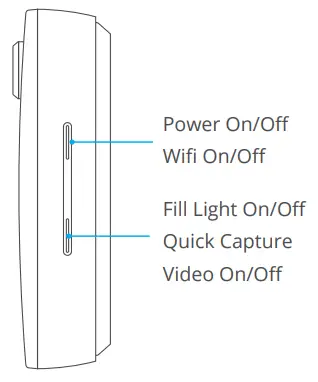
Power On/OffPress and hold the Power on/off Button for at least 2 seconds to power on/off the Keychain camera, indicated by two short vibrations and a blue status indicator.Tips: If you turn on auto shut down (1/3/5 Mins) and your Keychain camera stays in standby mode for over 1/3/5 Mins, it will shut down automatically.
Fill Light On/Off Firstly make sure the camera is on, press and hold the Fill Light button for at least 2 seconds to turn on or turn off the fill light.
Quick Capture On/OffFirstly make sure the camera is on. Press the Quick Capture button and you will see the blue indicator flash showing that your Keychain camera has started videocapture. Press again to stop capturing the video.
Tips: The default setting is Normal Video. The camera will also remember the video shooting mode you selected in the app last time.
DOWNLOAD THE AKASO GO APP
The AKASO GO app is available on the App Store© and Google Play™.
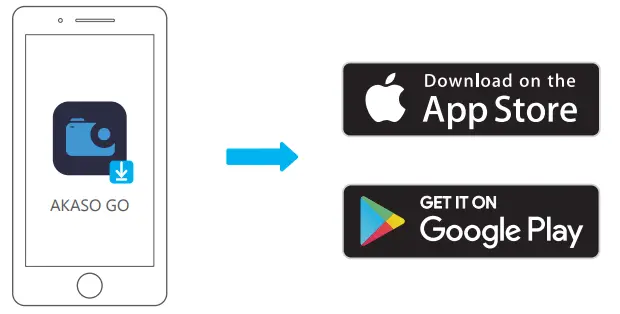
CONNECTING TO THE APP
The AKASO GO app lets you control your camera remotely using a smartphone or tablet.
Features include camera control, live preview, playback, download, and settings.
- Turn on the camera. Press the Power button to turn on Wifi on the camera.
- Turn on Wifi on your phone, select the Wifi named SNKCXXXX and enter the password: 1234567890 on your smartphone WLAN setting.
- Open the AKASO GO app. Tap the “+” icon on the upper right corner.Add “KeyChain” and click the “Live Preview”.


- Having successfully connected to your Keychain, you can capture photos or videos via the app.

CUSTOMIZING YOUR KEYCHAIN CAMERA IN THE “AKASO GO” APP
- Video Setup
Video Setting Video Resolution Record Video 4k3Ofps, 2.7k3Ofps, 2.7k6Ofps, 1080P6Ofps,1080P3Ofps, 720P120fps, 720P6Ofps Loop Recording 4k3Ofps, 2.7k3Ofps, 2.7k6Ofps, 1080P6Ofps,1080P3Ofps, 720P120fps, 720P6Ofps Time-Lapse Video 4k3Ofps, 2.7k3Ofps, 2.7k6Ofps, 1080P6Ofps,1080P3Ofps, 720P120fps, 720P6Ofps Slow Motion Video 1080P6Ofps, 720P120fps, 720P6Ofps
- Record VideoDefault setting is Record Video. Press the Shutter button and the camera will record a slow-motion video.Note: When capturing videos in high resolution or high frame rate in warm ambient temperatures, the camera may become warm and use more power.
- Loop RecordingLoop recording time:1 Min/3 Min/5 MinThe default setting is 1 Min.Loop recording allows your camera to overwrite old files with new files. Once the microSD card becomes full, the camera will delete the first video file to make room for the latest file. For example, if the setting for loop recording is “1 Minute”, then the camera will create video clips of 1 minute in length. A 1-minute clip will be deleted when memory is full.
- Time-Lapse VideoTime Lapse: 1 Sec/3 Sec/5 Sec/10 Sec/30 Sec/1 MinThe default setting is 1 Sec.In Time Lapse Video mode, press the Shutter button, and the camera will record a video from frames captured at specific intervals.Note: Time Lapse Video is captured without audio.
- Slow Motion VideoIn Slow Motion Video mode, press the shutter button, and the camera will record a slow-motion video.
- Wind Noise Reduction: Off/OnThe default setting is Off.Turn on Wind Noise Reduction to lower noise as required.
- Image Stabilization: Off/OnThe default setting is Off.This setting adjusts the footage to offset for motion during capture. The result is smoother footage, particularly useful when doing activities like cycling, motorcycling, and other activities in which the camera is easily destabilized.Note: Image stabilization cannot be activated when the video resolution is 1080P120fps, 720P240fps and 720P120fps.
2. Photo Setup
| Photo Setting | Photo Resolution |
| Take Photo | 20MP, 16MP, 14MP, 10MP, 8MP, 5MP |
| Burst Photo | 20MP, 16MP, 14MP, 10MP, 8MP, 5MP |
| Time-lapse Photo | 20MP, 16MP, 14MP, 10MP, 8MP, 5MP |
- Take PhotoThe default setting is Take Photo.
- Burst PhotoContinuous shots: 3 shots/7 shots/15 shots/30 shots The default setting is 3 shots.In burst mode, several photographs are captured in quick succession, perfect for capturing fast-moving activities.
- Time LapseTime-lapse interval: 3 Sec/5 Sec/10 Sec/30 Sec/1 Min The default setting is 3 Sec. Time Lapse Photo captures a series of photos at specified intervals. Use this mode to capture photos of any activity, then choose the best ones later.
3. System Setting
- Fill Light: On/Off The default setting is Off.In low luminance lighting conditions, the Fill Light setting will help better capture photos and videos.
- Auto-rotate: On/Off The default setting is On.This setting determines the orientation of your video or photos to help you prevent upside-down footage.
- Auto Shut Down: Off/1 Min/3 Min/5 Min The default setting is 1 Min.Auto Shut Down helps to power off camera after a period of inactivity to save battery life.
- White Balance: Auto/Daylight/Cloudy/Tungsten/Fluorescent The default setting is Auto.White Balance lets you adjust the color temperature of videos and photos to optimize for cool or warm lighting conditions.
- Distortion Calibration: Off/On The default setting is Off.Turn on Distortion Calibration to correct image distortion.
- Date Stamp: Off, Date, Date/Time The default setting is Date/Time.
- Format microSD Card: Cancel/Confirm The default setting is Cancel.To keep your microSD card in good condition, reformat it on a regular basis.Note: Reformatting erases all of your content, so be sure to offload your photos and videos first.
- Reset To Factory: Cancel/Confirm Default setting is Cancel.This option resets the device to the original factory settings.
- Remaining BatteryYou can check how much battery is left in your device.
- Card CapacityYou can check the card capacity and remaining space of your microSD card.
- VersionYou can check the version number.
ACCESSORIES INTRODUCTION
|
|
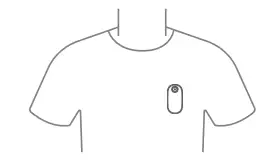 Magnet Board: The magnet board should be worn underneath your shirt. Magnet Board: The magnet board should be worn underneath your shirt. |
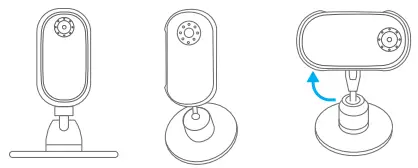 Tips: It can only rotate 90° clockwise. Please doNOT rotate it too hard to prevent the pivot standfrom falling off. Tips: It can only rotate 90° clockwise. Please doNOT rotate it too hard to prevent the pivot standfrom falling off. |
|
Important
- Using the 1/4″ mounting screw, the Pivot Stand can be connected to other compatible accessories.
- As thick clothing can weaken the magnetic force of the Board, please do not use the Keychain camera with thick clothing. Always test the Keychain camera’sstability before shooting.
- People who wear cardiac pacemakers must not wear Magnet Board.
- When using the Pivot Stand and Sticky Base, please attach them to dry, clean and flat surfaces. Avoid attaching them to surfaces with strong vibration.
- If the Sticky Base or Pivot Stand has lost stickiness, clean it with water and dry for re-use. After use, re-apply their original covers to maintain stickiness. Avoid placing the Sticky Base or Pivot Stand in high- or low-temperature environments.
UPDATING YOUR CAMERA’S SOFTWARE
To get the latest features and best performance from your Keychain camera, be sure to keep updating your camera’s software. When connected to the “AKASO GO” app, you are automatically notified if an update is available.
Connect your camera to your smartphone/tablet. If an update is available, the app provides instructions for installing it.
PRO TIP: To see your current software version, connect your Keychain camera to the “AKASO GO” app. Go to “Settings” to check the version number.
Q&A
Q: I want to share videos with my friends or on social media. How long does it take to download a video to my smartphone?A: It depends on how many clips you have and how long they are. For a single 30-second clip (4K/30fps) it will finish downloading in about 35 seconds or so.
Q: Can my camera shoot 360-degree videos?A: No, but it can shoot roughly 124-degree videos.
Q: What’s the battery life of my camera? What’s the longest video I can shoot before the battery needs recharging?A: The built-in battery is 500 mAh. The longest single video recorded was more than 60 mins according to our laboratory tests.
Q: How come my camera will not turn on?A: Charge your camera for at least 30 mins. If you still cannot power on your device, please hold the reset key for 3 seconds to reset your camera.
CONTACT US
For any inquiries with AKASO products, please feel free to contact us, we will respondwithin 24 hours.E-mail: [email protected]Tel: (888) 466-9222 (US) Mon-Fri (except holiday) 9am-5pm (EST)Official website: www.akasotech.com
The microSD, microSDHC, microSDXC, and SD marks and logos are trademarks ofSD-3C, LLC.
References
[xyz-ips snippet=”download-snippet”]


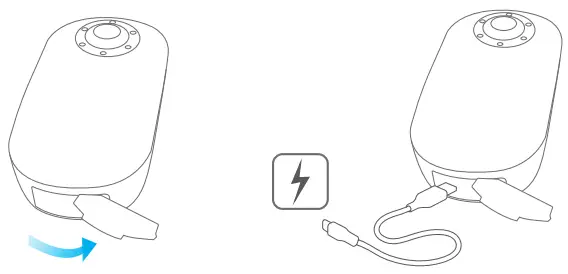 Step1: Open the door.Step2: Charge the battery using the USB-C cable included.Note: The battery cannot be removed from the camera.The camera status light turns red during charging. When charging with a computer, be sure that the computer is connected to a power source. If the camera status light does not turn on, use a different USB port.
Step1: Open the door.Step2: Charge the battery using the USB-C cable included.Note: The battery cannot be removed from the camera.The camera status light turns red during charging. When charging with a computer, be sure that the computer is connected to a power source. If the camera status light does not turn on, use a different USB port.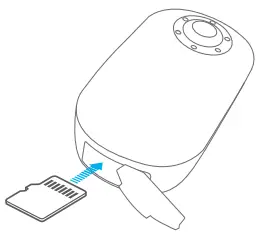 Please use brand name memory cards that meet these requirements:• microSD, microSDHC or microSDXC• Class 10 or UHS-I rating• Capacity up to 64GB (FAT32)Note: Handle memory cards with care. Avoid contact with liquids, dust, and debris.As a precaution, power off the camera before inserting or removing the card.Check manufacturer guidelines regarding use in acceptable temperature ranges.
Please use brand name memory cards that meet these requirements:• microSD, microSDHC or microSDXC• Class 10 or UHS-I rating• Capacity up to 64GB (FAT32)Note: Handle memory cards with care. Avoid contact with liquids, dust, and debris.As a precaution, power off the camera before inserting or removing the card.Check manufacturer guidelines regarding use in acceptable temperature ranges.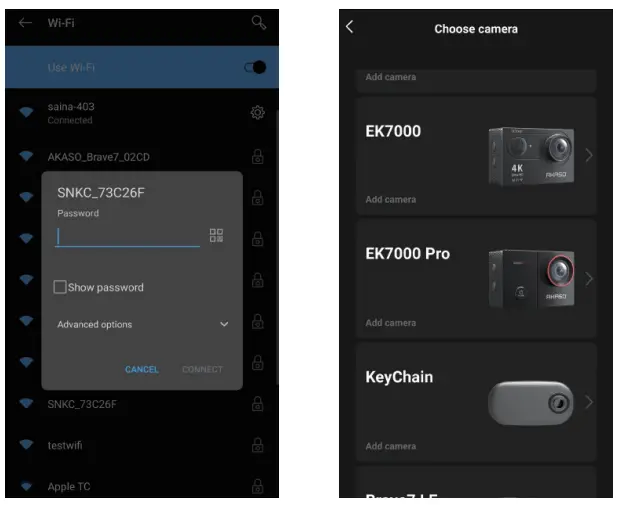
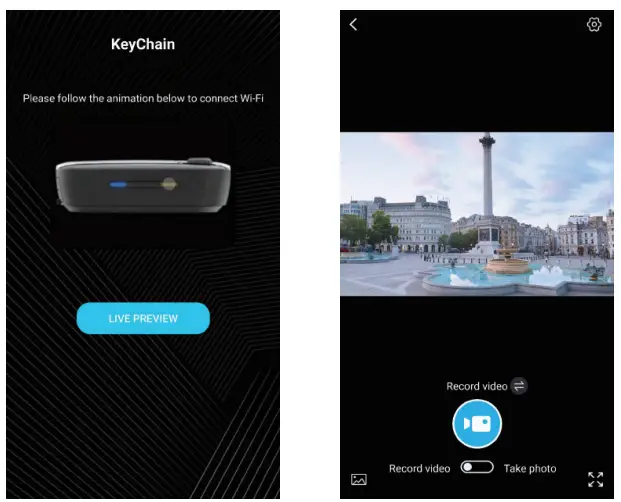
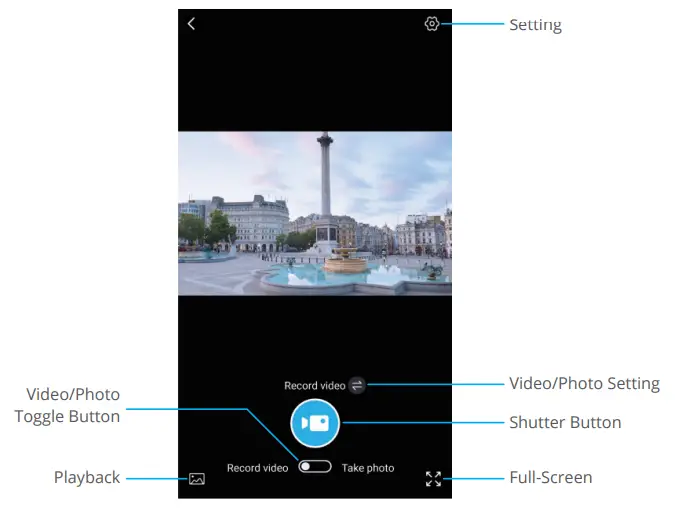
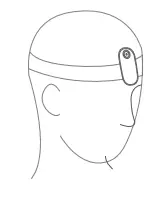 Easy Clip
Easy Clip Carry-on Camera Case
Carry-on Camera Case