 USER MANUALAKASO EK7000Action Camera
USER MANUALAKASO EK7000Action Camera
WHAT’S IN THE BOX
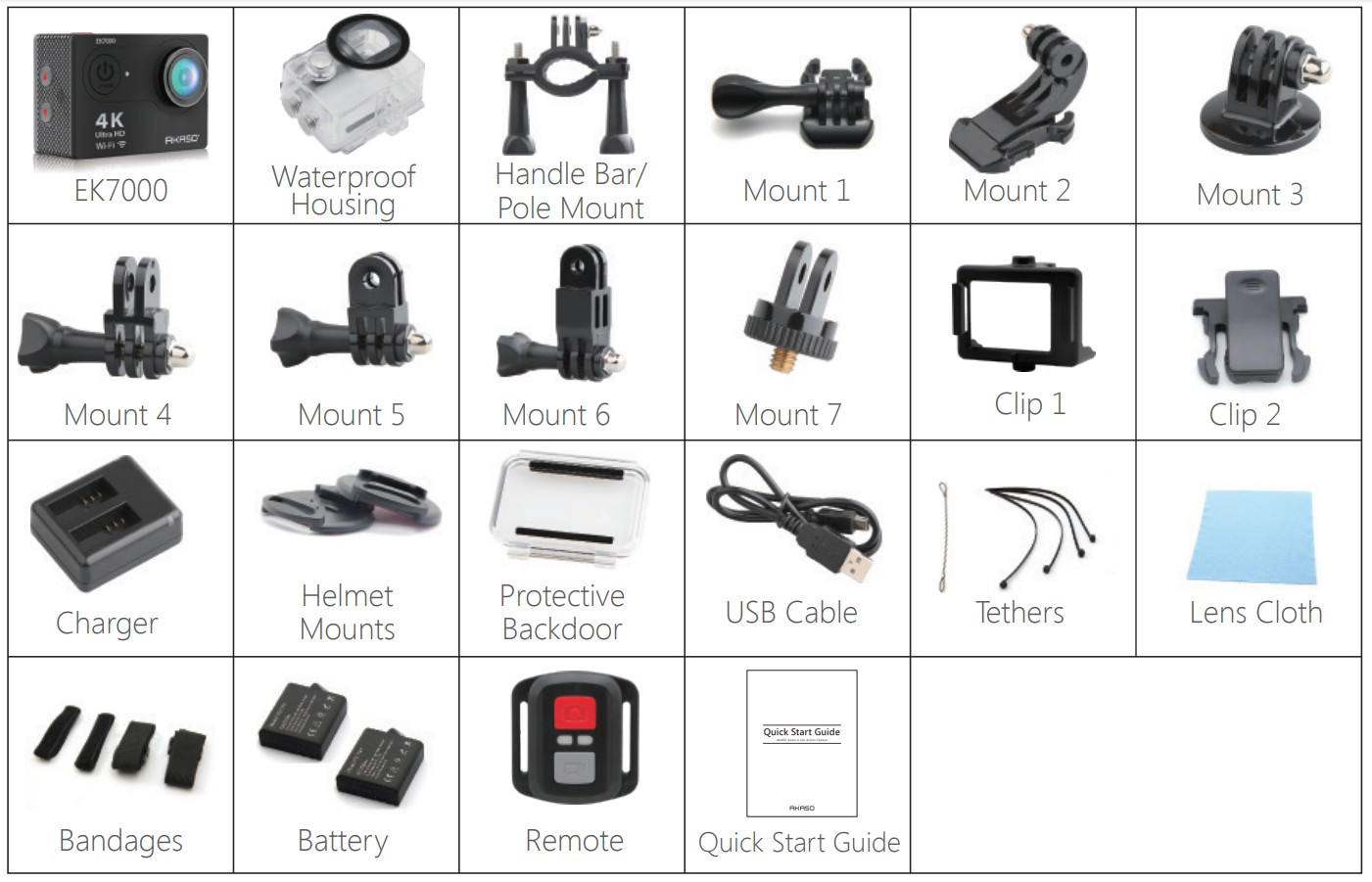
How to use all sorts of accessories of action camera?Scan the following QR code or enter the website to watch the video.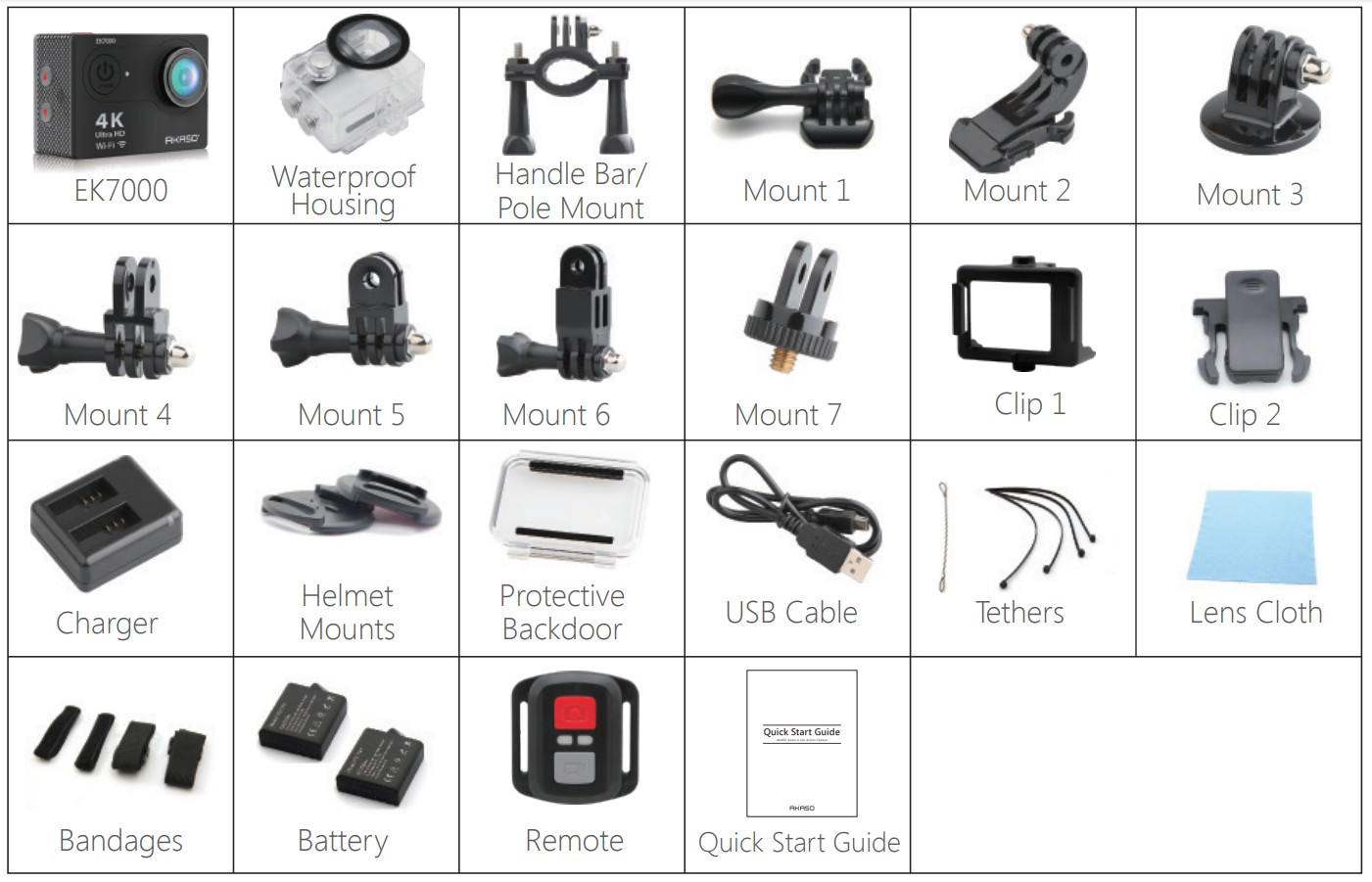 www.youtube.com/watch?v=UqKtElRXqI8&feature=youtu.be
www.youtube.com/watch?v=UqKtElRXqI8&feature=youtu.be
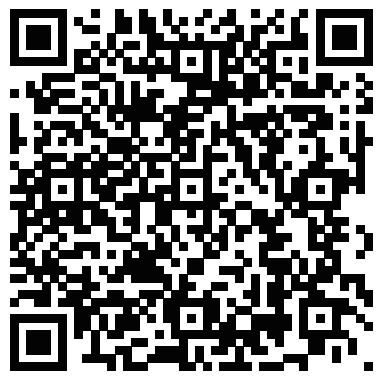 https://www.youtube.com/watch?v=UqKtElRXqI8&feature=youtu.be
https://www.youtube.com/watch?v=UqKtElRXqI8&feature=youtu.be
Unboxing: 00:00-00:19How to remove the camera from the box it’s mounted on? : 00:20-00:31How to remove the camera from the waterproof case? : 00:32-01:05How to mount the camera to a tripod? : 01:17-01:49How to mount the camera to your body? : 01:50-02:08How to mount the camera to a self-stick? : 02:09-02:55How to mount the camera to a bike? : 02:56-04:34How to mount the protective backdoor? : 04:35-04:59How to mount the camera to a helmet? : 05:03-11:16
YOUR EK7000
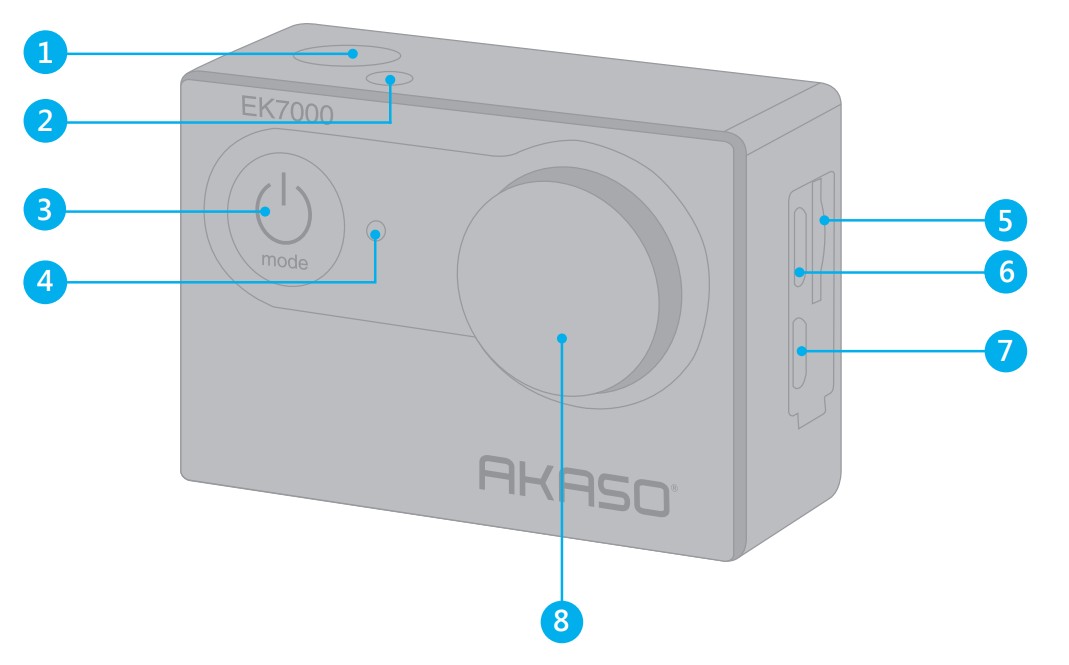 |
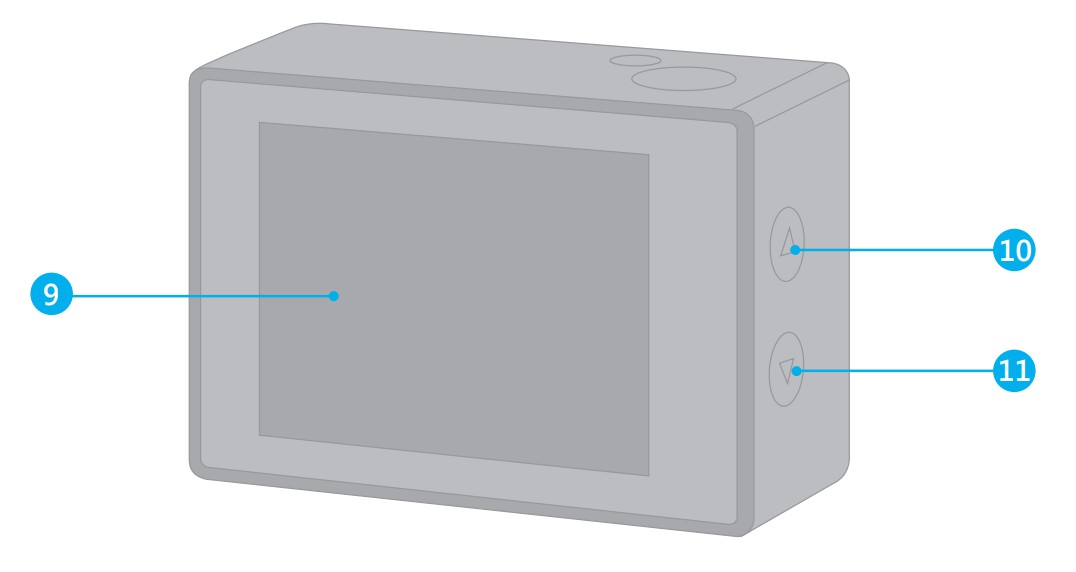 |
 |
|
| 1. Shutter/Select Button2. Working/Wifi Indicator3. Power/Mode/Exit Button4. Charging Indicator5. microSD Slot6. Micro USB Port | 7. Micro HDMI Port8. Lens9. Screen10. Up Button11. Down/Wifi Button12. Battery Door |
Note: The camera does not record sound when it is in the waterproof case.
GETTING STARTED
Welcome to your new EK7000. To capture video and photos, you need a microSD card (sold separately).MICROSD CARDSUse brand name memory cards that meet these requirements:
- MicroSD, microSDHC, or microSDXC
- Class 10 or UHS-I rating
- Capacity up to 32GB (FAT32)
Note: Please format the microSD card first in this camera before using it.To keep your microSD card in good condition, reformat it on a regular basis. Reformatting erases all of your content, so be sure to offload your photos and videos first.POWERING ON + OFFTo Power On:Press and hold the Mode button for three seconds. The camera beeps while the camera status light is on. When information appears on the LCD display or the camera statusscreen, your camera is on.To Power Off:Press and hold the Mode button for three seconds. The camera beeps while the camera status light is off.SWITCHING MODETo Switch Mode:Press the Mode button to switch the mode.EXITING MODETo Exit Mode:Press the Mode button to exit mode.
OVERVIEW OF MODES
There are 5 modes: Video, Photo, Burst Photo, Time Lapse, Setting.Video ModeVideo Mode is the default mode when you turn on the camera.In Video Mode, press the Shutter button, the camera starts recording the video. Press the Shutter button to stop recording the video.
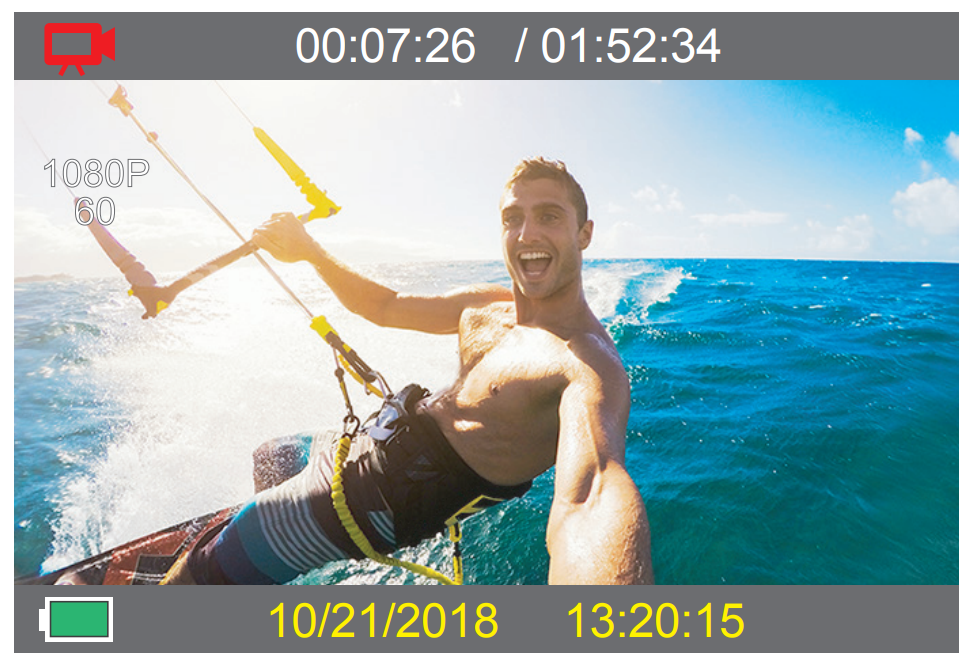 Photo ModePress the Mode button once to switch to Photo Mode after you turn on the camera. In Photo Mode, press the Shutter button, the camera takes a photo.
Photo ModePress the Mode button once to switch to Photo Mode after you turn on the camera. In Photo Mode, press the Shutter button, the camera takes a photo.
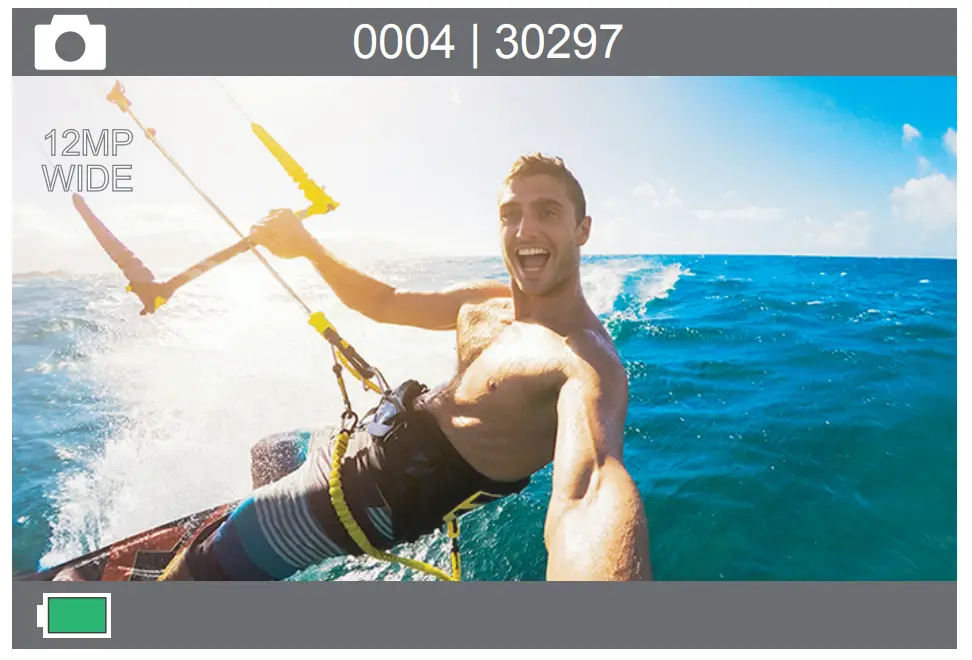 Burst Photo ModePress the Mode button several times to switch to Burst Photo Mode. In Burst Photo Mode, press the Shutter button, the camera takes 3 photos per second.
Burst Photo ModePress the Mode button several times to switch to Burst Photo Mode. In Burst Photo Mode, press the Shutter button, the camera takes 3 photos per second.
 Time Lapse Photo ModePress the Mode button several times to switch to Time Lapse Photo Mode. In Time Lapse Photo Mode, press the Shutter button, the camera takes serials of photos at 3s/5s/10s intervals.
Time Lapse Photo ModePress the Mode button several times to switch to Time Lapse Photo Mode. In Time Lapse Photo Mode, press the Shutter button, the camera takes serials of photos at 3s/5s/10s intervals.
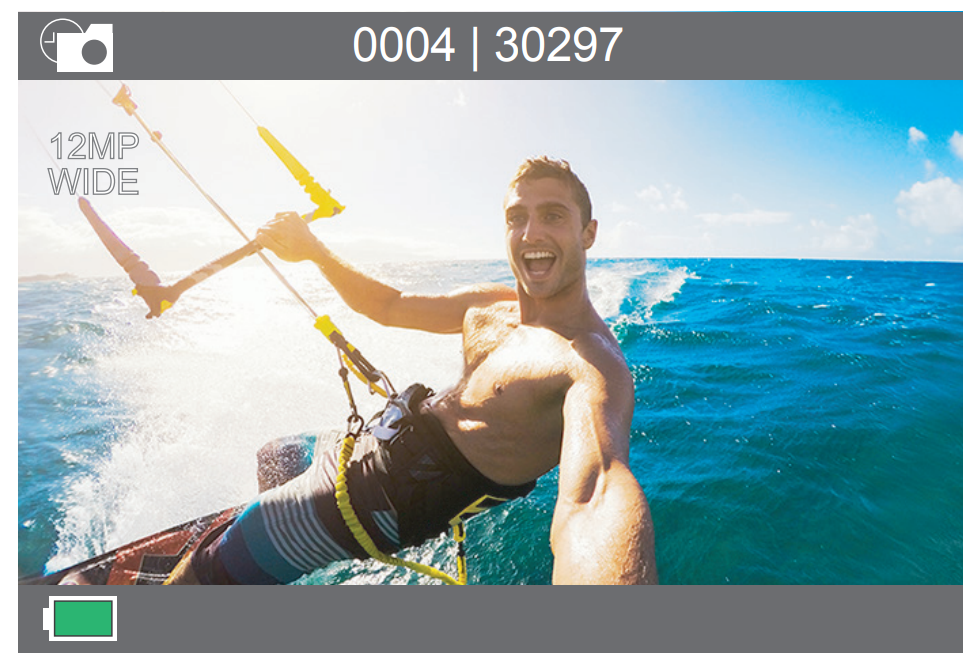 SettingsPress Mode Button several times to switch to settings mode. Press the Up or Down button to cycle through options and press the Shutter Button to select the desired option.
SettingsPress Mode Button several times to switch to settings mode. Press the Up or Down button to cycle through options and press the Shutter Button to select the desired option.

CUSTOMIZING YOUR EK7000
Settings
- Video Resolution: 4K 25FPS, 2.7K 30FPS, 1080P 60FPS, 1080P 30FPS, 720P 120FPS, 720P 60FPSThe default setting is 1080P 60FPS.
- Loop Recording: Off/1minute/3 minutes/5 minutesThe default setting is off.Using Loop Recording, you can continuously record video, but save only the moments that you want. For example, if you select a 5-minute interval, only the previous 5 minutes are saved when you press the Shutter button to stop recording. If you record for 5 minutes and do not press the Shutter button to stop recording and save, the camera records a new 5-minute interval by recording over your previous 5 minutes of footage. When the microSD card is full, the new files will cover the old one if the loop recording is on.
- Recording Sound: OFF/ONThe default setting is on.Turn off Recording Sound, the camera does not record sound when you record video.
- Photo Resolution: 12M/8M/5M/4MThe default setting is 12M.
- Time Lapse: 3S/5S/10SThe default setting is 3S.Time Lapse Photo captures a series of photos at specified intervals. Use this mode to capture photos of any activity, then choose the best ones later.
- Continuous Lapse: OFF/ONThe default setting is off.Turn on Continuous Lapse, this camera takes continuous lapse photos.
- Burst Photo: 3P/SBurst captures up to 3 photos in 1 second, so it is perfect for capturing fast-moving activities.
- Exposure: -3, -2, -1, 0, 1, 2, 3Default setting is 0.By default, your camera uses the entire image to determine the appropriate exposure level.However, Exposure lets you select an area that you want the camera to prioritize when determining exposure. This setting is particularly useful in shots where an important region might otherwise be over-or underexposed.When you change this setting, the LCD display immediately shows you the effect on your image. If you change modes, the camera returns to using the entire scene to determine the correct level of exposure.
- White Balance: Auto, Sunny, Cloudy, Incandescent Light, Fluorescent LightThe default setting is Auto.White Balance lets you adjust the color temperature of videos and photos to optimize for cool or warm lighting conditions. When you change this setting, the LCD displayimmediately shows you the effect on your image.
- Upside Down: OFF/ONThe default setting is off.This setting determines the orientation of your video or photos to help you prevent upside-down footage.
- Power Frequency: Auto, 50Hz, 60HzThe default setting is Auto.
- Screensaver: Off, 1 minute, 3 minutes, 5 minutesThe default setting is 5 minutes.Turns off the LCD display after a period of inactivity to save battery life. To turn on the LCD display again, press any button on the camera.
- Auto Shutdown: Off, 1 minute, 3 minutes, 5 minutesThe default setting is 3 minutes.Powers off your EK7000 after a period of inactivity to save battery life.
- Date Stamp: OFF/ONThe default setting is on.If you turn on Date Stamp, this camera adds a date stamp to the videos or photos you take.
- Volume: High, Middle, Low, OffThe default setting is high.This option lets you adjust the volume.
- Beep: OFF/ONThe default setting is on.Sets the volume of your EK7000’s alerts.
- Language: English, Japanese, Korean, German, French, Italian, SpanishThe default setting is English.
- Date-Time: MM DD YYYY, HH MM SS
- FormatTo keep your microSD card in good condition, reformat it on a regular basis.Reformatting erases all of your content, so be sure to offload your photos and videos first.To reformat your card, press the mode button to enter the system setting, then press the down button several times to enter Format > Format Card? > Confirmation.
- Reset to Factory Settings: Confirm Reset to Factory Settings? Confirmation/CancelThis option resets all settings to their default values.
- Firmware VersionYou can check the model and updated time of your EK7000.
CONNECTING TO THE AKASO DV APP
The AKASO DV app lets you control your camera remotely using a smartphone or tablet.Features include full camera control, live preview, playback and sharing of content, and camera software updates.
- Download the AKASO DV app to your mobile device from the Apple App Store or Google Play.
- Turn on the camera, then press the Down button to turn on Wifi.
- Turn on the Wifi of your mobile device, connect to the Wifi SSID ‘iCam-AKASO’.
- Enter the password: 1234567890.
- Open the app AKASO DV.
Note: Press and hold the Down button if you want to turn off Wifi.
PLAYING BACK YOUR CONTENT
You can playback your content on the camera’s LCD display, your computer, TV, or smartphone/tablet.You can also playback content by inserting the microSD card directly into a device, such as a computer or compatible TV. With this method, playback resolution depends on the resolution of the device and its ability to playback that resolution.VIEWING VIDEOS AND PHOTOS ON YOUR EK7000
- Turn on the camera to enter Video or Photo mode.
- Press the Up button in video or photo mode to enter playback mode. If you press the Up button in playback mode, the camera will exit playback mode.
- Press the Down button, then the Shutter button to open the video or photo in full-screen view.
- Press the Up or Down button to playback photos. Press the Up or Down button, then the Shutter button to play videos.
- To exit the video or photo files, press the Mode button.
Note: If your microSD card contains a lot of content, it might take a minute for it to load.
DELETING VIDEOS AND PHOTOS ON YOUR EK7000
- Turn on the camera to enter Video or Photo mode.
- Press the Up button in video or photo mode to enter playback mode. If you press the Up button in playback mode, the camera will exit playback mode.
- Press the Down button, then the Shutter button to open the video or photo in full-screen view.
- Press the Up or Down button to locate the file you want to delete.
- Press and hold the Shutter button for 3 seconds. The screen shows ‘Delete this file?Confirmation Cancel’.
- Press the Down button, then the Shutter button, the selected file will be deleted.
OFFLOADING YOUR CONTENT
OFFLOADING YOUR CONTENT TO A COMPUTERTo playback your video and photos on a computer, you must first transfer these files to a computer. Transferring also frees up space on your microSD card for new content.To offload files to a computer using a card reader (sold separately) and your computer’s file explorer, connect the card reader to the computer, then insert the microSD card. You can then transfer files to your computer or delete selected files on your card. Note that you must use a card reader to offload photos or audio files.OFFLOADING YOUR CONTENT TO SMARTPHONE OR TABLET
- Open the “AKASO DV“ app.
- Tap “Folders“ at the left corner of the bottom screen.
- Tap ‘Edit’ at the right corner of the top screen.
- Tap the files you want to save.
- Tap “Save” at the right corner of the bottom screen. The screen shows “Confirm Download“.
- Tap “Confirm Download“.
Note:
- If you cannot offload videos or photos to iPhone or iPad, please enter Setting -> Privacy -> Photos, find “AKASO DV” and select “Read and Write”.
- You cannot download 4Kor 2.7K video to iPhone and iPad via the Wifi app. Please offload 4Kor 2.7K videos via card reader.

REFORMATTING YOUR MICROSD CARD
To keep your microSD card in good condition, reformat it on a regular basis. Reformatting erases all of your content, so be sure to offload your photos and videos first.
- Press and hold the Mode button for 3 seconds to turn on the camera.
- Press the Mode button four times, then the Shutter button to enter Camera Setting.
- Press the Up or Down button to locate the “Format” option.
- Press the Shutter button, the screen shows “Format Card? Confirmation Cancel”.
- Press the Down button then the Shutter button. The screen shows “Format Complete”.Then you format your microSD card successfully.
MAINTENANCE YOUR CAMERA
Follow these guidelines to get the best performance from your camera:
- For best audio performance, shake the camera or blow on the mic to remove debris from the microphone holes.
- To clean the lens, wipe it with a soft, lint-free cloth. Do not insert foreign objects around the lens.
- Don’t touch the lens with your fingers.
- Keep the camera away from drops and bumps, which may cause damage to the parts inside.
- Keep the camera away from high temperatures and strong sunshine to avoid being damaged.
MAXIMIZING BATTERY LIFE
If the battery reaches 0% while recording, the camera saves the file and powers off.To maximize battery life, follow these guidelines when possible:
- Turn off Wireless Connections
- Capture video at lower frame rates and resolutions
- Use Screen Saver setting.
BATTERY STORAGE AND HANDLING
The camera contains sensitive components, including the battery. Avoid exposing your camera to very cold or very hot temperatures. Low or high-temperature conditions maytemporarily shorten the battery life or cause the camera to temporarily stop working properly. Avoid dramatic changes in temperature or humidity when using the camera, ascondensation may form on or within the camera.
- Do not dry the camera or battery with an external heat source such as a microwave oven or hairdryer. Damage to the camera or battery caused by contact with the liquid inside the camera is not covered under the warranty.
- Do not store your battery with metal objects, such as coins, keys, or necklaces. If the battery terminals come in contact with metal objects, this may cause a fire.
- Do not make any unauthorized alterations to the camera. Doing so may compromise the safety, regulatory compliance, performance, and may void the warranty.
WARNING: Do not drop, disassemble, open, crush, bend, deform, puncture, shred, microwave, incinerate or paint the camera or battery. Do not insert foreign objects into thebattery opening on the camera. Do not use the camera or the battery if it has been damaged – for example, if cracked, punctured, or harmed by water. Disassembling orpuncturing the battery can cause an explosion or fire.
REMOTE
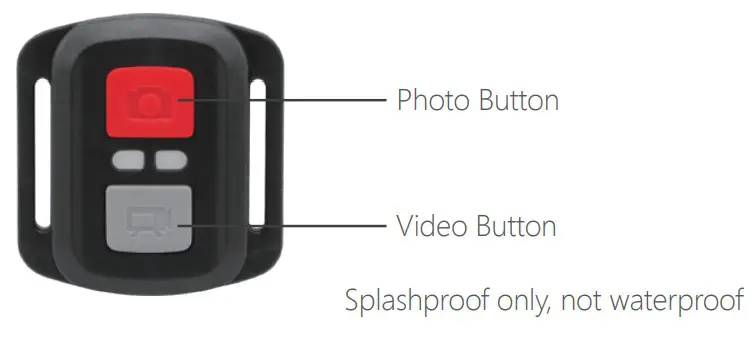
VIDEOTo record Video, verify the camera is in Video mode.To start recording:Press the Grey Video Button. The camera will emit one beep and the camera light will flash while recording.To stop recording:Press the Grey Video Button again. The camera will emit one beep and the camera light will stop flashing while recording.PHOTOTo capture a photo, verify the camera is in Photo mode.To take a photo:Press the Red Photo Button. The camera will emit a camera shutter sound.CR2032 BATTERY REPLACEMENT FOR EK7000 REMOTE
- Use a 1.8mm Phillips tip screwdriver to remove the 4 screws on the back cover of the remote, allowing you to open it.

- Remove another 4 screws on the PCB board.

- Lift the PCB board and slide out the battery, as shown in the picture.Note: Do NOT rotate the PCB board to avoid reversing the camera and video button functions.

- Install the new battery, keeping the “+” pole facing up.
- Install all 4 screws back onto the PCB board.

- Install all 4 screws back into the cover.
MOUNTING YOUR CAMERA
Attach your camera to helmets, gear, and equipment.
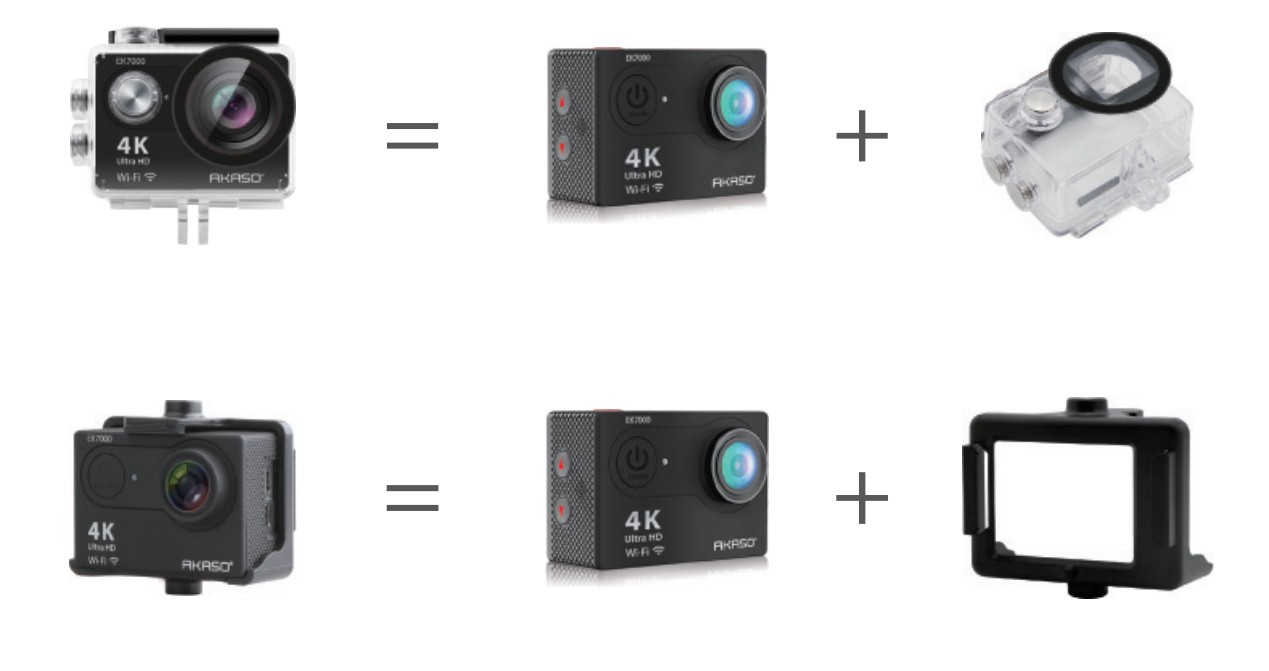 |
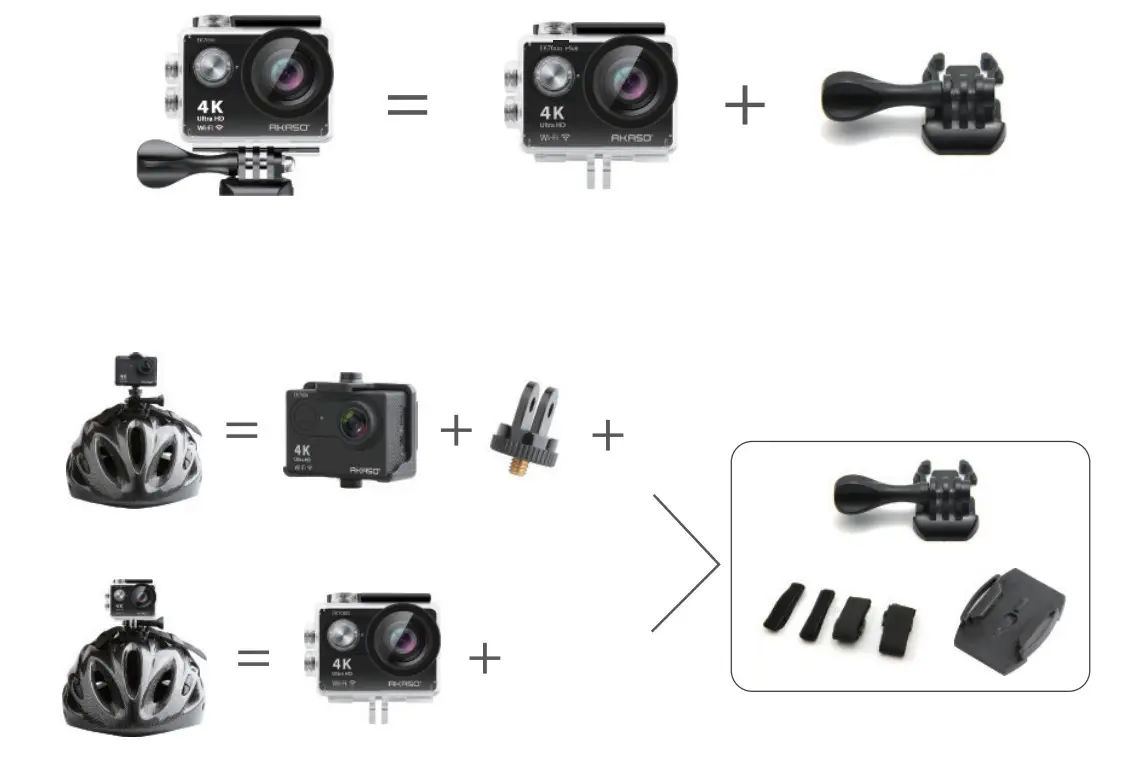 |
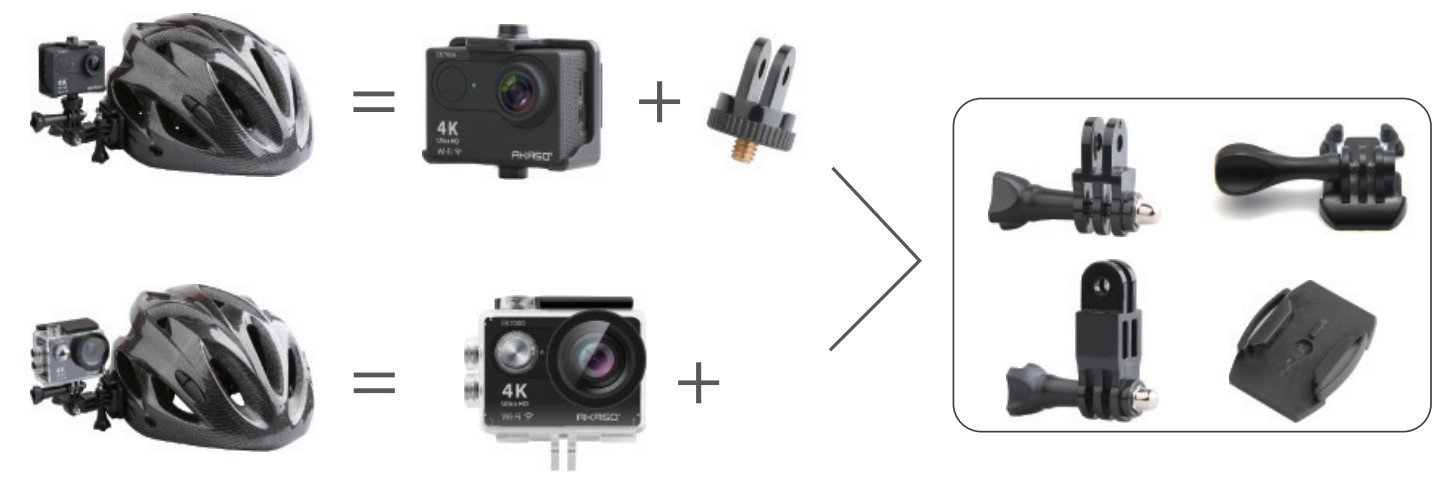 |
 |
CONTACT US
For any inquiries with AKASO products, please feel free to contact us, we will respond within 24 hours.E-mail: [email protected]Tel: (888) 466-9222 (US) Mon-Fri (except holiday) 9am-5pm (EST)Official website: www.akasotech.com
References
Affordable Action Camera | Best GoPro Alternative – AKASO
How To Properly Install AKASO Action Camera On a Bicycle Helmet(AKASO Action Camera Accessories Kit) – YouTube
How To Properly Install AKASO Action Camera On a Bicycle Helmet(AKASO Action Camera Accessories Kit) – YouTube
Affordable Action Camera | Best GoPro Alternative – AKASO
[xyz-ips snippet=”download-snippet”]





