
Perception 120 USB

USER INSTRUCTIONSPlease read the manual before using the equipment!
Safety
Risk of damage
 Please make sure that the piece of equipment your microphone will be connected to fulfills the safety regulations in force in your country and isfitted with a ground lead.
Please make sure that the piece of equipment your microphone will be connected to fulfills the safety regulations in force in your country and isfitted with a ground lead.
Environment
- When the product reaches the end of its life, separate the housing, electronics, and cables and dispose of all components in accordance with local waste disposal regulations.
- The packaging can be recycled. Dispose of the packaging in a suitable collection system.
Description
IntroductionThank you for purchasing an AKG product. This Manual contains important instructions for setting up and operating your equipment. Please take a fewminutes to read the instructions below carefully before operating the equipment. Please keep the Manual for future reference. Have fun and impress your audience!
Scope of supply
- Perception 120 USB microphone
- Table tripod
- Tripod adapter
- USB cable
- Quick Start Guide
Please check that the packaging contains all the components listed above. If anything is missing, please contact your AKG dealer.
Optional Accessories
For optional accessories, refer to the current AKG catalog or folder, or visit www.akg.com. Your dealer will be glad to help.
SummaryThe Perception 120 USB microphone expands AKG’s successful Perception range and is also the first USB-equipped condenser microphone from AKG. With the widespread USB standard, ease of use, and real plug-and-play, users without any recording experience can quickly and easily make high-quality, professional recordings using a PC or Mac – with no installation and no additional equipment such as mixing desks or special sound cards.
The microphone features an integrated analog-to-digital converter. It is the only USB microphone in its class to have a separate analog-to-digital converter (24bit, 128x oversampling) instead of the normal single-chip system, offering convincing sound quality and low noise.
The Perception 120 USB contains a 2/3″ condenser capsule for clear, transparent sound, an integral pop filter, a switchable bass-cut filter, and an attenuation switch.
![]() For further information about the features and use of USB microphones and frequently asked questions, see the product description on the AKG website at http://www.akg.com/perception120usb
For further information about the features and use of USB microphones and frequently asked questions, see the product description on the AKG website at http://www.akg.com/perception120usb
Installation
Setting up the microphone
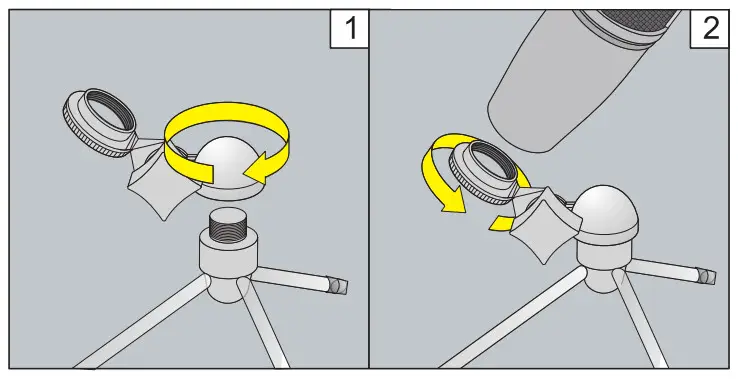
Figure 1: Setting up the microphone
- Screw the tripod adapter onto the table tripod.
- Screw the microphone onto the tripod adapter.Connecting the microphone
 Figure 2: Connecting the microphone
Figure 2: Connecting the microphone - Connect the USB cable to the microphone and the recording device (e.g.computer).
- The LEDs on the selector switches light up to show that the power supply is OK.
The computer operating system detects the microphone and automatically installs the device driver.
Configuration / Volume control
WINDOWS XP
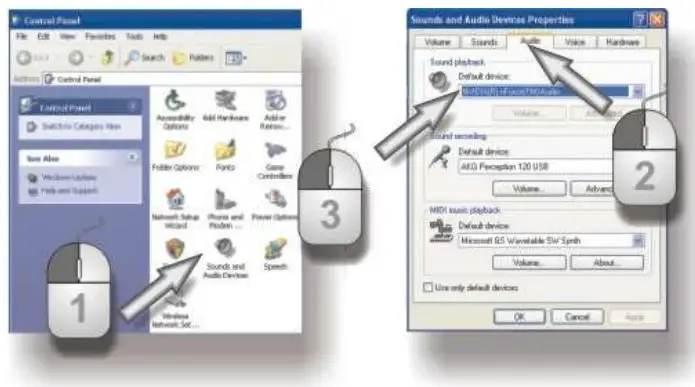
Figure 3: Sound settings in WINDOWS XP
- Open the sound settings in Control Panel.
- Select the Audio tab.
- Recommendation: The Sound playback device must be changed from “Perception 120 USB” back to the original playback device.
 Figure 4: Volume control in WINDOWS XP
Figure 4: Volume control in WINDOWS XP - If the AKG Perception 120 USB is not selected automatically as the default sound recording device, select it using the drop-down menu.
- Open the volume control on your recording software or click on Volume to open the volume control window.
- Use the slider to select the volume required for your recordings, see Level setting (Page 24).
WINDOWS VISTA
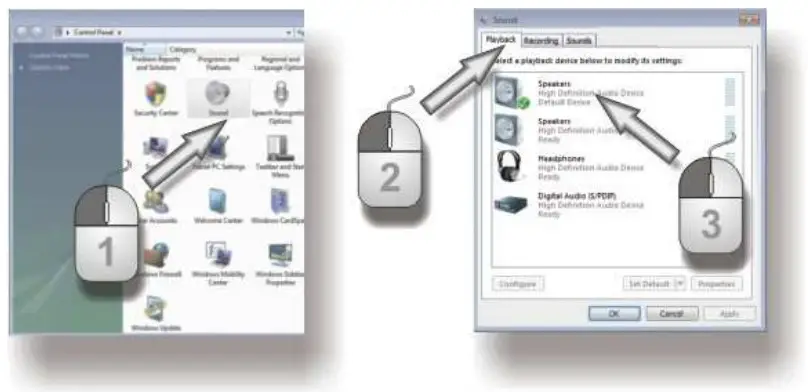
Figure 5: Sound settings in WINDOWS VISTA
- In the Control Panel open the “Hardware and Sound” category and select Sound.
- Select the Playback tab.
- Recommendation: The Sound playback device must be changed from “Perception 120 USB” back to the original playback device.
 Figure 6: Volume control in WINDOWS VISTA
Figure 6: Volume control in WINDOWS VISTA - Select the Recording tab.
- Ensure that the AKG Perception 120 USB is highlighted and the green tick is in place.
- Click on Properties to open the volume control.
- Select the Levels tab.
- Use the slider to select the volume required for your recordings, see Level settings (Page 24).
WINDOWS 7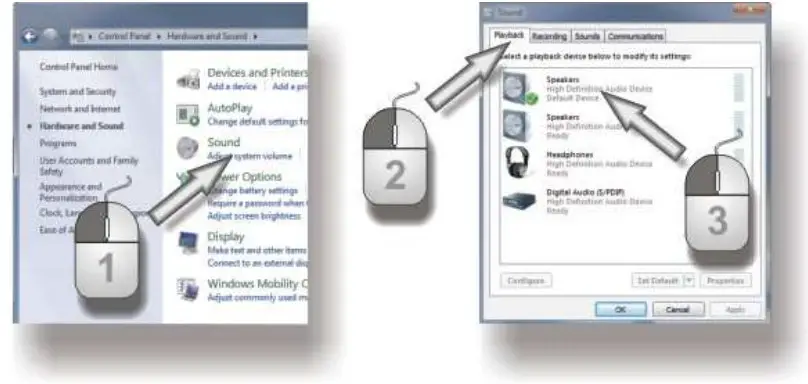 Figure 7: Sound settings in WINDOWS 7
Figure 7: Sound settings in WINDOWS 7
- In the Control Panel open the “Hardware and Sound” category and select Sound.
- Select the Playback tab.
- Recommendation: The Sound playback device must be changed from “Perception 120 USB” back to the original playback device.
 Figure 8: Volume control in WINDOWS 7
Figure 8: Volume control in WINDOWS 7 - Select the Recording tab.
- Ensure that the AKG Perception 120 USB is highlighted and the green tick is in place.
- Click on Properties to open the volume control.
- Select the Levels tab.
- Use the slider to select the volume required for your recordings, see Level settings (Page 24).
MAC OS X
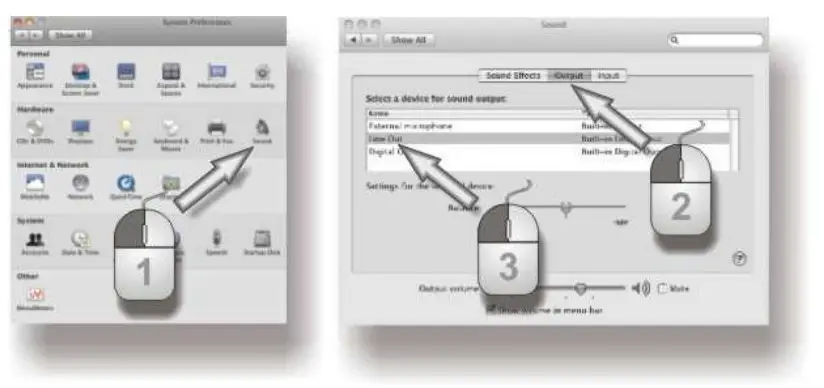
Figure 9: Sound settings in MAC OS
- Open the sound settings in the system preferences.
- Select the Output tab.
- Recommendation: The Sound playback device must be changed from “Perception 120 USB” back to the original playback device.
 Figure 10: Volume control in MAC OS
Figure 10: Volume control in MAC OS - Select the Input tab.
- If the AKG Perception 120 USB is not selected automatically on the list of sound recording devices, highlight it in the list.
- Open the volume control in your recording software or use the slider to select the volume required for your recordings, see Level settings Page 24).
Level settings
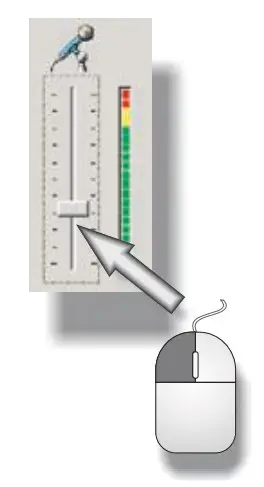 Figure 11: Volume control
Figure 11: Volume control
Use your recording software to set the volume. When using the microphone or recording from a sound source, adjusting the volume control, and checking the level indicator.
For best results, we recommend the highest possible volume setting to reduce unwanted noise. The setting should not be too high, however, as this cancause unpleasant distortion. This will normally be indicated in red on the recording software.
Carefully increase the volume until the level displayed in your recording software no longer shows an overload (red).
For best results when recording speech we recommend placing the microphone 20 to 40 cm (8 to 16 inches) in front of the speaker(s).
Operation
Operating instructions
The front of the microphone is the side of the housing with the AKG logo. The Perception 120 USB microphone has a cardioid polar pattern so it records very little sound from the rear. Always point the logo towards the sound source to be recorded. The microphone should be 20 to 40 cm (8 to 16 inch) from the speaker’s mouth in order to obtain the best results.
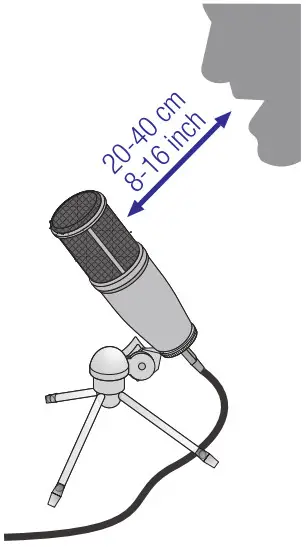
Figure 12: Distance from speaker’s mouth
 Risk of damageKeep the microphone dry.Moisture directly entering the capsule during use of the microphone (singing a short distance away, high air humidity) can cause crackling in the microphone as tiny short-circuits can short-circuit the polarization voltage.When recording wind instruments, speech or singing ensure that you do not sing or blow directly into the microphone.
Risk of damageKeep the microphone dry.Moisture directly entering the capsule during use of the microphone (singing a short distance away, high air humidity) can cause crackling in the microphone as tiny short-circuits can short-circuit the polarization voltage.When recording wind instruments, speech or singing ensure that you do not sing or blow directly into the microphone.

For optimum results, we also recommend the optional PF 80 pop screen to prevent unwanted blowing and popping sounds or moisture problems.
|
   |
Operation
Control elements
The Perception 120 USB has attenuation and bass-cut selector switches.
Attenuation selector switchSelector switch 1 on the right-hand side of the microphone enables you to increase the control limit by 20 dB to enable distortion-free recording of very loud sound sources and in close proximity to sound sources. The pre-attenuation pads prevent the microphone’s output level, particularly at low frequencies, from over-loading.
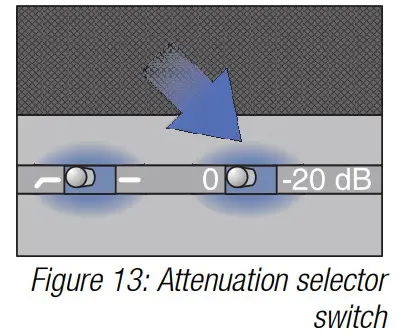
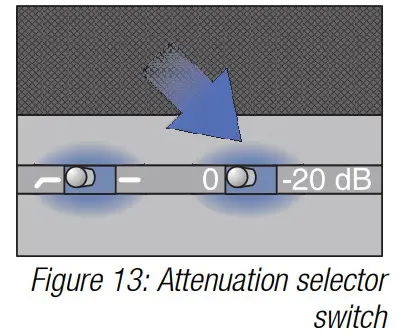
Bass-cut selector switchRumble or wind noises, etc. may cause distortion at the lowest frequencies. The switchable bass-cut provides additional distortion reduction. The filter slope is 6dB/octave with a corner frequency of 120 Hz. The bass-cut also counteracts the proximity effect that can occur when the microphone is only a short distance(less than 15 cm) from the sound source.
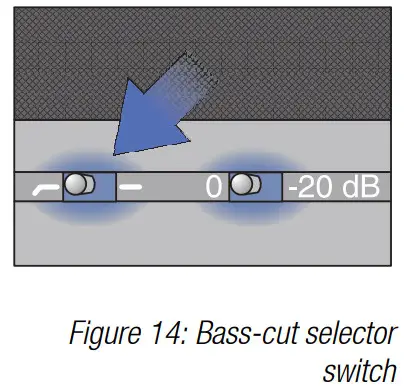
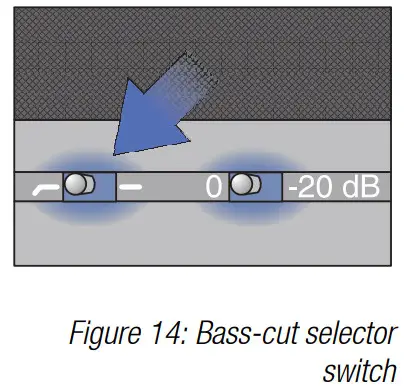
Cleaning
Microphone
- Use a soft cloth moistened with water to clean the surface of the microphone body.
Specifications
| Working principle: | ‘ Condenser converter with 17 mm diaphragm diameter |
| Polar pattern: | Cardioid |
| Frequency range: | 20 to 20,000 Hz |
| Attenuation pad: | 0 -20 dB |
| Bass-cut filter: | 6 dB/octave, 120 Hz |
| Supply voltage: | power supply via USB |
| USB support: | USB 1.1, 2.0 |
| Scanning frequency: | 44.1 and 48 kHz |
| Analog-digital converter: | High-quality, integral 24-bit analog-digital converter |
| Oversampling: | 128x |
| Operating systems supported: | Windows XP, Windows Vista, Windows 7, Mac OS X (from Version 10.4) |
| Surface: | grey-blue matt |
| Dimensions: | 0 53 mm x 165 mm |
| Weight: | , 460 q, net |
This product conforms to the standards listed in the Declaration of Conformity. To order a free copy of the Declaration of Conformity, visit http://www.akg.com or contact [email protected].
Frequency response
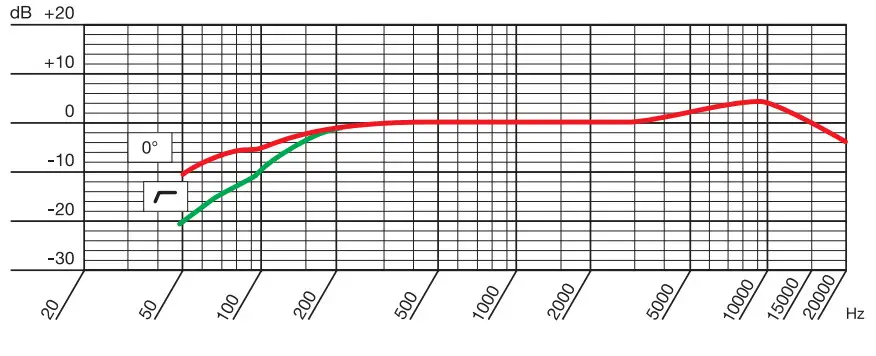
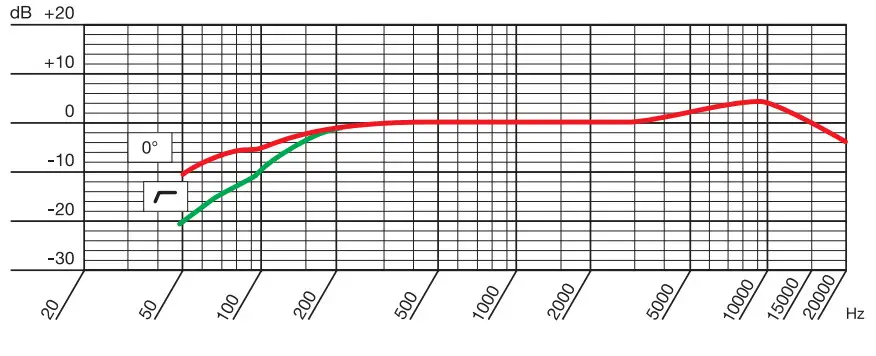
Polar diagram




Perception USB
References
[xyz-ips snippet=”download-snippet”]


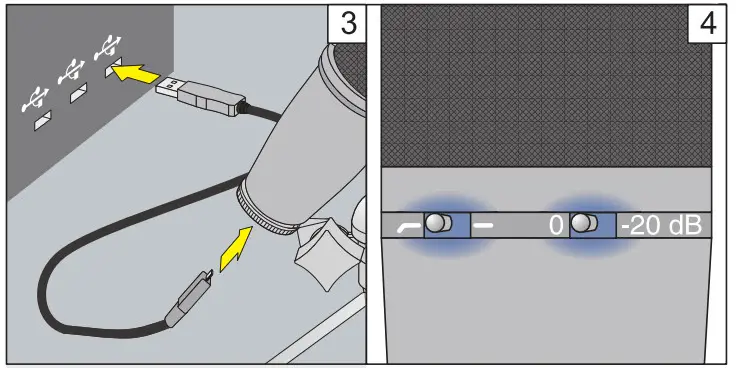 Figure 2: Connecting the microphone
Figure 2: Connecting the microphone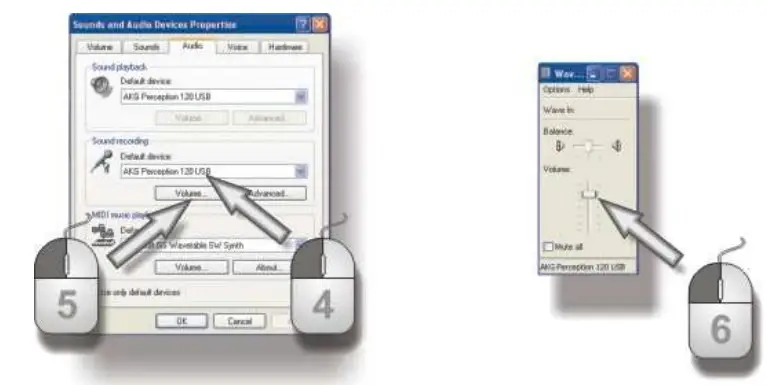 Figure 4: Volume control in WINDOWS XP
Figure 4: Volume control in WINDOWS XP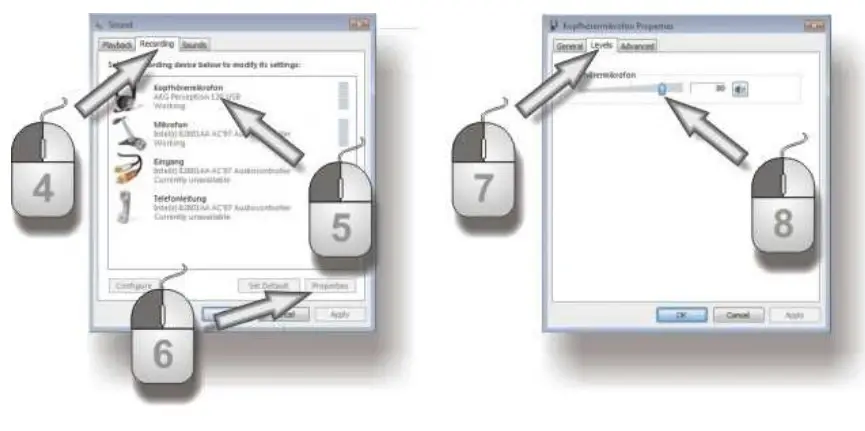 Figure 6: Volume control in WINDOWS VISTA
Figure 6: Volume control in WINDOWS VISTA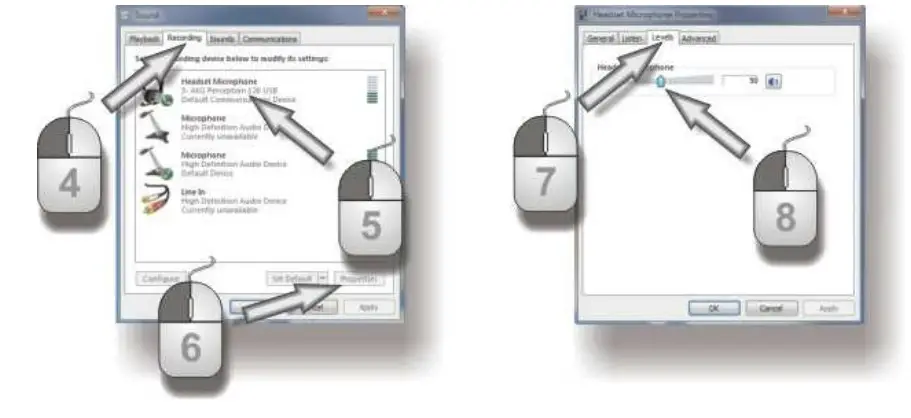 Figure 8: Volume control in WINDOWS 7
Figure 8: Volume control in WINDOWS 7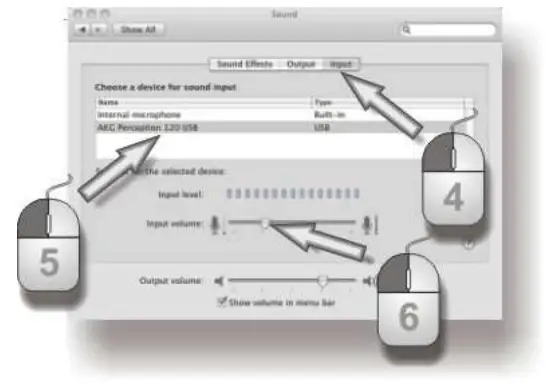 Figure 10: Volume control in MAC OS
Figure 10: Volume control in MAC OS
