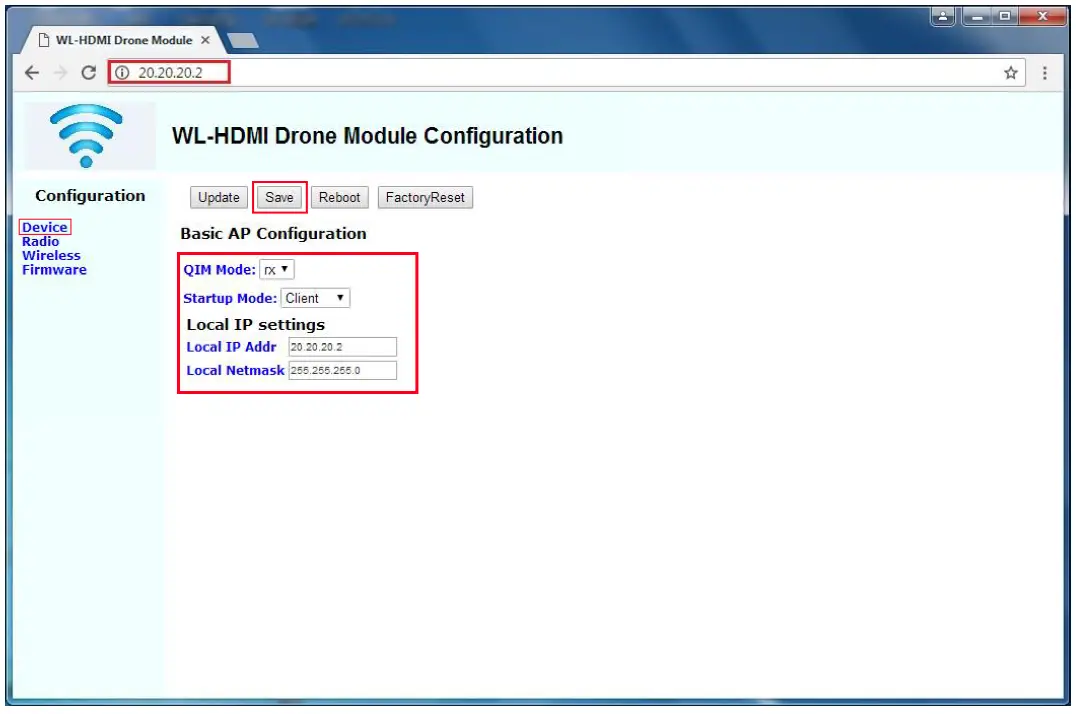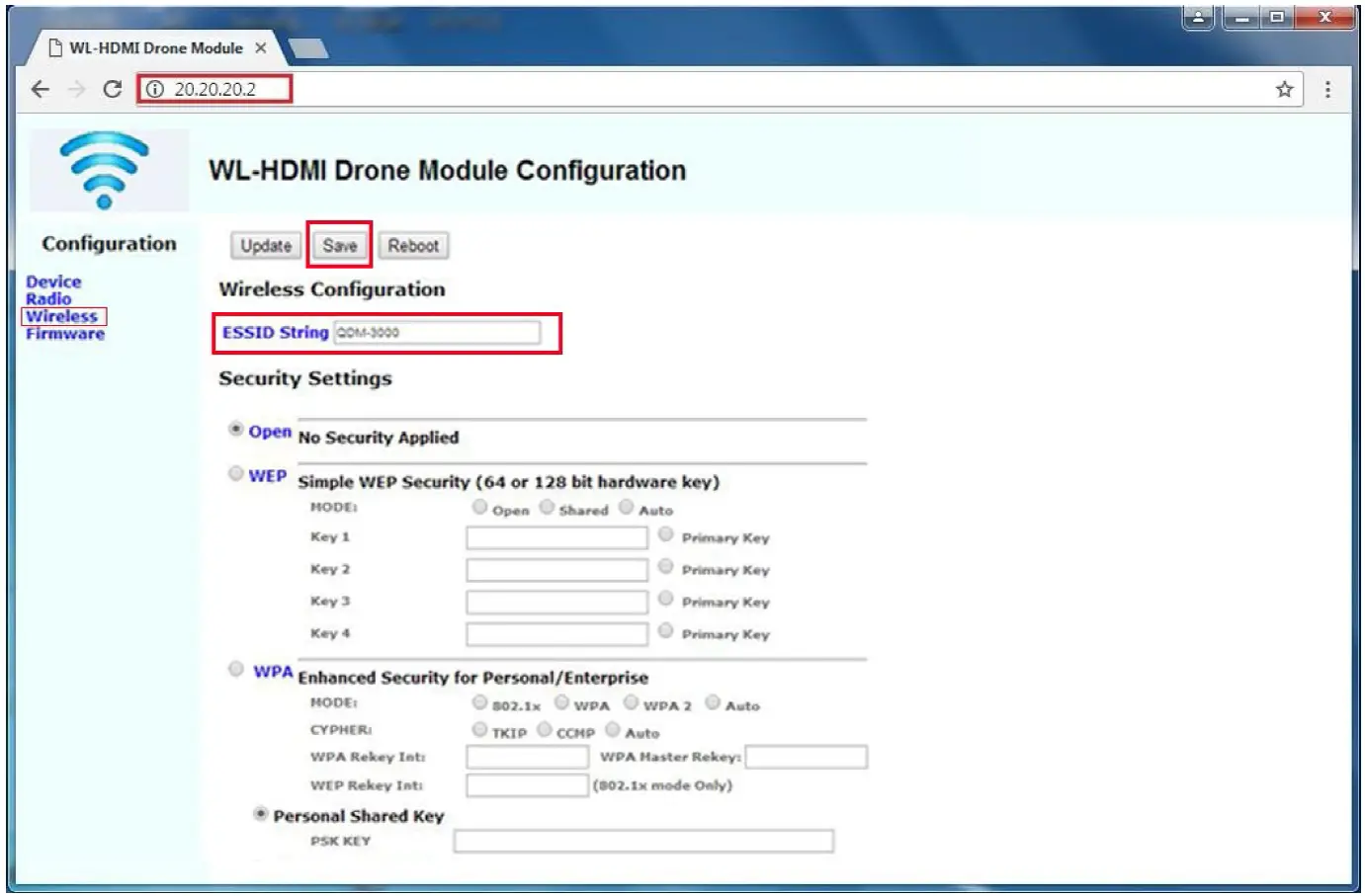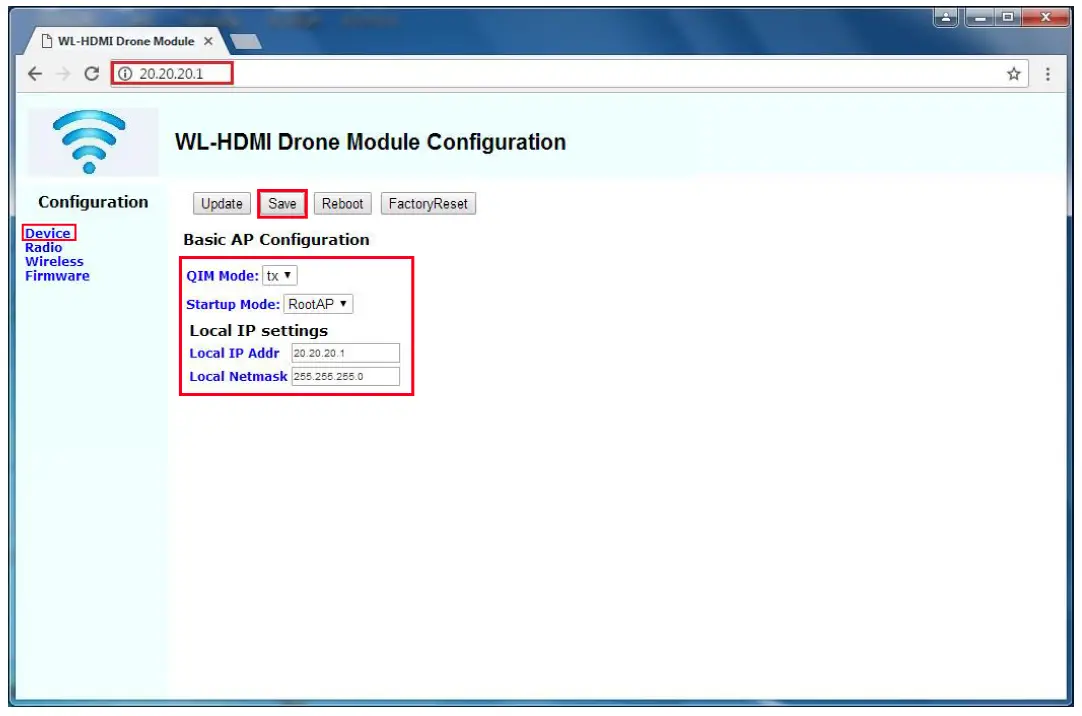ALFATRON ALF-WL-HDMI Wireless HDMI Extender

PrefaceRead this user manual carefully before using the product. Pictures shown in this manual are for reference only. Different models and specifications are subject to real product.This manual is only for operation instruction, please contact the local distributor for maintenance assistance. The functions described in this version were updated as of September, 2019. In the constant effort to improve the product, we reserve the right to make functions or parameters changes without notice or obligation. Please refer to the dealers for the latest details.
FCC Statement
This equipment generates, uses and can radiate radio frequency energy and, if not installed and used in accordance with the instructions, may cause harmful interference to radio communications. It has been tested and found to comply with the limits for a Class A digital device, pursuant to part 15 of the FCC Rules. These limits are designed to provide reasonable protection against harmful interference in a commercial installation.Operation of this equipment in a residential area is likely to cause interference, in which case the user at their own expense will be required to take whatever measures may be necessary to correct the interference.Any changes or modifications not expressly approved by the manufacture would void the user’s authority to operate the equipment.
SAFETY PRECAUTIONS
To ensure the best performance from the product, please read all instructions carefully before using the device. Save this manual for further reference.
- Unpack the equipment carefully and save the original box and packing material for possible future shipment.
- Follow basic safety precautions to reduce the risk of fire, electrical shock and injury to persons.
- Do not dismantle the housing or modify the module. It may result in electrical shock or burn.
- Using supplies or parts not meeting the products’ specifications may cause damage, deterioration or malfunction.
- Refer all servicing to qualified service personnel.
- To prevent fire or shock hazard, do not expose the unit to rain, moisture or install this product near water.
- Do not put any heavy items on the extension cable in case of extrusion.
- Do not remove the housing of the device as opening or removing housing may expose you to dangerous voltage or other hazards.
- Install the device in a place with good ventilation to avoid damage caused by overheat.
- Keep the module away from liquids.
- Spillage into the housing may result in fire, electrical shock, or equipment damage. If an object or liquid falls or spills on to the housing, unplug the module immediately.
- Do not twist or pull by force ends of the optical cable. It can cause malfunction.
- Do not use liquid or aerosol cleaners to clean this unit. Always unplug the power to the device before cleaning.
- Unplug the power cord when left unused for a long period of time.
- Information on disposal for scrapped devices: do not burn or mix with general household waste, please treat them as normal electrical wastes.
Product Introduction
The ALF-WL-HDMI is a wireless HDMI extension solution kit, it transmits full HD video up to 130m with low latency of 60~100ms as well as low power consumption.It can be used in home theater, conference centers, auditoriums etc.
Features
- Video resolution up to 1920×1080.
- Supports 44.1/48 kHz, 16/ 24-bit audio signal transmission.
- The transmission distance is up to 426ft/130m.
- HDCP compliant.
- Wide bandwidth: 12~25Mbps at 720P, 15~36Mbps at 1080P.
- Allows multiple point to point transmission established in the same area.
- Channel spectrum width: 20/40MHz.
- No more than 3W power consumption for Tx or Rx.
Package List
| Components | QTY | Specification |
| Transmitter (Tx) | 1 | 64.0mm(L) x 87.0mm(W) x 24.5mm(H) |
| Receiver (Rx) | 1 | 64.0mm(L) x 87.0mm(W) x 24.5mm(H) |
| Power Adapter | 2 | 5V DC 1A |
| User Manual | 1 |
Note: Please contact your distributor immediately if any damage or defect in the components is found.
Specification
| Transmitter (Tx) | |
| Video Input | (1) HDMI |
| Video Input Connector | (1) Type-A female HDMI |
| Power Input | (1) DCJACK, (1) DC5V |
| Power Input Connector | (1) DC Jack, (1) Micro-USB |
| Receiver (Rx) | |
| Video Output | (1) HDMI |
| Video Output Connector | (1) Type-A female HDMI |
| Power Input | (1) DCJACK, (1) DC5V |
| Power Input Connector | (1) DC Jack, (1) Micro-USB |
| HDMI Output Resolution | Supports 1920×1080(Full-HD,1080p), 1680×1050(WSXGA), 1280×1024(SXGA),
1280×720(HD,720p), 1024×768(XGA), 800×600(SVGA) and 640×480(VGA) (Progressive only—1080p,720p,480p and etc; 60Hz/50Hz) |
| General | |
| Video Standard | H.264 |
| Resolution Support | All, 640×480~1920×1080 |
| Interline CCD Method | Progressive Scanning |
| HDCP | Available |
| Factory Reset | Available |
| Audio Support | 44.1KHz, 48KHZ, 16/24bit |
| Ethernet | 1:1, unicast |
| Bandwidth | Still: 6~8Mbps
Video: 12~25Mbps at 720P, 15~36Mbps at 1080P |
| Ethernet Speed | 10/100 (IEEE 802.11n) |
| Latency | 720P, 1080P: 60~100ms |
| Network | LAN |
| User Configuration | Through Web-GUI, |
| H/W Spec. | 802.11n, 5GHz, 2T2R |
| Booting Time | 38~40s |
| Speed of Change Resolution | 8s |
| Transmission Distance | up to 426ft/130m at 1080P |
| External Power Supply | 100V~240V AC, 50/60Hz or 5VDC 1A |
| Power Consumption | Tx: 5V 580mA=2.9W Rx: 5V 540mA=2.7W |
| Product Temperature | Rx: 37℃, Tx:49℃ |
| Operation Temperature | -10℃ ~ +55℃ |
| Storage Temperature | -25℃ ~ +70℃ |
| Relative Humidity | 10% ~ 90% |
| Dimension (W*H*D) | 87.0mm(W) x 24.5mm(H) x 64.0mm(D) |
| Net Weight | Tx/Rx: 225g |
Panel Description
Transmitter (Tx)
- IN: Type-A HDMI port to connect HDMI source device.
- DCJACK: DC jack for external AC power supply 110V ~ 220V, 50/60HZ
- DC5V: Micro-USB port for external 5V DC power supply
- Power LED: The LED illuminates red when power is applied.
- LINK LED: The LED blinks green when the transmitter is successfully connected to the receiver.

Receiver (Rx)
- OUT: Type-A HDMI port to connect HDMI display device.
- DCJACK: DC jack for external AC power supply 110V ~ 220V,50/60HZ
- DC5V: Micro-USB port for external 5V DC power supply
- Power LED: The LED illuminates red when power is applied.
- LINK LED: The LED blinks green when the receiver is successfully connected to the transmitter.

System Connection
Usage Precautions
- Make sure all components and accessories included before installation.
- System should be installed in a clean environment with proper temperature and humidity.
- All of the power switches, plugs, sockets, and power cords should be insulated and safe.
- All devices should be connected before power on.
The following diagram illustrates typical input and output connection that can be utilized with the extender:
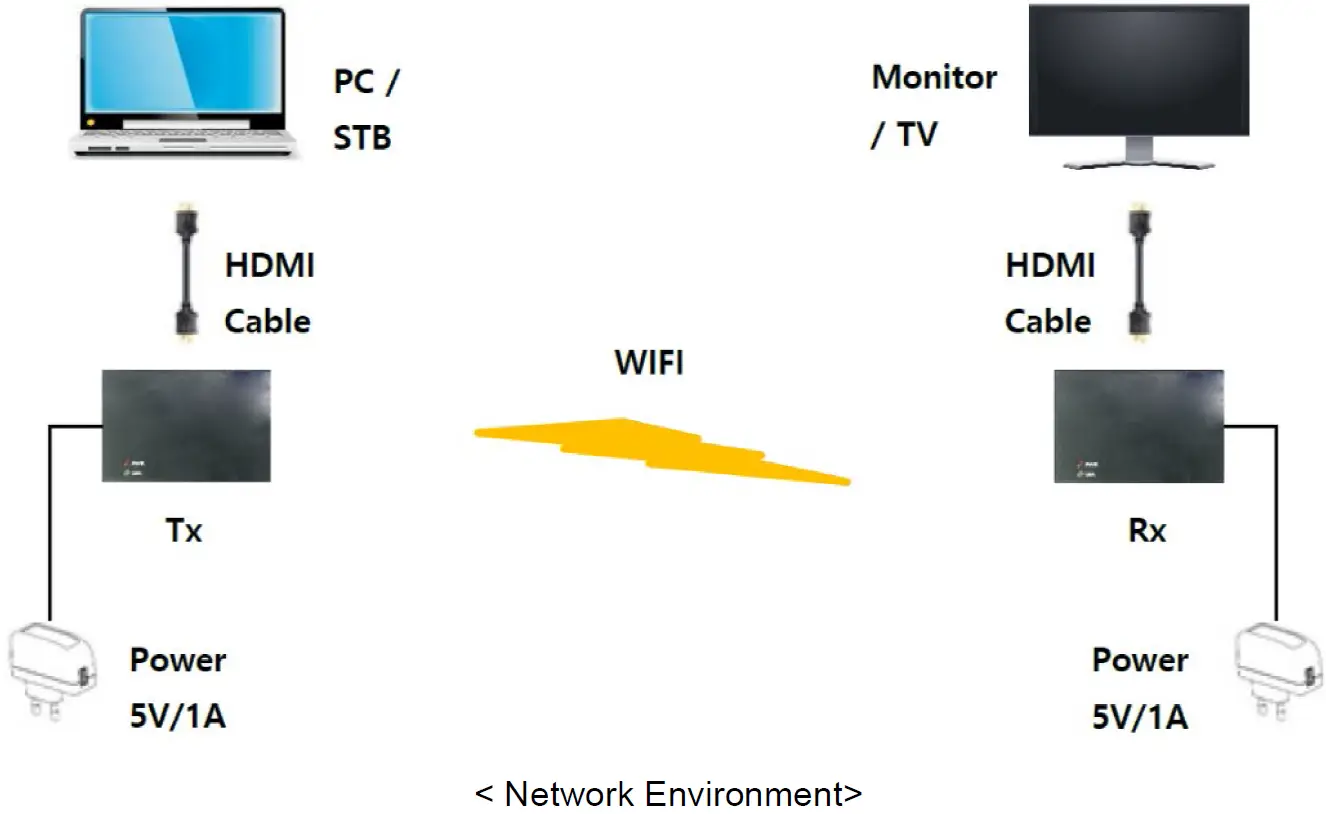
The extender is connected by wireless LAN as < Network Environment>.The main process of the connection between the Tx and Rx is as follows:
- Please connect the Tx (Transmitter) to the HDMI output of video source such as PC, Set Top Box and etc.
- Please connect the Rx (Receiver) to HDMI monitor or TV.
- The Tx and the Rx are directly connected through the wireless network.
- The red power LED of the device is on, if the power is set to the device.
- The green link LED is blinking after the connection is established.
<Table 1 Hardware Ports>
| Hardware Ports | Transmitter (Tx) | Receiver (Rx) | |
| HDMI connector | Input | Output | Video / Audio Data |
| WIFI (Antenna) | 2T2R | 2T2R | IEEE 802.11 abgn |
| Micro-B type USB (OTG USB) |
Power Charge |
Power Charge |
Only for power charge, not for KBD/Mouse/Storage |
|
DC Jack |
5V 1A |
5V 1A |
Tx – 2.95W (typical) Rx – 2.40W (typical) |
Default System Configuration
The extender has the default system configuration value by the Factory Reset.<Table 2 Default Configuration Value>
| Contents | Transmitter (Tx) | Receiver (Rx) |
| QIM Mode | Tx | Rx |
| Start Mode | AP | Station (Client) |
| Local IP Address | 20.20.20.1 | Station (Client) |
| Local Net Mask | 255.255.255.0 | 255.255.255.0 |
| SSID | QDM-3000 | QDM-3000 |
| Radio Channel | 44ch (5.22GHz) | 44ch (5.22GHz) |
System Configuration
Preparation to connect to Web ServerStep 1. In order to configure the Tx and Rx, use a PC with wireless LAN function.Please use PC static IP to connect the web server. Go to “Control Panel -> All Control Panel Items -> Network and Sharing Center -> Change adapter settings” (Microsoft Windows version) to set the Static IP of the PC.
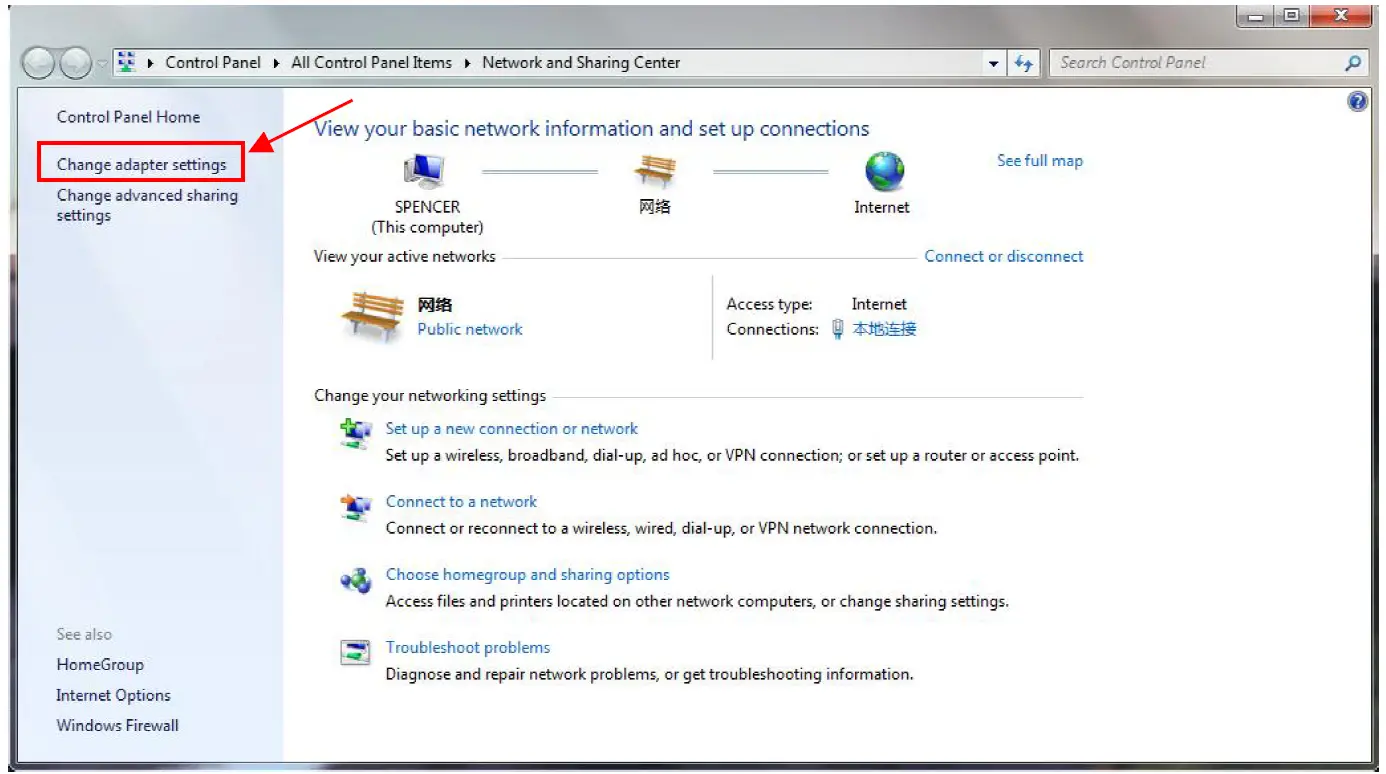
And then, click the properties of the Wireless Network in the “Network Connection‟ page. Open “Internet Protocol Version 4 (TCP/IPv4)” on the tap of the Networking, and then click the “Properties‟.
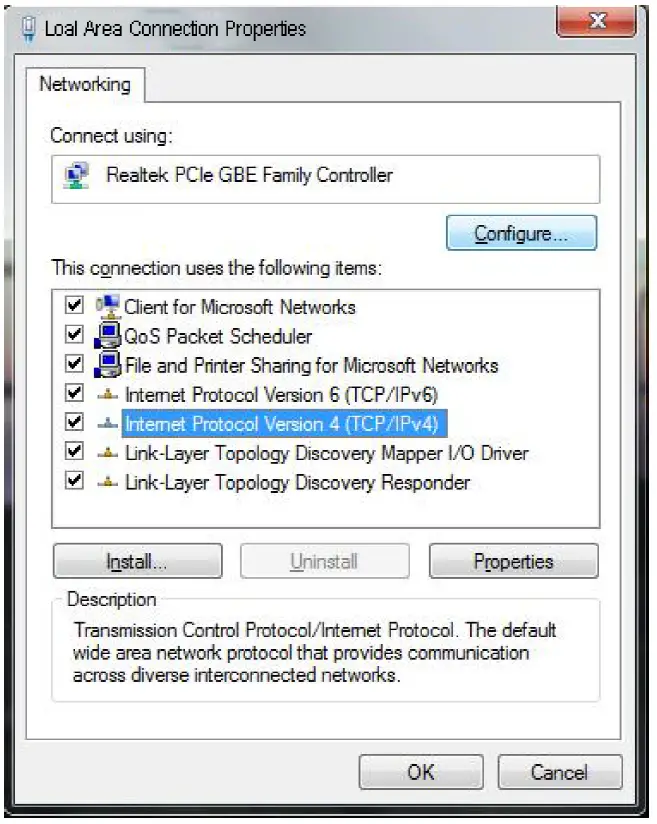
Set the IP address and Subnet mask as the following figure.
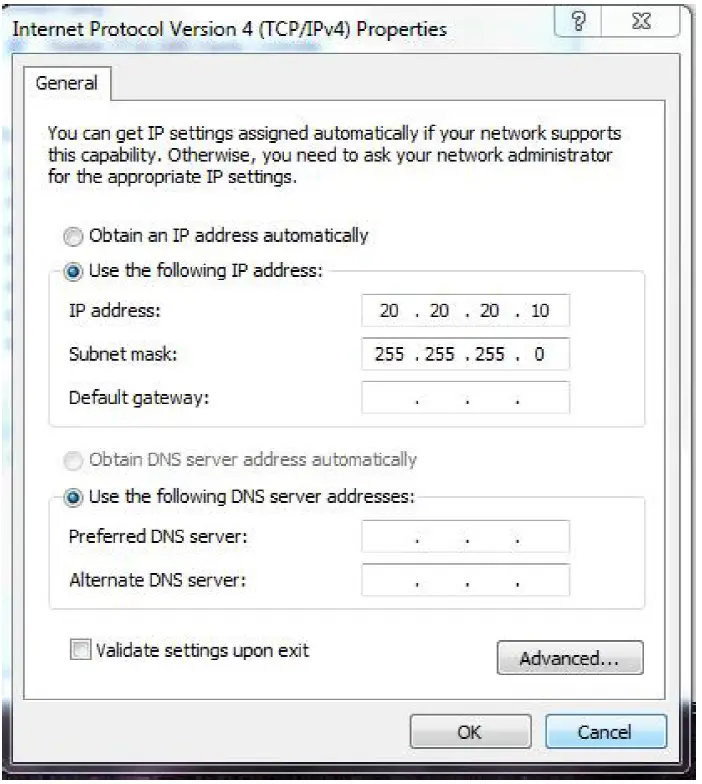
Please check if the wireless network is connected to Tx SSID, “QDM-3000”.
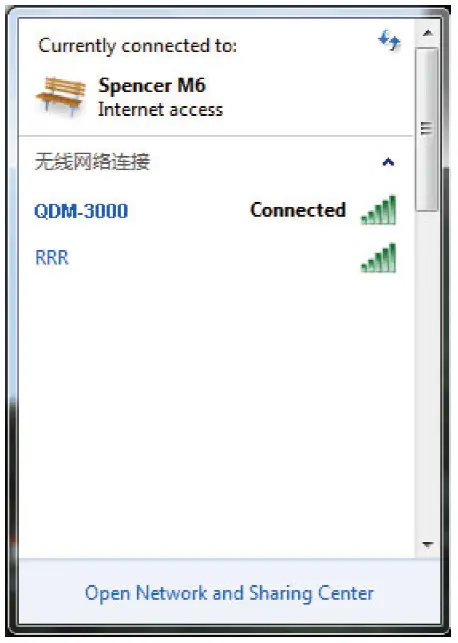
After the network setting of the PC, please power on the Tx and Rx. After pairing both devices, please type “20.20.20.1” in the web browser to configure the web servers to configure Tx.

Please type “20.20.20.2” in the web browser to configure the web servers to configure Rx.
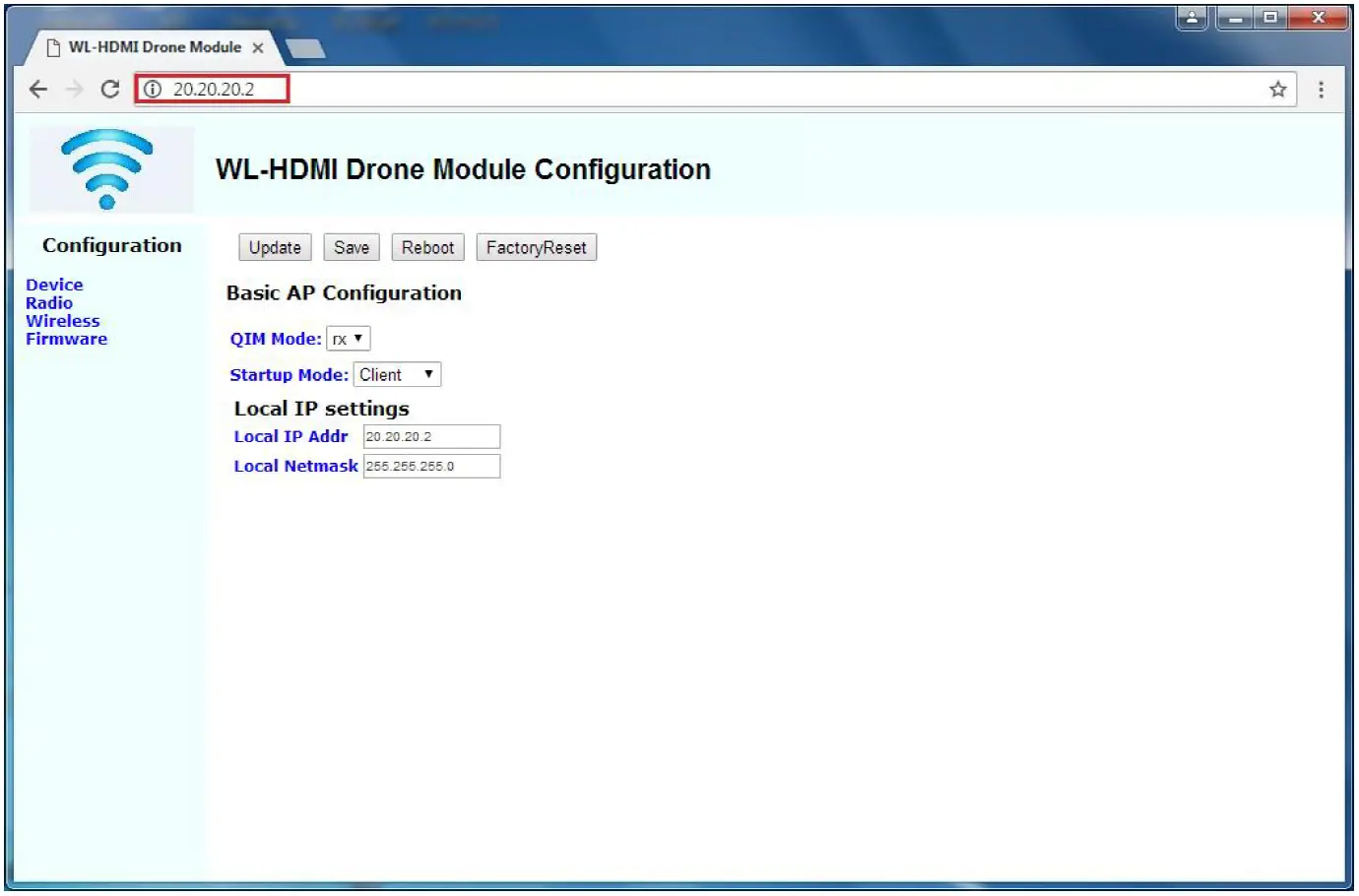
Attention: The basic connection of the web server is through the RootAP. To connect the client web server with a browser, the RootAP should be alive and paired with the client. They show that Startup Mode are RootAP and Client. If you change the SSID in the RootAP, the PC has to connect to the SSID’s AP that has changed, not the QDM-3000’s AP.
Configuration Rx
- The Tx and Rx should be connected properly. On the “20.20.20.2” page, please select the “Device tap” on the left, and configure as below:A. QIM Mode: RxB. Startup Mode: ClientC. Local IP Addr: 20.20.20.2 (for example)D. Local Netmask: 255.255.255.0Click the “Save‟ button after all configuration.

- Please select “Wireless” tab on the left to configure SSID name. Note that both Tx and Rx should connect to the same SSID.

- Please click the “Save‟ button after configuration of the wireless settings. Subsequently, click the “Reboot‟ button to restart the Tx and Rx, and they will be automatically paired and connected automatically.

Configuration Tx
- The Tx and Rx should be connected properly. On the “20.20.20.1” page, please select the “Device tap” on the left, and configure as below:A. QIM Mode: TxB. Startup Mode: RootAPC. Local IP Addr: 20.20.20.1 (for example)D. Local Netmask: 255.255.255.0

- To configure SSID, select “Wireless‟ tab, and then set an SSID, for example, “QDM-3000”. The Tx and Rx are connected through this SSID network. The pair of devices should connect on the same SSID network. After configuration, click the “Save” button and click the “Reboot‟ button to restart the unit.
Troubleshooting & Maintenance
| Problems | Potential Causes | Solutions |
| Color loss or no video signal output on the HDMI display. | The cables may not be connected correctly or may be faulty. | Check the cables are properly connected and in working condition. |
| No HDMI signal output in the device while local HDMI input is working. | ||
| Output image with white noise. | ||
| POWER indicator doesn’t work or no response to any operation. | Loss of power or failed power cord connection. | Double check the power cord connection. |
Note: If your problem remains after following the above troubleshooting steps, please contact your local dealer or distributor for further assistance.
Warranty
Limited warranty in respect of Alfatron Products Only
- This limited warranty covers defects in materials and workmanship in this product.
- Should warranty service be required, proof of purchase must be presented to the Company. The serial number on the product must be clearly visible and not have been tampered with in any way whatsoever.
- This limited warranty does not cover any damage, deterioration or malfunction resulting from any alteration, modification, improper or un reasonable use or maintenance, misuse, abuse, accident, neglect, exposure to excess moisture, fire, improper packing and shipping (such claims must be presented to the carrier), lightning, power surges, or other acts of nature. This limited warranty does not cover any damage, deterioration or malfunction resulting from the installation or removal of this product from any installation, any unauthorized tampering with this product, any repairs attempted by anyone unauthorized by the Company to make such repairs, or any other cause which does not relate directly to a defect in materials and/or workmanship of this product. This limited warranty does not cover equipment enclosures, cables or accessories used in conjunction with this product.This limited warranty does not cover the cost of normal maintenance. Failure of the product due to insufficient or improper maintenance is not covered.
- The Company does not warrant that the product covered hereby, including, without limitation, the technology and/or integrated circuit(s) included in the product, will not become obsolete or that such items are or will remain compatible with any other product or technology with which the product may be used.
- Only the original purchaser of this product is covered under this limited warranty. This limited warranty is not transferable to subsequent purchasers or owners of this product.
- Unless otherwise specified, the goods are warranted in accordance with the manufacturer’s product specific warranties against any defect attributable to faulty workmanship or materials, fair wear and tear being excluded.
- This limited warranty only covers the cost of faulty goods and does not include the cost of labour and travel to return the goods to the Company’s premises.
- In the event of any improper maintenance, repair or service being carried out by any third persons during the warranty period without the Company’s written authorization, the limited warranty shall be void.
- A 7 (seven) year limited warranty is given on the aforesaid product where used correctly according to the Company’s instructions, and only with the use of the Company’s components.
- The Company will, at its sole option, provide one of the following three remedies to whatever extent it shall deem necessary to satisfy a proper claim under this limited warranty:
- Elect to repair or facilitate the repair of any defective parts within a reasonable period of time, free of any charge for the necessary parts and labour to complete the repair and restore this product to its proper operating condition.; or
- Replace this product with a direct replacement or with a similar product deemed by the Company to perform substantially the same function as the original product; or
- Issue a refund of the original purchase price less depreciation to be determined based on the age of the product at the time remedy is sought under this limited warranty.
- The Company is not obligated to provide the Customer with a substitute unit during the limited warranty period or at any time thereafter.
- If this product is returned to the Company this product must be insured during shipment, with the insurance and shipping charges prepaid by the Customer. If this product is returned uninsured, the Customer assumes all risks of loss or damage during shipment. The Company will not be responsible for any costs related to the removal or re-installation of this product from or into any installation. The Company will not be responsible for any costs related to any setting up this product, any adjustment of user controls or any programming required for a specific installation of this product.
- Please be aware that the Company’s products and components have not been tested with competitor’s products and therefore the Company cannot warrant products and/or components used in conjunction with competitor’s products.
- The appropriateness of the goods for the purpose intended is only warranted to the extent that the goods are used in accordance with the Company’s installation, classification and usage instructions.
- Any claim by the Customer which is based on any defect in the quality or condition of the goods or their failure to correspond with specification shall be notified in writing to the Company within 7 days of deliver or (where the defect or failure was not apparent on reasonable inspection by the Customer) within a reasonable time after discovery of the defect or failure, but, in any event, within 6 months of delivery.
- If delivery is not refused, and the Customer does not notify the Company accordingly, the Customer may not reject the goods and the Company shall have no liability and the Customer shall pay the price as if the goods had been delivered in accordance with the Agreement.
- THE MAXIMUM LIABILITY OF THE COMPANY UNDER THIS LIMITED WARRANTY SHALL NOT EXCEED THE ACTUAL PURCHASE PRICE PAID FOR THE PRODUCT.
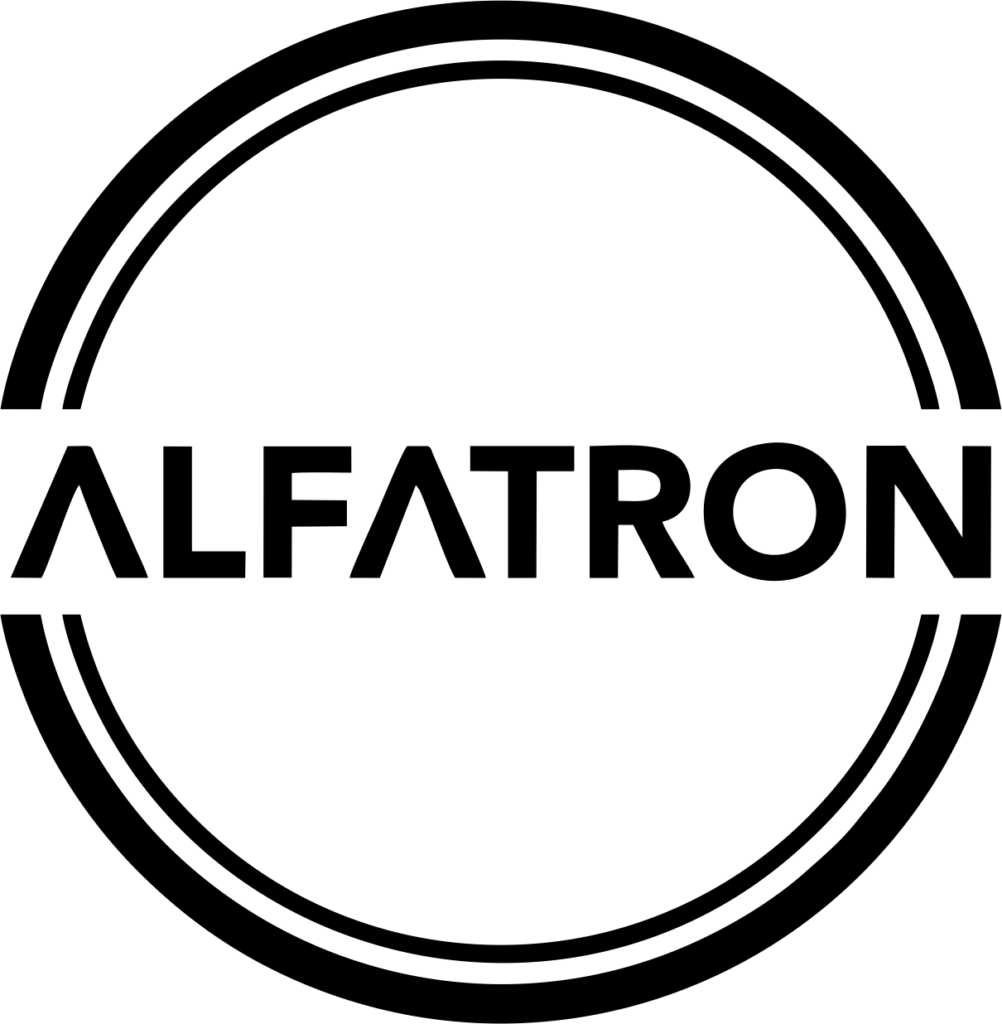
[xyz-ips snippet=”download-snippet”]