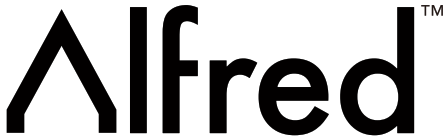 DB1 SeriesProgramming Instructions TMEN VER 20.0Alfred International Inc. reserves all rights for the final interpretation of the following instructions.All design and specifications are subject to change without notice
DB1 SeriesProgramming Instructions TMEN VER 20.0Alfred International Inc. reserves all rights for the final interpretation of the following instructions.All design and specifications are subject to change without notice
Congratulations on Installing your new Alfred Smart Lock!The next step is to download the Alfred Home App. All Programming and setting features can be completed within the Alfred Home App while standing in the Bluetooth Range of your Alfred Lock. Search “Alfred Home” in either the Apple App Store or Google Play to Download
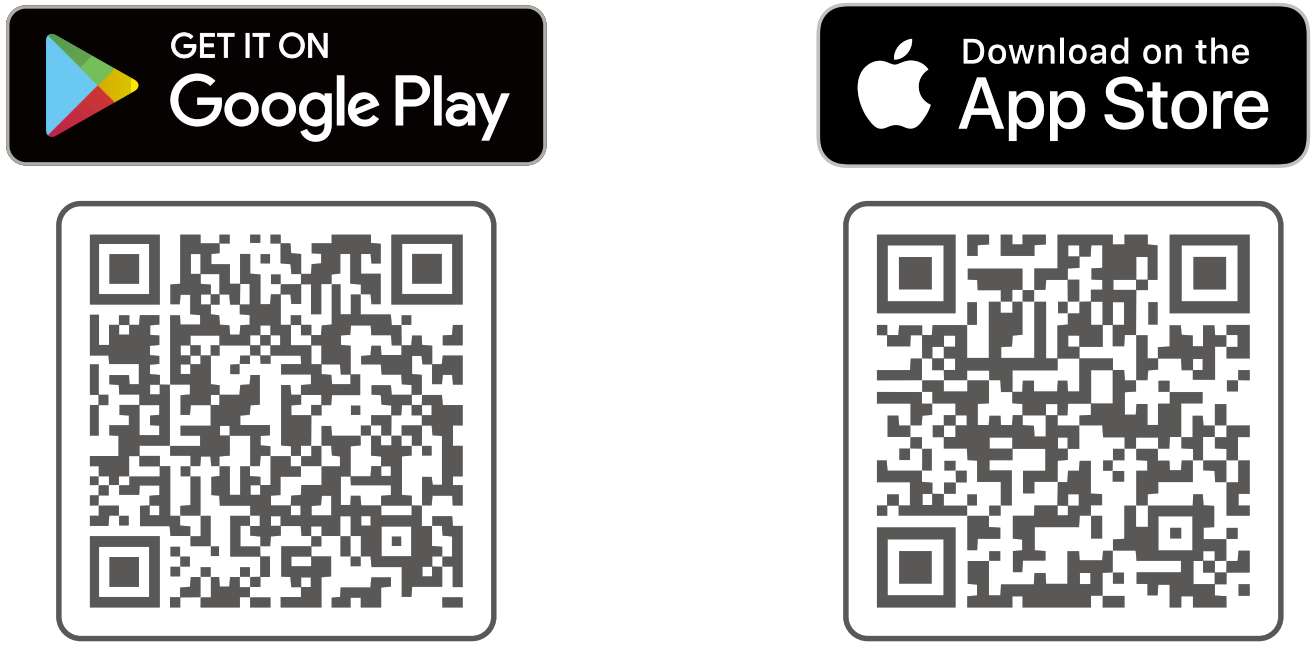
https://play.google.com/store/apps/details?id=com.alfred.homehttps://itunes.apple.com/cn/app/id1405563366
Warnings
Failure to follow the below instructions could result in damage to the product and void the factory warranty.The accuracy of the door preparation is critical to allow the proper functioning and security of this Alfred Product. Misalignment of the door prep and lock can cause performance degradation and hinder the security functions of the lock.Finish Care: This lockset is designed to provide the highest standard of product quality and performance. Care should be taken to ensure a long-lasting finish. When cleaning is required use a soft, damp cloth. Using lacquer thinner, caustic soaps, abrasive cleaners, or polishes could damage the coating and result in tarnishing.
WARNING: Using lacquer thinner, caustic soaps, abrasive cleaners or polishes could damage the coating and result in tarnishing.
IMPORTANT: Do not install batteries until the lock is completely installed on the door.
- Master PIN Code: Can be 4.10 Digits and should not be shared with other users. The default master Pin code is “12345678”. Please updated once the installation is complete.
- User PIN Code Numbers slots: User Pin Codes can be assigned number slots between (01.20).
- User Pin Codes: This can be 4-10 digits and can be set up through Master Mode or Alfred Home App. User Pin Codes must be assigned to a Pin Code Number
Introduction
The Alfred DB1 combines a robust lockset with a contemporary electronic aesthetic. Users benefit from an interactive touch screen that makes day-to-day access effortless. Alfred DB1 is engineered for quick and easy installation and fits in place of a standard deadbolt lock door prep.If you are using a Wireless add-on Module (ex. Z-Wave+) with this lock, it should be located within 50-100FT of another network controller or Gateway for optimum performance. Also if you are syncing your Alfred Lock with a 3rd party network controller it is recommended that all programming should be completed using the centralized user interface (PC or Hand-held Device) to ensure proper communication between the lock and the controller unit vs programming at the Lock itself. Please make sure you enter Master mode and select option 88 for Network Settings and then Option Al to Pair your wireless add-on to your third-party controller.
Parts Illustrations
| Item | Specifications |
Remarks |
| Outside escutcheon | ISOmmill x 65mrt4W) x lammitil | Operation temperature: -30-60C |
| Inside escutcheon | 200mm1l.)x 77ertm(W)x 44(imm(H) | |
| Battery | AA alkaline battery x4(Operating voltage: 3.8-6.0V) |
Last up to one year(10 times open/close per day) |
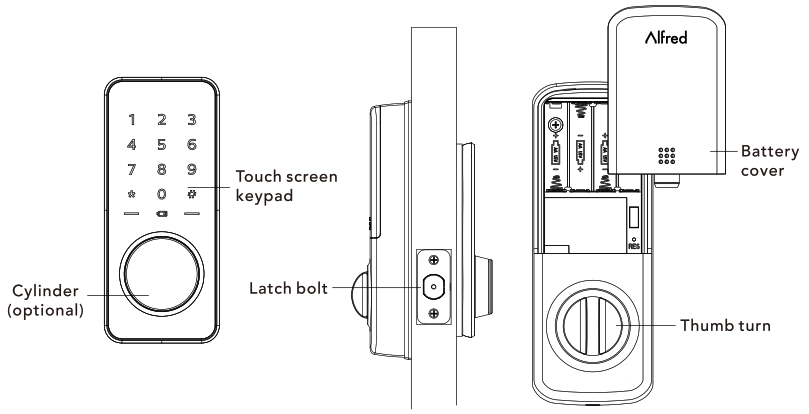
Programming
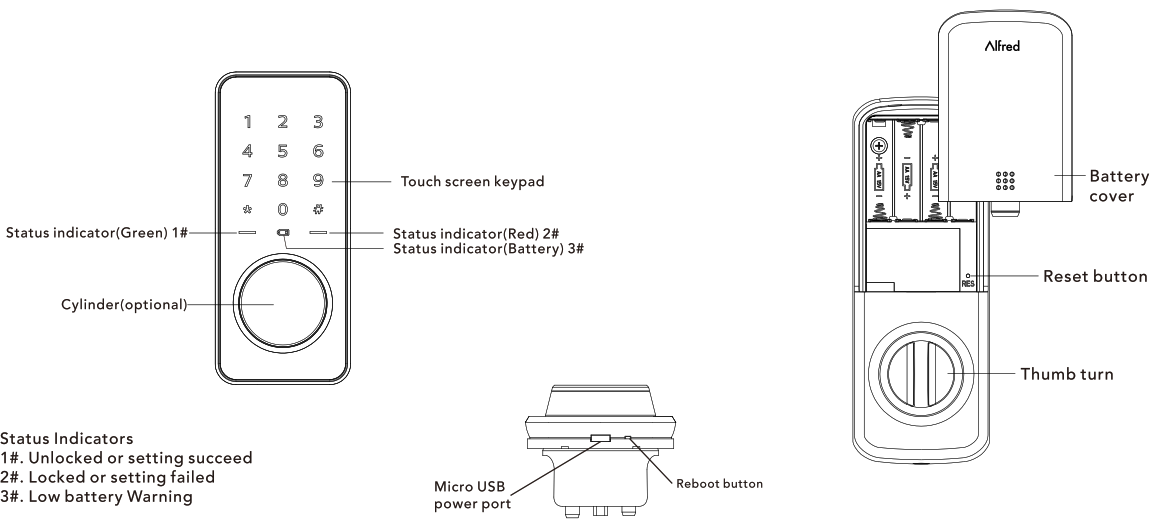
![]() CAUTIONMaster and User PIN codes have 4-10 digits, the default Master PIN code is [12345678). Please change it prior to the programming the lock.
CAUTIONMaster and User PIN codes have 4-10 digits, the default Master PIN code is [12345678). Please change it prior to the programming the lock.
Definitions
Master Mode:The Master Mode can be entered by entering “*+Master PIN Code+4” to program the lock.
Master PIN code:The Master PIN code is used for programming and for feature settings.
The default Master PIN Code must be changed after installing. The Master PIN Code will also operate the lock in Away Mode.
Simple PIN Code RuleFor your security, we have set up a rule to avoid simple pin codes that can easily be guessed. Both the Master PIN Code and User PIN Codes need to follow these rules. Rules for Simple Pin Code:
- No consecutive numbers – Example: 123456 or 654321
- No duplicated numbers – Example: 1111 or 333333
- No other existing Pins – Example: You cannot use an existing 4 digit code within a separate 6 digit code
Manual Locking:The lock can be locked by pressing and holding any key for 1 second from outside or using a thumb turn from inside.
Auto Re-lock:After the lock has been successfully unlocked, it will automatically re-lock after approx. 30 seconds. This feature can be turned on through the Alfred Home App or through option #4 in the Master Mode menu at the Lock. This feature comes disabled in default settings.
Away Mode:This feature can be enabled in the Master Mode Menu or on the Alfred Home App. It restricts all user PIN Code access, except the Master PIN code. Bluetooth Keys remain active (These can be deleted in the Alfred Home App if you wish to remove access to these digital Keys).
The feature is designed to be used when all occupants are out of the house and no entry into the home should be made until the Master Pin code user returns to the home. Away Mode will be disabled automatically after entering either the Master Pin code at the lock or by unlocking the door in the Alfred Home App. If someone unlocks the deadbolt lock by using the inside thumb turn or key override (Select Models Only), the lock will sound an audible alarm for 1 min. Additionally, if an Alfred Connect Wifi Module is installed in the home when the alarm is activated, it will send a notification message to the account holders’ App to notify them of the Alarm.
Silent Mode:
When enabled, Silent Mode shuts off-key tone playback for use in quiet areas. Silent Mode can be turned On or Off in Master Mode Menu Option 45 at the lock or through Language settings on the Alfred Home App.
Keypad Lockout:
The lock will go into KeyPad Lockout for a default of 5 mins after the wrong code entry limit has been met (10 attempts). Once the unit has been placed in shutdown mode due to the limit being reached the screen will flash and will prevent any keypad digits from being entered until the S min time limit has expired. The Wrong code entry limit resets after a successful Pin code entry has been entered or the door is unlocked from inside thumb turn or by Alfred Home App.
Status LED:Located on outside escutcheon. Green LED will illuminate when the door is unlocked or for successful settings change. Red LED will illuminate when the door is locked or when there is an error in settings input.
User PIN code:The User PIN Code operates the Lock. They can be created between 4 and 10 digits in length but must not break the simple pin code rule. You can assign a User Pin code to specific members within the Alfred Home App. Please make sure to record set user Pin codes as they are NOT visible within Alfred Home App for security once set. The maximum Number of user PIN codes is 20.
Reboot button:In the case where your lock becomes unresponsive, the lock can be restarted by pressing the Reboot Button on the Outside Panel (see diagram on page 2 for location) This will keep all lock settings in place but will restart the lock.
Reset button:After Lock as been Reset, all User Credentials and settings will be deleted and returned to factory settings. Locate the Reset button on the Inside Panel underneath Battery Cover and follow Reset instructions on Page 9 (see diagram on page 2 for location).
Factory Default Settings
| Settings | Factory Defaults |
| Master PIN Code | 12345678 |
| Auto Re-lock | Disabled |
| Speaker | Enabled |
| Wrong Code Entry Limit | 10 times |
| Shutdown Time | 5 mins |
| Bluetooth | Disabled(Energy saving) |
Lock Operation
-Change Default Master PIN codeChanging Master PIN Code can be programmed in Settings options on the Alfred Home App or in Master Mode Menu at the
- Touch the Keypad screen with your hand to activate the lock. (Keypad will illuminate)
- Enter “”” twice and the 8-digit default Master PIN Code (12345678) followed by “ft”
- Enter “1 + NEW Master PIN Code + C
- Enter “NEW Master PIN code +11”
![]() CautionUser must change Factory Set Master Pin Code before changing any other menuSettings when first installed. Settings will be locked until this has been completed. Record Master Pin Code in a safe and secure location as the Alfred Home APP will not show User Pin Codes for security purposes after it has been set.
CautionUser must change Factory Set Master Pin Code before changing any other menuSettings when first installed. Settings will be locked until this has been completed. Record Master Pin Code in a safe and secure location as the Alfred Home APP will not show User Pin Codes for security purposes after it has been set.
|
Lock ResponseSuccessful:Lock will beep 2 times Green indicator will flashFailed:Lock will beep 3 times • Red indicator will flash |
Lock Operation
–Add User PIN CodesAdding User PIN Codes can be programmed In Settings options on the Alfred Home App or In Master Mod. The menu at the Lock.Master Mode Menu Instructions:Touch the Keypad screen with your hand to activate the lock. (Keypad will illuminate)
- Enter “*” twice + Master PIN Code + -r
- Enter “2 + User Number (01-20) + 1”
- Enter User PIN code (4.10 Digits) + r
- Repeat step 4 to confirm your PIN Code
Lock ResponseSuccessful:Lock will beep 2 times Green indicator will flashFailed:Lock will beep 3 times-Red indicator will flash
![]()
![]()
![]()
![]()
![]()
![]()
![]()
![]()
![]()
-Delete User PIN CodeDeleting User PIN Codes can be programmed in Settings options on the Alfred Home App or in Master Mode Menu at the LockMaster Mode Menu Instructions:
- Touch Keypad screen with your hand to activate lock. (Keypad will illuminate) 2. Enter twice Master PIN Code + “
- Enter 3+ User Number (01-20) #
- To continue deleting Users, Repeat steps 1-3
Lock ResponseSuccessful:Lock will beep 2 times Green indicator will flashFailed:Lock will beep 3 times-Red indicator will flash
![]()
![]()
![]()
![]()
![]()
![]()
![]()
![]()
![]()
Auto Re-lock
Auto Re-Lock can be programmed in Settings options on the Alfred Home App or in Master Mode Menu at the Lock. Master Mode Menu Instructions:
- Touch Keypad screen with your hand to activate lack. (Keypad will illuminate)
- Enter twice+ Master PIN Code”
- Enter “4+1 # to Enable Auto Re-lockEnter “4+2+0 to Disable Auto Re-lock
Lock ResponseSuccessful:Lock will beep 2 times Green indicator will flashFailed:Lock will beep 3 times-Red indicator will flash
![]()
![]()
![]()
![]()
![]()
![]()
![]()
![]()
![]()
Lock Operation-Silent ModeSilent Mode can be programmed in Settings options on the Alfred Home App or in Master Mode Menu at the Lock.Master Mode Menu Instructions:
1. Touch Keypad screen with your hand to activate lock. (Keypad will illuminate)2. Enter twice+ Master PIN Code3. Enter “5+1+#” to Enable Speaker Default Setting, Audible Keypad BeepsEnter “5+2+#” to Disable Speaker-No Audible Keypad Beeps
-Enable Away ModeAway Mode Feature can be programmed in Settings options on the Alfred Home App or in Master Mode Menu at the Lock.Master Mode Menu Instructions:1. Touch Keypad screen with your hand to activate lock.2. Entertwice+ Master PIN Code”#” 3. Enter “6” to enable Away Mode![]()
![]()
![]()
![]()
![]()
![]()
![]()
![]()
![]()
![]()
![]()
![]()
![]()
![]()
![]()
![]()
![]()
![]()
-Z-Wave Settings (Only available on DB1-B and DB1-C models)
Z-Wave connections can ONLY be programmed through the Master Mode Menu at the Lock.Please see Z Wave Pairing instructions on page 9![]()
![]()
![]()
![]()
![]()
![]()
![]()
![]()
![]()
Programming Tree for Master Mode Menu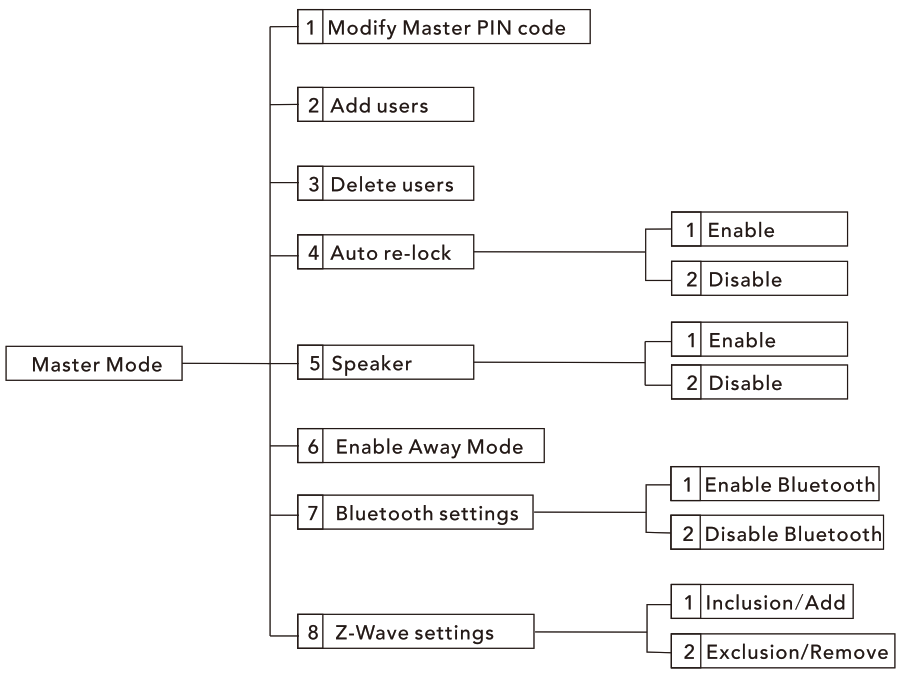
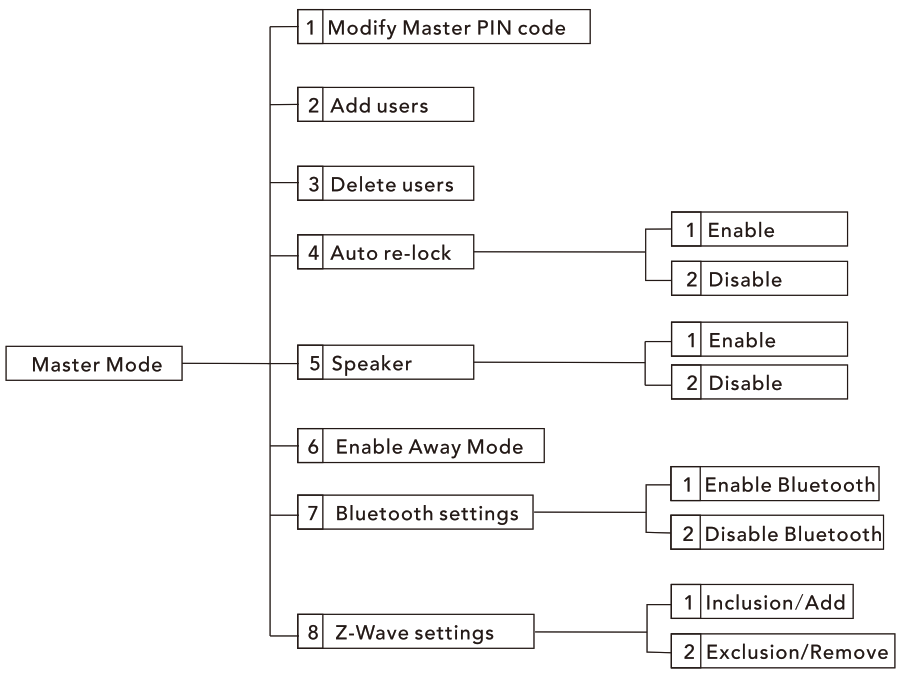
How to
Unlock the door1. Unlock the door from outside– Use PIN code key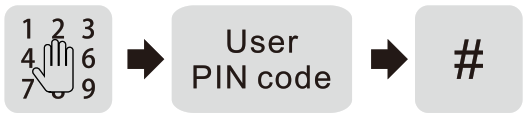
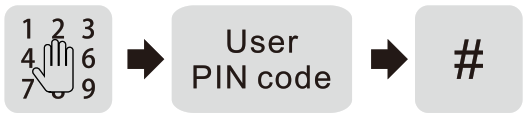
2. Unlock the door from inside– Manual thumb turn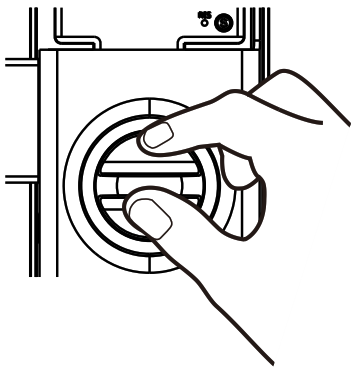
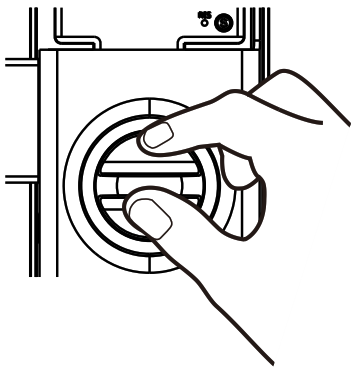
Lock the door
1. Lock the door from outsideAuto Re-lock ModeIf Auto Re-Lock Mode is enabled, the latch bolt will be extended and locked automatically after approx. 30 seconds after being unlocked.Manual Mode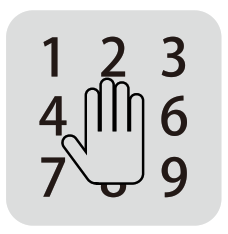
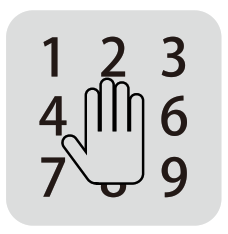
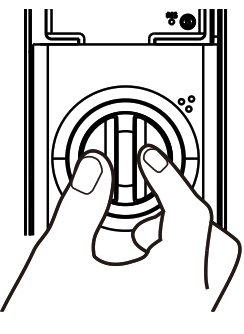
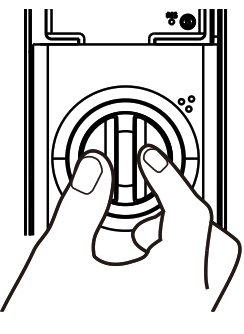
In Manual Mode, the device can be locked by turning the thumb turn on the inside body. (Thumb turn will be in the horizontal position when locked)
How to
Use Visual PIN Protection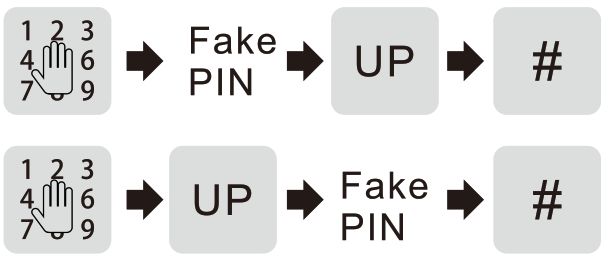
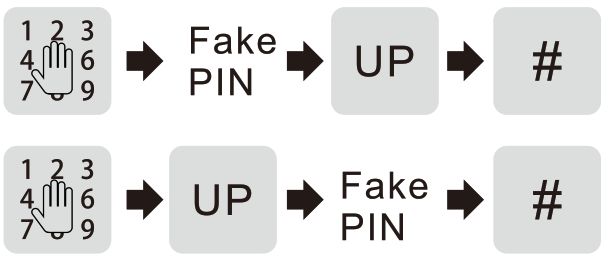


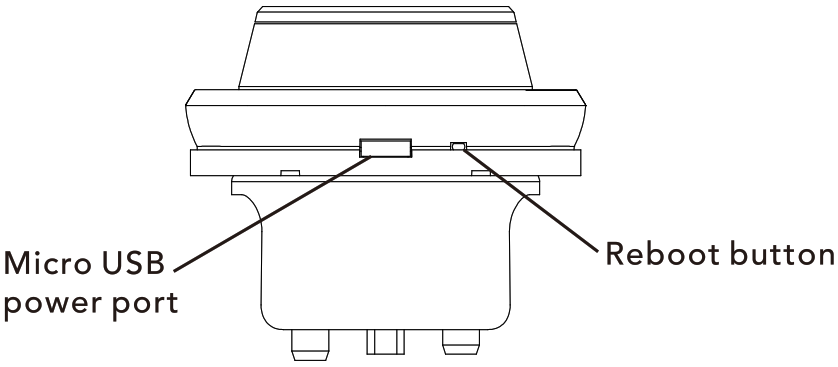
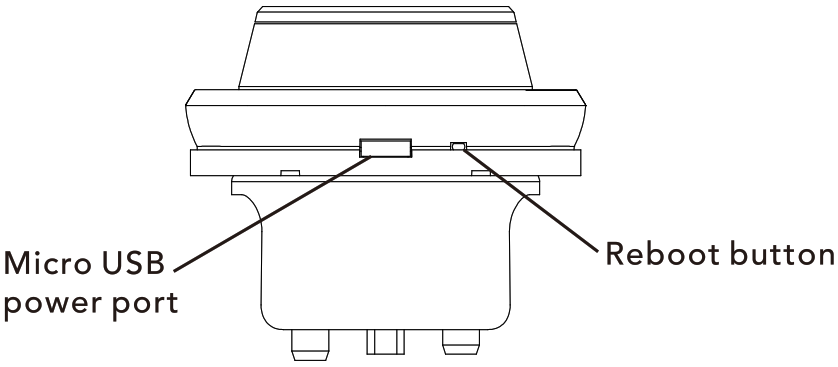
Reset to factory default settings
Must be completed on Lock and cannot be done through the Alfred Home APP
- Open the door and keep the lock-in “unlock” status
- Open the battery box and find the reset button.
- Use a thin object to press and hold the reset button.
- Keep holding the reset button and remove a battery from the battery box then replace it.
- Keep holding the reset button down until you hear the lock beep (Can take up to 10 seconds).
Z-Wave pairing instruction(Only available in DB1-B and DB1-C)
Z-Wave pairing or other Network Settings can ONLY be programmed through the Master Mode Menu at the Lock.
- Follower user guide of your Smart Hub or Network Gateway to enter Learning or Pairing Mode
- Touch Keypad screen with your hand to activate lock. (Keypad will illuminate)
- Enter “*” twice + Master PIN Code + “#”
- Enter “8 + 1 + #” to inclusion/add
- Enter “8 + 2 + #” to exlusion/remove
- Follow steps on your 3rd party interface or Network controller to sync Z Wave from Lock
![]()
![]()
![]()
![]()
![]()
![]()
![]()
![]()
![]()
DB1-B and DB1-C Models support Smart Start, you can find CM code and DSK inside the battery box on the Lock. If the Lock is connected to a network controller, it is recommended that all programming of PIN Codes and settings is completed through 3rd party user interface to ensure stable communication between lock and controller is maintained.
For support, please reach out to: [email protected]You can also reach us at 1-833-4-ALFRED (253733)
[xyz-ips snippet=”download-snippet”]

