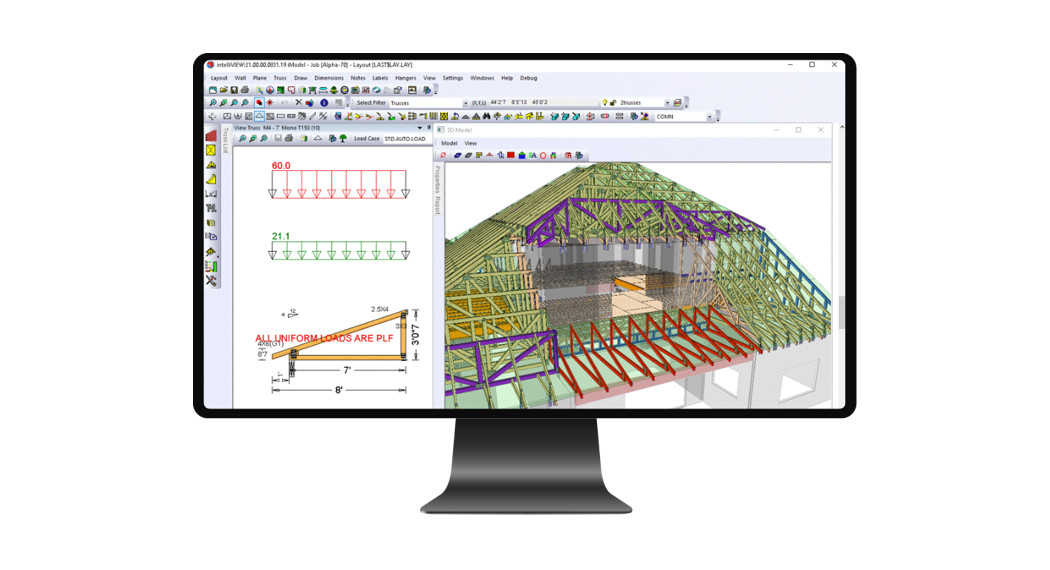INE-F904D / X903D / X803D / X703D / INE-W720 Series map 2020/06 and software update procedure
INE-F904D / X903D / X803D / X703D / INE-W720 Series map 2020/06 and software update procedure
Install update software (phase 1)
- Store the downloaded and extracted files,,2020-06_standardMAP_Audio.zip” on the empty USB device in the Root Folder (see left figure).
- Connect the USB device to the USB connector of the Alpine Head Unit. Please see the lower left figure.

- Press the “OK” button when an update message appears on the screen.

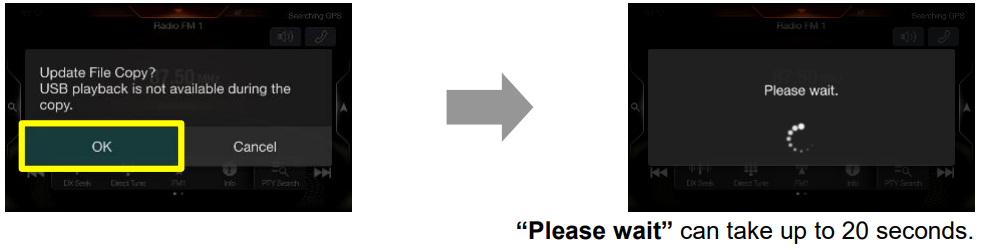
- Press the “OK” button again when the next update message appears on the screen.

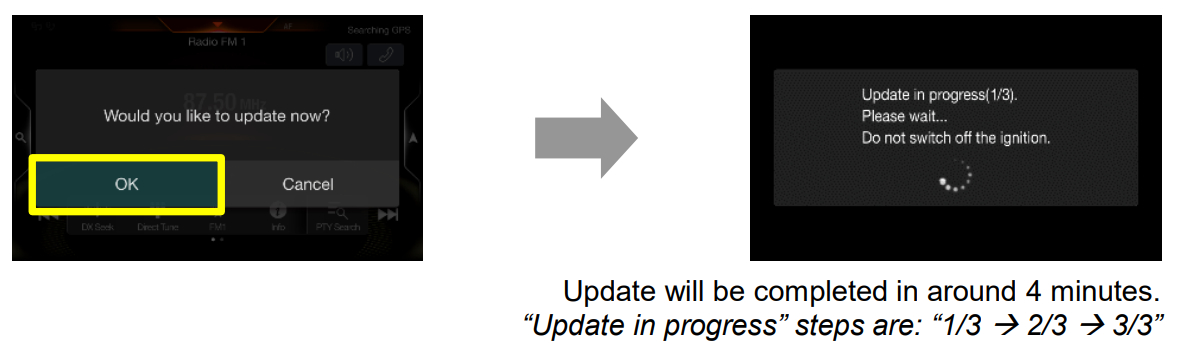
- After the first phase of the software update is complete, your Alpine Head Unit will restart automatically.The USB device remains in the Alpine Head Unit.


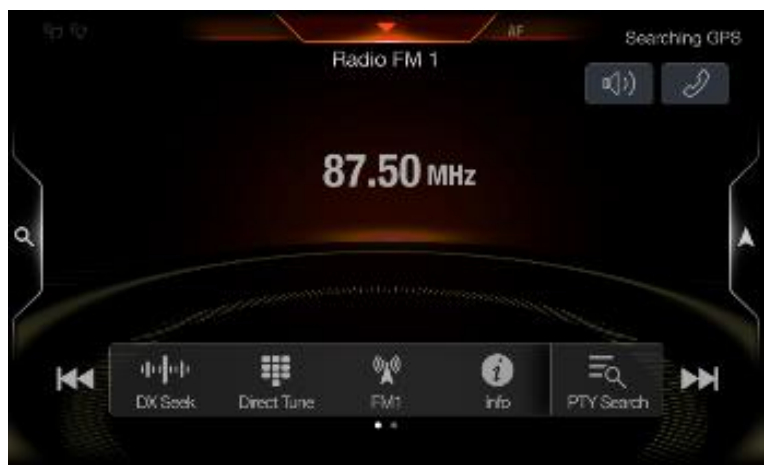
- Then the second phase of the software update takes place. Press the “OK” button when an update message appears on the screen. The process will now install the new map data and navigation application data to your Alpine Head Unit.

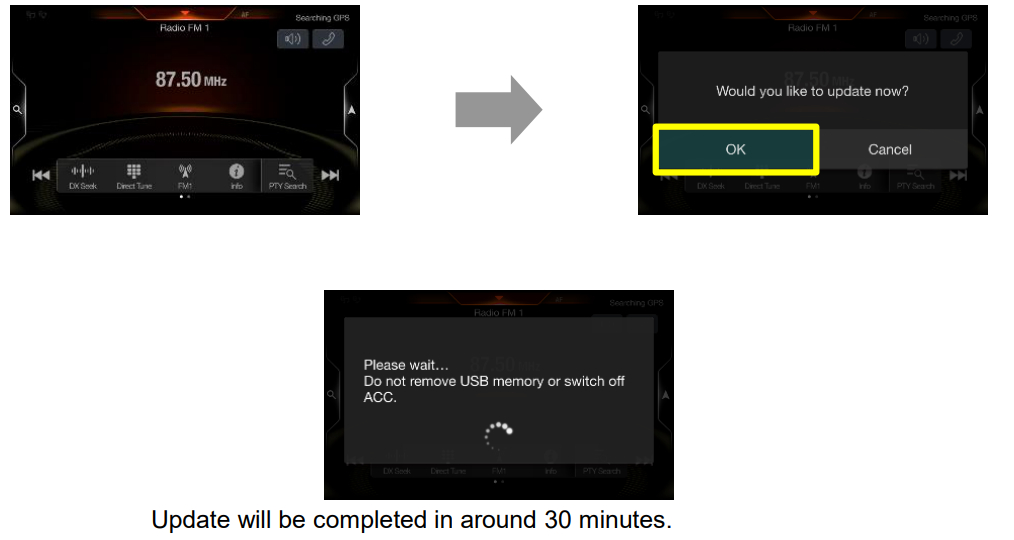
- The new map data and navigation application is loaded successfully when your Alpine Head Unit restarts automatically.The USB device remains in the Head Unit.

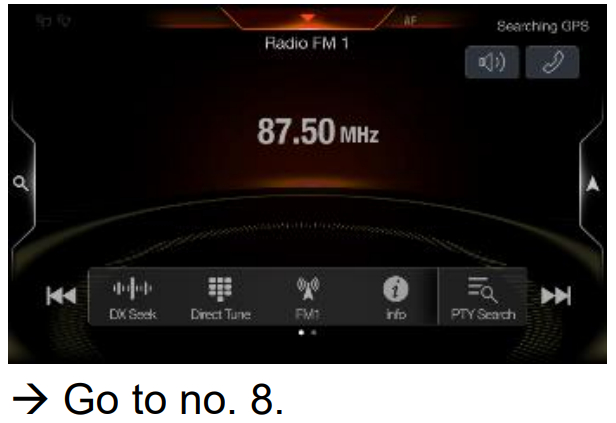
- Then the third phase of the software update takes place.Press the “OK” button when an update message appears on the screen. The process will now install the BU-com audio update (last part) to your Alpine Head Unit.

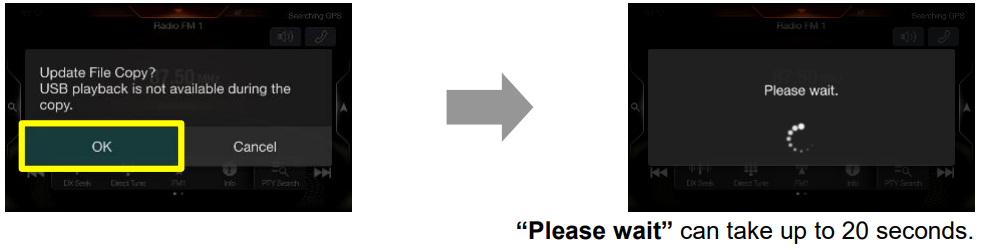
- Press the “OK” button again when the next update message appears on the screen.

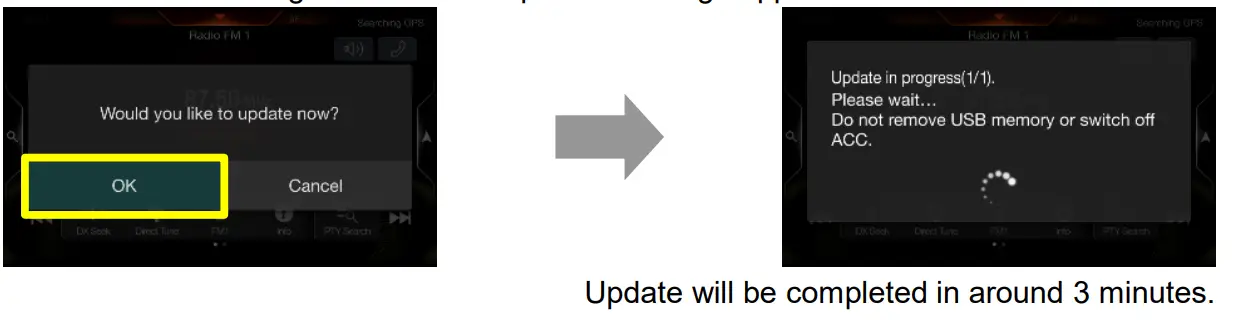
- When the BU-com audio update is finished, the Alpine Head Unit will reboot automatically in the “Language” select screen.

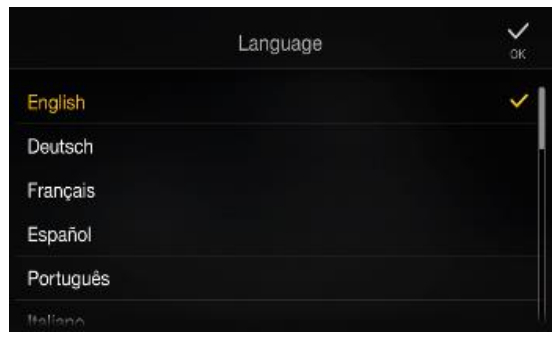
- Remove the USB device from Alpine Head Unit.
- Select your language and press “OK”.
- Check “Firmware Version” in Setup: General About Firmware VersionIf the “Firmware Version” number is displayed as INE-F904D, INE-F904T6, X903D-F, X903D-V447, X903D-G6/-G7/-OC3, X803D-U/-T6/-P6C/-A3/-TT, X703D-F/-A4/-A5/-Q5, INE-W720D, INE-W720DM, INE-W720ML/-S453B/-500X/-E46/-LEON/-500MCA “1.3020.1.3020.1.3020” in the SETUP menu of the Alpine Head Unit, this update procedure has been successful.

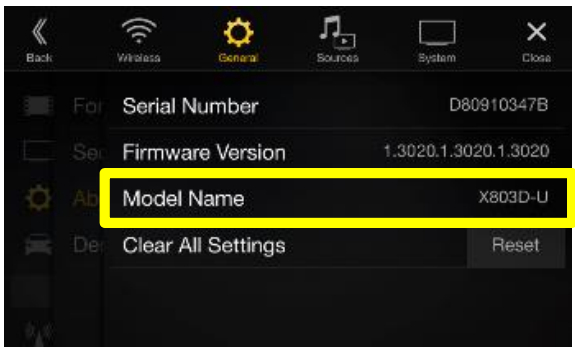
- Check “Map-Version” in Navigation Information About Content Maps If “Map-Version” has changed to: “… 2020.06”, this map update procedure has been successful.Alpine Electronics, Inc.
Update procedure for software version 1.000 / 1.070 / 1.200Check “Firmware Version” in Setup: General About Firmware VersionIf your Firmware Version is 1.3020, please follow the instruction “UG_INE-F904x_ X903x_X803x_X703x_INE- W720x_standardMAP_13020_Instruction_EN.pdf” version.
The map 2020/06 and firmware can be updated with only one USB device and requires three update phases. First, please download the “2020-06_standardMAP_Audio.zip” and follow the instructions. The INE-F904D / X903D / X803D / X703D / INE-W720 can be updated via USB connection (see connection diagram below). Before starting the update, please check the following notes. The download file is compressed in zip format. The contents of the download need to be extracted to a freshly formatted USB device (FAT32). The update takes 35 to 45 minutes.
Update file contents/storage place (for all types of units)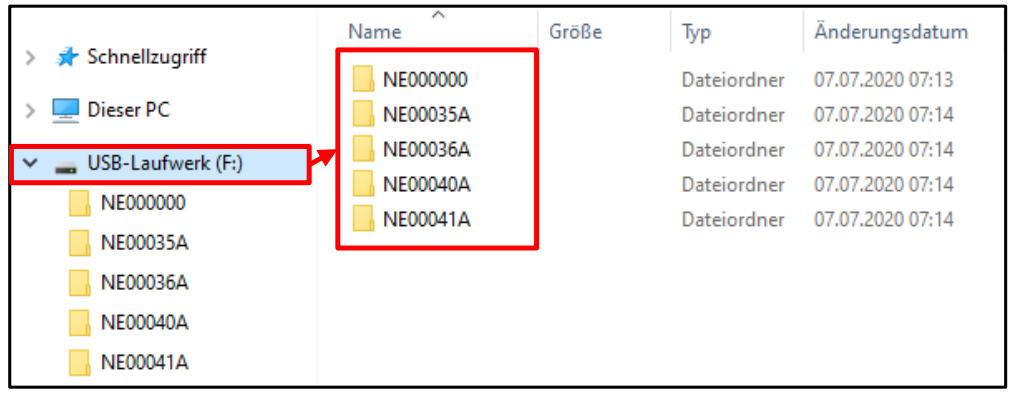
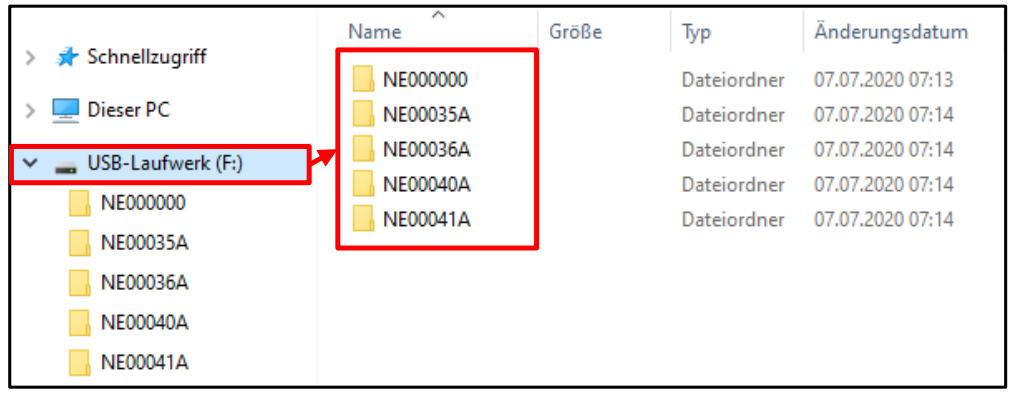
Notes
- Do NOT use the compressed file for updates, otherwise, the unit cannot recognize the files.
- Do NOT change folder names and file names, otherwise, the unit cannot recognize the files.
- Do NOT store the folder inside another folder.
- Do NOT store any other folders/files on the USB device.
- Do NOT remove the USB device while updating.
- Do NOT update while driving. · Do NOT press any buttons while updating.
- Do NOT turn off the vehicle’s ignition or head unit’s power switch while updating.Modern vehicles will shut down the ignition (ACC) after some time if the engine is not running.If you are not sure if this applies to your car, leave the engine idling while the update is in progress.
Connection
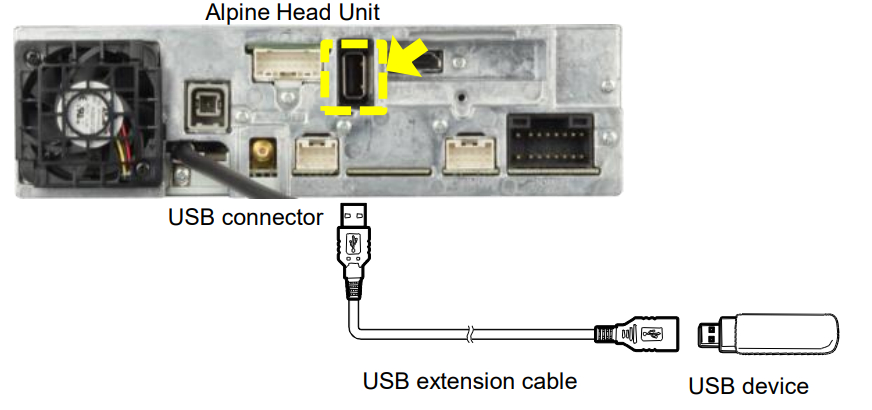
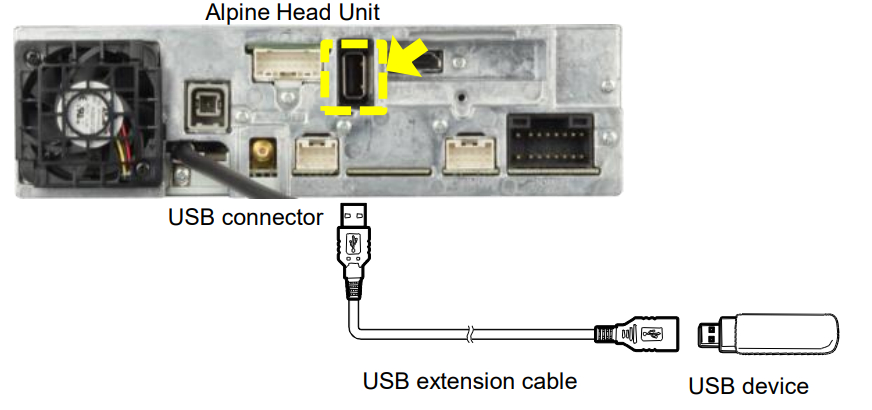
[xyz-ips snippet=”download-snippet”]