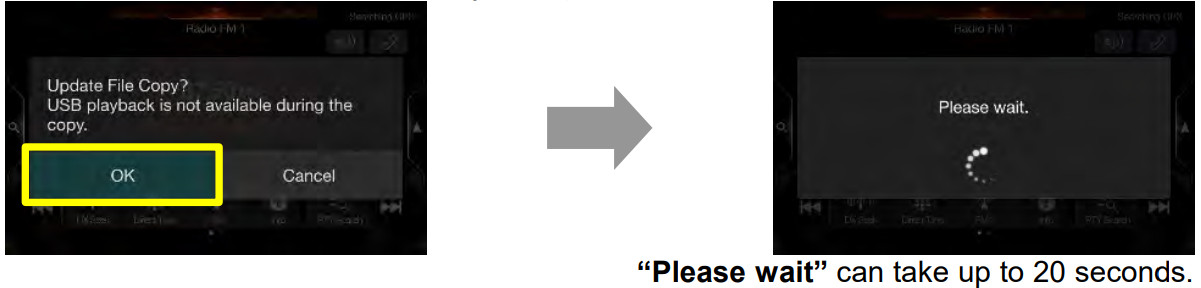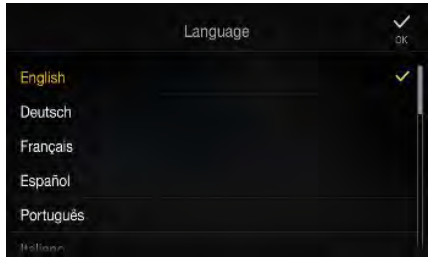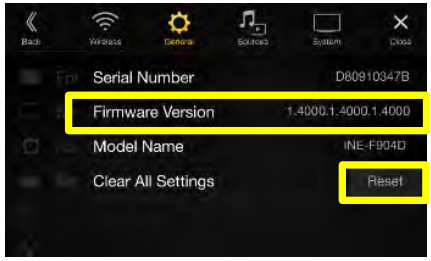INE-F904D / X903D / X803D / X703D / INE-W720D Series software update procedure
Update procedure for audio update – Step 1
The firmware must be updated with two USB devices. First, please download the “Firmware_standardAUDIO_USB-StIckl.zip” and follow the instructions. The INE-F904D X903D / X803D / X703D I INE-W720D can be updated via USB connection (see connection diagram below). Before starting the update, please check following notes. The download file is compressed in zip format. The contents of the download need to be extracted to a freshly formatted USB device (FAT32). The update takes 10 to 15 minutes.
Update file contents/storage place (for all types of units)
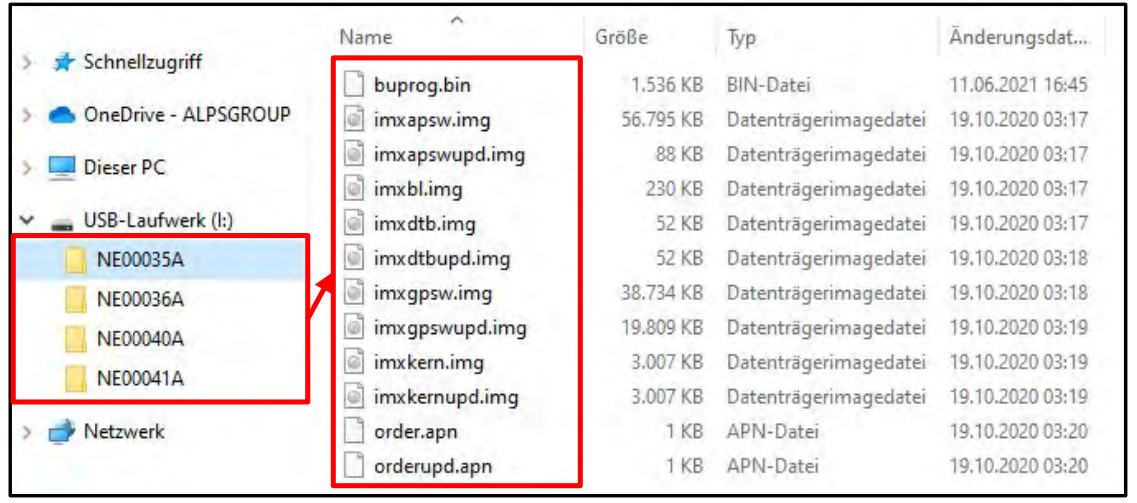
Notes
- Do NOT use the compressed file for updates, otherwise, the Unit cannot recognize the files.
- Do NOT change folder names and file names, otherwise, the Unit cannot recognize the files.
- Do NOT store the folder inside another folder.
- Do NOT store any other folders/files on the USB device.
- Do NOT remove the USB device while updating.
- Do NOT update while driving.
- Do NOT press any buttons while updating.
- Do NOT turn off the vehicle’s ignition or head unit’s power switch while updating.
Modem vehicles will shut down the ignition (ACC) after some time if the engine is not running. If you are not sure if this applies to your car, leave the engine idling while the update is in progress.
Connection
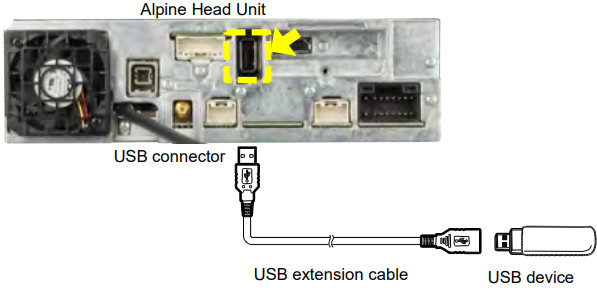
Install update software (USB 1)
- Store the downloaded and extracted files “Firmware_standardAUDIO_USB-Stickl.zip” on the empty USB device in the Root Folder (see left figure).
- Connect the USB device to the USB connector of the Alpine Head Unit. Please see the lower left figure

- Press the “OK” button when an update message appears on the screen. The process will now install the new software data to your Alpine Head Unit.

- Press the “OK” button again when the next update message appears on the screen.
 The update will be completed in around 10 minutes. ‘Update in progress’ steps are 1/3 4 2/3 4 3/3″
The update will be completed in around 10 minutes. ‘Update in progress’ steps are 1/3 4 2/3 4 3/3″ - After the first step of the software update is complete, your Alpine Head Unit will restart automatically.

- Remove the USB device from Alpine Head Unit.Now go to step 2, “Firmware_standardAUDIO_USB-Stick2.zip” Update, next page.
Update procedure for audio update – Step 2
Now, as a second, please download the “INE-F9041:LINE-VV720D_X803DU_X903D_Standard_Audio_USB-Stick2.zip” and follow the instructions. The INE-F904D / X903D / X803D / X703D INE-W720D can be updated via USB connection (see connection diagram below). Before starting the update, please check the following notes. The download file is compressed in zip format. The contents of the download need to be extracted to a freshly formatted USB device (FAT32). The update takes 3 to 8 minutes.Update file contents/storage place (for all type of units!
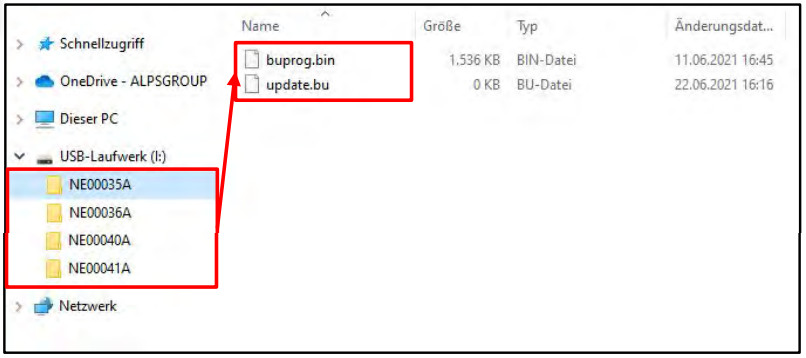
Notes
- Do NOT use the compressed file for updates, otherwise, the unit cannot recognize the files.
- Do NOT change folder names and file names. otherwise, the Unit cannot recognize the files.
- Do NOT store the folder inside another folder.
- Do NOT store any other folders/files on the USB device.
- Do NOT remove the USB device while updating.
- Do NOT update while driving.
- Do NOT press any buttons while updating.
- Do NOT turn off the vehicle’s ignition or head unit’s power switch while updating.
Modern vehicles will shut down the ignition (ACC) after some time if the engine is not running. If you are not sure if this applies to your car. leave the engine idling while the update is in progress.
Connection
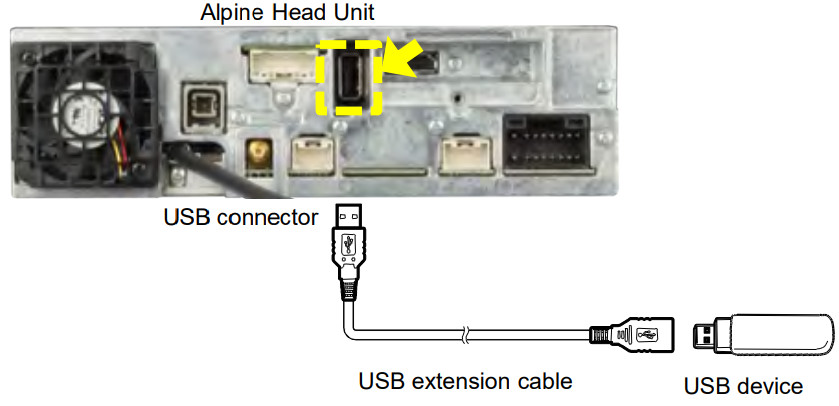
Install update software (USB 2)
- Then the second step of the software update takes place. Store the downloaded and extracted files “INE-F904D_INE-VV720D_X803D-U_X903D_Standard_Audio_USBStick2.zip” on the empty USB device in the Root Folder (see left figure).
- Connect the USB device to the USB connector of the Alpine Head Unit. Please see the lower left figure.
- Press the “OK” button when an update message appears on the screen. The process will now install the BU-com audio update to your Alpine Head Unit.

- Press the “OK” button a am when the next update message appears on the screen.

- When the BU-com audio update is finished, the Alpine Head Unit will reboot automatically in the “Language” select screen.

- Remove the USB device from Alpine Head Unit.
- Select your language and press “OK”
- Reset the Alpine Head Unit by clicking:Setup → General → About → ResetAttention: All personal audio settings will be deleted!

- Check “Firmware Version” in Setup: → General → About → Firmware Version If the “Firmware Version” number is displayed as:X903D-F. X903D-V447, X903D-G6/-G7/-0C3: Th4010.1.4010.1.4010″INE-F904D. INE-F904T6, X803D-U, X803D-T6/-P6C/-A3/-TT, INE-W720D, INBIN720DM INE-W720-E46/-LEON/-ML/-S4539/-500X/-500MCA, X703D-F/-A4/-A5/-Q5: “1.4000.1.4000.1.4000” in SETUP menu of the Alpine Head Unit, this update procedure has been successful.
ALPS ALPINE Europe GmbH, Alpine Brand
[xyz-ips snippet=”download-snippet”]



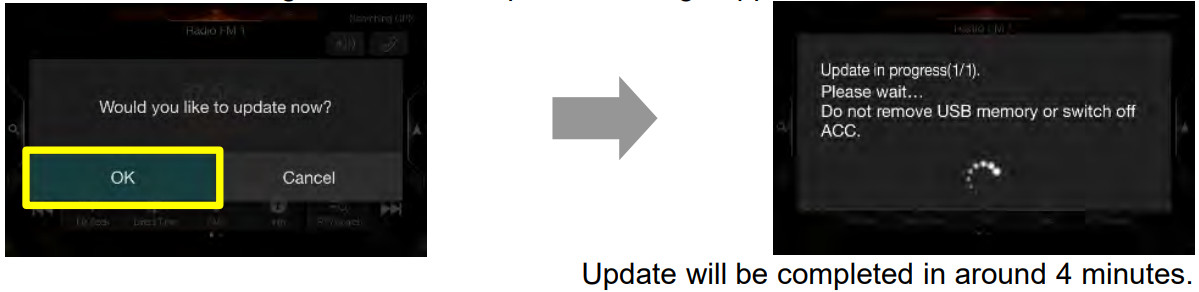
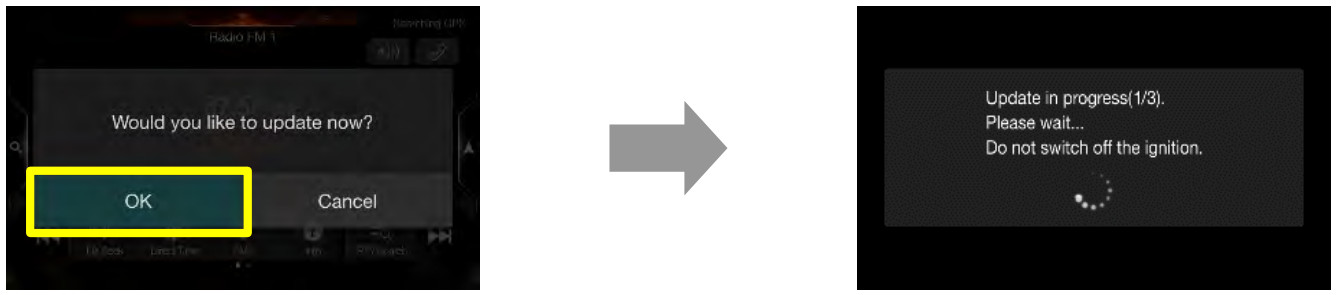 The update will be completed in around 10 minutes. ‘Update in progress’ steps are 1/3 4 2/3 4 3/3″
The update will be completed in around 10 minutes. ‘Update in progress’ steps are 1/3 4 2/3 4 3/3″