ALTO Bluetooth Ultimate

Box Contents:
- Bluetooth® Ultimate,
- Micro-USB Charging Cable,
- User Guide.
Charging Bluetooth Ultimate:
Use the included micro-USB cable to connect Bluetooth Ultimate to a USB power adapter (sold separately) connected to a power outlet or your computer (powered on).Note: Bluetooth Ultimate may not be fully charged upon purchase. While it is safe to use it right away, charging for 3-4 hours before initial use will ensure a full charge and the best performance.
Technical Specifications
- Dimensions (width x depth x height, single unit): 1.5” x 5.4” x 0.9” / 38.1 x 137.2 x 22.9 mm Weight (single unit): 0.2 lbs. / .11 kg
- XLR Outputs: XLR Male, Balanced
- Output Level: +4 dBu
- Bluetooth Profile: BT 5.0, A2DP, AVRCP Supported Audio Codec: SBC
- Bluetooth Range: Up to 100 feet (30.5 m) Battery: Battery Life: Up to 6 hours
- Recharge Time: Up to 4 hours
- USB Charging: 5V, 500 mA
Safety Instructions
Please note: Alto Professional and inMusic are not responsible for the use of its products or the misuse of this information for any purpose. Alto Professional and inMusic are not responsible for the misuse of its products caused by avoiding compliance with inspection and maintenance procedures. Please also refer to the included safety and warranty manual for more information.
Notice Concerning FCC Regulations: You are cautioned that changes or modifications not expressly approved by the part responsible for compliance could void the user’s authority to operate the equipment. This equipment has been tested and found to comply with the limits for a Class B digital device, pursuant to part 15 of the FCC rules. These limits are designed to provide reasonable protection against harmful interference in a residential installation. This equipment generates uses and can radiate radio frequency energy and, if not installed and used in accordance with the instructions, may cause harmful interference to radio communications. However, there is no guarantee that interference will not occur in a particular installation. If this equipment does cause harmful interference to radio or television reception, which can be determined by turning the equipment off and on, the user is encouraged to try to correct the interference by one or more of the following measures: (a) reorient or relocate the receiving antenna; (b) move this unit; (c) increase the separation between the equipment and receiver; (d) connect the equipment into an outlet on a circuit different from that to which the receiver is connected; (e) be sure that all cables are properly shielded, using a choke or ferrite where appropriate; (f) consult the dealer or an experienced radio/television technician for help.
This device complies with part 15 of the FCC rules. Operation is subject to the following two conditions: (1) this device may not cause harmful interference, and (2) this device must accept any interference received, including interference that may cause undesired operation.
FCC RF Radiation Exposure Statement: This equipment complies with FCC radiation exposure limits set forth for an uncontrolled environment. End users must follow the specific operating instructions for satisfying RF exposure compliance. This transmitter must not be co-located or operating in conjunction with any other antenna or transmitter.Maximum RF Power: Bluetooth (2402–2480 MHz): 4.4 dBm.The Maximum Permissible Exposure (MPE) level has been calculated based on a distance of d=20 cm between the device and the human body. To maintain compliance with RF exposure requirement, use product that maintain a 20 cm distance between the device and human body.
Regulatory Conformance: Hereby, inMusic Brands, Inc. declares that the radio equipment type (Bluetooth Ultimate, Bluetooth audio adapter) is in compliance with Directive 2014/53/EU. The full text of the EU declaration of conformity is available at the following Internet address: altoprofessional.com/safety.
Notice: Observe the national local regulations in the location where the device is to be used. This device may be restricted for use in some or all member states of the European Union (EU).IC Warning: This device contains licence-exempt transmitter(s)/receiver(s) that comply with Innovation, Science and Economic Development (ISED) Canada’s licence-exempt RSS(s). Operation is subject to the following two conditions: (1) this device may not cause interference, and (2) this device must accept any interference, including interference that may cause undesired operation of the device.
Correct Disposal of This Product: This marking indicates that this product should not be disposed with other household wastes throughout the EU. To prevent possible harm to the environment or human health from uncontrolled waste disposal, recycle it responsibly to promote the sustainable reuse of material resources. To return your used device, please use the return and collection systems or contact the retailer where the product was purchased. They can take this product for environmentally safe recycling.
Alto Professional is a trademark of inMusic Brands, Inc., registered in the U.S. and other countries. The Bluetooth word mark and logos are registered trademarks owned by Bluetooth SIG, Inc. and any use of such marks by Alto Professional is under license. All other product or company names are trademarks or registered trademarks of their respective owners.
Controls
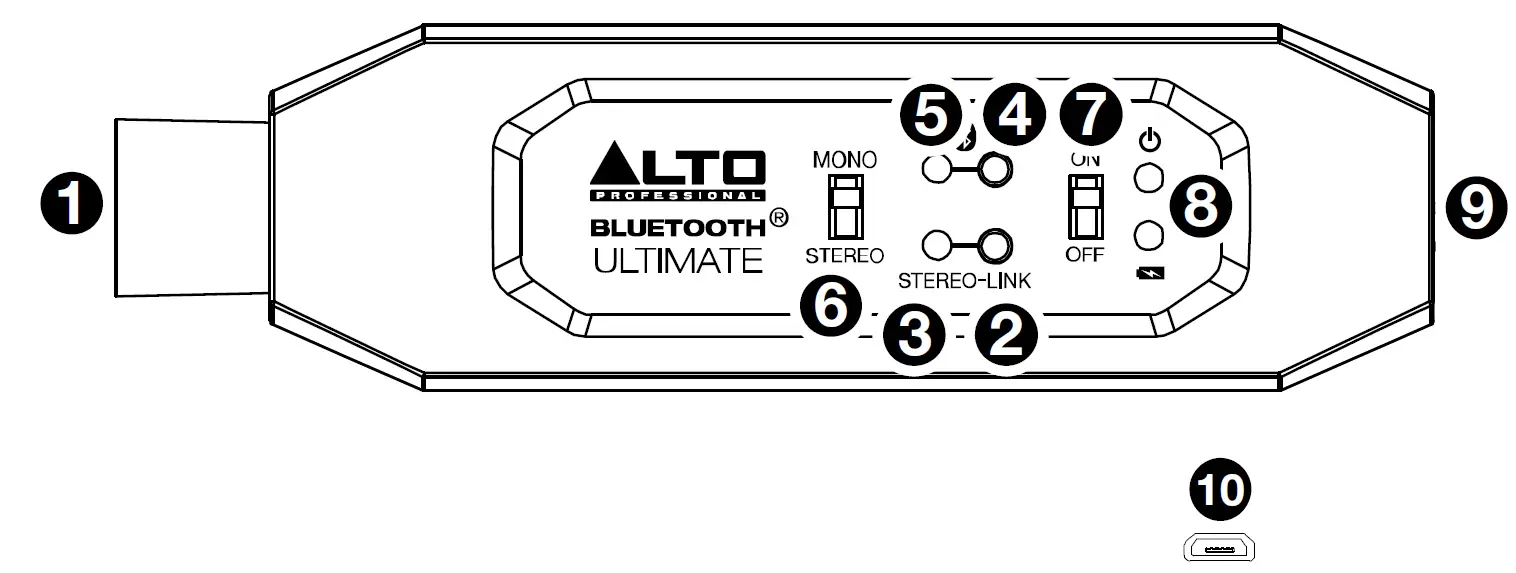
- Main XLR Output
- Stereo-Link
- Stereo-Link LED
- Pair
- Pair LED
- Mono/Stereo
- Power On/Off
- Power and Battery Status LEDs
- Second XLR Output
- Micro-USB Charging Port
LED Activity
When ON and battery is not charging:20–100% = Green LED lit solid.10–20% = Green and Amber LEDs are lit solid.0–10% = Green and Red LEDs are lit solid.Power Standby Mode = Green LED off. Red LED flashes once every 10 seconds.
When ON and battery is charging:Power Standby Mode = Green LED off. Red LED flashes once every 10 seconds.5–80% Charged = Green LED is off. Amber LED flashes slowly.80–99% Charged = Green LED flashes slowly. Amber LED is off.100% Charged = Green LED is lit solid. Amber LED is off.
When OFF and charging:5%–80% Charged = Green LED is off. Amber LED flashes slowly.80%–99% Charged = Green LED flashes slowly. Amber LED is off.100% Charged = Green LED lit solid. Amber LED is off.
Bluetooth Pairing a Single Bluetooth Ultimate
- Power on your Bluetooth device.
- Power on Bluetooth Ultimate.
- Press and hold the Pair button for 3 seconds on Bluetooth Ultimate. A pairing tone will sound while Bluetooth Ultimate is in pairing mode.Note: Press Pair again before your device is paired, to cancel the pairing process.Note: Before pairing, turn off Wi-Fi on your device and stop any audio playback.
- Navigate to your Bluetooth device’s setup screen, find “ALTO BTU” and connect.
- When paired successfully, a confirmation tone will sound and the blue Pair LED will illuminate solid.Note: If your Bluetooth device prompts for a pairing code, enter “0000”.
- Adjust the volume on your Bluetooth device.
To erase previous pairing settings, press and hold the Pair button for 10 seconds. A confirmation tone will sound, indicating that pairing settings have been erased. You can now pair to a new device.
Stereo-Linking 2 Bluetooth Ultimate Units
- Follow steps 1-6 in the Bluetooth Pairing a Single Bluetooth Ultimate section.
- Press and hold the Stereo-Link button for 3 seconds on the primary (left channel) Bluetooth Ultimate. Then press and hold the Stereo-Link button for 3 seconds on the secondary (right channel) Bluetooth Ultimate.
- Both Stereo-Link LEDs will blink and a linking tone will sound while each Bluetooth Ultimate “searches” for the other.
- When they are successfully linked, each Bluetooth Ultimate will produce a confirmation tone and the Stereo-Link LEDs on both units will be lit solid.
To erase linking settings on the linked unit, press and hold the Stereo-Link button for 10 seconds. A confirmation tone will sound, indicating that linking settings have been erased.To erase linking settings on both units, press and hold the Stereo-Link button on the master unit for 10 seconds. A confirmation tone will sound, indicating that linking settings have been erased.
Mono/Stereo Switch
When one unit is connected to Bluetooth and the Mono/Stereo switch is in the Stereo position, the Main XLR Output (1) will send the left audio channel, and the Second XLR Output (9) will send the right audio channel.When one unit is connected to Bluetooth and the Mono/Stereo switch is in the Mono pos ition, both the Main XLR Output (1) and Second XLR Output (9) will send the mono summed Left and Right channels.When two units are Stereo-Linked and connected to Bluetooth, the Mono/Stereo switch ha s no function. Both the Main XLR Output (1) and Second XLR Output (9) of the primary unit will send the left audio channel, and both the Main XLR Output (1)
References
[xyz-ips snippet=”download-snippet”]
