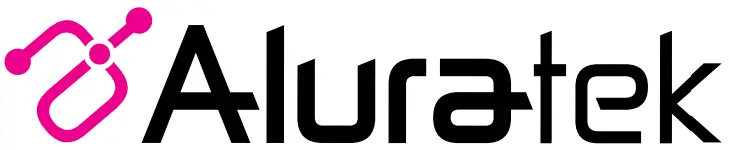 Bluetooth Wireless StereoHeadphonesmodel ABH05Fqsg Q10546Quick Start Guide
Bluetooth Wireless StereoHeadphonesmodel ABH05Fqsg Q10546Quick Start Guide
Package Contents
Your order has been carefully packaged and inspected. The following accessories should be included in your package. Please inspect the contents of the package to ensure that you have received all items and that nothing has been damaged. If you discover a problem, please contact us immediately for assistance.
Product Highlights

Volume Adjust: Press the![]() or
or![]()
![]()
![]()
![]()
![]()
![]()
![]()
![]()
![]()
![]()
![]()
![]()
![]()
![]()
![]()
![]()
![]()
![]()
![]()
![]()
![]()
![]()
![]()
![]()
![]()
![]()
![]()
![]()
![]()
Device Operation
Charging the batteryThe battery is not fully charged and it is highly recommended that you charge ABH05F before you begin using it.Note: Using ABH05F “out of the box” will not harm the device. You will experience reduced battery life as the unit will not be fully charged.Connect the larger USB end of the provided cable to your computer/power adapter (not included). Connect the smaller micro USB end to the USB port of ABH05F. Please charge the battery for a minimum of 3 hours. The red LED will be on while charging. When charging is complete, the blue LED will turn ON.Note: The pairing mode will last 10 minutes. ABH05F will power off automatically if no devices can be connected within 10 minutes.Pairing with an iPhone, smartphone, or tablet:The pairing procedure will vary depending on the actual device. Please refer to the user guide of your device for detailed instructions. The pairing procedures are as follows:
- Make sure ABH05F is powered OFF.
- To activate the headphone pairing mode, power on ABH05F, it will enter pairing mode automatically. (Red and Blue LED will flash rapidly)
- Activate your device’s Bluetooth function and set your device to search for Bluetooth devices. Select ABCTVKITH when it is found.
- For transmitter with Bluetooth version 2.1, you will not need to input a code.If you are prompted for a PIN, please enter “0000”.
- If prompted by your device to connect, please select “Yes”.
- After connecting successfully, the blue LED will flash once every 10 seconds.
Note: Please make sure the audio output is set to Bluetooth for audio streaming from the device.
3.5mm music line-in functionConnect the audio line-in 3.5mm cable to a 3.5 audio jack for wired music.
- Connect the 3.5 audio wire to the headphone and audio player.
- You can adjust the volume from the connected audio player or mobile phone.
Note: Phone function cannot be used in this mode
Technical Support
If you need further assistance, please contact the Aluratek support department for troubleshooting prior to returning this device.E-mail: [email protected]Web: www.aluratek.com/helpdeskLocal (Irvine, CA): 714-586-8730Toll-free: 1-866-580-1978
Radio and TV Interference Statement
WARNING!!! This equipment has been tested and found to comply with the limits of a Class B digital device, pursuant to part 15 of the FCC rules. These limits are designed to provide reasonable protection against harmful interference in a residential installation.This equipment generates, uses, and can radiate radio frequency energy and, if not installed and used in accordance with the instruction, may cause harmful interference to radio communications. However, there is no guarantee that interference will not occur in a particular installation. If this equipment does cause harmful interference to radio or television reception, which can be determined by turning the equipment off and on, the user is encouraged to try to correct the interference by whatever measures may be required to correct the interference.
Warranty
Aluratek warrants this product against defect in material or workmanship for1 YEAR from the date of purchase.This warranty becomes invalid if the factory-supplied serial number or “warranty void” sticker has been removed or altered on the product.This warranty does not cover:A) Cosmetic damage or damage due to acts of GodB) Accident, misuse, abuse, negligence, or modification of any part of the product.C) Damage due to improper operation or maintenance, connection to improper equipment, or attempted repair by anyone other than Aluratek.D) Products sold AS IS or WITH FAULTS.IN NO EVENT SHALL ALURATEK’S LIABILITY EXCEED THE PRICE PAID FOR THE PRODUCT FROM DIRECT, INDIRECT, SPECIAL, INCIDENTAL, OR CONSEQUENTIAL DAMAGES RESULTING FROM THE USE OF THEPRODUCT, ITS ACCOMPANYING SOFTWARE, OR ITS DOCUMENTATION.Aluratek makes no warranty or representation, expressed, implied, or statutory, with respect to its products, contents, or use of this documentation and all accompanying software, and specifically disclaims its quality, performance, merchantability, or fitness for any particular purpose. Aluratek reserves the right to revise or update its product, software, or documentation without obligation to notifyany individual or entity.
Copyright © 2020 Aluratek, Inc. All Rights Reserved.
References
[xyz-ips snippet=”download-snippet”]


